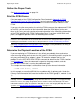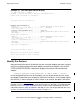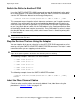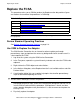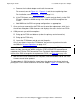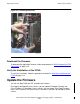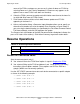Fibre Channel ServerNet Adapter Installation and Support Guide (G06.24+, H06.03+)
Replacing an FCSA
Fibre Channel ServerNet Adapter Installation and Support Guide—528254-010
3-8
Use OSM to Replace the Adapter
a. Remove the installed adapter and install the new one.
For removal, consult Figure 3-1, Figure 3-2, and the text explaining them.
For installation, consult Install the FCSA on page 2-11,
b. If the FCSA ports are connected to the FC switch and not directly to the ESS
FC ports, update the WWN zoning in the SAN so the ESS recognizes the
FCSA.
c. Add WWNs to the ESS host group configurations as appropriate.
7. Once you have removed the old FCSA and inserted the replacement, click Yes in
the current dialog box. OSM discovers and displays the status for the new FCSA.
8. OSM presents you with three options:
•
Bring up the FCSA and balance (makes the primary and mirror active)
•
Bring up the FCSA only
•
Leave the FCSA down and do not start the paths
Only if you choose “Leave the FCSA down” do you have to perform the tasks
described in Resume Operations on page 3-12.
9. With the new FCSA selected in the Tree pane, click the Attributes tab to see if the
firmware needs to be updated.
The procedures in OSM include the step of pressing down on the ejector latch and
pulling the FCSA’s handle outward to unseat the adapter. Figure 3-1 shows this step.
Note. YIf the WWNs fail to update after you install the replacement FCSA, you have to
obtain the fibre channel port WWNs using the STATUS ADAPTER command and
complete the FCSA to ESS Connection Form. For details about troubleshooting a
failure of the ESS to recognize the replacement FCSA, see Error 66 on page 2-22.