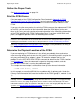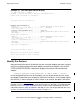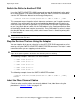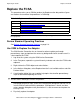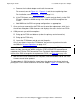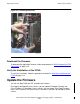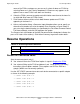Fibre Channel ServerNet Adapter Installation and Support Guide (G06.24+, H06.03+)
Replacing an FCSA
Fibre Channel ServerNet Adapter Installation and Support Guide—528254-010
3-12
Resume Operations
some of the FCSAs are down-rev, you can easily select all down-rev FCSAs by
selecting Down-rev in the Filter by drop-down list (Down-rev only appears as an
option if one or more FCSAs have down-rev firmware).
6. Select the FCSAs you want to update and click Add to move them to the lower list
(or click Add All to move all FCSAs listed).
7. Click Perform Action to initiate a flash boot firmware update on all FCSAs
appearing in the lower list.
8. After a confirmation dialog, a Parameter Input dialog box allows you to specify an
alternative file location to use for the update. Enter a location, or leave it blank if
you are using the default location (as specified by the Flash Boot Firmware Default
File Name attribute), and click OK to perform the update.
The Progress bar at the bottom of the Multi-Resource Actions dialog box indicates the
pass or fail status of the action(s). Click Action Summary to get more action details.
Resume Operations
Restart the Connected Paths
Start the connected paths only if:
•
You selected “Leave the FCSA Down” option in step 8 in Replace the FCSA.
•
You selected “Bring up the FCSA and balance” and “Bring up the FCSCA only,”
but neither of these options worked. (These options can fail if the ESS host
group(s) WWNs are not correctly updated.)
Use the SCF START command to restart each device connected to a specific adapter
as shown in the following example.
-> START DISK $DS101-P
-> START DISK $DS109-P
-> START DISK $DS106-B
-> START DISK $DS108-P
-> START DISK $DS110-P
Table 3-4. Resume Operations Checklist
Step Description
1.
Restart the Connected Paths
2.
Verify That the Connected Devices are Operational