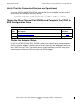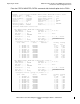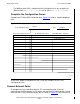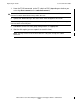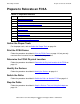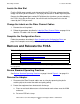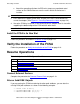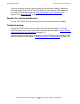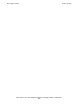Fibre Channel ServerNet Adapter Installation and Support Guide (G06.24+, H06.03+)
Relocating an FCSA
Fibre Channel ServerNet Adapter Installation and Support Guide—528254-010
4-4
Install the FCSA in its New Slot
c. Attach the grounding clip from the ESD wrist strap to any unpainted metal
surface on the IOAM enclosure or on the rack in which the enclosure is
installed.
3. Press down on the purple ejector latch and pull the FCSA’s handle outward to
unseat the adapter. (See Figure 3-1, Pressing Down on the Latch, on page 3-9.)
4. Grasp the FCSA by its ejector in one hand and pull the adapter out of its slot while
supporting the bottom edge of the FCSA with the other hand.
Install the FCSA in its New Slot
Follow the procedure described in Install the FCSA on page 2-11.
Verify the Installation of the FCSA
Follow the procedure on Verify the Installation of the FCSA on page 2-14.
Resume Operations
Connect External Devices
Complete the procedure for Connect External Paths on page 2-19
Alter or Add DISK Objects
If you are moving the FCSA but retaining the other path attributes, you can alter the
existing DISK path attributes as shown in the following example:
-> ALTER DISK $DISK02,
-> PRIMARYLOCATION (11,2,4), &
-> MBACKUPLOCATION (11,3,1)
Caution. Do not attach the ESD grounding clip to doors or to any painted surface.
Note. The FCSA weighs approximately 7.25 pounds (3 kilograms).
Note. Make sure that you reinstall a filler panel in the empty adapter slot.
Table 4-3. Update the DISK Objects Checklist
Step Description
1.
Connect External Devices
2.
Alter or Add DISK Objects
3.
Restart the Connected Devices
4.
Troubleshooting