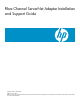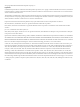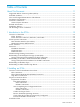Fibre Channel ServerNet Adapter Installation and Support Guide HP Part Number: 528254-013 Published: July 2007 Edition: This guide supports G06.28 and all subsequent G-series RVUs and H06.06 and all subsequent H-series RVUs until otherwise indicated by its replacement publication.
© Copyright 2007 Hewlett-Packard Development Company, L.P. Legal Notice Confidential computer software. Valid license from HP required for possession, use or copying. Consistent with FAR 12.211 and 12.212, Commercial Computer Software, Computer Software Documentation, and Technical Data for Commercial Items are licensed to the U.S. Government under vendor’s standard commercial license. The information contained herein is subject to change without notice.
Table of Contents About This Document.......................................................................................................11 Supported Release Version Updates (RVUs)........................................................................................11 Intended Audience................................................................................................................................11 New and Changed Information in This Edition...............................................
Installation Checklist.......................................................................................................................35 Unpack and Inspect the FCSA ..................................................................................................36 Install the FCSA..........................................................................................................................36 Label the Cables..................................................................................
Obtain the Fibre Channel Port WWNs and Complete the FCSA to ESS Configuration Form.......60 Obtaining the WWN Checklist..................................................................................................60 Obtain the Adapter Status..........................................................................................................60 Complete the Configuration Forms...........................................................................................62 Connect External Paths..........
List of Figures 1-1 1-2 1-3 1-4 1-5 1-6 2-1 2-2 2-3 2-4 3-1 3-2 3-3 3-4 3-5 Connector Plugs Should be in Place When Cable Is Not in Use...................................................16 Power-Status and Fault-Indicator LEDs........................................................................................18 Port LEDs.......................................................................................................................................20 FCSA Ejector and Label.........................
List of Tables 1-1 1-2 1-3 2-1 2-2 FCSA Cables..................................................................................................................................17 Power-Status and Fault-Indicator LEDs........................................................................................18 Naming Convention for Storage Subsystem and Related Processes............................................23 How to Fill in the Location of the FCSA.........................................................
About This Document This guide describes how to install, replace, and relocate a Fibre Channel ServerNet adapter (FCSA) in an I/O adapter module (IOAM) enclosure. Supported Release Version Updates (RVUs) This guide supports G06.28 and all subsequent G-series RVUs and H06.06 and all subsequent H-series RVUs until otherwise indicated by its replacement publication. Intended Audience This guide is written for HP service representatives who install or maintain FCSAs in an IOAM enclosure.
Italic Letters Italic letters, regardless of font, indicate variable items that you supply. Items not enclosed in brackets are required. For example: file-name Computer Type Computer type letters indicate: • C and Open System Services (OSS) keywords, commands, and reserved words. Type these items exactly as shown. Items not enclosed in brackets are required. For example: Use the cextdecs.h header file. • Text displayed by the computer.
INSPECT { OFF | ON | SAVEABEND } … Ellipsis An ellipsis immediately following a pair of brackets or braces indicates that you can repeat the enclosed sequence of syntax items any number of times. For example: M address [ , new-value ]… - ] {0|1|2|3|4|5|6|7|8|9}… An ellipsis immediately following a single syntax item indicates that you can repeat that syntax item any number of times.
Depending on the tasks you are performing, you might also need these manuals: • • • • OSM Migration Guide OSM User’s Guide SCF Reference Manual for the Storage Subsystem Modular I/O Installation and Configuration Guide Publishing History Part Number Product Version Publication Date 528254-007 N.A. September 2004 528254-007 N.A. July 2005 5208254-008 N.A. September 2005 528254-009 N.A. February 2006 528254-012 N.A.
1 Introduction to the FCSA • • • • • • • • “Overview of the FCSA ” (page 15) “FCSA System Connections” (page 22) “Firmware” (page 22) “Manufacturing Naming Conventions” (page 22) “Relationship to the Enterprise Storage System (ESS)” (page 23) “Relationship to the Fibre Channel Disk Module (FCDM)” (page 25) “Relationship to Modular Tape” (page 27) “Relationship to Fibre Channel Tape Drives” (page 27) Overview of the FCSA The M8840 FCSA is installed in an I/O adapter module (IOAM) enclosure and provides Fib
• • • Connects a NonStop system to an ESS located up to 10 km away if used with an HP Fibre Channel switch. Connects a NonStop S-series server to M8xxx fibre channel disks located in a Fibre Channel disk module (FCDM). Connects a NonStop S-series server to Fibre Channel tape drives. NOTE: For information about installing and configuring Fibre Channel tape drives, refer to the manual for the particular tape drive product.
Table 1-1 FCSA Cables Type Length LC-LC cable, multimode fibre (MMF) 2 meters (m) 5m M8900-05 15 m M8900-15 40 m M8900-40 80 m M8900-80 250 m M8900250 Product ID M8900-02 The FCSA has a power-status external light-emitting diode (LED) and a fault-indicator LED for the adapter. Figure 1-2 shows the power-status and fault-indicator LEDs for the FCSA. Table 1-2 describes the FCSA’s power-status and fault-indicator LED states.
Figure 1-2 Power-Status and Fault-Indicator LEDs The FCSA power-status and fault-indicator LEDs are controlled by the internal hardware and indicate the adapter states described in Table 1-2. Table 1-2 Power-Status and Fault-Indicator LEDs LED State Description Green Not lit Adapter is faulty or has been powered off. Lit Adapter is powered. After installing the FCSA, the green power-status LED should come on within a minute.
Table 1-2 Power-Status and Fault-Indicator LEDs (continued) LED State Description Amber Not lit Adapter is functional. Lit Adapter internal failure or service action is indicated by the software or the technician. After installing the FCSA, the amber LED should light up immediately and should go off within a minute. In addition to the power-status and fault-indicator LEDs, there are four LEDs status indicators for the ports on the FCSA, two for each port.
Figure 1-3 Port LEDs The Fibre Channel port status LEDs indicate the activity on the Fibre Channel ports: 20 Hardware State Green LED (2 Gbps) Amber LED (1 Gbps) Power Off Off Off Power On, before firmware On download On Power On, after firmware initialization 1 flash 1 flash Both flashing at the same time Firmware fault 2 flashes 2 flashes Alternate flashing 1 Gbps link UP Off On 2 Gbps link UP On Off Introduction to the FCSA Description
Hardware State Green LED (2 Gbps) Amber LED (1 Gbps) Activity at 1 Gbps Off 5 flashes per second Activity at 2 Gbps 5 flashes per second Off Description The FCSA has an ejector latch that holds the adapter in place by fitting under the lip of the enclosure. This latch has a white label that contains a bar code, Track ID, and part number for tracking the FCSA’s physical location. (See Figure 1-4 (page 21).
FCSA System Connections An FCSA has three primary system connections: • • • Data transfer interface (ServerNet) (connects to the ServerNet X and Y fabrics) Maintenance entity (ME) interface Power interface These connections are on the back of the FCSA and attach to the midplane. Data Transfer Interface (ServerNet) The data transfer interface consists of ports to the ServerNet X and Y fabrics. The ports connect to the ServerNet addressable controller (SAC) on the adapter.
Table 1-3 Naming Convention for Storage Subsystem and Related Processes Process or Device Type Convention Storage Subsystem Manager process Must be $ZZSTO Fibre Channel ServerNet adapter (FCSA) $ZZSTO.#FCSA.GRP-group.MOD-module.
Figure 1-5 ESS Disk Configuration Attributes Storage Subsystem SCF Attributes for ESS Connections The SCF attributes for the paths shown in Figure 1-5 are defined as: primarycpu, backupcpu primarylocation, backuplocation primarysac, backupsac 24 Introduction to the FCSA define the primary and backup processor locations for the DISK process pair. define the primary and backup locations (group, module, slot) of the FCSAs for the paths. define the primary and backup ports on the FCSA for the paths.
primaryportname, backupportname primarylun define the primary and backup port WWNs on the ESS for the paths. define the primary disk volumes in the ESS for the paths. Figure 1-5 shows the paths from the processors to the ESS. As described in Disk Configuration (ESS Connection) on page 2-14, you add the paths to the configuration database. The step of adding the paths to the configuration database defines the paths from the processors, through the FCSA, to the disks in the ESS.
Figure 1-6 Fibre Channel Disk Module (FCDM) Configuration Attributes Storage Subsystem SCF Attributes for FCDM Connections The SCF attributes for the paths shown in Figure 1-6 are defined as: primarycpu, backupcpu primarylocation, backuplocation primarysac, backupsac primarydeviceid 26 Introduction to the FCSA define the primary and backup processor locations for the DISK process pair. define the primary and backup locations (group, module, slot) of the FCSAs for the paths.
bay daisy-chained FCDMs. FCDMs that are not daisy-chained each have a shelf number of 1, even if there can be four of them sitting on different physical racks. is the number of the disk. bay is in the range 1 through 14. When specified in the a DEVICEID attribute, these identifiers must be enclosed in parentheses. Relationship to Modular Tape For Integrity NonStop NS-series systems, the FCSA provides connectivity to SCSI tape drives through the M8201 Fibre Channel to SCSI router.
2 Installing an FCSA This section describes how to install a Fibre Channel ServerNet adapter (FCSA) in an I/O adapter module (IOAM) enclosure.
Fibre Channel Disk Module (FCDM) Connection Any connection between a NonStop S-series system or an Integrity NonStop NS-series system and an FCDM containing M8xxx fibre channel disks requires the services of two processes: the Fibre Channel Storage (FCS) Manager, which is part of the Storage Manager ($ZZSTO), and the FCS Monitor $FCSMON), a persistent generic process that runs in all processors. Before connecting an FCDM to an FCSA, make sure that an FCS Monitor process is running in all processors.
is achieved when this principle is applied to all hardware components that compose the path from the processor to the ESS or the FCDM that contains M8xxx fibre channel disks. For all connections: • • Define processors in different enclosures for the primary and backup DISK processes. Define FCSAs in different modules in an IOAM enclosure or, better still, in different IOAM enclosures for the primary and backup DISK paths.
Table 2-1 How to Fill in the Location of the FCSA (continued) Field Where to Obtain the Information Group Number Use the scroll keys on the LCD on the I/O switch in the IOAM to scroll to the group number information of the IOAM. Module Number Possible module numbers are 2 and 3. Slot Number Check the slot number on the IOAM enclosure frame. FCSAs installation slots differ by server model.
Table 2-2 SCF ADD DISK Command Attribute Names for ESS Connections (continued) SCF Attribute Name/ Attribute Value Description MIRRORLOCATION ( g,m,s ),MBACKUPLOCATION The attribute values specify the group, module, and slot of the primary and backup FCSAs for the mirror ( g,m,s ) DISK object. (For fault tolerance, the backup should be in an FCSA in a different IOAM logical module.) See “Disk Configuration (ESS Connection)” (page 39)for an example of the format of these fields.
FCDM Connections Print the configuration forms in Appendix B, FCSA Configuration Forms for Fibre Channel Disk Module (FCDM) Connections. When you connect the FCSA to an FCDM or to a chain of FCDMs: • • Record the shelf number (or numbers) and circle the bay numbers available for incorporation into configured SCF disk volumes.
Figure 2-1 ESD-Protected Environment Check That the Slot Was Not Previously Configured 1. To check that the slot was not previously configured for another adapter, issue these SCF commands: -> INFO ADAPTER $ZZSTO.* -> INFO ADAPTER $ZZLAN.* 2. If the display shows that the slot you want to use is configured for another adapter, delete that adapter before attempting to install the FCSA. Ensure the IOAM Is Powered On Check that IOAM power cables are plugged in and the lights are on.
Unpack and Inspect the FCSA NOTE: Whenever you handle an FCSA, follow standard operating practices to avoid damage to the equipment. See “Review Standard Operating Practices” (page 34). 1. 2. 3. Put on an ESD wrist strap and attach the grounding clip to the antistatic mat. Place the package containing the FCSA on the antistatic mat. Open the packing container and remove the FCSA. CAUTION: bag. 4.
NOTE: 3. 4. The FCSA weighs approximately 7.25 pounds (3 kilograms). Disconnect the grounding clip of your ESD wrist strap from the FCSA and connect it to an unpainted metal surface on the IOAM enclosure or on the rack in which the enclosure is installed. Using both hands, hold the FCSA so that its ejector latch is at the top and its faceplate is facing toward you. Insert the adapter into its slot in the enclosure. Push the FCSA to the rear of its slot, but do not force it.
1. 2. 3. Press down and back on the latch. The latch slides under the top lip of the frame and secures the adapter in place. The ejector latch clicks when the adapter is fully seated. Disconnect the grounding clip of your ESD wrist strap from the rack or enclosure. Connect the fibre channel cables to the fibre channel ports on the FCSA by lining up the retaining clips with the ports and gently inserting them into the ports, one at a time.
Verify the Installation of the FCSA Installation Verification Checklist 1. 2. 3. “Verify the Hardware Installation” (page 39) “Verify the Presence of the FCSA in the Configuration Database ” (page 39) “Troubleshoot the Installation” (page 39) Verify the Hardware Installation Verify the installation of the FCSA by examining the FCSA’s status LEDs. Figure 1-2 on page 1-5 shows the location of these LEDS for the FCSA. Check that the power-on LED (green light) is lit.
Tasks for ESS Connections 1. 2. 3. “Download the Firmware” (page 40) “Obtain the Fibre Channel Port WWNs and Complete the FCSA to ESS Configuration Form” (page 41) “Connect External Paths” (page 44) Download the Firmware The WWNs of the FCSA fibre channel ports are programmed into the FCSA at the factory so that they are worldwide unique. When you first install the FCSA, you need to download the firmware by adding and starting disks for the WWNs to become visible in the STATUS ADAPTER command.
NOTE: At this point, the disk most likely will not start successfully. The fibre channel cables have not been connected to the array or to the switch ports, and the WWNs have not been configured in the switch and array. This START only forces a download of code to the FCSA, which results in the FCSA being able to report its port WWNs.
SAC State...... Ready SAC Subtype.......
5 $FISH205-B STARTED 1,337 0,323 5 $FISH211-P *STARTED 1,345 0,331 5 $FISH206-B STARTED 1,338 0,322 5 $FISH203-B STARTED 1,335 0,325 5 $FISH207-P *STARTED 1,341 0,321 5 $FISH202-B STARTED 1,334 0,326 5 $FISH201-B STARTED 1,333 0,327 5 $FISH208-P *STARTED 1,342 0,320 The WWN of each SAC is identified by the Port Name field. In this example, the WWN of SAC 1 is 50060B00001D535C, and SAC 2 is 50060B00001D535E.
Connect External Paths To complete this task, coordinate with the FC switch administrator (if you are connecting to the ESS through an FC switch) and with the ESS administrator. Provide them with the FCSA to ESS connection form as shown in Figure 2-4 and ask them to: 1. Have the FCSA connected to the FC switch or ESS (depending on whether you are using direct connect or switched connect). CAUTION: Do not connect the fibre channel cables to the FC switch or the ESS yourself.
1 $PT01-B STARTED 3,283 1 $PT02-B STARTED 3,282 SAC \IO.$ZZSTO.#FCSA.SAC-2.GRP-11.MOD-2.SLOT-1: SAC Number..... 2 Firmware.......... T0630G06 POST Result.... PASSED SAC SCSI ID....... SAC Type....... FC Side.............. Both Status......... PRESENT Connection..... Loop Port Id........ 1 SAC State...... Ready 2,273 2,274 Node Name......... 20060B00001CE5FA Port Name......... 50060B00001CE5FA SAC Subtype.......
Also consult the OSM Event Viewer for other events and the recommended action need for their repair. Tape Configuration NOTE: For a list of tape devices supported for use with NonStop S-series servers, see the NonStop S-Series Hardware Installation and FastPath Guide. For a list of tape devices supported for use with Integrity NS-series servers, see the NonStop NS-Series Hardware Installation Guide.
For more information about installing and configuring a M8201 Fibre Channel to SCSI router, see the M8201R Fibre Channel to SCSI Router Installation Guide. Verify the Tape Configuration To check that the TAPE object was successfully added to the configuration database, issue the SCF STATUS ADAPTER adapter-name, DETAIL command: SAC \IO.$ZZSTO.#FCSA.SAC-1.GRP-15.MOD-2.SLOT-2: SAC Number..... 1 Firmware.......... T0630G06 POST Result.... PASSED SAC SCSI ID....... SAC Type....... FC Side..............
2 $TAPE1 STOPPED DOWN 0,397 1,272 2 $TAPE2 STOPPED DOWN 0,300 1,299 For information about added tape drives, issue a INFO ADAPTER, DETAIL command: STORAGE - Detailed Info ADAPTER \IO.$ZZSTO.#FCSA.GRP-15.MOD-2.SLOT-2 Access List................... 0,1,2,3,4,5,6,7,8,9,10,11,12,13,14,15 Location (Group,Module,Slot).. (15,2,2) ServerNet Addressable Controllers: SAC \IO.$ZZSTO.#FCSA.SAC-1.GRP-15.MOD-2.
3 Replacing an FCSA This section describes how to replace a Fibre Channel ServerNet adapter (FCSA) in an IOAM enclosure. You might need to replace an FCSA if it has failed or partially failed. If POST fails and an OSM alarm is generated on the FCSA SAC, you must replace the FCSA. If you are moving the FCSA to a different slot, see Section 4, Relocating an FCSA.
NOTE: In some cases, a security parameter might prevent the WWNs from being updated automatically after replacement, even if the FCSA ports are directly connected to the ESS fibre channel ports. If the WWNs fail to update when you install the replacement FCSA, you need to download the firmware by adding and starting disks for the WWNs to become visible in the STATUS ADAPTER command. You need these WWNs to complete the FCSA to ESS Connection Form that you must give to the ESS administrator.
Determine the Physical Location of the FCSA If you are replacing an FCSA because it has failed, you probably have received an event message telling you that one of a disk’s paths is not working. This might be the only way you know that an adapter is down. To locate the adapter that has the problem, use the SCF INFO DISK DETAIL command to determine the FCSA’s location. (See Figure 3-1.) Scan the command output for the group, module, and slot location of the FCSA that is running the problematic path.
The Configured Devices section of the output lists all the devices that are using the adapter. Record these devices on the primary and mirror LUN forms. In the sample display, the asterisk (*) means that path is active. If there is no asterisk, that path is not active.
NOTE: The display in Figure 3-2 shows information about an adapter interfacing to a NonStop S-series server. The group designation therefore has two digits. In Integrity NonStop NS-series servers, the group designation consists of three rather than two digits. For more information about the group designation in NonStop S-series and Integrity NonStop NS-series systems, see Manufacturing Naming Conventions on page 1-11.
Figure 3-2 SCF STATUS ADAPTER DETAIL Display 3-> STATUS $ZZSTO.#FCSA.GRP-11.MOD-2.SLOT-1, DETAIL STORAGE - Detailed Status ADAPTER \MYSYS.$ZZSTO.#FCSA.GRP-11.MOD-2.SLOT-1 Adapter Type..... FCSA Flash Boot........T0612G06 Flash Update Active...Done Flash Firmeare....T0630G06 Flash Update Result...Init Location......... (21,2,1) Number of SACs......... 2 Part ID.......... 526217 POST Result............ PASSED Power-1.......... ON Power-2................ ON Revision Level... A03-04 Status.................
5 $DS208-P *STARTED 1,342 0,320 Switch the Paths to Another FCSA Issue the SWITCH ADAPTER, AWAY command to move all the devices’ active paths to an alternate path. (For more information about the SWITCH ADAPTER command, see the NonStop S-Series Planning and Configuration Guide.) ->SWITCH ADAPTER $ZZSTO.#FCSA.GRP-11.MOD-2.SLOT-1 , AWAY This command moves the paths to their alternates and warns you if a path cannot be switched.
Review Standard Operating Practices See Review Standard Operating Practices on page 2-8. Use OSM to Replace the Adapter The OSM Service Connection has an interactive action to guide you through precautionary steps and perform the necessary background checks to ensure it is safe to replace the FCSA. 1. 2. 3. 4. 5. Log on to the system using the OSM Service Connection. In the Tree pane, expand the system hierarchy to locate and select the FCSA to be replaced. Right-click the FCSA object and select Actions.
Figure 3-3 Pressing Down on the Latch The procedures in OSM include the step of grasping the FCSA by its ejector latch in one hand and pulling it out of the slot while supporting the bottom edge of the FCSA with the other hand. Figure 3-4 shows this step.
NOTE: The FCSA weighs approximately 7.25 pounds (3 kilograms) Figure 3-4 Removing the FCSA Download the Firmware To download the application firmware, complete the tasks listed in Disk Configuration (ESS Connection) on page 2-14. Verify the Installation of the FCSA To verify the installation, follow the procedure described in Verify the Installation of the FCSA on page 2-13. Update the Firmware You can use both OSM and SCF to update the firmware.
1. 2. 3. 4. 5. Log on to the OSM Service Connection. Expand the tree pane to locate and select the FCSA you want to check. Right-click the FCSA object and select Actions. Select Flash Boot Firmware Update from the Available Actions list and click Perform action.
Restart the Connected Paths Start the connected paths only if: • • You selected Leave the FCSA Down in Step 8 in “Replace the FCSA” (page 55). You selected Bring up the FCSA and balance and Bring up the FCSA only, but neither of these options worked. (These options can fail if the ESS host group WWNs are not correctly updated.
Tracking Number.. G2UKE8 Vendor ID.............. ServerNet Addressable Controllers: SAC \MYSYS.$ZZSTO.#FCSA.SAC-1.GRP-11.MOD-3.SLOT-5: SAC Number..... 1 Firmware.......... T0630G06 POST Result.... PASSED SAC SCSI ID....... SAC Type....... FC Side.............. Both Status......... PRESENT Connection..... Loop Node Name......... 50060B00001D535D Port Id........ 1 Port Name......... 50060B00001D535C SAC State...... Ready SAC Subtype.......
Status......... PRESENT Connection..... Loop Node Name......... 50060B00001D535F Port Id........ 1 Port Name......... 50060B00001D535E SAC State...... Ready SAC Subtype.......
Figure 3-5 Example of a Completed FCSA to ESS Connection Form Also use the WWNs to complete the SAC 1 and SAC 2 WWNs on the FCSA Configuration Form. Connect External Paths To complete this task, coordinate with the FC switch administrator (if you are connecting to the ESS through an FC switch) and with the ESS administrator. Provide them with the FCSA to ESS connection form as shown in Figure 2-4 and ask them to: 1.
4 Relocating an FCSA This section describes how to relocate an FCSA that has been previously installed in an IOAM enclosure. NOTE: • • • • • An FCSA can be relocated without shutting down the system.
The empty slot contains a double-high filler pane. Remove the filler panel from the slot where you are relocating the FCSA. Set aside the filler panel. You will reinstall the filler panel in the slot left vacant by the FCSA you move. 8. Change the Labels on the fibre channel cables: a. Remove the existing labels. b. Follow the procedure described in “Label the Cables” (page 38) to label the FC cables with the new location information. 9.
Resume Operations Update the DISK Objects Checklist 1. 2. 3. 4. “Connect External Devices” “Alter or Add DISK Objects” “Restart the Connected Devices” “Troubleshooting” Connect External Devices Complete the procedure for Connect External Paths on page 2-19.
A FCSA Configuration Forms for ESS Connections This appendix provides forms for recording information about your FCSAs. You are authorized to photocopy this form only for the purpose of installing and configuring your HP system. When you finish using these FCSA configuration forms, place them in your Documentation Packet (if applicable). For more information about the Documentation Packet, see the planning guide for your server model (for example, the Integrity NonStop NS-Series Planning Guide).
FCSA to ESS Connection Form 70 FCSA Configuration Forms for ESS Connections
B FCSA Configuration Forms for Fibre Channel Disk Module (FCDM) Connections This appendix provides forms for recording information about your FCSAs and the fibre channel disk drives that interface to them. You are authorized to photocopy this form only for the purpose of installing and configuring your HP system. When you complete these forms, place them in your Documentation Packet (if applicable).
FCSA Configuration Forms for Fibre Channel Disk Module (FCDM) Connections
FCSA Configuration Forms for Fibre Channel Disk Module (FCDM) Connections
Safety and Compliance This section contains three types of required safety and compliance statements: • • • Regulatory compliance Waste Electrical and Electronic Equipment (WEEE) Safety Regulatory Compliance Statements The following regulatory compliance statements apply to the products documented by this manual. FCC Compliance This equipment has been tested and found to comply with the limits for a Class A digital device, pursuant to part 15 of the FCC Rules.
Taiwan (BSMI) Compliance Japan (VCCI) Compliance This is a Class A product based on the standard or the Voluntary Control Council for Interference by Information Technology Equipment (VCCI). If this equipment is used in a domestic environment, radio disturbance may occur, in which case the user may be required to take corrective actions.
Product in accordance with US FDA regulations and the IEC 60825-1. The product does not emit hazardous laser radiation. WARNING: Use the controls or adjustments or performance of procedures other than those specified herein or in the laser product’s installation guide may result in hazardous radiation exposure. To reduce the risk of exposure to hazardous radiation: • Do not try to open the module enclosure. There are no user-serviceable components inside.
“HIGH LEAKAGE CURRENT, EARTH CONNECTION ESSENTIAL BEFORE CONNECTING SUPPLY” “HOHER ABLEITSTROM. VOR INBETRIEBNAHME UNBEDINGT ERDUNGSVERBINDUNG HERSTELLEN” “COURANT DE FUITE E’LEVE’. RACCORDEMENT A LA TERRE INDISPENSABLE AVANT LE RACCORDEMENT AU RESEAU” FUSE REPLACEMENT CAUTION – For continued protection against risk of fire, replace fuses only with fuses of the same type and the same rating. Disconnect power before changing fuses.
Glossary For a glossary of NonStop S-series and Integrity NonStop NS-series terms, see the NonStop Server Glossary in the NonStop Technical Library (NTL).
Index Symbols $ZLOG, 45 $ZZSTO, 32 A ADD DISK command, 40 ADD DISK command example, ESS disk, 40 ALTER DISK command, 67 Amber LED, 19 Antistatic table mat, 36, 66 B BACKUPCPU, 40 backupcpu, 24, 26, 32 BACKUPLOCATION, 40 backuplocation, 24, 26, 32 BACKUPPORTNAME, 40 backupportname, 25, 33 BACKUPSAC, 40 backupsac, 24, 33 bay, 27 C Cable, LC-LC, multimode;Multimode fiber-optic (MMF) cable, 17 Cables caution, 16, 38 descriptions of, 17 labeling, 38, 55 part numbers for, 17 Checking for damaged pins, 39 Comma
Flash firmware, 22 G Green LED, 18, 39 Grounding clip, 36 group, 23, 32 Group number, 32 H Hexadecimal format, 33 Host group WWN, 23, 44, 63 I INFO ADAPTER $ZZLAN.* command, 35 INFO ADAPTER $ZZSTO.
mirrorsac, 33 of storage subsystem, 24 PRIMARYCPU, 40 primarycpu, 24, 26, 32 PRIMARYLOCATION, 40, 67 primarylocation, 24, 26, 32 PRIMARYLUN, 40 primarylun, 25 PRIMARYPORTNAME, 40 primaryportname, 25, 33 PRIMARYSAC, 40 primarysac, 24, 26, 33 SCF commands ADD DISK, 40 ALTER DISK, 67 INFO ADAPTER, 51 INFO ADAPTER $ZZLAN, 35 INFO ADAPTER $ZZSTO, 35 INFO DISK, 51 INITIALIZE DISK, 45 START, 60 START DISK, 40 STATUS ADAPTER, 39, 51, 60 STATUS ADAPTER, DETAIL, 29, 41, 60 STATUS ADAPTER, SACS, 29 STATUS SAC, 39, 67