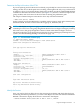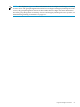Fibre Channel ServerNet Adapter Installation and Support Guide (G06.28+, H06.06+, J06.03+)
1. Log on to the OSM Service Connection.
2. Expand the tree pane to locate and select the FCSA you want to check.
3. Right-click the FCSA object and select Actions.
4. Select Flash Boot Firmware Update from the Available Actions list and click Perform action.
5. After a confirmation dialog, a Parameter Input dialog box allows you to specify an alternative
file location for the version to use for the update (only necessary if the location of the file to
be used does not match the location specified by the Flash Boot Firmware Default File Name
attribute).
To download firmware, use the SCF REPLACE ADAPTER command. To download Flash Boot
Firmware:
REPLACE ADAPTER, $ZZSTO.#fcsa, FLASHBOOT [$vol.]subvol.]filename
To download Flash Firmware (Integrity NonStop NS-series servers):
REPLACE ADAPTER ZZSTO.#fcsa, FLASHFIRMWARE [$volume.]subvol.]filename
To download operational Firmware from RAM:
REPLACE ADAPTER ZZSTO.#fcsa, FIRMWARE [$volume.]subvol.]filename
Download Firmware for Multiple FCSAs
To check and update the firmware on more than one FCSA using the OSM Service Connection:
1. Log on to the OSM Service Connection.
2. Select Display>Multi-Resource Actions. (This action brings up the Multi-Resource Actions
dialog box.)
3. Select FCSA from the Resource Type list.
4. Select Flash Boot Firmware Update from the Action list.
5. In the list of available FCSAs, compare the Flash Boot Firmware Version attribute with the
Default File Version. If the Flash Boot Firmware Version is older than the Default File
Versions, Flashboot Firmware is down-rev and should be updated. If some of the FCSAs
are down-rev, you can easily select all down-rev FCSAs by selecting Down-rev in the Filter
by list (Down-rev appears as an option only if one or more FCSAs have down-rev firmware.)
6. Select the FCSAs you want to update and click Add to move them to the lower list (or click
Add All to move all FCSAs listed).
7. Click Perform Action to initiate a flash boot firmware update on all FCSAs appearing in the
lower list.
8. After a confirmation dialog, a Parameter Input dialog box allows you to specify an alternative
file location to use for the update. Enter a location, or leave it blank if you are using the
default location (as specified by the Flash Boot Firmware Default File Name attribute), and
click OK to perform the update.
The Progress bar at the bottom of the Multi-Resource Actions dialog box indicates the pass or
fail status of the action. Click Action Summary to get more action details.
Resume Operations
Resume Operations Checklist
1. “Restart the Connected Paths”
2. “Verify That the Connected Devices Are Operational”
Resume Operations 59