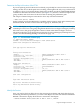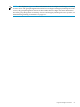Fibre Channel ServerNet Adapter Installation and Support Guide (G06.28+, H06.06+, J06.03+)
Restart the Connected Paths
Start the connected paths only if:
• You selected Leave the FCSA Down in Step 8 in “Replace the FCSA” (page 55).
• You selected Bring up the FCSA and balance and Bring up the FCSA only, but neither of
these options worked. (These options can fail if the ESS host group WWNs are not correctly
updated.)
Use the SCF START command to restart each device connected to a specific adapter as shown
in this example:
-> START DISK $DS101-P
-> START DISK $DS109-P
-> START DISK $DS106-B
-> START DISK $DS108-P
-> START DISK $DS110-P
Verify That the Connected Devices Are Operational
Issue the STATUS ADAPTER DETAIL command on the new adapter to ensure that all the disks
that should be active are active:
->STATUS ADAPTER ZZSTO.#FCSA.GRP-11.MOD-2.SLOT-1, DETAIL
Obtain the Fibre Channel Port WWNs and Complete the FCSA to ESS Configuration
Form
Obtaining the WWN Checklist
1. Obtain the Adapter Status
2. Complete the Configuration Forms
Obtain the Adapter Status
In SCF, the STATUS ADAPTER, ,DETAIL reveals all the details of all storage adapters. So if the
specific adapter is entered, the result will show the new WWN port names for the 2 SACs on
that FCSA. These port names will be required by the ESS subsystem administrator to allow the
ESS to use the new FCSA adapter.
Enter the STATUS ADAPTER, DETAIL command with the detail option for the FCSA:
3-> status $ZZSTO.#FCSA.GRP-11.MOD-3.SLOT-5, detail
STORAGE - Detailed Status ADAPTER \MYSYS.$ZZSTO.#FCSA.GRP-11.MOD-3.SLOT-5
Adapter Type..... FCSA
Flash Boot....... T0612G06 Flash Update Active.... Done
Flash Firmware... ÿÿÿÿÿÿÿÿ Flash Update Result.... Init
Location......... (11,3,5) Number of SACs......... 2
Part ID.......... 526217 POST Result............ PASSED
Power-1.......... ON Power-2................ ON
Revision Level... A03-04 Status................. PRESENT
60 Replacing an FCSA