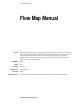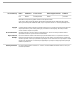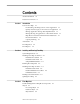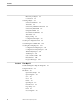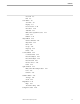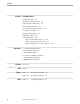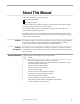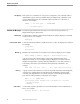System Software Library Flow Map Manual Abstract Part Number Edition Published Product Version Release ID Supported Releases This manual describes how to use Tandem Flow Map. Flow Map contains two components. The first, Flow Map Host (FMH), translates the data collected by the Tandem Performance Data Collector (TPDC) product into a form accessible to Flow Map PC (FMP). The second component, Flow Map PC, presents the performance data as a flow chart of process and file connections.
Document History Edition Part Number Product Version Earliest Supported Release Published First 098935 Flow Map D20.02 D20.02 June 1994 New editions incorporate any updates issued since the previous edition. A plus sign (+) after a release ID indicates that this manual describes function added to the base release, either by an interim product modification (IPM) or by a new product version on a .99 site update tape (SUT).
Contents About This Manual vii Notation Conventions Section 1 ix Introduction Uses for Flow Map 1-1 Documenting a Working Version of Your Application 1-1 Quality Assurance (QA) of All or Part of an Application 1-1 Manage Application Change after Implementation 1-1 Manage Moving an Application to a New Environment 1-1 Help Resolve Problems and Performance Bottlenecks 1-2 Review Performance 1-2 Capacity Planning 1-2 Architecture 1-3 Flow Map Host Flow Map PC Section 2 1-4 1-4 Installing and Running
Contents Hierarchy of Objects Connections 3-3 3-2 Selecting Objects 3-4 Selection Statements 3-4 Transients 3-5 Selection by GROUP Commands Selection by INCLUDE 3-5 Using EXCLUDE 3-6 Non-Referenced Entities 3-6 Thresholds 3-6 Empty Config 3-7 Configuration Example 3-8 Creating A Configuration File 3-9 Customizing the CONFIG File 3-25 3-5 Creating Flow Map Reports 3-31 Configuration Listing Report 3-31 Configuration Analysis Report 3-31 TPDC Entity Report 3-31 Audit Report 3-31 CSV Contents Audit 3-3
Contents Close All 4-8 Exit 4-8 View Menu 4-8 View Info 4-9 Display 4-9 Previous View 4-10 Next View 4-10 Add Text 4-11 Hide/Show System Processes Select 4-11 Redraw 4-12 4-11 Object Menu 4-12 Undo Command 4-12 Object Info 4-12 Find 4-13 Group 4-13 Ungroup 4-13 Delete 4-14 Connect Menu 4-14 Connection Info 4-14 Reconnect Object 4-15 Disconnect Object 4-15 Reconnect All 4-15 Reverse Arrow 4-15 Paths 4-15 Options Menu 4-16 Hide/Show Flow Map Toolbar Font 4-17 Patterns 4-18 4-17 Window Menu 4-18 Arrange 4
Contents Section 5 Flow Map Tutorial Starting Flow Map 5-1 Opening an Existing Diagram 5-2 Displaying Performance Data 5-4 Rearranging the Diagram 5-5 Grouping and Ungrouping Objects Saving a Flow Diagram 5-9 Opening a Host Sample 5-11 Quitting Flow Map 5-6 5-14 Using Online Help 5-14 Help for Commands and Tools 5-14 Help for Dialog Boxes and Alerts 5-14 Help for Objects, Arrows, and Text Boxes Appendixes A Command Quick Reference B Flow Map Error Messages C Flow Map File Names D Connecti
About This Manual This manual describes two related products: Flow Map Host (FMH) Flow Map PC (FMP) A third, related product, Tandem Performance Data Collector, is documented in the Tandem Performance Data Collector (TPDC) Manual. Flow Map Host filters, reduces, and formats performance data collected by the Tandem TPDC and Measure products.
About This Manual Where to Go for More Information Where to Go for More Before using this manual, you should be familiar with the material covered in the Information following Tandem manuals: Measure User’s Guide Measure Reference Manual Tandem Performance Data Collector (TPDC) Manual To Order Tandem Manuals To order any Tandem manual, call the following phone number: 1-800-243-6886 Credits Questions or Comments on This Manual viii Many people contributed to the Flow Map manual.
Notation Conventions General Syntax Notation UPPERCASE LETTERS The following list summarizes the notation conventions for syntax presentation in this manual. Uppercase letters indicate keywords and reserved words; enter these items exactly as shown. Items not enclosed in brackets are required. For example: MAXATTACH lowercase italic letters Lowercase italic letters indicate variable items that you supply. Items not enclosed in brackets are required.
Notation Conventions Notation for Messages Line Spacing If the syntax of a command is too long to fit on a single line, each continuation line is indented three spaces and is separated from the preceding line by a blank line. This spacing distinguishes items in a continuation line from items in a vertical list of selections. For example: ALTER [ / OUT file-spec / ] CONTROLLER [ , attribute-spec ]...
1 Introduction This manual documents the Tandem Flow Map product. Flow Map has two components, Flow Map Host (FMH) and Flow Map PC (FMP). FMH filters, reduces and formats performance data collected by the Tandem Performance Data Collector and Measure products. FMP is a Windows workstation graphical user interface. It creates a flow diagram showing how the processes, files and connections of an application running on the Tandem system interact.
Introduction Uses for Flow Map Help Resolve Problems and Performance Bottlenecks If conventional solutions are not effective, use Flow Map to find clues within the application to do the following: Troubleshoot performance bottlenecks. Research performance problems. Review Performance When you are reviewing a product's performance, you can use Flow Map to do the following: Assist in an ongoing proactive application performance enhancement process.
Introduction Architecture Architecture The overall architecture of the Flow Map application is shown in Figure 1-1. First, the Tandem Performance Data Collector (TPDC) collects the raw Measure and other performance data from the Tandem host and puts it into a consolidated data file. Next, FMH filters, formats, and reduces the data and creates a Flow Map Host Sample. Finally, Flow Map PC receives the Flow Map Host Sample and creates a diagram from the downloaded data. Figure 1-1.
Introduction Flow Map Host Flow Map Host Flow Map Host (FMH) is the first component of the Flow Map product. It takes a single consolidated data file created by Tandem Performance Data Collector (TPDC) and builds a comma separated values (CSV) file to hold the resulting objects and connection information in a form Flow Map PC (FMP) can read.
2 Installing and Running Flow Map This section tells you how to install and run Flow Map Host (FMH) and Flow Map PC (FMP). It includes information on system requirements, installing and starting Flow Map, finding version information, and exiting Flow Map. Flow Map currently supports data collection and display for one Tandem node at a time. System Requirements Before you install Flow Map, make sure your Tandem system and PC meet the system requirements listed below.
Installing and Running Flow Map Installing Flow Map on the Host Installing Flow Map on This subsection describes how to install Flow Map Host (FMH). FMH requires the the Host Tandem NonStop system release C30 or D20 and the Measure and TPDC software products. Installation Procedures The INSTALL program transfers a release of Flow Map Host from tape to an Installation Subvolume (ISV).
Installing and Running Flow Map Installing Flow Map on the PC csv is the file name of the output CSV file. The default file name is CSVFMH. The file is created if it does not already exist. The file is overwritten if it already exists. print is the spooler location for the FMH reports. The default file name is $S.#FLWMP. The CSV file is an ASCII text file, but it is not in Tandem EDIT format.
Installing and Running Flow Map Installing Flow Map on the PC 2. Transfer the FLOWMAP file from the ISV to the PC as a binary file using any method you wish. Name it FLOWMAP.EXE. FLOWMAP.EXE should now reside in your C:\FLOWMAP directory. 3. Execute FLOWMAP.EXE. To do this, either: Double-click on FLOWMAP.EXE in the File Manager, or Select FLOWMAP.EXE and choose Run from the File menu. Flow Map expands to several files. See the AAREADME file for a complete list.
Installing and Running Flow Map Installing Flow Map on the PC Below is an example: 7. Select Associate from the Program Manager File menu to confirm that the file extension XLM is associated with Excel 4.0. (This is normally done automatically when you install Excel.) This displays the Associate dialog box. Do the following: a. Enter XLM in the Files With Extension box. b. Confirm that Microsoft Excel Macrosheet appears in the Associate With list box.
Installing and Running Flow Map Installing Flow Map on the PC 8. Click on the Change Icon button of the Program Item Properties dialog box to set up the Flow Map icon. This displays the Change Icon dialog box. a. Enter C:\FLOWMAP\FLOWMAP.ICO in the File Name box: b. Click on OK to return to the Program Item Properties box. c. Click on OK again to return to the Program Manager. The Flow Map program icon now displays in the program group you selected. 9.
Installing and Running Flow Map Quitting Flow Map If Installation Fails If Flow Map does not execute as described above, check the following: If the Microsoft Excel window does not display during Flow Map initialization: Verify the Excel installation and version 4.0. Review the steps above in which you created the Flow Map program item. Check the file association between the .XLM file extension and Excel 4.0 for windows, as described above.
Installing and Running Flow Map Quitting Flow Map (This page left intentionally blank) 2–8 098935 Tandem Computers Incorporated
3 Flow Map Host This section discusses the Flow Map Host portion of the Flow Map product. It includes information on: Understanding the Flow Map Host components Selecting objects Creating a configuration file Customizing the CONFIG file Creating Flow Map reports Understanding the Flow Map Host (FMH) is the component of the Flow Map product you must run first.
Flow Map Host Understanding the Flow Map Host Components Database Object FMH combines performance counters from the FILE (type 3) and DISKFILE Measure entities into a single Database object. To create a Database object, first Measure FILE entities with the same name are added, and then the counters from all related DISKFILE entities are included. The relationship between FILE and DISKFILE entities is automatically formed using the file label data collected by TPDC.
Flow Map Host Understanding the Flow Map Host Components Sample Processing Object Hierarchy PROCESS Group A Program C PROCESS F PROCESS G Program D PROCESS H PROCESS I Program E PROCESS J PROCESS K Sample Database Object Hierarchy FILE Group A FILE C DISKFILE F Connections DISKFILE G FILE D DISKFILE H DISKFILE I FILE E DISKFILE J DISKFILE K Flow Map generates connection information as well as objects.
Flow Map Host Selecting Objects connection between a PROCESS and a DISKFILE. If a Program has no lower PROCESSes, then the connection is from the Program to the DISKFILE. Selecting Objects Creating a selection of objects that the PC component can manage is one of Flow Map Host’s objectives. A selection of approximately 100 objects is most useful. A selection of approximately 400 objects is at the extreme end of usefulness.
Flow Map Host Selecting Objects Transients An entity is considered transient if it exists for less than the defined percentage of the measurement window. Generally, a transient is an entity that did not exist during the entire TPDC sample. Transients are rare on most well-tuned production systems, but could be numerous on development or test environments. If the entity is transient but transients are not permitted, the entity is rejected and is not subjected to any further processing.
Flow Map Host Selecting Objects 2. Ensuring certain entities take part in Flow Map processing. 3. Overriding or modifying the effects of the EXCLUDE command. An entity referenced by INCLUDE is added to any relevant PROGRAM or FILE object and is subject to DISCARD and thresholds. If an EXCLUDE statement excludes too many PROCESSes, you can include some PROCESSes by using an INCLUDE statement in conjunction with an EXCLUDE statement.
Flow Map Host Selecting Objects A THRESHOLD can be defined for any of the Flow Map objects by specifying numeric values that will be compared against the counter values from the object.
Flow Map Host Selecting Objects Configuration Example The following example shows a configuration used to display a Tandem Transfer Mail application. ! SET APPLICATION-NAME '\SUPPORT MAIL (T003)' SET PROGRESS YES SET DISCARD NO SET APPLY-THRESHOLDS YES SET ALLOW-TRANSIENTS NO SET TRANSIENT-PERCENT 90 ! EXCLUDE PROCESS PROGRAM $*.*.* EXCLUDE FILE FILENAME $*.*.* ! THRESHOLD PROGRAM CPU-BUSY-TIME > 0.5 ! THRESHOLD PROCESS CPU-BUSY-TIME > 0.1 ! THRESHOLD FILE TOTAL-IO > 2.
Flow Map Host Creating A Configuration File Each participating entity falls into one of three groups named TCP ACTIVITY, MAIL SYSTEM, or MAIL FILES. The lack of any INCLUDE statements and the use of the EXCLUDE statements means that these groups will result in only three icons appearing on the initial Flow Map PC screen. There are no GROUP thresholds, so there is a good chance that the groups will be created as long as least one entity falls into each of the groups.
Flow Map Host Creating A Configuration File SET The SET command is used to define global variables. The variables can replace defaults assumed by other commands and functions or have an effect in their own right. SET variable name value variable name is one of: APPLICATION-NAME APPLY-THRESHOLDS TRANSIENT-PERCENT ALLOW-TRANSIENTS DISCARD PROGRESS APPLICATION-NAME defines the name given to the Flow Map configuration. The value is a text string from 1 to 20 characters.
Flow Map Host Creating A Configuration File NO. This setting applies to all entities. Setting this variable to NO can dramatically reduce FMH processing time if the measured system contains several transients. For example: SET ALLOW-TRANSIENTS NO DISCARD defines whether PROCESS Processing objects or DISKFILE Database objects should be excluded. The possible values are YES and NO. The default is YES. You can use the DISCARD clause in GROUP and INCLUDE commands to override this variable.
Flow Map Host Creating A Configuration File DISKFILE is a DISKFILE Database object. FILE is a FILE Database object. FILE GROUP is a FILE GROUP Database object. threshold description field name [< | > | = ] value [NORATED | RATED] If multiple threshold descriptions are specified, all of the threshold descriptions must pass. field name is a valid attribute from a subset of the relevant objects. Processing objects can be any PROCESS Group, Program, or PROCESS.
Flow Map Host Creating A Configuration File [< | > | =] specifies a comparison operator. The comparison operator will be one of less than (<), greater than (>), or equality (=). Greater than (>) is assumed if no operator is specified. value is a numeric value. NORATED | RATED indicates whether the value represents a rated or not rated quantity. NORATED assumes that the value is an absolute count or time value in milliseconds.
Flow Map Host Creating A Configuration File GROUP PROCESS The GROUP command has two different formats. One format is for grouping PROCESS entities and the other is for grouping FILE entities. The GROUP PROCESS command groups PROCESS entities and gives them a common logical name. All counters for the PROCESS entities and related DISCOPEN and FILE entities are added to provide a single physical object for name. GROUP PROCESS 'name' [PID {cpu | *,pin | *. . .} [NOT {cpu | *,pin | *. . .
Flow Map Host Creating A Configuration File *OPERATR *DP2-?B *CARDRDR *SNAX *TMF-3 *MIOP *CSM6100 *GDS *EXPAND *MSENGER *RECEIVE *TAPE *AMX25 *SNALU *TMF-4 *JUKEBOX *CP6100 *SNASDLC *EMSDIST *LINKMON *DP2-P *PRINTER *CRT3270 *SNAXENC *HYPRLNK *TELNET *ATP610 *AM6520 *OSP *TMFMON *DP2-B *TERMINL *ENVYACP *TMF-1 *IPBMON *TCPIP *OSI *AMTR327 *MONITOR *0 *DP2-?P *ENVOY *IBMLINK *TMP *ZNUP *SNAXCDF *MULTLAN *X25 *NCP *VIRTUAL The * symbol is part of the operating system name and must be included.
Flow Map Host Creating A Configuration File NOT {. . .} specifies negation items that allow specific limitations to a preceding list where a wild card may have selected a superset. Considerations The positive selection lists given by PID, NAME, PROGRAM, OSNAME, USER, CREATORID, and PRIORITY are accumulated. Any NOT lists remove the selected items from the total accumulated list. The specified group is empty if none of PID, NAME, PROGRAM, OSNAME, USER, CREATORID, or PRIORITY is specified.
Flow Map Host Creating A Configuration File pass any defined thresholds for PROCESS GROUP objects. All participating process objects are retained and will form part of the resultant map. GROUP PROCESS 'Pathway' PROGRAM $*.*.PATHTCP2 $DATA5.OBJ.SERV* $SYSTEM.COMMON.* APPLY-THRESHOLDS YES DISCARD NO The operating system overheads are all $MONITOR and $VIRTUAL processes. The THRESHOLD and DISCARD clauses are allowed to default.
Flow Map Host Creating A Configuration File GROUP FILE The GROUP FILE command operates much like GROUP PROCESS, but Measure FILE entities are the selected entities and the resultant object includes both FILE and DISKFILE counters. The link between FILE and DISKFILE entities is accomplished through the TPDC file label entities. GROUP FILE 'name' [FILENAME {$volume.subvol.filename . . .} [NOT {$volume.subvol.filename . . .
Flow Map Host Creating A Configuration File INCLUDE PROCESS The INCLUDE command has two different formats. One format is for PROCESS entities and the other is for FILE entities. The INCLUDE command selects the entities that will participate in Flow Map processing. All entities present in the data sample are selected if no INCLUDE commands are specified. You can use this command to override or modify the effects of EXCLUDE commands.
Flow Map Host Creating A Configuration File OSNAME {osname . . .} | * defines Operating System (OS) processes that execute from the OSIMAGE object file. Use OSNAME to select OS process types; some cannot normally be identified by other means. You cannot use a wild card. All OSIMAGE processes are selected when a single * is specified.
Flow Map Host Creating A Configuration File NOT {. . .} specifies negation items that allow specific limitations to a preceding list where a wild card may have selected a superset. Considerations for INCLUDE PROCESS Commands APPLY-THRESHOLDS overrides the SET APPLY-THRESHOLDS command and applies to Program and PROCESS Processing objects. DISCARD overrides the SET DISCARD command for the PROCESSes referenced in the INCLUDE command. Example This example ensures all PROCESSes from $SYSTEM.
Flow Map Host Creating A Configuration File DISCARD overrides the SET DISCARD command for the DISKFILEs referenced in the INCLUDE command. Example This example ensures all FILEs from $DATA.ACCOUNTS are included for Flow Map processing. INCLUDE FILE FILE $DATA.ACCOUNTS.* EXCLUDE PROCESS The EXCLUDE command has two different formats. One format is for PROCESS entities and the other is for FILE entities. The EXCLUDE command prevents identified entities from participating in Flow Map processing.
Flow Map Host Creating A Configuration File OSNAME {osname . . .} | * defines Operating System (OS) processes that execute from the OSIMAGE object file. Use OSNAME to select OS process types; some cannot normally be identified by other means. You cannot use a wild card. All OSIMAGE processes are selected when a single * is specified.
Flow Map Host Creating A Configuration File objects referenced in GROUP and INCLUDE commands take part in the Flow Map run. EXCLUDE PROCESS EXCLUDE FILE PROGRAM $*.*.* The EXCLUDE command has two different formats. One format is for PROCESS entities and the other is for FILE entities. The EXCLUDE command prevents identified entities from participating in Flow Map processing. The following syntax is for FILE entities: EXCLUDE FILE [FILENAME {$volume.subvol.filename . . .} [NOT {$volume.subvol.filename .
Flow Map Host Customizing the CONFIG File Customizing the CONFIG File The CONFIG file is shipped with the Flow Map Host object file. This is a template configuration file that should cause a reasonable diagram to be created for most systems. The CONFIG file is in EDIT format and all entries are free format, each beginning with a single word command. Each line is 80 characters long, and text can wrap around onto continuation lines.
Flow Map Host Customizing the CONFIG File !============================================================================ ! ! Define entities to be excluded or specifically included. ! -------------------------------------------------------! ! Only use the following EXCLUDE commands if everything needed is defined ! in GROUP and/or INCLUDE commands and UNGROUPED objects are not required. ! !EXCLUDE PROCESS ! PROCESS entity exclusions ! PROGRAM $*.*.
Flow Map Host Customizing the CONFIG File ! All other disk processing ! GROUP PROCESS 'Disk Processing' ! OSNAME *DP2-P ! Primary disk processes *DP2-B ! Backup disk processes *DP2-?P ! Phantom primary disk processes *DP2-?B ! Phantom backup disk processes *JUKEBOX ! Optical disks ! APPLY-THRESHOLDS NO ! Do not apply thresholds to this group ! !---------------------------------------------------------------------------! ! Environment support ! GROUP PROCESS 'Environment' ! OSNAME *MONITOR ! Monitor process
Flow Map Host Customizing the CONFIG File GROUP PROCESS 'TACL' PROGRAM $*.*.TACL APPLY-THRESHOLDS NO ! Do not apply thresholds to this group ! !---------------------------------------------------------------------------! ! ViewPoint ! GROUP PROCESS 'View Point' PROGRAM $*.VIEWPT.
Flow Map Host Customizing the CONFIG File ! This single GROUP should be more specifically customized and probably ! split into several GROUPS. ! !============================================================================ ! ! GROUP File definitions ! ------------------------! !---------------------------------------------------------------------------! ! System Files ! GROUP FILE 'System' ! FILENAME $SYSTEM.SYSTEM.* $SYSTEM.SYS*.* $SYSTEM.TMF.
Flow Map Host Customizing the CONFIG File GROUP FILE 'User DB' FILENAME $*.*.* ! Everything else not already grouped ! ! This single GROUP should be more specifically customized and probably ! split into several GROUPS.
Flow Map Host Creating Flow Map Reports Creating Flow Map Flow Map Host generates a single report file that contains a maximum of seven Reports reports. The reports show information on the configuration, the TPDC data, the objects generated, the contents of the CSV file, run statistics, and run progress.
Flow Map Host Creating Flow Map Reports The following example is an extract from the report generated for the Mail System application: ** Process Groups ** Group 1 Prog Prog Prog Prog Prog Prog Prog Prog Prog Prog Prog Prog Prog Prog Prog Prog Prog Prog Prog Prog Prog Prog 'TRANSFER Group 5 6 7 8 9 10 11 12 13 14 15 16 17 18 19 20 21 22 23 24 25 27 2 Prog Prog Prog ' $MAIL3 $MAIL3 $MAIL3 $MAIL3 $MAIL3 $MAIL3 $MAIL3 $MAIL3 $MAIL3 $MAIL3 $MAIL3 $MAIL3 $MAIL3 $MAIL3 $MAIL3 $MAIL3 $MAIL3 $MAIL3 $MAIL3 $
Flow Map Host Creating Flow Map Reports Diskfile Diskfile File File File File File File File File File File File File 35 36 37 38 39 40 41 42 43 44 45 46 96 97 $MAIL1 $MAIL2 $MAIL2 $MAIL2 $MAIL3 $MAIL3 $MAIL3 $MAIL3 $MAIL3 $MAIL3 $MAIL3 $MAIL3 TMAILDBA TMAILDBA TMAILDBA TMAILDBA TMAILDBA TMAILDBA TMAILDBA TRANSFER TRANSFER TRANSFER TRANSFER TRANSFER Diskfile File File File File File 47 48 49 50 51 82 $MAIL3 $MAIL3 $MAIL3 $MAIL3 $MAIL3 52 83 $MAIL3 53 54 55 56 84 $MAIL3 $MAIL3 $MAIL3 $MAIL3 5
Flow Map Host Creating Flow Map Reports File File File File 68 69 70 71 $MAIL3 $MAIL3 $MAIL3 $MAIL4 Diskfile UBIQMAIL UBIQMAIL UBIQMAIL TMAILDBA File File File File File 72 73 74 75 76 89 $MAIL4 $MAIL5 $MAIL5 $MAIL5 $MAIL6 TMAILDBA TMAILDBA TMAILDBA TMAILDBA TMAILDBA Diskfile File File 77 78 CSV Contents Audit 93 $MAIL7 $MAIL8 Diskfile Diskfile $MAIL4 $MAIL6 TMAILDBA DISTLIST IATTACH EXTOBJS PROFILE ROPENCTL READY TMAILDBA READY TMAILDBA TIME TMAILDBA IFOLDER 81 94 $MAIL3 $MAIL7 TMAILD
Flow Map Host Creating Flow Map Reports System Information The System Information section identifies the data and gives a summary of the system being measured. An extract of the report is shown below.
Flow Map Host Creating Flow Map Reports Programs The Programs section shows similar information to the Process Groups section, but also shows the owning group bubble ID. This field is blank if the program is not part of a group. Programs -------Bubble Owning Bubble 3 4 5 6 7 3–36 1 2 2 2 2 Program Name $SYSTEM $MAIL3 $MAIL3 $MAIL3 $MAIL3 098935 Tandem Computers Incorporated SYSTEM TRANSFER TRANSFER TRANSFER TRANSFER Procs PATHTCP2 TEXTSRV TISERV TSCHED TWORK 9 2 12 2 6 Util% 7.74 0.62 5.03 1.
Flow Map Host Creating Flow Map Reports Processes The Processes section shows the file name portion of the program file name and a process name if one is present. CPU and PIN are always shown.
Flow Map Host Creating Flow Map Reports Files The Files section shows the owning FILE Group bubble and the total FILE entity IO count. The Dfiles field shows how many DISKFILE objects have been generated. A blank in this field means that the DISKFILE objects were rejected, possibly because of a threshold or a DISCARD option.
Flow Map Host Creating Flow Map Reports Process to Process Connections The Process to Process Connections entries give a brief identification of each side of a connection. The 'From Type' and 'To Type' fields can show PROCESS Group (Group), Program (Prog), or PROCESSes (Proc) information. In the example below, only Process is shown as all connections take place between processes. However, if DISCARD YES had been specified, the connections would have been shown as coming from and going to Programs (Prog).
Flow Map Host Creating Flow Map Reports Process to File Connections The Process to File Connections part of the report is similar to the Process to Process Connections entries, except that the target of each connection is a Database object. The 'To Type' can be Group, FILE, or DISKFILE (Dfile). The full file-name is shown for Dfile and FILE types and the group name is shown for a FILE Group. The example shown below is a portion of the real data.
Flow Map Host Creating Flow Map Reports The connection counts and bubble counts at the end of the report indicate the effectiveness of thresholding values and other data reduction clauses. Only 67 bubbles were assigned in this example, but the connection counts totaled over 400. This illustrates the possible complexity of a fairly simple application.
Flow Map Host Creating Flow Map Reports Progress Messages The Progress Messages report is a console message log. Each message reported includes a time stamp and the elapsed time since the run began. Only opening and closing messages are reported if the default SET PROGRESS NO is given.
Flow Map Host Creating Flow Map Reports 12:41:35 12:41:36 12:41:36 12:41:36 12:41:36 12:41:36 12:41:40 12:41:46 12:41:46 12:41:46 12:41:46 12:41:49 12:41:55 12:41:55 12:41:55 12:41:55 12:41:59 12:41:59 12:41:59 12:41:59 00:01:21.70 00:01:22.54 00:01:22.56 00:01:22.65 00:01:22.66 00:01:22.66 00:01:26.54 00:01:33.29 00:01:33.30 00:01:33.30 00:01:33.31 00:01:36.39 00:01:41.98 00:01:41.98 00:01:42.02 00:01:42.36 00:01:45.59 00:01:45.64 00:01:45.81 00:01:45.
Flow Map Host Creating Flow Map Reports (This page left intentionally blank) 3–44 098935 Tandem Computers Incorporated
4 Flow Map PC This section discusses the Flow Map PC (FMP) portion of the Flow Map product. It includes information on: Understanding Flow Map PC diagrams Using the menus Using the toolbar Understanding Flow Map PC Diagrams Flow Map PC displays information as a flow diagram which illustrates how the processes and files interact with each other. FMP displays Measure performance statistics for each application object and connection on a Flow Map diagram.
Flow Map PC Understanding Flow Map PC Diagrams Figure 4-1 shows how Flow Map PC represents objects. In general, ellipses represent process objects, sectioned cylinders represent file objects, and lines with arrows show the message flow among process and file objects. In the figure, TCP and the two servers are single processes, Disk Processes is a process group, Database is a file group, and Log File is a single file. The arrows connecting objects show which way data flows among objects on the diagram.
Flow Map PC Using the Menus Using the Menus Note There are seven menus that you can use to work with Flow Map PC. This subsection briefly describes each menu, shows the menu items, and explains how you can use the entries to create and manage flow diagrams. The examples in this section show the Flow Map toolbar docked at the bottom of the Flow Map Excel Window. You can dock the toolbar on any side of the Excel window by dragging it to the edge where you want it docked.
Flow Map PC Using the Menus Choose FLOWDEMO to open View 1 of the FLOWDEMO diagram. Flow Map opens the diagram: With an open diagram, the full menus appear on the menu bar. To pull down a menu, click the menu name in the menu bar or hold down the ALT key and type the underlined letter in the menu name. For example, to open the File menu, press ALT+F. To select a menu item from a pulled down menu, click it with the mouse or type the underlined letter in the item. Underlined letters are not case sensitive.
Flow Map PC File Menu File Menu Use the File menu to perform common operations such as opening, saving, printing and exiting. You can use the full File menu to manipulate host samples, flow diagrams, and reports, and to exit from the Flow Map application. Open Host Sample The Open Host Sample command opens a Flow Map Host sample file and creates View 1 of the flow diagram for that sample. A dialog box displays host samples in the current directory and allows you to change directories.
Flow Map PC File Menu Save View When you choose the Save option to save a view, a dialog box displays the current directory, a sample diagram, the number of the current view, and an optional description for the view. Option buttons give you the choice of replacing the current view or saving the current view as a different view number. A list of the available view numbers displays, which includes the existing views for the diagram and the next higher view number. The next higher view number is the default.
Flow Map PC File Menu Delete Note The Delete command deletes a Flow Map diagram or report from the hard disk on your workstation. When you choose the Delete option, a dialog box displays option buttons for specifying deletion of a diagram or report, the current directory, and a list of the diagrams or reports in the directory. A confirmation dialog box appears that lists the name of the diagram or report you want to delete. You cannot undo a delete.
Flow Map PC View Menu Close Diagram The Close Diagram command closes all open views of the current diagram. If any view has changed since it was last saved, a prompt asks if you want to save the changes. If there are reports or views of other diagrams open when Close Diagram is issued, they remain open. Only views of the currently active diagram are closed. Close Diagram is available only when the currently active window is a diagram view.
Flow Map PC View Menu View Info The View Info command displays information about the source of the current diagram. You can display the host system configuration where the sample was produced, the Flow Map Host input that produced the sample, or general information about the sample. You can then insert the requested information directly into the current view for printing or later reference.
Flow Map PC View Menu second, and average queue lengths, for instance. When performance data is displayed as unrated, attributes are shown as totals throughout the sample interval: Total CPU time consumed, total messages sent, and total queue times, for instance. Option Definition Process Attribute List of the attributes for Processing objects. Select the attribute you want displayed or select NONE. List of attributes for Database objects. Select the attribute you want displayed or select NONE.
Flow Map PC View Menu Add Text The Add Text command inserts an unbordered text box at the current selection on a Flow Map view. Use this command to add your own text notes. Select a place on the diagram, choose the Add Text command and enter the desired text. You can change the font or color of the text using the Font option on the Options menu. To delete a text box, select it and press the Delete key.
Flow Map PC Object Menu Redraw The Redraw command redraws the current view of a diagram from the original Flow Map Host data. A warning message displays before the diagram is redrawn. The current view is shown as Old View n, where n is the current view number. The Old View is saved as the same name as the current view, but the first character of the name is replaced by an underscore ( _ ). Shortcut None Object Menu Use the Object menu to work with individual Flow Map objects in the current view.
Flow Map PC Object Menu Attribute values can be displayed as rates or absolute numbers. Use the Display option on the View menu to specify your preference. Option Definition Name The name of the selected object. You can change the name by typing over it. Object names must be unique and non-blank. The type of the selected process or file object. Lists the component objects if it is a group object. You can click on the name of a component to get information about it.
Flow Map PC Connect Menu Delete Caution The Delete command deletes the selected Flow Map object. A confirmation dialog box appears that lists the name of the object you want to delete. You cannot undo a Delete. Shortcut Select the object and press the DELETE key Connect Menu Connection Info Use the Connect menu to work with Flow Map connections in the current view. The Connection Info command displays information about the relationship of the two Flow Map objects connected by the arrow.
Flow Map PC Connect Menu Reconnect Object The Reconnect Object command redraws all arrows to or from one or more selected objects. Shortcuts Reconnect Object tool Select the object and press Ctrl+c Disconnect Object The Disconnect Object command removes all arrows to and from one or more selected objects. Shortcuts Ungroup tool Select the object and press Ctrl+u Reconnect All The Reconnect All command reconnects all objects in the current Flow Map view.
Flow Map PC Options Menu Use the Palette tool from the tool bar to change colors of objects in the path: You can also click the Shade tool once to shade selected objects light gray. To remove shading, click the Shade tool again to produce white shading, then click the Palette tool once to make object icons visible again.
Flow Map PC Options Menu Hide/Show Flow Map Toolbar The Hide/Show Flow Map Toolbar command hides or shows the Flow Map Toolbar. If it is not displayed, select Show Toolbar to display it. If it is displayed and you want to suppress it, select Hide Toolbar to hide it. You can select the Flow Map toolbar with your mouse and drag a corner to change its shape, or hold down the mouse button and move the toolbar around on the screen.
Flow Map PC Window Menu Patterns The Patterns command changes the border format, fill pattern, and color for selected objects and text boxes, as well as the format of selected connections. Options for Objects and Text Boxes Border Fill Note Definition Select Automatic for the default border or Custom to specify the border style, color, and weight for selected objects or text boxes. Do not check Shadow because Flow Map uses shadow to indicate a grouped object.
Flow Map PC Help Menu Arrange The Arrange command arranges windows for your open views and reports. You can move individual windows by dragging them with your mouse. Select tiled, horizontal, or vertical to arrange your open windows as desired. See your Microsoft Windows documentation for more information on arranging windows. Shortcut None Zoom The Zoom command displays a view or report at different levels of magnification.
Flow Map PC Using the Toolbar About Flow Map The About Flow Map command displays the version of Tandem Flow Map you are using, how much memory is available on your workstation, your versions of Microsoft Windows and Excel, and whether your PC has a math coprocessor installed. Shortcut None Using the Toolbar Many commonly used flow map functions are available on the Flow Map toolbar as well as on menus.
Flow Map PC Using the Toolbar Zoom In, Zoom Out - The Zoom In tool (+) magnifies the current flow diagram view. The Zoom Out tool (-) shrinks the current flow diagram view. To select a precise size, choose Zoom from the Window menu. Previous View, Next View - The Previous View tool (left arrow) moves to the previous view of the current flow diagram. This moves down one view number, and is the same as choosing Previous View from the View menu.
Flow Map PC Using the Toolbar (This page left intentionally blank) 4–22 098935 Tandem Computers Incorporated
5 Flow Map Tutorial To use this section as a tutorial, please make sure the host sample FLOWDEMO.FMH included in the Flow Map product files is copied to C:\FLOWMAP\DATA. The performance data for the FLOWDEMO sample is artificial and does not represent data from any real application.
Flow Map Tutorial Opening an Existing Diagram Opening an Existing There are three steps to opening an existing diagram: Diagram 5–2 1. Pull down the File menu by clicking on it, then click on Open Diagram. 2. The Open Diagram dialog box appears. From the Directories column, select the directory that contains the Flow Map diagram you want to open by doubleclicking it or selecting the sample name and clicking OK.
Flow Map Tutorial Opening an Existing Diagram 3. A list of Flow Map diagrams displays under File Names. Select the file that you want to open by double-clicking it or selecting the file name and clicking OK.
Flow Map Tutorial Displaying Performance Data Example After you make your selections, Flow Map reads the sample, determines the initial layout of a flow diagram for the sample, and displays a flow diagram along with additional menu choices on the menu bar: Displaying Flow Map associates the performance data from the Host sample with objects and Performance Data connections in the diagram. 1.
Flow Map Tutorial Rearranging the Diagram Example Double-clicking the WDRSV-3.203 object in the Flow Map demo opens the Object Info Dialog box. The name of the object is listed first (WDRSV-3.203), followed by its type (Process), and its components if the object is a group (None, since the object is not a group).
Flow Map Tutorial Grouping and Ungrouping Objects To position the objects at any location, do not hold down the ALT key as you drag. All selected objects move together. When you reposition objects, the arrows connecting them are not redrawn automatically. 4. To redraw the arrows: While the objects are still selected, choose Reconnect Object from the Connect menu.
Flow Map Tutorial Grouping and Ungrouping Objects Example This example shows how to group the line handlers in the $LHA-1.76 location and name the new group “Line Handlers.” First, click outside all objects. Second, hold down the CTRL key and click $LHA-1.76. Third, click $LHB-1.81.
Flow Map Tutorial Grouping and Ungrouping Objects A dialog box appears proposing “LHA-1.76 Grp” as the new group name.
Flow Map Tutorial Saving a Flow Diagram Flow Map groups the objects and redraws the diagram. The arrows that connected the original components of the group are redrawn to the new group object: Saving a Flow Diagram Flow Map creates a flow diagram automatically from a Flow Map Host file when you open the Host file. The first diagram is View 1. You can create up to nine different views of a Host file sample, and you can update each view independently. To save a diagram view: 1.
Flow Map Tutorial Saving a Flow Diagram Caution Once you create and save a flow diagram from the Flow Map Host file, do not open the Host file again. The next time you want to access the diagram, select Open Diagram from the File menu. If you choose Open Host File again, Flow Map displays a warning. If you proceed, you will replace the existing View 1 of the flow diagram with the original View 1 from the Host file. Do this only if you want to recreate View 1 from the beginning.
Flow Map Tutorial Opening A Host Sample Flow Map saves the new view and updates the window title to show the view name and to show that the current view is now View 2 of the diagram: Opening A Host Sample There are three steps to opening a Host sample: 1. Pull down the File menu by clicking on it, then click on Open Host Sample.
Flow Map Tutorial Opening A Host Sample 2. 5–12 The Open Host Sample dialog box appears. From the Directories column, select the directory that contains the sample you want to open by double-clicking it or selecting the directory name and clicking OK.
Flow Map Tutorial Opening A Host Sample 3. A list of Flow Map sample files displays under File Names. Select the sample file you want to open by double-clicking it or selecting the sample file name and clicking OK. After you make your selections, Flow Map reads the sample file, determines the initial layout of a flow diagram for the sample, and displays a flow diagram along with additional menu choices on the menu bar.
Flow Map Tutorial Opening A Host Sample Quitting Flow Map Always choose Exit from the File menu when you quit Flow Map. If you have any unsaved changes, Flow Map displays a dialog box asking if you want to save your work or quit without saving. Select the appropriate response and click OK. Flow Map saves your work if specified and stops.
Appendix A Command Quick Reference Table A-1 shows the Flow Map commands and their descriptions, as well as any menus, tools, or shortcut keys that apply. Table A-1.
Command Quick Reference Table A-1.
Appendix B 1001 Flow Map Error Messages Unsupported environment for Flow Map. Cause. Flow Map requires Windows 3.1 (with Excel 4.0). Recovery. Install the correct operating environment on your workstation. 1002 Cannot execute this command because the current document is not a diagram. Cause. The active document in your Flow Map session is not a diagram. It could be a report. Recovery. Use the Window menu to select the diagram you want to use. 1003 This will overwrite your diagram.
Flow Map Error Messages 1006 Cannot view the next level because you are now on the highest level. Cause. You cannot view the next level because there are no levels following your current view. Recovery. This command is not necessary since you are at the highest level. No action is required. 1007 Unable to open named file! Cause. Flow Map was unable to open the named file. This could be due to insufficient memory or to the file being damaged. Recovery.
Flow Map Error Messages 1012 You must select at least one object before you can group them. Cause. You have selected no objects to group. Recovery. Select the objects that you want to group, then try the Group command. You can select several objects by selecting the first one and then holding down the SHIFT or CTRL key as you select the others. 1013 You cannot group these objects because you are at the maximum level of grouping allowed. Cause. You cannot have more than 10 levels of grouping. Recovery.
Flow Map Error Messages 1018 Cannot display information for more than one object. Cause. More than one object is currently selected. Recovery. Select only one object before executing the Info command. 1019 Unable to create report because the report template is not in the Flow Map Distribution Directory. Cause. The named file could not be found. Recovery. Ensure that Flow Map has been correctly installed. 1020 Cannot change name because that name is already in use. Cause.
Flow Map Error Messages 1024 Replace existing Flow Map report? Cause. A report with the same name already exists. Recovery. If you want to overwrite the existing report, press the OK button. Otherwise, press Cancel. 1025 Unable to find Flow Map Help File. Cause. The Flow Map help file could not be found in the Flow Map directory. Recovery. Re-install Flow Map. 1026 Cannot select paths because current selection is not an object. Cause. Your current selection is not a Flow Map object. Recovery.
Flow Map Error Messages 1038 Cannot group because you are trying to group process and file objects. Only objects of the same type can be grouped. Cause. You tried to group objects of different types. Recovery. Select objects of only one type. 1041 Are you sure you want to delete the named object? Cause. Before proceeding, Flow Map double-checks that you really want to delete the object. After doing this, you can “undelete” it by immediately executing Undo on the Object menu. Recovery.
Flow Map Error Messages 1045 No object found whose name matches the criteria specified to the Find command. Cause. No object's name begins with the characters you specified. Recovery. Ensure that you have spelled the name correctly and that you are looking at the correct view of your diagram. 1046 Command terminated. Cause. The current command was terminated because you pressed the ESCAPE key. Flow Map attempted to restore itself to a good state, but the current view could be damaged. Recovery. None.
Flow Map Error Messages (This page left intentionally blank) B–8 098935 Tandem Computers Incorporated
Appendix C Flow Map File Names Flow Map uses and creates files with the following extensions in the current Flow Map data directory. In diagram files, n represents a digit from one to nine. See the README.TXT file in the Flow Map directory for a current list of files in the Flow Map product distribution. Filenames Description diagname.FMH diagname.OFn diagname.PFM diagname.VFn diagname.XFn reptname.
Flow Map File Names (This page left intentionally blank) C–2 098935 Tandem Computers Incorporated
Appendix D Connection and Object Attributes Connection and Object Each connection and object consists of attributes extracted from the source Measure Attributes entities. The attributes for each connection and object are shown below. Table D-1 shows the counters from the FILE entity as they relate to a Process-to-File connection. All of the counters are zero for the Process-to-DISKFILE connection. Table D-1.
Connection and Object Attributes Object and Connection Attributes Table D-2 shows the counters from the FILE entity as they relate to a Process-toProcess connection. Table D-2. Process-to-Process Connection Counters from FILE entity (type 0, process) FILE-BUSY-TIME READS WRITES WRITEREADS INFO-CALLS MESSAGES MESSAGE-BYTES TIMEOUTS Table D-3 shows the attributes for Database objects. Table D-3.
Connection and Object Attributes Object and Connection Attributes Table D-4 shows the attributes for Processing objects. Table D-4.
Connection and Object Attributes Object and Connection Attributes (This page left intentionally blank) D–4 098935 Tandem Computers Incorporated
Appendix E Flow Map Object Attributes Processing Object ACCEL-BUSY-TIME. Time in microseconds that the CPU was busy executing accelerated Attributes code in this process. BLOCK-SPLITS. Number of blocks spilt during writes to file. CACHE-HITS. Number of times a read operation found the required block in cache, which saves a disk I/O. CACHE-WRITE-HITS. Number of times a write operation found the required block dirty in cache, which saves a disk I/O. CHECKPOINTS. Number of calls to the CHECKPOINT procedure.
Flow Map Object Attributes Processing Object Attributes DISPATCHES. Number of times that the process was selected from the ready list and executed by the CPU identified by the CPU-NUM field. DRIVER-INPUT-CALLS. Number of read operations. DRIVER-OUTPUT-CALLS. Number of write operations. LCB-ALLOC-FAILURES. Number of link control block (LCB) allocation requests that failed. LCB-ALLOCATIONS. Number of link control blocks (LCBs) allocated to the process. LCBS-INUSE-QTIME.
Flow Map Object Attributes Processing Object Attributes PROCESS-MESSAGE-BYTES. The number of message bytes sent and received for this file open. PROCESS-MESSAGES. The number of messages sent for this open, including the OPEN messages. PROCESS-READS. Number of calls to the READ, READLOCK, READUPDATE, and READUPDATELOCK procedures. PROCESS-TIMEOUTS. The number of timeouts or cancels issued against this OPEN. PROCESS-WRITEREADS.
Flow Map Object Attributes Database Object Attributes Database Object BLOCK-SPLITS. Number of blocks spilt during writes to file. Attributes CACHE-HITS. Number of times a read operation found the required block in cache, which saves a disk I/O. CACHE-WRITE-CLEANS. Number of times a required block is found clean in cache for a write operation. This saves a disk read to bring the block in. Counter type: Incrementing. CACHE-WRITE-HITS.
Flow Map Object Attributes Database Object Attributes RECORDS-USED. The number of records returned to the SQL executor on reads, inserts, writes, updates, and deletes. REQUESTS. Number of requests for this open. Counter type: Incrementing. REQUESTS-BLOCKED. Number of times an I/O operation had to wait because the requested file or record was currently locked. TIMEOUTS. The number of timeouts or cancels issued against this OPEN. UPDATES.
Flow Map Object Attributes Database Object Attributes (This page left intentionally blank) E–6 098935 Tandem Computers Incorporated
Appendix F FMH Internal Table Limits Flow Map Host imposes limits on internal tables.
FMH Internal Table Limits Flow Map Limits (This page left intentionally blank) F–2 098935 Tandem Computers Incorporated
Glossary application. A set of Tandem NonStop processes that execute an end-user business function on a Tandem system. These processes are assigned to categories and the application is given a name in the PDA configuration file. arrow. Flow Map arrows indicate that one Flow Map object uses another object. For example, if process A opens process B, Flow Map draws an arrow from A to B. Arrows can be single or bi-directional. attribute. Information about an object or a connection between objects.
Glossary (This page left intentionally blank) Glossary–2 098935 Tandem Computers Incorporated
Index A About Flow Map command 4-20 Add Text command 4-11 Add Text tool 4-20 Architecture, Flow Map 1-3 Arrange command 4-19 Audience ABOUT-vii Audit Report 3-31 C Close All command 4-8 Close command 4-6 Close Diagram command 4-8 Command Quick Reference A-1 CONFIG file Customizing 3-25 Configuration Analysis Report 3-31 Configuration file Creating 3-9 EXCLUDE FILE command 3-24 EXCLUDE PROCESS command 3-22 GROUP FILE command 3-18 GROUP PROCESS command 3-14 INCLUDE FILE command 3-21 INCLUDE PROCESS command 3-
Index CSV Contents Audit Report 3-34 Diskfiles section 3-38 File Groups section 3-37 Files section 3-38 Process Groups section 3-35 Process to File connections section 3-40 Process to Process connections section 3-39 Processes section 3-37 Programs section 3-36 Progress Messages Report 3-42 Run Statistics Report 3-40 System Information section 3-35 D Database object Object names 3-2 Object types 3-2 Database object attributes D-2 Delete command 4-7, 4-14 Diagrams FMP 4-1 Rearranging 5-5 Saving 5-9 Disconne
Index File Groups section CSV Contents Audit Report 3-37 File menu 4-5 Close All command 4-8 Close command 4-6 Close Diagram command 4-8 Delete command 4-7 Exit command 4-8 Open Diagram command 4-5 Open Host Sample command 4-5 Open Report command 4-7 Page Setup command 4-7 Print command 4-7 Print Preview command 4-7 Save command 4-5 Files FMH 2-2 Files section CSV Contents Audit Report 3-38 Find command 4-13 Finding version information 2-7 Flow Map Architecture 1-3 Prerequisites ABOUT-vii Quitting 2-7 Flow
Index FMH components Connections Defined 3-3 Database object Defined 3-2 Objects Defined 3-1 Hierarchy 3-2 Processing object Defined 3-1 FMP Connect menu 4-14 Connection Info command 4-14 Disconnect Object command 4-15 Paths command 4-15 Reconnect All command 4-15 Reconnect Object command 4-15 Reverse Arrow command 4-15 Diagrams 4-1 Displaying performance data 5-4 File menu 4-5 Close All command 4-8 Close command 4-6 Close Diagram command 4-8 Delete command 4-7 Exit command 4-8 Open Diagram command 4-5 Ope
Index FMP (continued) Object menu 4-12 Delete command 4-14 Find command 4-13 Group command 4-13 Object Info command 4-12 Undo command 4-12 Ungroup command 4-13 Objects 4-1 Opening a host sample 5-11 Opening Diagrams 5-2 Options menu 4-16 Font command 4-17 Hide/Show Flow Map Toolbar command 4-17 Patterns command 4-18 Quitting 5-14 Rearranging diagrams 5-5 Saving diagrams 5-9 Starting 5-1 View menu 4-8 Add Text command 4-11 Display command 4-9 Hide/Show System Processes command 4-11 Next View command 4-10 Pr
Index H Help 5-14 Help command 4-19 Help menu 4-19 About Flow Map command 4-20 Help command 4-19 Help tool 4-21 Hide/Show Flow Map Toolbar command 4-17 Hide/Show System Processes command 4-11 Host sample Opening 5-11 I INCLUDE FILE command 3-21 INCLUDE PROCESS command 3-19 INCLUDE statements 3-5 Info tool 4-20 INSTALL program 2-2 Installing FMH 2-2 FMP 2-3 Installing FMP Detailed procedure 2-3 General procedures 2-3 M Manual organization ABOUT-vii Menus 4-3 Connect 4-14 File 4-5 FMP 4-3 Help 4-19 Object 4-
Index O Object Info command 4-12 Object menu 4-12 Delete command 4-14 Find command 4-13 Group command 4-13 Object Info command 4-12 Undo command 4-12 Ungroup command 4-13 Object types DISKFILE 3-2 FILE 3-2 FILE counters 3-1 FILE Group 3-2 PROCESS 3-1 PROCESS Group 3-1 Program 3-1 Objects FMP 4-1 Grouping 5-6 Selection 3-4 by EXCLUDE 3-6 by GROUP 3-5 by INCLUDE 3-5 Non-referenced entities 3-6 Statements 3-4 Transients 3-5 Selection phases 3-4 Ungrouping 5-6 Open Diagram command 4-5 Open Diagram tool 4-20 Op
Index P Page Setup command 4-7 Paths command 4-15 Paths tool 4-20 Patterns command 4-18 Previous View command 4-10 Previous View, Next View tools 4-21 Print command 4-7 Print Preview command 4-7 Print Preview tool 4-21 Print tool 4-21 PROCESS 3-1 PROCESS Group 3-1 Process Groups section CSV Contents Audit Report 3-35 Process to File connections section CSV Contents Audit Report 3-40 Process to Process connections section CSV Contents Audit Report 3-39 process-to-file connection D-1 Process-to-File connecti
Index R Rearranging diagrams 5-5 Reconnect All command 4-15 Reconnect Object command 4-15 Reconnect Object tool 4-20 Redraw command 4-12 Requirements System 2-1 Reverse Arrow command 4-15 Run Statistics Report CSV Contents Audit Report 40 Running FMH 2-2 S Save command 4-5 Save tool 4-20 Saving diagrams 5-9 Select command 4-11 Selecting objects 3-4 SET command 3-10 Shade, Palette tools 4-21 System information section CSV Contents Audit Report 3-35 System Requirements 2-1 T THRESHOLD command 3-11 Thresholds
Index Toolbar (continued) Save tool 4-20 Shade, Palette tools 4-21 Ungroup tool 4-20 Zoom In, Zoom Out tools 4-21 TPDC Entity Report 3-31 Transients 3-5 U Undo command 4-12 Ungroup command 4-13 Ungroup tool 4-20 Ungrouping objects 5-6 Uses for Flow Map 1-1 V Version information Finding 2-7 View Info command 4-9 View menu 4-8 Add Text command 4-11 Display command 4-9 Hide/Show System Processes command 4-11 Next View command 4-10 Previous View command 4-10 Redraw command 4-12 Select command 4-11 View Info co