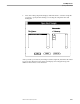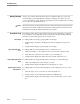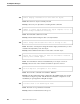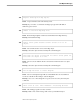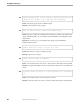Flow Map Manual
Opening A Host Sample
Flow Map Tutorial
5–14 098935 Tandem Computers Incorporated
Quitting Flow Map Always choose Exit from the File menu when you quit Flow Map. If you have any
unsaved changes, Flow Map displays a dialog box asking if you want to save your
work or quit without saving. Select the appropriate response and click OK. Flow Map
saves your work if specified and stops.
Caution Always exit Flow Map by choosing Exit from the File menu. Never exit Flow Map by choosing Close from
the Excel menu or by double-clicking the Excel control menu. Exiting using the control menu can cause
Flow Map data and possibly the Flow Map product files to be corrupted.
Using Online Help Flow Map provides online context-sensitive help for menu commands, tools, dialog
boxes, and alerts. Flow Map Help also gives information about Flow Map and brief
descriptions of Flow Map objects, arrows, and text boxes.
General Help For a Help window showing a general guide to Flow Map:
1. Select the Help command on the Help menu when no diagrams or reports are
visible.
2. A Help window displays a general guide to Flow Map.
elp for Commands and
Tools
For a Help window showing the Help text for a command or tool:
1. Click on the Help tool. The pointer becomes an arrow and a question mark.
2. Select the menu command or the toolbar tool you want help for.
3. A Help window displays the help text for the selected command or tool.
Help for Dialog Boxes and
Alerts
For a Help window showing the Help text for a dialog box or an alert message:
1. Click on the Help button on the dialog box or alert.
2. A Help window displays the Help text for the dialog box or alert.
Help for Objects, Arrows,
and Text Boxes
For a Help window showing a brief description of a Flow Map object, arrow, or text
box:
1. Select the object, arrow, or text box you want a description of.
2. Press the F1 key or select the Help command on the Help menu.
3. A Help window displays a brief description of the selected object, arrow, or text
box.