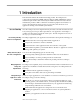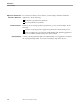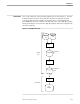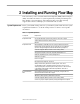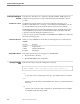Flow Map Manual
Installing Flow Map on the PC
Installing and Running Flow Map
2–6 098935 Tandem Computers Incorporated
8. Click on the Change Icon button of the Program Item Properties dialog box to set
up the Flow Map icon. This displays the Change Icon dialog box.
a. Enter C:\FLOWMAP\FLOWMAP.ICO in the File Name box:
b. Click on OK to return to the Program Item Properties box.
c. Click on OK again to return to the Program Manager.
The Flow Map program icon now displays in the program group you selected.
9. Test the Flow Map installation by creating a flow diagram from the example host
sample FLOWDEMO.FMH included with the Flow Map product files.
a. Copy FLOWDEMO.FMH to the Flow Map Data Directory:
In the File Manager, select FLOWDEMO.FMH, hold down the CTRL key, and
drag FLOWDEMO.FMH to the C:\FLOWMAP\DATA directory.
b. Start Flow Map:
In the Program Manager, double-click on the Flow Map icon.
Flow Map PC starts and displays the menu and tool bar.
c. Select Open Host Sample from the File menu.
An Open Host Sample dialog box displays the Flow Map data directory,
C:\FLOWMAP\DATA, and the example host sample FLOWDEMO.FMH.
d. Double-click on FLOWDEMO.FMH.
Flow Map draws the example flow diagram.
e. Exit from Flow Map by choosing Exit from the File menu.
Caution Always exit from Flow Map by choosing Exit from the File menu. Never exit from Flow Map by choosing
Close from the Excel control menu (minus sign in the upper left corner of the Excel window) or by double-
clicking on the Excel control menu. Exiting using the control menu can cause Flow Map data and possibly
Flow Map product files to be corrupted.