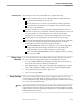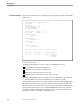Flow Map Manual
Quitting Flow Map
Installing and Running Flow Map
098935 Tandem Computers Incorporated 2–7
If Installation Fails If Flow Map does not execute as described above, check the following:
If the Microsoft Excel window does not display during Flow Map initialization:
Verify the Excel installation and version 4.0.
Review the steps above in which you created the Flow Map program item.
Check the file association between the .XLM file extension and Excel 4.0 for
windows, as described above.
If an Excel or Windows error message displays during initialization, follow the
instructions for the message in the Excel or Windows documentation to isolate and
correct the problem. You can identify the source of the message from the
application name in the title bar of the window that displays the error message.
If a Flow Map error message displays, follow the directions in the message.
If Flow Map starts and displays the menu bar and tool bar, but the Flow Map data
directory does not display in the Open Host Sample dialog box, check the
Working Directory in the Program Item Properties dialog box.
If the FLOWDEMO file name does not display, see if you selected Open Host
Sample rather than Open Dialog from the File menu. The window title
indicates whether you are looking at a Diagram or a Host Sample.
Make sure that FLOWDEMO.FMH is in the Flow Map data directory, and that
the extension is .FMH.
Finding Version
Information
You can use the Excel macro sheet, VPROC.XLM, in the Flow Map directory to find
the version of the Flow Map product and its associated data files as follows:
1. To execute VPROC.XLM from the File Manager, double-click on the file name, or
select the file name and choose Run from the File menu.
2. In the VPROC dialog box that appears showing the Flow Map directory, enter the
name of a Flow Map file (including extension); for example, FLOWMAP.XLM.
3. Choose OK to display the current Flow Map version.
4. Choose Cancel to quit VPROC.
Quitting Flow Map Always choose Exit from the File menu when you quit Flow Map. If you have any
unsaved changes, Flow Map displays a dialog box asking if you want to save your
work or quit without saving. Select the appropriate response and click OK. Flow Map
saves your work if specified and stops.
Caution Always exit from Flow Map by choosing Exit from the File menu. Never exit from Flow Map by choosing
Close from the Excel control menu (minus sign in the upper left corner of the Excel window) or by double-
clicking on the Excel control menu. Exiting using the control menu can cause Flow Map data and possibly
Flow Map product files to be corrupted.