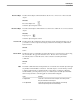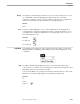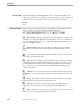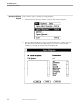Flow Map Manual
Options Menu
Flow Map PC
098935 Tandem Computers Incorporated 4–17
Hide/Show Flow Map
Toolbar
The Hide/Show Flow Map Toolbar command hides or shows the Flow Map Toolbar.
If it is not displayed, select Show Toolbar to display it. If it is displayed and you want
to suppress it, select Hide Toolbar to hide it. You can select the Flow Map toolbar with
your mouse and drag a corner to change its shape, or hold down the mouse button
and move the toolbar around on the screen.
Shortcut
None
Font The Font command changes the font, font style, size, effects, and color of the text in
selected text boxes or objects. If an object is selected, this command defines the font of
the object name. If a text box is selected, this command defines the font of the selected
text in the text box.
Note You can add text boxes to a diagram with the Add Text command on the View menu or by choosing the
Insert button after executing the View Info command on the View menu.
Option Definition
Font This lists available fonts. You can select a font from the list or
enter the name of a font available on your workstation.
Font Style This lists the available font styles. Select the style you wish from
the list.
Size This lists the available sizes for the font selected in the Font box.
Select a font size from the list or enter a font size your printer
supports.
Effects This controls the strikeout and underline effects. Click on the
check box to select strikeout or underline effects.
Color This controls the text color. Select a color from the list or select
Automatic to set the color to the window text color defined in your
Windows Control Panel. Unless you have changed the window
text color, selecting Automatic sets the text color to black.
Sample This shows a text sample with the current font formatting choices
applied.
Normal Font This sets the font, font style, size, and effects to the normal style.
Shortcut
None