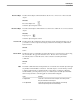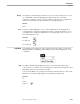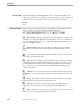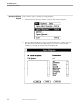Flow Map Manual
Using the Toolbar
Flow Map PC
4–20 098935 Tandem Computers Incorporated
About Flow Map The About Flow Map command displays the version of Tandem Flow Map you are
using, how much memory is available on your workstation, your versions of Microsoft
Windows and Excel, and whether your PC has a math coprocessor installed.
Shortcut
None
Using the Toolbar Many commonly used flow map functions are available on the Flow Map toolbar as
well as on menus. The toolbar contains the following tool buttons:
Open Diagram - The Open Diagram tool opens an existing flow diagram. This
is the same as choosing Open Diagram from the File menu. There is no toolbar button
to open a Flow Map Host sample. Choose Open Host Sample from the File menu to
open a Flow Map Host sample.
Reconnect Object - The Reconnect Object tool redraws arrows to currently
selected objects. This is the same as choosing Reconnect Object from the Connect
menu.
Save - The Save tool saves the current flow diagram or report. This is the same
as choosing Save from the File menu.
Info - The Info tool displays performance data for the currently selected object
or connection. This is the same as double-clicking on an object or connection. You can
get this information by selecting an object and choosing Object Info from the Object
menu. Select an arrow and choose Connection Info from the Connect menu to get
connection information.
Add Text - The Text tool enters a block of text at the current selection point on
the diagram. You can also find this information by choosing Add Text from the View
menu.
Group - The Group tool forms a single group from currently selected objects.
This is the same as choosing Group from the Object menu.
Ungroup The Ungroup tool breaks the currently selected group into its
components. This is the same as choosing Ungroup from the Object menu.
Paths - The Paths tool selects all objects on a path to or from the selected object.
This is the same as choosing Paths from the Connect menu.