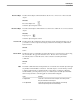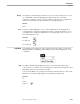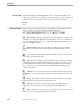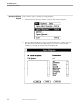Flow Map Manual
Using the Toolbar
Flow Map PC
098935 Tandem Computers Incorporated 4–21
Zoom In, Zoom Out - The Zoom In tool (+) magnifies the current flow
diagram view. The Zoom Out tool (-) shrinks the current flow diagram view. To
select a precise size, choose Zoom from the Window menu.
Previous View, Next View - The Previous View tool (left arrow) moves to
the previous view of the current flow diagram. This moves down one view number,
and is the same as choosing Previous View from the View menu. The Next View tool
(right arrow) moves to the next view of the current flow diagram. This moves up one
view number and is the same as choosing Next View on the View menu.
Print - The print tool prints the current view or report. This is the same as
choosing Print from the File menu.
Print Preview - The Print Preview tool shows a print preview of the current
view or report. You can also preview by choosing Print Preview from the File menu.
Shade, Palette - These tools control color shading of the currently selected
objects. Normally, diagram objects are unshaded (no color), and you can see the
object's representative icon. With the Shade and Palette tools, you can cycle the
shading of currently selected objects through the sixteen colors of the Excel color
palette.
When depressed, the Shade tool applies light gray color to the currently selected
objects; when raised it applies white (both gray and white colors hide object icons—see
note below).
The Palette tool changes the color of currently selected objects to the next color in
the color palette. Repeatedly clicking the Palette tool cycles selected object colors from
no color through the palette and back to no color. Hold down the SHIFT key while
you click the Palette tool button to move backwards through palette colors. These
tools are useful after choosing Paths from the Connect menu to highlight the objects on
a path to or from a selected object.
You may also adjust the color of selected objects by choosing Patterns from the
Options menu.
Note Coloring an object hides the object's icon. To view object icons after coloring objects with one of these
tools, select the colored objects and then use the Palette tool to cycle through the palette to "no color" or
choose None in the Fill box of the Patterns item on the Options menu.
Help - Click the Help tool and then click any Flow Map object, tool button, or
menu entry to view help for that particular item.