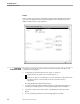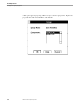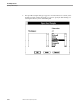Flow Map Manual
Rearranging the Diagram
Flow Map Tutorial
098935 Tandem Computers Incorporated 5–5
Example
Double-clicking the WDRSV-3.203 object in the Flow Map demo opens the Object Info
Dialog box. The name of the object is listed first (WDRSV-3.203), followed by its type
(Process), and its components if the object is a group (None, since the object is not a
group). You can double-click on any object or connection to see its performance data
or produce a report of it:
Rearranging the
Diagram
You can rearrange objects on a Flow Map diagram by dragging them with the mouse
to a new location. If you hold down the ALT key as you drag, the objects snap to a
grid of rectangular cells equal to the size of the object. This helps you maintain
alignment of objects as you reposition them.
You can select several objects and drag them together as follows:
1. Click outside all objects to make sure no objects are selected.
2. Hold down the CTRL key and click a series of objects. Each object you click is
selected.
3. Release the CTRL key and drag any object in the selection to a new location. If
you click outside the selected objects before dragging, all objects are deselected.
To force objects to snap to the cell grid as they are repositioned, hold down the
ALT key as you drag.