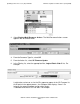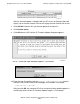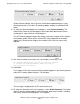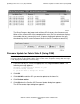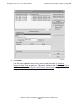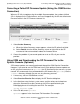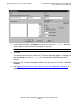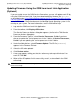G06.24 Software Installation and Upgrade Guide
Updating Service Processor (SP) Firmware
G06.24 Software Installation and Upgrade Guide—528593-005
7-25
Firmware Update for Fabric Side-X (Using OSM)
6. Enter the new file location the SP - Parameter Input dialog box. Use the
$volume.subvolume.filename created during the most recent DSM/SCM
Build/Apply and click OK. For example:
$system.sys01.spcode9
After you click OK, the number of SPs that are currently being updated appear in
the Running column under SP Firmware Update Progress.
7. To verify that firmware updates are in progress, select Action Summary. The
Action Status Summary window appears with information about recent actions,
including their status and their overall progress.
The SP Firmware Update Progress bar keeps track of the number of SPs that pass
the firmware update. When all the selected SPs have completed the firmware
update, the Passed column displays the number of SPs that are successfully
updated.
You are then asked to reset each SP.
The firmware update needs to reset the Service Processor
to activate the updated firmware. Would you like to
reset the Service Processor?
8. Select Yes.
9. To verify that firmware resets are in progress, select Action Summary. The Action
Status Summary window appears with information about recent actions, including
their status and their overall progress.
The Reset Progress bar keeps track of the number of SPs that pass the firmware
reset. After a few minutes, the SP is reset. When all the selected SPs have
completed the reset, the Passed column displays the number that are successfully
reset. (A green checkmark replaces the grey checkmark by the SP under
Resource Name.)
After the firmware update is complete and the SPs reset, the Compare State
displays “Up-rev” and the firmware Version displays the new firmware file, such as,
T1089^25MAR04^09MAR04^ABM. For example: