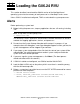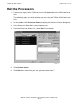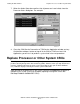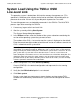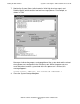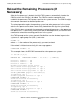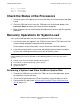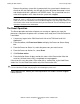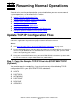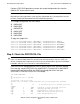G06.24 Software Installation and Upgrade Guide
Loading the G06.24 RVU
G06.24 Software Installation and Upgrade Guide—528593-005
11-8
The Reset Operation
Because the primary system disk is powered off, the system load is forced to use
the mirror disk half (normally, the disk with the latest disk label timestamp is used,
and the other disk half is placed in a STOPPED state). The system load uses the
mirror disk regardless of its state when the system was stopped.
The Reset Operation
The Reset operation terminates all processes running on a processor, stops the
processor, and places the processor in a known state, ready for a Prime for Reload or
Load action.
1. If necessary, log on to the OSM Low-Level Link or the TSM Low-Level Link
Application.
2. From the toolbar, click Processor Status to display the Processor Status dialog
box.
3. From the Processor Status list, select the processors you want to reset.
4. From the Processor Actions list, select Reset.
5. Click Perform action.
6. From the Action Status display, monitor the status of the Reset action. After the
reset has finished successfully, a completed message appears.
If the reset fails, retry the action. If the action fails a second time, try the Hard Reset
action first. Use the Hard Reset action only if the Reset action fails.
If the hard reset fails, contact your service provider or the Global Customer Support
Center (GCSC).
Note. If you are loading your system with a system disk in disk slots other than Group 01,
Module 01, slots 11 and 12, you must go through the Processor Status dialog box, Load
action, to access the Load Processor-n from Disk dialog box. Type the group, module, and
slot number of the mirror disk half from which you want to load. See the NonStop S-Series
Operations Guide for more information.
Caution. Performing a hard reset on a processor results in an unrecoverable loss of data.
Use the Hard Reset action only to prepare for reloading the processors.