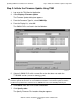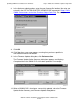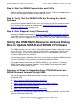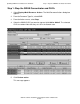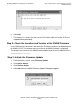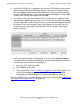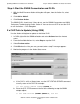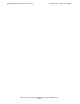G06.24 Software Installation and Upgrade Guide
Updating SWAN Concentrator CLIP Firmware
G06.24 Software Installation and Upgrade Guide—528593-005
C-21
Step 3: Initiate the Firmware Update
5. Use the $SYSTEM.CSSnn subvolume and filename (CP7953P00) created during
the most recent DSM/SCM Build/Apply. Because you have just loaded the new
RVU, the SWAN firmware location should point to the correct subvolume and file
version. Click OK. However, if you have performed a Build/Apply for a new SWAN
firmware SPR, specify that location and select OK.
6. The Progress bar shows the number of CLIPs running and the number of CLIPs
that have been updated (passed). Any CLIPs that fail are also noted. Select Help
for more information. Under Resource Name, a green checkmark appears besides
all of those CLIPS that have been successfully updated. At this point, the CLIP
Firmware Version might display “Not Available” and the Compare State might
display “Unknown”.
7. If the Failed column displays a failed action on a CLIP, select Action Summary.
The Action Status Summary window appears with information about recent actions,
including their status and their overall progress
a. Select the CLIP action that failed.
b. Select Details or right click.
c. Correct the problem. See If a CLIP Fails to Update (Using OSM) on page C-22.
If you still have problems with the SWAN CLIP updating, see the WAN
Concentrator and WAN Subsystem Troubleshooting Manual, section 4.
When the SWAN CLIPs have been updated, you can then start them. See Step 4: Start
the SWAN Concentrator and CLIPs on page C-22.
VST961.vsd