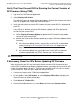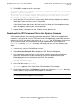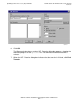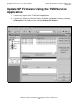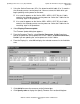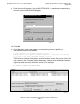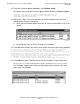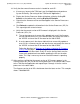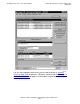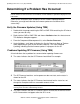G06.25 Software Installation and Upgrade Guide
Updating Service Processor (SP) Firmware
G06.25 Software Installation and Upgrade Guide—529430-001
7-5
Verify That Your Current RVU Is Running the Correct
Version of SP Firmware (Using TSM)
Verify That Your Current RVU Is Running the Correct Version of
SP Firmware (Using TSM)
1. Log on to the TSM Service Application.
2. Select Display>SP Actions.
The Service Processor Actions dialog box appears. Wait for the firmware version of
each SP to appear (this might take several minutes).
3. Verify that the correct version of SP firmware for your current RVU is displayed for
each SP.
If any SP has a different version of SP firmware, update that SP to the correct
version for your current RVU:
a. Select Display>Firmware Update to update the SP firmware to the proper
version for your current RVU.
b. Monitor the status of the firmware update by using the Firmware Update Action
Summary:
•
If the firmware update finishes successfully, reset the SP, as described
under Resetting an SP Using the TSM Low-Level Link Application on
page 7-18.
•
If the firmware update fails, you might have a faulty SP or a down-rev
customer-replaceable unit (CRU). Contact your service provider.
If Necessary, Reset the SPs Before Updating SP Firmware
After verifying that the SPs are running the correct version of SP firmware for your
current RVU, and before you begin to update firmware, you might have to reset all SPs
in both ServerNet fabrics (X and Y). Failure to do so could result in the loss of critical
system resources. Each SP takes about two minutes to reset.
1. If necessary, log on to the TSM Service Application.
2. On the toolbar, select SP Actions, or select Display>SP Actions to display the
Service Processor Actions dialog box.
3. Click Select all Y Fabric SPs.
4. From the Available Actions list, select Reset and then click Perform action.
WARNING. To avoid hardware damage, never reset an SP if the firmware update does not
finish successfully.