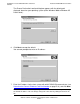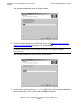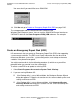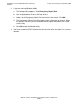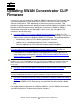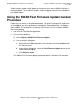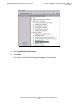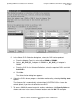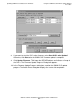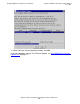G06.25 Software Installation and Upgrade Guide
Installing the Latest DSM/SCM SPRs and Client
Software
G06.25 Software Installation and Upgrade Guide—529430-001
B-25
Create an Emergency Repair Disk (ERD)
You are asked if you would like to run DSM/SCM.
10. Click No and go to Create an Emergency Repair Disk (ERD) on page B-25.
The setup program adds the DSM/SCM client software to the
Windows Start>Programs menu. You can start the DSM/SCM Planner Interface or
CNFGINFO tool from the Start>Programs>DSM_SCM submenu. For example:
Create an Emergency Repair Disk (ERD)
HP recommends that you create an Emergency Repair Disk (ERD) after upgrading
system console software. The ERD saves repair information that can be used to
reconstruct Windows system files, system configuration, and startup environment
variables if they become corrupted.
You might need two disks for the following procedure (in which case you will be
prompted when you need to insert the second disk).
To create a new ERD or to update an existing ERD:
1. Select Start>Programs>Accessories>System Tools >Backup.
2. If you are running Windows XP:
•
If the Backup utility is set on Wizard Mode, the Backup or Restore Wizard
dialog box appears. Follow the instructions on the screen to back up files and
settings and create an ERD.
•
If the Backup utility is set on Advanced Mode, click Automated System
Recovery Wizard and follow the instructions on the screen to back up files
and settings and create an ERD.
VST045.vsd
VST130.vsd