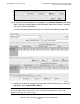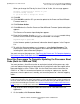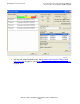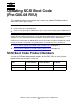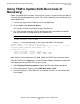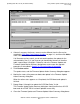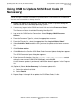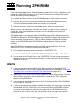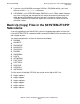G06.26 Software Installation and Upgrade Guide
Updating SCSI Boot Code (Pre-G06.08 RVU)
G06.26 Software Installation and Upgrade Guide—529886-002
9-4
Using OSM to Update SCSI Boot Code (If
Necessary)
Using OSM to Update SCSI Boot Code (If
Necessary)
1. Before you update SCSI firmware, verify that the system is up and running the
G06.26 version of the NonStop operating system:
2. If necessary, log on to the OSM Low-Level Link and select Processor Status.
The Processor Status should be Executing NonStop OS.
3. Log on to the OSM Service Connection. Select Display> Multi-Resource
Actions.
4. From the Resource Type list, select the appropriate resource.
5. From the Filter by list, select the appropriate filter, Logical:Fabric Side-Y.
6. Select Add All or Add to add the SPs you want to update to the lower resource
list.
7. Click Perform action.
8. Click OK when the Confirm SCSI Boot Code firmware Update dialog box appears.
The SCSI Parameter Input dialog box appears.
9. Enter the new file location. Use the $volume.subvolume.filename created
during the most recent DSM/SCM Build/Apply, and click OK.
As the firmware update is performed, information about it appears in the Progress
list.
10. (Optional) Select Action Summary if a firmware update fails.
a. Select the action that failed.
b. Select Details
11. Repeat Steps 2 through 10 to update the SCSI Boot Code, X-side.
Note. OSM can be installed only on G06.08 RVUs or later. Therefore, the IBOOT (T0503) file
should already be installed. Instructions are provided when a new firmware file is introduced
after the most current RVU is initially released.