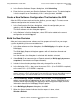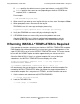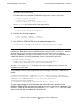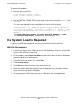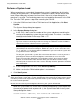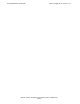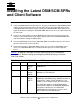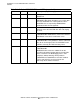G06.26 Software Installation and Upgrade Guide
Using DSM/SCM to Install SPRs
G06.26 Software Installation and Upgrade Guide—529886-002
A-11
Reload the Processors (If Necessary)
The other processors are now primed for reload.
4. On the toolbar of the OSM Low-Level Link or TSM Low-Level Link Application
window, select Processor Status.
The Processor Status dialog box should show Executing NonStop OS.
EMS event stream and startup TACL windows are automatically launched on the
system console. The process might take a few seconds.
5. If the EMS event stream window and the startup TACL window have not launched
on the system console or remain empty for more than a few minutes after the
system startup completion message appears, start alternate EMS event stream
and startup TACL windows. (Allow approximately 5 minutes.)
6. Close the System Startup dialog box. The Start System Status window closes
automatically.
Reload the Processors (If Necessary)
When CPU0 is running the NonStop operating system, you can reload the processors
by issuing the RELOAD command from a TACL prompt. (Depending on your
configuration, you might not need to reload the processors explicitly.) After processor 0
or processor 1 is successfully running the NonStop operating system, reload any
remaining processors in the system.
Start Your Applications and Processes
After you have reloaded the processors and the Processor Status screen shows all
processors executing the NonStop operating system, you can start your applications
and processes.
Verify that your system is up and running.
Note. The startup TACL window might launch directly on top of the EMS event stream
window. Drag the startup TACL OutsideView window to the side to see the EMS event
stream window. You can also use the OutsideView buttons on the bottom bar of the
system console to toggle between the windows.