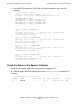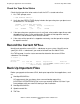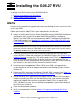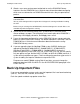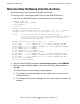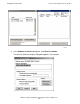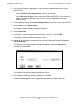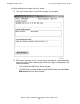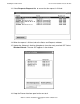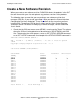G06.27 Software Installation and Upgrade Guide
Preparing to Upgrade the Server Software
G06.27 Software Installation and Upgrade Guide—540067-001
4-16
Check the Tape Drive Status
Check the Tape Drive Status
Check that the tape drive to be used to install the SUT is started and online:
1. At a TACL prompt, enter:
> SCF STATUS TAPE $*
2. Verify that the STATUS TAPE display includes the tape subsystem you plan to use
to load the SUT. For example:
STORAGE - Status TAPE \ELI.$SILO2
LDev State Primary Backup DeviceStatus
PID PID
138 STARTED 0,295 1,279 ONLINE
3. If the tape subsystem you plan to use is not listed, select another tape drive or add
the tape drive to your system configuration. The state of that tape drive must be
STARTED, and the device status must be ONLINE.
4. If the status of the tape drive is stopped or not ready, start the tape drive and put
the tape drive online.
Record the Current SYSnn
Identify and record the current SYSnn subvolume on your system. You will have to
specify this SYSnn subvolume if you need to fall back from the G06.27 RVU.
At a TACL prompt, issue the status command to determine the current SYSnn
subvolume. For example:
3> status 0,0
System \ELI
Process Pri PFR %WT Userid Program file Hometerm
0,0 201 P R 000 255,255 $SYSTEM.SYS01.OSIMAGE $YMIOP.#CLCI
Swap File Name: $SYSTEM.#0
Back Up Important Files
Before you upgrade to the newest RVU, back up to tape critical host applications, such
as:
•
NonStop SQL/MP files
HP recommends that you always have a current backup copy of the
$SYSTEM.SYSTEM.ZZSQLCI2 file in case you need to initialize SQL later if you
have problems with your new RVU during or after installation.
•
NonStop SQL/MX files
•
Spooler control files
•
TMF files