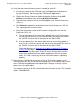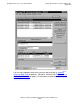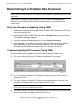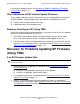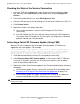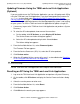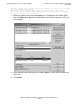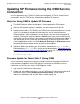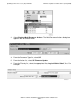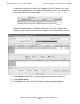G06.27 Software Installation and Upgrade Guide
Updating Service Processor (SP) Firmware
G06.27 Software Installation and Upgrade Guide—540067-001
7-18
Updating Firmware Using the TSM Low-Level Link
Application (Optional)
Updating Firmware Using the TSM Low-Level Link Application
(Optional)
If you are unable to use the TSM Service Application, you can still update each SP by
using the TSM Low-Level Link Application, if you have downloaded the firmware file
spntcde9, as described under Download the SP Firmware File to the System
Console (Optional) on page 7-6. This scenario might occur if you are unable to log on
to the TSM Service Application because the NonStop operating system is not running
on your system. To use the TSM Low-Level Link Application to update a single SP:
1. If necessary, log on to the TSM Low-Level Link Application and perform a System
Discovery.
2. To select the SP to be updated, choose one of these actions:
a. On the toolbar, click SP Actions, or select Display>SP Actions.
The Service Processor Actions dialog box appears.
b. Select the SP to be updated and right-click. Select Actions.
The Actions dialog box appears.
3. From the Available Actions list, select Firmware Update.
The Firmware File box appears.
4. From the Service Processors (SPs) list, select the SP to be updated.
5. Click Perform action.
6. When the SP update finishes successfully, reset it, as described under Resetting
an SP Using the TSM Low-Level Link Application.
See the TSM Low-Level Link Application online help for more information.
Resetting an SP Using the TSM Low-Level Link Application
1. Log on to the TSM Low-Level Link Application and perform a System Discovery.
2. On the toolbar, click SP Actions to display the Service Processor Actions dialog
box.
3. Select the service processor to be reset.
4. From the Available Actions list, select Reset.
5. Click Perform Action.
6. Click OK when the warning message appears:
WARNING. To avoid hardware damage, never reset an SP if the firmware update does not
finish successfully.