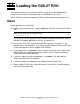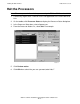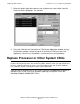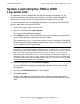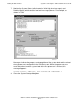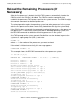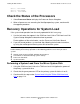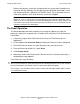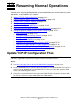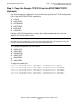G06.27 Software Installation and Upgrade Guide
Loading the G06.27 RVU
G06.27 Software Installation and Upgrade Guide—540067-001
11-8
The Reset Operation
Because the primary system disk is powered off, the system load is forced to use
the mirror disk half (normally, the disk with the latest disk label timestamp is used,
and the other disk half is placed in a STOPPED state). The system load uses the
mirror disk regardless of its state when the system was stopped.
The Reset Operation
The Reset operation terminates all processes running on a processor, stops the
processor, and places the processor in a known state, ready for a Prime for Reload or
Load action.
1. If necessary, log on to the OSM Low-Level Link or the TSM Low-Level Link
Application.
2. On the toolbar, click Processor Status to display the Processor Status dialog box.
3. From the Processor Status list, select the processors you want to reset.
4. From the Processor Actions list, select Reset.
5. Click Perform action.
6. Monitor the status of the Reset action. After the reset has finished successfully, a
completed message appears.
If the Reset fails, retry the action.
Note. If you are loading your system with a system disk in disk slots other than Group 01,
Module 01, slots 11 and 12, you must go through the Processor Status dialog box, Load
action, to access the Load Processor-n from Disk dialog box. Enter the group, module, and
slot number of the mirror disk half from which you want to load. See the NonStop S-Series
Operations Guide for more information.
Caution. Performing a Hard Reset action on a processor results in an unrecoverable loss of
data. Use the Hard Reset action only to prepare for reloading the processors or after updating
processor bootcode if you did not select the explicit online boot code option.
You cannot use the Hard Reset action until the Installer CD S7X-SWV1/HNSC-SWV1, Update
7 is available from Scout.