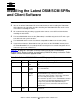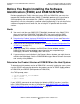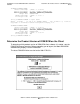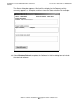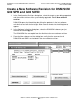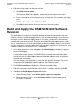G06.27 Software Installation and Upgrade Guide
Installing the Latest DSM/SCM SPRs and Client
Software
G06.27 Software Installation and Upgrade Guide—540067-001
B-5
Copy (RESTORE) the T6031G02 DSM/SCM
Product Version and SWID to Disk
To install the DSM/SCM client, see Install the DSM/SCM Client From ZDSMSCM on
page B-14.
Copy (RESTORE) the T6031G02 DSM/SCM
Product Version and SWID to Disk
To copy the T6031G02 product version of DSM/SCM and the SWID product from the
G06.27 RVU to disk, at a TACL prompt, enter the RESTORE command:
>RESTORE/OUT $S.#nnn.DSM/$tape, ($*.*6031*.*,$*.*9298*.*), VOL $DSMSCM,
LISTALL
where nnn is the RVU number (G27) and where $tape is the name of the tape drive
containing the G06.27 RVU.
Receive the G02 SPRs for DSM/SCM
1. Start TMF and DSM/SCM if they are not already running:
> TMFCOM START TMF
> VOLUME $dsmscm_vol.ZDSMSCM
> RUN STARTSCM
2. Select Start>Programs>Dsm_scm>DSMSCM to log on to the DSM/SCM Planner
Interface.
3. In the Software in Archive dialog box, select Receive software.
DSM/SCM displays the Receive Software Request dialog box.
4. Under Software name, select Provided by planner and enter a name for the new
DSM/SCM product version and SWID product version up to17 characters. For
example: