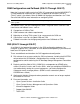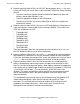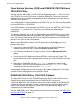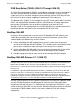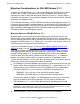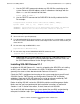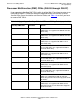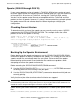G06.27 Software Installation and Upgrade Guide
Overview of Installing G06.27
G06.27 Software Installation and Upgrade Guide—540067-001
1-35
NonStop SQL/MX Release 2.1.1 (G06.27)
1. Use the FUP INFO command to locate any SQL/MX files remaining on the
system. Because SQL/MX objects reside in subvolumes that begin with the
letters ZSD, use this command to find them:
1>FUP INFO $*.ZSD*.*
2. Use the DELETE command of the DIRCHECK disk utility to delete the files.
For example:
2>$system.zutil.dircheck delete name $data08.zsdm819j.wdxhp600
System: \MOLE PID: (0, 72) 8-Apr-2004 18:06:57
*WARNING* SQL Catalog will not be updated when SQL labels are deleted.
*WARNING* Extents are lost when file/table labels are deleted.
3. Rebuild the disk free-space table by using the SCF CONTROL DISK $volume,
REBUILDDFS command. For more information about CONTROL DISK, see
the SCF Reference Manual for the Storage Subsystem.
Installing SQL/MX Release 2.1.1
Installation of SQL/MX Release 2.1.1 consists of applying the ABX SPRs or installing
an RVU, such as G06.27, that contains the SPRs. Installation considerations are
generally the same as those documented for Releases 2.0 and 2.1.
Check that TMF is configured and running on the system node where you will install
SQL/MX. See the TMF Planning and Configuration Guide for TMF installation
guidelines. Note that all SQL/MX objects must reside on volumes audited by TMF.
SQL/MX program files do not need to reside on audited volumes.
Before installing SQL/MX, review the SQL/MX Installation and Management Guide.
Make sure that you have performed all pre-installation instructions as outlined in
Sections 1 and 2. Section 3 describes, in detail, how to install SQL/MX.
You install SQL/MX after performing a system load of the new RVU and performing
other post-installation steps. (See Section 12, Resuming Normal Operations
.)
Note. When using DIRCHECK:
•
You must be the super ID (255,255).
•
The DIRCHECK DELETE command deletes any internal labels associated with a specified
file. Because of this, DIRCHECK indicates that multiple labels have been deleted after you
delete one file.
•
To view online help for DIRCHECK, enter:
$system.zutil.dircheck help
•
To view online help for the DIRCHECK DELETE command, enter:
$system.zutil.dircheck help delete