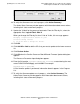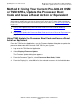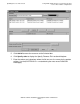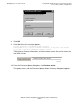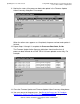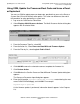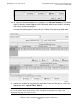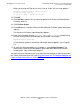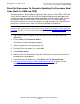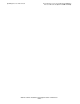G06.28 Software Installation and Upgrade Guide
Updating Processor Boot Code
G06.28 Software Installation and Upgrade Guide—541688-001
8-16
Using OSM, Update the Processor Boot Code and
Issue a Reset or Equivalent
When you change the Filter by list from Y-side to X-side, this message appears:
Changing a required filter results in your
selections being cleared.
Do you still wish to change the filter?
12. Click OK.
13. Click Add All to add the SPs you want to update to the Processor Boot Millicode
Firmware lower list.
14. Click Perform Action.
15. Click OK when the Confirm Processor Boot Millicode Firmware Update dialog box
appears.
The Processor Parameter Input dialog box appears.
16. Enter the file location. Use the $volume.subvolume.filename created during
the most recent DSM/SCM Build/Apply and click OK. For example:
$system.sys02.cpucode9
As the firmware update is performed, information about it appears in the Progress
List.
17. To verify that firmware updates are in progress, select Action Summary. The
Action Status Summary window appears with information about recent actions,
including their status and overall progress.
You must now reset the processors using either the Reset option or Start System from
the TSM or OSM Low-Level Link. See Reset the Processors To Complete Updating the
Processor Boot Code (Both for OSM and TSM).