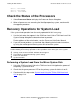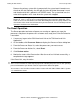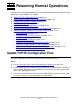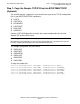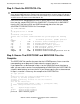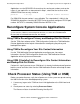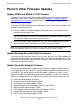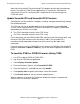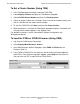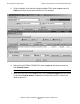G06.28 Software Installation and Upgrade Guide
Loading the G06.28 RVU
G06.28 Software Installation and Upgrade Guide—541688-001
11-7
Check the Status of the Processors
CPU 1: reloaded.
CPU 2: reloaded.
CPU 3: reloaded.
Check the Status of the Processors
1. Select Processor Status to display the Processor Status dialog box.
2. When all processors are executing the NonStop operating system, continue with
the upgrade procedure.
Recovery Operations for System Load
If the system load operation from the newly updated disk fails in any way:
1. Use the halt codes that appear in the OSM Low-Level Link or TSM Low-Level Link
System Startup dialog box to determine how to proceed.
For descriptions of these halt codes, see the Processor Halt Codes Manual.
2. If you still cannot perform a system load after following the halt code instructions,
try using the unchanged mirrored system disk to load the system.
Performing a System Load From the Mirror System Disk
1. Using the OSM Low-Level Link or the TSM Low-Level Link Application, power off
the primary system disk drive.
2. Check that the green power-on LED on the primary system disk drive is not lit.
3. Continue with the steps under System Load Using the TSM or OSM Low-Level
Link on page 11-4.
Note. The NonStop S-Series Operations Guide contains additional instructions on
troubleshooting and recovery operations if these problems occur when you start a system:
•
Startup event stream and TACL windows do not appear.
•
The CIIN file is not invoked during system startup.
•
Processor reload fails.
•
System load fails.