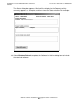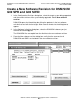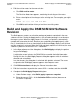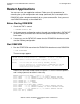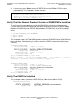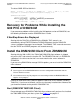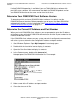G06.28 Software Installation and Upgrade Guide
Installing the Latest DSM/SCM SPRs and Client
Software
G06.28 Software Installation and Upgrade Guide—541688-001
B-10
Build and Apply the DSM/SCM G02 Software
Revision
4. Edit the revision notes for the new revision:
a. Click Edit revision notes.
The Revision Notes box appears, containing the existing revision notes.
b. Enter a description of the changes to the existing text. For example, you might
enter:
Added 08/07/05: G02 DSM and SWID
c. Click OK to add a written history of revisions to existing notes.
Build and Apply the DSM/SCM G02 Software
Revision
The Build process creates an activation package of products contained in the new
software revision. During the Apply process, the activation package is transferred to
the target system. When the Apply request is finished, a snapshot is automatically
created and returned to the host. Because you are building and applying only a few
files, it should take less than an hour before the Build and Apply requests are finished
and the snapshot is returned. When the Build and Apply requests are finished, the new
software is placed in the current SYSnn subvolume.
1. In the New software revision dialog box, click Build/Apply to display the options
for your Build/Apply.
It might take several minutes for DSM/SCM to assemble the build information.
During this time, the Build/Apply Request dialog box appears with all selections
dimmed and unavailable.
In a few minutes, the dialog box is refreshed with defaults selected. The name
assigned to the Build/Apply request appears after Request name.
2. Click Edit instructions to display the Planner Instructions box.
3. Edit the instructions to provide the current SYSnn number, and then click OK.
4. Complete the Build/Apply Request dialog box:
a. Under Perform steps, select Build, apply & process snapshot.
b. Enter the current SYSnn in the Activation SYSnn text box (because no
SYSGEN is required).