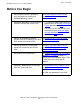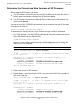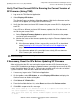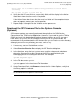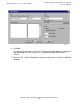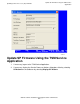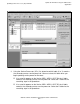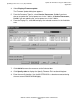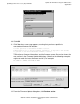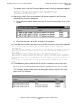G06.29 Software Installation and Upgrade Guide
Updating Service Processor (SP) Firmware
G06.29 Software Installation and Upgrade Guide—542744-003
7-3
Before You Begin
Before You Begin
1. Verify that the system is up with at
least one processor running the
NonStop operating system.
See Check Processor Status (Using
Either TSM or OSM) on page 4-4.
2. Verify that you know the SYSnn for the
new RVU and for your current RVU.
•
The SYSnn for your current RVU was
determined in the Record the Current
SYSnn procedure on 4-17.
•
The SYSnn for the G06.29 RVU was
created during the Build and Apply
the New Software Revision
procedure on 5-13.
3. Verify that you know the correct
version of the SP firmware for the new
RVU and for your current RVU.
See Determine the Current and New
Versions of SP Firmware on page 7-4.
4. Verify that each SP is running the
correct SP version for your current
RVU.
See Verify That Your Current RVU Is
Running the Correct Version of SP
Firmware (Using TSM) on page 7-5.
5. Reset each service processor. See If Necessary, Reset the SPs Before
Updating SP Firmware on page 7-5.
After the SPs have updated, either TSM
or OSM asks you to reset the SP
firmware.
6. Optionally, download the SP firmware
file to the system console.
See Download the SP Firmware File to
the System Console (Optional) on
page 7-6.
For OSM, the procedure is the same.