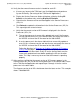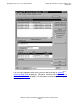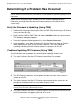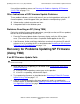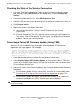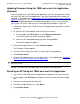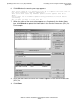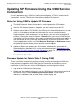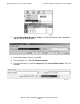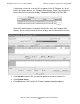G06.30 Software Installation and Upgrade Guide
Updating Service Processor (SP) Firmware
G06.30 Software Installation and Upgrade Guide—543764-002
7-20
Updating SP Firmware Using the OSM Service
Connection
Updating SP Firmware Using the OSM Service
Connection
Use this procedure only if OSM is installed and configured. If TSM is installed and is
your default, use the TSM Service Connection to update SP firmware.
Notes for Using OSM to Update SP Firmware
•
The Multi-Resource Actions dialog box is used to update the SP firmware.
•
After the SP firmware update is complete, you are asked to reset the SP.
•
Beginning with G06.24 (T2752AAI), the OSM Service Connection browser session
starts in a new browser window and eliminates the use of standard Internet
Explorer buttons. After the browser session begins, you can close the original IE
window. (Clicking the Internet Explorer’s Refresh ends your current OSM Service
Connection session and forces you to open a new browser window to reestablish a
new connection to the system you are monitoring.) If you have a previous OSM
Service Application version, use OSM Refresh, Reanalyze, or Rediscover actions
for updating interface display for the desired resource objects.
•
(Optional) Before you update your SP firmware, download the spntcode9 file.
Downloading the spntcode file is similar to that documented in Download the SP
Firmware File to the System Console (Optional) on page 7-6. The entire path to the
SP file (spntcde9) for OSM in the Firmware File box is:
C:\osm\bin\spntcde9
Firmware Update for Fabric Side-Y (Using OSM)
These instructions require that you have already installed and configured OSM and
have previously logged on to the OSM Service Connection and initiated a server
connection. If you have not, see the OSM Migration and Configuration Guide.
1. Log on to the OSM Service Connection.
2. Before and after updating firmware, use the OSM Service Connection to check for
connection status. Select Summary>Connection Status. At least two IP
addresses should be listed, and the Status should display Up.