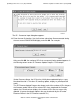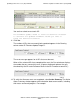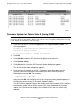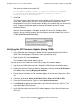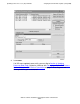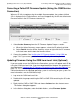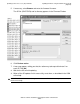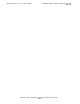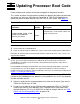G06.30 Software Installation and Upgrade Guide
Updating Service Processor (SP) Firmware
G06.30 Software Installation and Upgrade Guide—543764-002
7-25
Firmware Update for Fabric Side-X (Using OSM)
Firmware Update for Fabric Side-X (Using OSM)
1. From the Filter by list, select the appropriate filter, Logical:Fabric Side-X. This
message appears:
Changing a required filter results in your
selections being cleared.
Do you still wish to change the filter?
2. Click OK.
3. Click Add All to add the SPs you want to update to the lower list.
4. Click Perform action.
5. Click OK when the Confirm SP Firmware Update dialog box appears.
The SP-Parameter Input dialog box appears.
6. Enter the new file location in the SP - Parameter Input dialog box. Use the
$volume.subvolume.filename created during the most recent DSM/SCM
Build/Apply, and click OK. For example:
$system.sys01.spcode9
After you click OK, the number of SPs that are currently being updated appear in
the Running column under SP Firmware Update Progress.
The SP Firmware Update Progress bar keeps track of the number of SPs that pass
the firmware update. When all the selected SPs have completed the firmware
update, the Passed column displays the number of SPs that are successfully
updated.
Note. You can begin this procedure for updating the X-side by using Remove All to delete the
resources for the Y-side update. (All the steps are the same, except the change filter message
is not displayed, and Step 2 is unnecessary.)