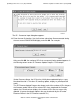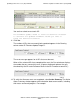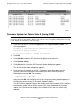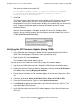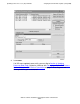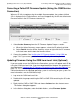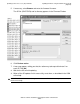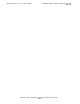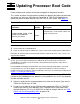G06.30 Software Installation and Upgrade Guide
Updating Service Processor (SP) Firmware
G06.30 Software Installation and Upgrade Guide—543764-002
7-28
Correcting a Failed SP Firmware Update (Using the
OSM Service Connection)
Correcting a Failed SP Firmware Update (Using the OSM Service
Connection)
When an SP fails to update using the multiple firmware update, the number of failed
SPs is displayed in the Failed column, and a red X appears by the SP that failed under
Resource name in the SP Firmware resource list:
1. Select Action Summary from the SP Firmware Update Progress section.
a. When the Action Summary screen appears, select the SP action that failed.
b. Select Details from the Action Summary screen or right click the SP resource
to find out more details about the firmware failure.
2. Correct the problem. See Verifying the SP Firmware Update (Using OSM) on
page 7-26. If you cannot update or reset an SP, call your service provider.
Updating Firmware Using the OSM Low-Level Link (Optional)
If you are unable to use the OSM Service Connection, you can still update each SP by
using the OSM Low-Level Link, if you have downloaded the firmware file spntcde9, as
described under Download the SP Firmware File to the System Console (Optional)
on
page 7-6. This scenario might occur if you are unable to log on to the OSM Service
Connection because the NonStop operating system is not running on your system. For
more information, see the OSM online help.
1. Log on to the OSM Low-Level Link.
2. Double-click the group containing the PMF or IOMF CRU containing the SP to be
updated.
3. Right-click the PMF or IOMF CRU and choose Actions from the shortcut menu.
The Actions dialog box appears.
4. In the Actions dialog box, under Available Actions, select Firmware Update.