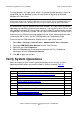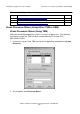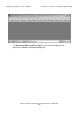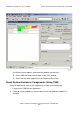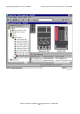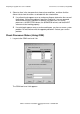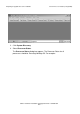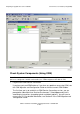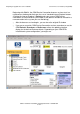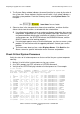G06.31 Software Installation and Upgrade Guide
Preparing to Upgrade the Server Software
G06.31 Software Installation and Upgrade Guide—544626-002
5-3
Verify System Operations
To install Windows XP Professional, which is the recommended operating system for
using OSM, see the
NonStop System Console Guide for Migrating to Microsoft
Windows XP Professional
.
HP recommends that you upgrade to Microsoft Windows XP Professional
first
before
upgrading your NonStop system console. However, if you use the Installer CD first, and
then migrate to Windows XP Professional, use the Installer CD again to make sure that
all applications are correctly installed. You can now install Windows XP Service Pack 2.
If you want to use OSM client-based components and server software before or after
installing the G06.31 RVU, see the
OSM Migration and Configuration Guide
.
To ensure that the OSM Notification Director runs as a persistent service:
1. Select Start > Settings > Control Panel > Administrative Tools > Services.
2. Select the OSM Notification Director from the list of Services.
3. Right-click and select Properties.
4. Select the Recovery tab and change the properties for First, Second and
Subsequent failures to Restart the Service.
5. Click OK to apply the changes.
Verify System Operations
Verify the integrity of your current system environment to ensure your system is
operating normally before you install the G06.31 RVU by checking Table 5-1.
Note. New system console requirements must be met if you decide to use OSM as your
default client whether you migrate to Windows XP Professional. See the
OSM Migration and
Configuration Guide
or the
NonStop System Console Installer Guide
for more information.
Table 5-1. Verify System Operations (page1of2)
Steps Activity Done?
1.
Check Processor Status (Using Either TSM or OSM)
Using TSM
Using OSM
2.
Check Critical System Processes
Using TSM
Using OSM
3.
Check the Status of the SACs
4. Check Disk Subsystem Status
5. Check the Swap File Configuration