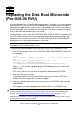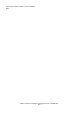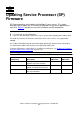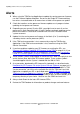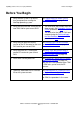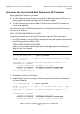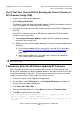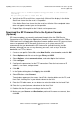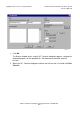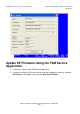G06.31 Software Installation and Upgrade Guide
Updating Service Processor (SP) Firmware
G06.31 Software Installation and Upgrade Guide—544626-002
8-2
Alerts
Alerts
•
When using the TSM Service Application to update the service processor firmware,
use the Firmware Update dialog box.
Do not use
the Single SP Firmware dialog
box unless instructed to do so to recover from a failed service processor update.
•
Check that no other service processor firmware updates are in progress before
updating service processor firmware.
•
Depending on your current G-series RVU, you might have to reset all service
processors in each ServerNet fabric (X and Y) before you begin updating service
processor firmware. Failure to do so could result in the loss of certain critical
system resources.
•
Update first the service processor firmware in the fabric (X or Y) containing the
secondary master service processor (MSP).
•
If the TSM service connection is lost, reconnect by using the TSM Service
Application. If the OSM service connection is lost, reconnect using the OSM
Service Connection.
•
If you have problems updating your SP firmware or resetting the SPs, see
Recovery for Problems Updating SP Firmware (Using TSM) on page 8-16. If you
have problems updating your SP or resetting SPs using OSM, see Correcting a
Failed SP Firmware Update (Using the OSM Service Connection) on page 8-28.
•
Yellow caution symbols might appear on enclosure icons, both in the physical view
and in the tree pane, during the SP firmware update. These caution symbols
should disappear after the system is loaded with the G06.31 RVU.
•
As a precaution, download the SP firmware file (spntcde9), as described under
Download the SP Firmware File to the System Console (Optional) on page 8-6. If
you have trouble updating your service processor and you cannot obtain a TSM
service connection, you can use the spntcde9 file with the TSM Low-Level Link
Application to update your SP, as described under Updating Firmware Using the
TSM Low-Level Link Application (Optional) on page 8-18. If OSM is installed, you
can also download the SP firmware file (spntcde9) to the c:\osm\bin directory or a
temporary directory of your choice. You then use the OSM Low-Level Link.
•
Always check Scout for the latest SP firmware SPRs.
•
Review the TSM Readme for information on product changes and new features.