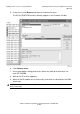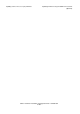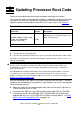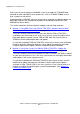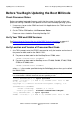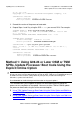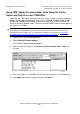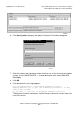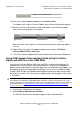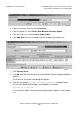G06.31 Software Installation and Upgrade Guide
Updating Processor Boot Code
G06.31 Software Installation and Upgrade Guide—544626-002
9-7
Using OSM, Update Processor Boot Code Using the
Online Option and G06.24 or Later OSM SPRs
10. From the Firmware Update dialog box, click Perform action.
The update starts, and the Firmware Update Action Summary dialog box appears.
11. Monitor the status of the processor boot code update in the Firmware Update
Action Summary dialog box. For example:
When the action status appears as
Completed
, the processor boot code update is
finished.
12. Repeat Steps 2 through 11 to update the boot code using the TSM Online
Processor Boot Code, X-side option.
13. Close the Firmware Update and Firmware Update Action Summary dialog boxes.
Using OSM, Update Processor Boot Code Using the Online
Option and G06.24 or Later OSM SPRs
If you have at least the G06.24 OSM client and SPRs installed and configured, HP
recommends use of the explicit online option because it enables you to update the
processor boot code without resetting the processors on completion of the update. You
can update the processor boot code for NonStop S-series servers (S70000, S7x000,
S7600, S7800, S7400, and S8x000) without taking the processor down using a Hard
Reset or Reset action. The online firmware update actions do not appear if the system
is an S7000.
1. Log on to the OSM Service Connection.
2. Select Display> Multi-Resource Actions.
The Multi-Resource Actions dialog box appears with unselected fields:
Caution. To use OSM to update processor boot code online, you must have already installed
and configured T2728AAL or T0682G06^AAA. Otherwise, a processor halt will result. If you
have not configured the G06.24 or later OSM server side components, follow the instructions to
update boot code in Using OSM, Update the Processor Boot Code and Issue a Reset or
Equivalent on page 9-14.
VST728.vsd
T7892G07^25AUG03^AAY^22Jul03^
VST964.vsd