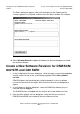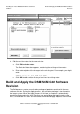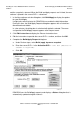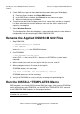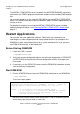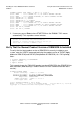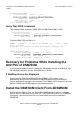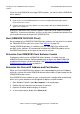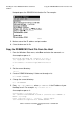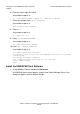G06.31 Software Installation and Upgrade Guide
Installing the Latest DSM/SCM SPRs and Client
Software
G06.31 Software Installation and Upgrade Guide—544626-002
B-9
Build and Apply the DSM/SCM G02 Software
Revision
and the snapshot is returned. When the Build and Apply requests are finished, the new
software is placed in the current SYSnn subvolume.
1. In the New software revision dialog box, click Build/Apply to display the options
for your Build/Apply.
It might take several minutes for DSM/SCM to assemble the build information.
During this time, the Build/Apply Request dialog box appears with all selections
dimmed and unavailable.
In a few minutes, the dialog box is refreshed with defaults selected. The name
assigned to the Build/Apply request appears after Request name.
2. Click Edit instructions to display the Planner Instructions box.
3. Edit the instructions to provide the current SYSnn number, and then click OK.
4. Complete the Build/Apply Request dialog box:
a. Under Perform steps, select Build, apply & process snapshot.
b. Enter the current SYSnn in the Activation SYSnn text box (because no
SYSGEN is required).
c. Click OK.
DSM/SCM runs the Build/Apply requests and displays a Status dialog box that is
automatically updated at regular intervals.
VST254.vsd