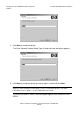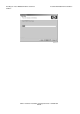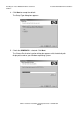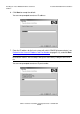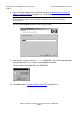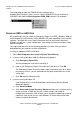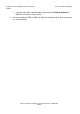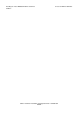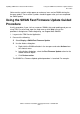G06.31 Software Installation and Upgrade Guide
Installing the Latest DSM/SCM SPRs and Client
Software
G06.31 Software Installation and Upgrade Guide—544626-002
B-22
Create an ERD or ASR Disk
The setup program adds the DSM/SCM client software to the
Windows Start>Programs menu. You can start the DSM/SCM Planner Interface or
CNFGINFO tool from the Start>Programs>DSM_SCM submenu. For example:
Create an ERD or ASR Disk
HP recommends that you create an Emergency Repair Disk (ERD) (Windows 2000) or
an Automated System Recovery (ASR) (Windows XP) after upgrading system console
software. The repair disk saves repair information that can be used to reconstruct
Windows system files, system configuration, and startup environment variables if they
become corrupted.
You might need two disks for the following procedure (in which case you will be
prompted when you need to insert the second disk).
To create or update an ERD or ASR disk:
1. Select Start>Programs>Accessories>System Tools>Backup.
2. If you are running Windows 2000, the Backup utility appears.
a. Click Emergency Repair Disk.
You are prompted to insert a disk into drive A.
b. Label a disk
Emergency Repair Disk
and insert it into drive A. Click OK.
The Emergency Repair Disk utility copies repair information to the disk. When
this process finishes, you are informed that the repair information was saved
successfully.
c. Click OK to quit the Backup utility.
3. If you are running Windows XP:
If the Backup utility is set on Wizard Mode, the Backup or Restore Wizard
dialog box appears.
a. Click Advanced Mode.
b. Click Automated System Recovery Wizard and follow the instructions on the
screen to create an ASR disk for your system settings and hard-disk
configuration information. ASR enables you to restore the operating system to
a previous state so that you can start Windows XP Professional when other
recovery methods do not work.
VST130.vsd