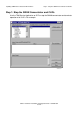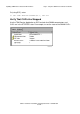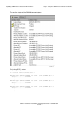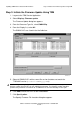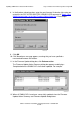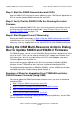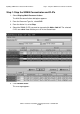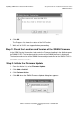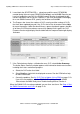G06.31 Software Installation and Upgrade Guide
Updating SWAN Concentrator CLIP Firmware
G06.31 Software Installation and Upgrade Guide—544626-002
C-22
Step 3: Initiate the Firmware Update
5. Leave blank the $SYSTEM.CSSnn subvolume and file name (CP7953P00)
created during the most recent DSM/SCM Build/Apply and click OK. Because you
have just loaded the new RVU, the SWAN firmware location should point to the
correct subvolume and file version. However, if you have performed a Build/Apply
for a new SWAN firmware SPR, specify that location and click OK.
6. The Progress bar shows the number of CLIPs running and the number of CLIPs
that have been updated (passed). Any CLIPs that fail are also noted. Select Help
for more information. Under Resource Name, a green checkmark appears besides
all of those CLIPS that have been successfully updated. At this point, the CLIP
Firmware Version might display
Not Available
and the Compare State might display
Unknown
.
7. If the Failed column displays a failed action on a CLIP, select Action Summary.
The Action Status Summary window appears with information about recent actions,
including their status and overall progress:
a. Select the CLIP action that failed.
b. Select Details or right-click the displayed resource. See the OSM online help
for more information.
c. Correct the problem. See If a CLIP Fails to Update (Using OSM) on page C-23.
If you still have problems with the SWAN CLIP updating, see
the SWAN
Concentrator and WAN Subsystem Troubleshooting Manua
l, Section 4.
When the SWAN CLIPs have been updated, you can then start them. See Step 4: Start
the SWAN Concentrator and CLIPs on page C-23.
VST961.vsd