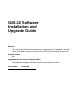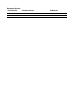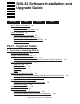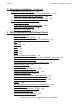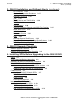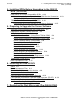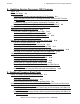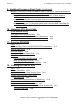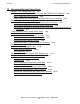G06.32 Software Installation and Upgrade Guide Abstract This manual provides detailed procedures for upgrading an HP NonStop™ S-series server to the G06.32 release version update (RVU) from any G06.06 or later RVU. Product Version N.A. Supported Release Version Updates (RVUs) This publication supports the G06.32 and and later G06.32.xx RVUs.
Document History Part Number Product Version Published 546068-001 N.A. July 2008 546068-002 N.A.
G06.32 Software Installation and Upgrade Guide Glossary Index What’s New in This Manual xiii Manual Information xiii New and Changed Information Figures Tables xiii About This Manual xv Who Should Use This Guide xv What This Guide Does Not Cover xv How This Guide Relates to Other Manuals Notation Conventions xvii xvi Part I. Upgrade Tasks 1. Overview of Installing G06.
1. Overview of Installing (continued) Contents 1. Overview of Installing (continued) Falling Back to the Previous RVU 1-23 Using DSM/SCM FALLBACK and CLEANOSS Macros 1-24 DSM/SCM Client and Server Compatibility 1-25 Running ZPHIRNM Again Before a System Load 1-25 Resecuring and Licensing Requirements 1-26 NonStop TCP/IP FTP 1-26 Do Not Move or Relicense Pathway Files 1-26 Secure SCF Product Modules 1-26 Resecure Visual Inspect 1-27 2. G06.
2. G06.32 Installation and Fallback Alerts (continued) Contents 2. G06.32 Installation and Fallback Alerts (continued) SP Firmware 2-26 System Configuration Database 2-27 NonStop TCP/IPv6 2-27 TMF 2-27 TNOS Server and TNOS Utility 2-29 TCP/IP 2-29 Visual Inspect 2-30 Volume Protection Records and OSS File Creation 2-31 WAN Wizard Pro 2-31 X25AM 2-31 ServerNet Cluster 2-31 SMF 2-32 NonStop Secure Shell Server 2-32 ServerNet Clusters and NonStop BladeSystems 2-32 DSM Tape Catalog Migration 2-32 3. G06.
4. Installing SPRs Before Upgrading to the G06.32 RVU (continued) Contents 4. Installing SPRs Before Upgrading to the G06.32 RVU (continued) OSM Server and Client Compatibility SPRs 4-13 Determining the Current Version of the OSM Service Connection Configuring OSM Server Settings 4-14 TSM Server and Client Compatibility SPRs 4-14 Determining the Current Version of TSM Server Software 4-15 5.
8. Updating Service Processor (SP) Firmware Contents 8.
9. Updating Processor Boot Code (continued) Contents 9. Updating Processor Boot Code (continued) Method 2: Using Your Current Pre-G06.24 OSM or TSM SPRs, Update the Processor Boot Code and Issue a Reset Action or Equivalent 9-10 Using TSM, Update the Processor Boot Code and Issue a Reset Action or Equivalent 9-10 Using OSM, Update the Processor Boot Code and Issue a Reset or Equivalent 9-14 Reset the Processors To Complete Updating the Processor Boot Code (Both for OSM and TSM) 9-16 10.
13. Resuming Normal Operations Contents 13. Resuming Normal Operations Update TCP/IP Configuration Files 13-1 Step 1: Copy the Sample TCP/IP Files Into $SYSTEM.
14. Preparing to Fall Back Contents Part II. Fallback Tasks 14. Preparing to Fall Back Alerts 14-1 Summary of Fallback Tasks 14-2 Fallback Considerations for Specific Products DP2 14-3 DLLs 14-3 DSM/SCM 14-4 Spooler 14-4 OSS 14-4 OSM and TSM 14-4 SMF 14-5 NonStop SQL/MX 2.0 or 2.0.1 14-5 TMF 14-5 WAN Manager (T8365) 14-6 14-3 15.
17. Running ZPHIRNM to Reactivate the Previous Software Revision Contents 17. Running ZPHIRNM to Reactivate the Previous Software Revision Alerts 17-1 Drain the Spooler 17-1 Run ZPHIRNM 17-2 Using PREVIEW Mode 17-2 Run ZPHIRNM 17-2 Verify That ZPHIRNM Ran Successfully 17-3 18.
Contents A. Using DSM/SCM to Install SPRs (continued) A. Using DSM/SCM to Install SPRs (continued) If a System Load Is Required A-9 Halt the Processors A-9 Perform a System Load A-10 Reload the Processors (If Necessary) A-11 Start Your Applications and Processes A-11 B.
Contents C. Installing the Latest DSM/SCM SPRs and Client Software C.
Tables Contents Tables Table 1-1. Table 1-2. Table 1-3. Table 1-4. Table 1-5. Table 1-6. Table 1-7. Table 1-8. Table 2-1. Table 3-1. Table 3-2. Table 4-1. Table 4-2. Table 4-3. Table 4-4. Table 4-5. Table 4-6. Table 5-1. Table 8-1. Table 9-1. Table C-1. G06.32 Updateable Firmware for Processors, SPs, and SCSI SACs 1-12 G06.32 Updateable Firmware for ServerNet Adapters 1-14 G06.32 Updateable Firmware for ServerNet WAN (SWAN and SWAN 2) Concentrators 1-15 G06.
What’s New in This Manual Manual Information G06.32 Software Installation and Upgrade Guide Abstract This manual provides detailed procedures for upgrading an HP NonStop™ S-series server to the G06.32 and G06.32.xx release version updates (RVUs) from any G06.06 or later RVU. Product Version N.A. Supported Release Version Updates (RVUs) This publication supports the G06.32 and G06.32.xx RVUs only.
What’s New in This Manual New and Changed Information G06.
About This Manual This guide describes: • • Upgrading a single NonStop S-series server to the G06.32 release version update (RVU) of the HP NonStop operating system from any G06.06 or later G-series RVU, including installing DSM/SCM client software. Falling back from the G06.32 RVU to a previous (G06.06 or later) G-series RVU. If you are migrating from an RVU prior to G06.06, contact your service provider trained by HP.
About This Manual • • How This Guide Relates to Other Manuals Installing, configuring, and migrating to HP NonStop SQL/MX. The SQL/MX Installation and Management Guide for SQL/MX Release 2.0 describes step-bystep instructions for installing NonStop SQL/MX for Release 2.0, including fallback procedures. Installing and configuring the I/O adapter module (IOAM) enclosure and its components. See your HP service provider.
Notation Conventions About This Manual • • • The NonStop S-Series Planning and Configuration Guide provides information for planning and configuring the installation of a NonStop S-series server. The NonStop S-Series Hardware Installation and FastPath Guide provides detailed instructions and checklists for installing NonStop S-series servers. The SQL/MX Installation and Management Guide for NonStop SQL/MX Release 2.0 describes step-by-step instructions for installing NonStop SQL/MX for Release 2.0.
About This Manual General Syntax Notation G06.
Part I. Upgrade Tasks Part I describes the tasks for upgrading a single NonStop S-series server to the G06.32 RVU, as follows: • • • • • • • • • • • • • Section 2, G06.32 Installation and Fallback Alerts Section 3, G06.32 Upgrade Checklists Section 4, Installing SPRs Before Upgrading to the G06.32 RVU Section 5, Preparing to Upgrade the Server Software Section 6, Installing the G06.32 RVU Section 7, Replacing the Disk Microcode (Pre-G06.
Part I. Upgrade Tasks G06.
1 Overview of Installing G06.32 This section introduces the tools and requirements for: • • Upgrading a single NonStop S-series server to the G06.32 RVU from a G06.06 or later G-series RVU Falling back from G06.32 to a previous (G06.06 or later) G-series RVU Disk Space Requirements The maximum site update tape (SUT) with all standard products, plus all optional products available to customers, contains approximately 2 or 3 gigabytes (GB) of data, depending on optional products.
Overview of Installing G06.32 TSM and OSM Client Applications If you are migrating a G-series system console to use OSM, certain client-side requirements must be met. See the NonStop System Console Installer Guide and the OSM Migration and Configuration Guide for PC system requirements and information on migrating to OSM. Unless OSM is already installed and configured on your server, use the TSM client and TSM server software to update firmware and perform a system load to the new G06.32 RVU.
Overview of Installing G06.32 OSM Client-Based Components (S7X-SWV2/HNSCSWV2, Update 4) Use the HP NonStop System Console Installer CD to upgrade TSM applications on the Windows operating system. For instructions on using this DVD to upgrade your system console, see the HP NonStop System Console Installer Guide. After installing the latest TSM server and client software, use the TSM Service Application and the OSM Low-Level Link Application to update firmware and to halt and restart the system.
Overview of Installing G06.32 OSM Client-Based Components (S7X-SWV2/HNSCSWV2, Update 4) The OSM Low-Level Link Application looks and functions much like the TSM LowLevel Link Application (see Figure 1-1 on page 1-4). For a list of minor interface differences, see TSM and OSM Client Applications on page 1-2. Figure 1-1. OSM Low-Level Link Application VST003.vsd • OSM Notification Director. Installer S7X-SWV2/HNSC-SWV2, Update 4, includes the T0632AAW SPR.
Overview of Installing G06.32 Server Software Requirements Service from the Start>Programs>HP OSM submenu. For information about using RemoteProxy Service, see the RemoteProxy Service online help. • OSM Console Tools. Installer S7X-SWV2/HNSC-SWV2, Update 4, includes SPR T0634AAQ. OSM Console Tools consists of: ° Windows Start menu shortcuts for launching the OSM Service Connection and OSM Event Viewer.
Overview of Installing G06.32 • • NonStop SQL/MX Install the desired OSM server SPRs (see Caution above) if you decide that you want to use OSM. The latest OSM SPR, T0682G07^ABJ, is available on the G06.32 SUT and on Scout. For new features, see the Interactive Upgrade Guide 2. For installation and configuration information, see the OSM Migration and Configuration Guide.
Overview of Installing G06.32 SWID DSM/SCM. The DSM/SCM client and server product version enables you to manage OSS files and is compatible with systems running H-series RVUs. Note. All OSS SUT-based products with pax files must have the A7CINFO file in their distributed subvolumes (DSVs) to be installed by DSM/SCM. Check the appropriate product softdocs and the Interactive Upgrade Guide 2 to ensure that DSM/SCM installation is possible.
Overview of Installing G06.32 Installing Required or Recommended SPRs Before Installing a New RVU HP recommends that the target systems be upgraded to at least the T6031G07^ACH version of DSM/SCM before the host system is upgraded to this SPR. Installing Required or Recommended SPRs Before Installing a New RVU Before installing G06.32, install required or recommended SPRs.
Overview of Installing G06.32 • • Managing Microcode and Firmware Rename the files that currently have actual file names to fabricated names. These files become obsolete when the new files are renamed. Rename the new files, which have fabricated names, to their actual names.
Overview of Installing G06.32 Updating Firmware Bootstrap Microcode Update Requirements for the G06.32 RVU The disk and tape bootstrap programs (T8494) are unchanged in G06.32. A new disk bootstrap program (T8494AAA) became available in G06.06. Revive your mirrored disk as soon as possible after performing a system load.
Overview of Installing G06.32 • • • • Updating Firmware Token-Ring ServerNet adapter (TRSA) 6763 Common Communication ServerNet adapter (CCSA) Gigabit Ethernet 4-port ServerNet adapter (G4SA) Fibre Channel ServerNet adapter (FCSA) For more information, see the adapters’ respective installation and support guides.
Updating Firmware Overview of Installing G06.32 You must use OSM to update firmware for products not supported by TSM, such as the 6780 ServerNet Switch, IOAM MEs, FCSA, G4SA, and Fibre Channel disks. For information on using OSM to update firmware, see the OSM online help. Note. SP firmware T1089ABP or later is required to attach a NonStop S-series I/O enclosure to the HP Integrity NonStop NS-series system. See Scout for the most recent T1089 SPR.
Updating Firmware Overview of Installing G06.32 Table 1-1. G06.
Updating Firmware Overview of Installing G06.32 Table 1-2. G06.
Updating Firmware Overview of Installing G06.32 Table 1-2. G06.
Updating Firmware Overview of Installing G06.32 Table 1-4. G06.
Overview of Installing G06.32 Updating Firmware Updating Firmware Before System Load Caution. Before upgrading boot millicode using the online update function to T7892ABD, you must have the G06.24 or later version of either the TSM server (T7945ABN) or all OSM serverbased SPRs (along with their prerequisites) configured and running. Otherwise, a processor halt will result. Use the TSM Service Application to update SP firmware and processor boot code before you perform a system load with the new RVU.
Overview of Installing G06.32 Investigating a New RVU Investigating a New RVU Several resources are available to help you plan for installing a new RVU: • • • • • The Release Version Update Compendium provides highlights of the new products and features for each G-series RVU. It also discusses the effect these changes have on installation and configuration, operations and management, data files, applications, and networks.
Installing a New RVU Overview of Installing G06.32 Table 1-6. Tasks and Tools for Installing the G06.32 RVU (page 1 of 2) To Perform This Task... Use This Tool... Documented in... 1. Install the T6031G07 product version of DSM/SCM and fallback/interoperability SPRs. HP recommends that you install the T6031G07 SPR on the host and on the client. You must also install the SWID product T9298G02 if you are installing the T6031G07^ACH SPR available on the SUT.
Upgrading NonStop S-Series Servers Overview of Installing G06.32 Table 1-6. Tasks and Tools for Installing the G06.32 RVU (page 2 of 2) To Perform This Task... Use This Tool... Documented in... 10. Activate the new software revision. DSM/SCM ZPHIRNM program Section 11, Running ZPHIRNM 11. Halt the processors. TSM Low-Level Link Application or OSM LowLevel Link Halt the Processors on page 12-2 12. Load the new operating system from disk into the memory of one processor (system load).
Overview of Installing G06.32 Installing an IOAM Enclosure and Other Components After you change the CONFTEXT file, you must perform all required DSM/SCM requests to create a new SYSnn, including the new processor type. Perform a system load of the new SYSnn after the new hardware is installed. Caution. Never load the new SYSnn that contains the new processor type into your current processors. Otherwise, a system outage will result, and you will have to fall back to your previous RVU.
Overview of Installing G06.32 Installing an IOAM Enclosure and Other Components To connect an IOAM enclosure to a NonStop S-series system in a group other than group 01, you must ensure that: • • The Maintenance Entity firmware version on the ServerNet switch board is at least T2805AAD. The SP firmware version on the NonStop S-series system is T1089ABS. If you need to update the firmware to meet these levels, do so before you move the IOAM enclosure to a group other than 01.
Falling Back to the Previous RVU Overview of Installing G06.32 Falling Back to the Previous RVU If you encounter a problem that cannot be resolved while running G06.32, you can fall back to a previous G-series RVU, provided you have already installed the appropriate fallback SPRs for your system. Note. In most instances, it is not necessary to return SP firmware or SCSI boot code back to the previous firmware versions when falling back to an earlier RVU. Check with Scout for SPR backward compatibility.
Overview of Installing G06.32 Using DSM/SCM FALLBACK and CLEANOSS Macros Using DSM/SCM FALLBACK and CLEANOSS Macros If you did not migrate to G06.25 and install the DSM/SCM T6031D46^ABK SPR, you must run the FALLBACK macro even if you have installed a T6031D46 SPR. The interactive macro must be run by the DSM/SCM owner or by the super ID (255,255). The FALLBACK macro reverts the DSM/SCM Host or Target, or both, database back to a pre-T6031D46^ABK, ABN, or ABP state.
Overview of Installing G06.32 DSM/SCM Client and Server Compatibility Notes on the CLEANOSS Macro If you fall back and then migrate to G06.32 RVU, DSM/SCM might notify you during the Apply that the CLEANOSS macro must be run. The current OSS environment is being managed by a logical target other than the one trying to manage OSS files with the current DSM/SCM Build/Apply. You must cancel the Apply, and run the CLEANOSS macro.
Overview of Installing G06.32 Resecuring and Licensing Requirements Resecuring and Licensing Requirements Important resecuring and licensing requirements follow. NonStop TCP/IP FTP Beginning with G06.08, all files in the CSSnn subvolume must be secured “NUNU” to work properly. For details, see the T6022AAG or later softdoc.
Overview of Installing G06.32 Resecure Visual Inspect Resecure Visual Inspect Visual Inspect consists of a server component (T9756), a standard product distributed on all SUTs, and a client component (T7877), which is an independent product (IP). If necessary, resecure the server INSPECT files (INSPBRKR, INSPRULE, INSPSVR, and INSPSMSG) in the SYSnn subvolumes with network read and execute access, NxNx. For other migration issues, see Visual Inspect on page 2-30. G06.
Overview of Installing G06.32 Resecure Visual Inspect G06.
2 G06.32 Installation and Fallback Alerts Several tasks are required either before or during the upgrade to the G06.32 RVU. To ensure that you are able to upgrade to G06.32 or fall back to a G06.06 or later G-series RVU if necessary, see these products for installation and migration issues: • • • • • • • • • • • • • • • • • • • • • • • • • • • • • • • • 4619 Disk Drives on page 2-2 6780 ServerNet Switch (G06.21) on page 2-2 Backup and Restore 2 (BR2) (G06.24 and G06.
G06.
G06.32 Installation and Fallback Alerts C++ To back up and restore SQL/MX tables and OSS files, see the Backup and Restore 2.0 Manual. C++ The G06.20 RVU introduced a fully ANSI 98-compliant C++ run-time library, designated as the C++ v3 run-time library (v3 RTL). Starting in G06.20, you have a choice of three different C++ language dialects: v1, v2, and v3. The default compiler dialect setting is changed from v1 to v3.
G06.32 Installation and Fallback Alerts GESA See the Interactive Upgrade Guide 2 and Support Note S04057. If you are planning on using the new TMF format 2 audit trail format, migration issues might apply for DP2. The T9053G11 PVU provides support for TMF large audit trails and two new disk attributes for REVIVE. See the T9053G11 softdoc. GESA Any Gigabit Ethernet ServerNet adapters (GESAs) installed while migrating to G06.32 must be removed from the system during any fallback to an RVU prior to G06.16.
G06.32 Installation and Fallback Alerts OSS Files Greater Than 2 Gigabytes (Large Files) (T8431), which is the default. For migration considerations for T1269, see S02001. For more information on configuring OSM, see S03133B. Caution. You cannot simultaneously use both heap managers (T8431 and T1269) on the same system. For OSM and TSM coexistence and fallback issues, see the OSM Migration and Configuration Guide. OSS Files Greater Than 2 Gigabytes (Large Files) Beginning in G06.
G06.32 Installation and Fallback Alerts • OSS Files Greater Than 2 Gigabytes (Large Files) Format 2 OSS files larger than the 2 GB limit are no longer accessible through the OSS file system and utilities, and DP2 returns an error for any operation other than purging the files. However, you can access the files from the Guardian environment by using Enscribe.
G06.32 Installation and Fallback Alerts OSS Files Greater Than 2 Gigabytes (Large Files) Backup and Restore 2 Fallback If you have a tape file with a mix of OSS files smaller than 2 GB and larger than 2 GB that needs to be restored to a G06.23 to G06.
G06.32 Installation and Fallback Alerts • Additional OSS Issues Protect the program by converting the file to Format 1 using the following commands: FUP CREATE TEMP, FORMAT-1, TYPE U, CODE 180, & EXT (28,1400), MAXTENTS 749 FUP COPY MYFILE, TEMP FUP PURGE MYFILE FUP RENAME TEMP, MYFILE • Protect the program by creating a Format 1 file, then appending the desired data to the file. For example, replace the command: cp myfile /G/mydisk/mysubvol/myfile with the commands: gtacl -c ’FUP CREATE $mydisk.
G06.32 Installation and Fallback Alerts • Beginning with the G06.18 RVU, all OSS SUT-based products with pax files must have the A7CINFO file in their DSVs to be installed by DSM/SCM. Before installing the SUT: ° Check the Interactive Upgrade Guide 2 for DSM/SCM support and other new features and possible migration issues. ° ° • • Check the appropriate softdoc for the OSS product. Check that all OSS file sets used by DSM/SCM for OSS file installation are mounted and started. Beginning with the G06.
G06.32 Installation and Fallback Alerts Additional OSS Issues If the OSS product is released without the A7CINFO file, you can still install the product by using PINSTALL or COPYOSS. If the OSS product is released with the A7CINFO, do not use PINSTALL/COPYOSS to install those pax (archive) files. These files are installed and maintained by DSM/SCM.
G06.32 Installation and Fallback Alerts Additional OSS Issues The product NULL (T6025) is still included on each SUT. Starting with G06.23 and later RVUs, with new PARAMs introduced, $NULL and $ZSMP are no longer required to bring up the OSS Monitor. You no longer are forced to install them for OSS. Starting in G06.23, EasySetup allows use of ZSPI definition files installed other than in the default location and allows use of a nondefault ISV disk for OSS. OSS Access Control Lists (ACLs) The G06.
G06.32 Installation and Fallback Alerts NonStop SQL/MP Fallback After falling back, you must install the previous SPRs for the OSS products and DP2. In addition, in either of the following cases, you must run fsck on Version 3 filesets to downgrade the filesets to Version 2: • • If the fsck utility has been run on a fileset to upgrade it to a Version 3 fileset. If the fileset was created on a system running the G06.29 or later RVU.
NonStop SQL/MX Release 2.1.1 G06.32 Installation and Fallback Alerts Migration Considerations for NonStop SQL/MX Release 2.1.1 Metadata tables created and used by NonStop SQL/MX Release 2.0 and later releases are different from those metadata tables used on prior NonStop SQL/MX releases, and the tables are very different from those used by NonStop SQL/MP. You must be on at least Release 1.8 to migrate to NonStop SQL/MX Release 2.1.1. Releases 2.1, 2.0, and 1.
G06.32 Installation and Fallback Alerts NonStop SQL/MX Release 2.1.1 *WARNING* SQL Catalog will not be updated when SQL labels are deleted. *WARNING* Extents are lost when file/table labels are deleted. Note. When using DIRCHECK: • • • You must be the super ID (255,255). The DIRCHECK DELETE command deletes any internal labels associated with a specified file. Because of this, DIRCHECK indicates that multiple labels have been deleted after you delete one file.
Processor Multifunction (PMF) CRUs G06.32 Installation and Fallback Alerts For more information about installing SQL/MX: For This Information: See: Summary of new SQL/MX features and characteristics Release 2.1.0 highlights in the Interactive Upgrade Guide 2 SQL/MX preinstallation instructions SQL/MX Installation and Management Guide SQL/MX installation considerations for G06.
Safeguard Configuration G06.32 Installation and Fallback Alerts Table 2-1. Upgrading to NonStop S-Series CRUs and Falling Back (page 2 of 2) NonStop PMF CRU Introduced in this RVU S76000SE G06.25 S76000SE PMF CRUs must be removed. These PMF CRUs are supported for G06.16 and later RVUs only. S86000 G06.16 S86000 PMF CRUs must be removed. These PMF CRUs are supported for G06.16 and later RVUs only. S86000SE G06.25 S86000SE PMF CRUs must be removed. These PMF CRUs are supported for G06.
G06.32 Installation and Fallback Alerts Safeguard Support for OSS Access Control List STARTUP=SYSTEM and if your audit trails are not on $SYSTEM and no other volumes are up, auditing is suspended. When the system is started, you must intervene to resume auditing volumes. For detailed information on this and other optional Safeguard installation procedures, see the T9750AER softdoc and the Safeguard Administrator's Manual, Section 10.
Safeguard Password Enhancements (G06.29) G06.32 Installation and Fallback Alerts Attributes specific to Safeguard configuration are: Attribute Previous Default Value New Default Value PASSWORD-ENCRYPT OFF ON PASSWORD-MINIMUM-LENGTH 0 6 Attributes specific to the PASSWORD utility of Standard Security are: Attribute Previous Default Value New Default Value ENCRYPTPASSWORD OFF ON MINPASSWORDLEN 0 6 PROMPTPASSWORD OFF BLIND All attributes are applied as each user changes their password.
G06.32 Installation and Fallback Alerts Safeguard Password Enhancements (G06.29) 2. Back up current Safeguard files ($*.SAFE.*, $SYSTEM.SYSTEM.USERID, and $SYSTEM.SYSTEM.USERAX). 3. Use SAFECOM to build an OBEY file to save the current policy. To create an OBEY file, enter these SAFECOM commands: TACL> safecom/out $system.saef.safevalu =display as commands on =info safeguard, detail The output from these commands is retained in a file named SAFEVALU located in $SYSTEM.SAFE. 4.
G06.32 Installation and Fallback Alerts • Safeguard Password Enhancements (G06.31) Their user account existed before the installation of the G03 version of Safeguard. or • They are new users and their password was encrypted in DES or not encrypted at all before PASSWORD-ALGORITHM was changed to HMAC256. When prompted, users should enter and reenter a new password and log into the system as usual. 5.
Safeguard Password Enhancements (G06.31) G06.32 Installation and Fallback Alerts • • • The maximum allowed Safeguard password length is increased from 8 bytes to 64 bytes. Passwords can contain embedded spaces. New password quality attributes are introduced. Maximum Password Length Increased The maximum allowed password length is increased from 8 bytes to 64 bytes. The following new configuration attributes are introduced to facilitate the longer password feature for users who migrate from pre-G06.
Safeguard Password Enhancements (G06.31) G06.32 Installation and Fallback Alerts Attribute Description PASSWORD-UPPERCASEREQUIRED When set to ON, passwords must contain at least one uppercase character. PASSWORD-LOWERCASEREQUIRED When set to ON, passwords must contain at least one lowercase character. PASSWORD-NUMERICREQUIRED When set to ON, passwords must contain at least one numeric character.
G06.32 Installation and Fallback Alerts • • • Spooler The super ID password must not exceed 8 characters and must not contain embedded blanks. If these conditions are not met, the super ID password must be changed accordingly; otherwise, the super ID will be unable to logon after falling back. If the PASSWORD-MINIMUM-LENGTH attribute value exceeds 8, the system administrator must change it to a value less than 8 using SAFECOM in a Safeguard environment or PWCONFIG in a Standard Security environment.
G06.32 Installation and Fallback Alerts • • SCF Storage Subsystem (Online Disk Remirroring) Use the SPOOLCOM;COLLECT $collector-process, LISTOPENS command to identify processes that currently have jobs open. Use the SPOOLCOM;JOB (STATE PRINT) command to determine which jobs are currently printing. Verify that these jobs either terminate when finished or are stopped. Caution.
G06.32 Installation and Fallback Alerts SWID (T9298G02) SWID (T9298G02) Restore and Receive Before Upgrading SWID is the software identification utility invoked by the SYSGENR program that audits file identification information about your software. You must restore and receive the new SWID PVU before you install the G06.32 SUT. See Copy (RESTORE) the T6031G07^ACH DSM/SCM Product Version and SWID to Disk on page C-5. Tandem Failure Data System (TFDS) Check that TFDS is configured properly on the system.
G06.32 Installation and Fallback Alerts SP Firmware TSM does not support or adequately support these new features, beginning with the G06.21 RVU: • • • • • • • • Online disk remirroring (ODR) (G06.21). Only OSM automatically recognizes online remirrored disks. TSM can recognize online remirrored disks only if $ZTSM is aborted and then restarted. HP NonStop ServerNet cluster (G06.21).
G06.32 Installation and Fallback Alerts System Configuration Database System Configuration Database To ensure system configuration integrity, always save the current system configuration database (CONFIG) before installing software or making changes to your system configuration. You must load the G06.32 operating system before making changes to the configuration database. Caution. Starting with the G06.06 RVU, the configuration file is automatically upgraded to alter records for all storage devices.
G06.32 Installation and Fallback Alerts TMF If you use the new feature that allows you to add one or more auxiliary audit trails while TMF is started, it is possible to fall back only to G06.24 or a later RVU. This is because the TMF audit reading facilities prior to G06.24 cannot handle auxiliary pointer (AUXPTR) records that specify a variable number of audit trails. If you issue an ADD AUDITTRAIL AUXnn command while TMF 3.
G06.32 Installation and Fallback Alerts TNOS Server and TNOS Utility TMF Fallback for Format 2 Files If you are migrating to G06.32 from G06.24 or later, there are no migration issues. If you are on a pre-G06.24 RVU and you do not plan to make changes to the TMF audittrail configuration, there are no issues related to fallback associated for TMF. However, if you are on a pre-G06.
G06.32 Installation and Fallback Alerts Visual Inspect Visual Inspect Upgrading Visual Inspect G06.20 and later RVUs include the Inspect subsystem (T9226G06 or later) and the Visual Inspect server (T9756AAH or later) that support PIC programs and DLLs. These product versions of the server require at least product version 2.4 of the Visual Inspect client (T7877AAD or later). If you run client product version 2.3 with a G06.
G06.32 Installation and Fallback Alerts Volume Protection Records and OSS File Creation Volume Protection Records and OSS File Creation Starting in G06.26, if you have Safeguard volume-protection records added to prevent or allow creation of OSS files, they are no longer required for OSS file creation. The volume protection records can be revised or removed, depending on how they were designed.
G06.32 Installation and Fallback Alerts SMF SMF Beginning in the G06.28 RVU, SMFINTRFCE (T0063) is merged into the SMF (T8472) product. The merging of these T-numbers can cause a problem if you are installing the SMF bundle (T8472G07^ACV or later) on a pre-G06.28 system without installing the entire SUT. (The problem does not occur if you are installing the entire G06.28 or later SUT.) The problem occurs because the merged version of SMF and the existing T0063 component in your current (pre-G06.
G06.32 Installation and Fallback Alerts DSM Tape Catalog Migration products while the old version had its configuration tables in a user SQL catalog, DSM/TC will not find the configuration tables. To prevent this problem from occurring, after the upgrade, SQL/MP compile MEDIADBM, specifying the previous user SQL catalog with the existing configuration tables. Then start to use the tape catalogs.
G06.32 Installation and Fallback Alerts DSM Tape Catalog Migration G06.
3 G06.32 Upgrade Checklists Use the checklist in Table 3-1 as you perform the tasks required to upgrade to the G06.32 RVU and the checklist in Table 3-2 to record the information needed when performing these tasks. Task durations are included in Table 3-1. Most of these baseline durations were established on an NonStop S72002 server running the G06.12 RVU under minimal load (one user).
G06.32 Upgrade Checklist G06.32 Upgrade Checklists Table 3-1. G06.32 Upgrade Checklist (page 2 of 3) Task Description Minimum Duration Documentation 8. Receive G06.32 RVU SUT into the DSM/SCM software archive 33 minutes (Full SUT, all products) Receive New Software Into the Archive on page 6-3 and follow Alerts on page 6-1. 9. Install and configure TSM or OSM SPRs (optional)** 40 minutes*** See the OSM Migration and Configuration Guide and TSM softdocs. 10. Create G06.
G06.32 Upgrade Checklist G06.32 Upgrade Checklists Table 3-1. G06.32 Upgrade Checklist (page 3 of 3) Task Description Minimum Duration 24. Check processor status <1 minute Check Processor Status (Using TSM or OSM) on page 13-4 25. Configure WANMGR (if necessary) 20 minutes Upgrade the WAN Manager (T8365) (Optional) on page 13-16 26. Update SWAN concentrator CLIP firmware (if necessary) 4 minutes per SWAN concentrato r Appendix B, Updating SWAN Concentrator CLIP Firmware 27.
G06.32 Required Information Checklist G06.32 Upgrade Checklists G06.32 Required Information Checklist Table 3-2. G06.32 Required Information Checklist Type of Information Value Volume where SYSnn subvolumes are located (usually $SYSTEM) Current SYSnn (before upgrading to G06.32) SYSnn created during G06.
4 Installing SPRs Before Upgrading to the G06.32 RVU This section describes the SPRs you should install on your current RVU before you upgrade to the G06.32 RVU. SPRs provide new features between RVUs or correct previous software problems. Alerts • • • • • • • Before installing an SPR: ° Do not apply any SPR unless you verify that you can apply it to your current G-series RVU.
Installing SPRs Before Upgrading to the G06.32 RVU SPRs Required Before Upgrading the S-series systems before connecting an NS-series or BladeSystem node to a cluster: • ° To connect a NonStop NS-series node to a cluster, install T0294AAP or later on the NonStop S-series systems. ° To connect a NonStop BladeSystem node to a cluster, install T0294AAX or later and T0502AAX or later on the the NonStop S-series systems.
Installing SPRs Before Upgrading to the G06.32 RVU Summary of the SPR Installation Procedure RVU, use TSM to update the firmware and perform system loads. For descriptions of the tasks not supported by TSM, see OSM and TSM on page 1-5. After the RVU migration is complete, OSM might be required to monitor and service new hardware you are adding to your system. For more information on the latest OSM SPRs, see OSM Server and Client Compatibility SPRs on page 4-13.
Installing SPRs Before Upgrading to the G06.32 RVU Determining Your Current DSM/SCM Version Determining Your Current DSM/SCM Version To verify which version of DSM/SCM is currently installed on your system, use the VPROC command to determine the product version of TAEXE (Apply product of DSM/SCM) and CBEXE (Build product of DSM/SCM). At a TACL prompt, enter: > volume $dsmscm_vol.
DSM/SCM Client and Server Compatibility Installing SPRs Before Upgrading to the G06.32 RVU DSM/SCM Client and Server Compatibility The G02 DSM/SCM client is backward compatible with other DSM/SCM PVUs. However, certain Planner Interface messages might not be displayed, depending on the DSM/SCM server PVU or SPR. Table 4-1 lists the DSM/SCM PVUs and SPRs for G-series: Table 4-1.
Installing SPRs Before Upgrading to the G06.32 RVU DSM/SCM Client and Server Compatibility Table 4-1. DSM/SCM Client and Server Compatibility This version of the DSM/SCM Planner Interface: With this version of DSM/SCM server software: T6031D46^ABP T6031D46 You can use this PVU to receive H-Series SUTs and install and manage software on a NonStop NS-series target system from a NonStop S-series host. You must also restore and install SWID T9298AAM at the same time.
Fallback SPRs Installing SPRs Before Upgrading to the G06.32 RVU Fallback SPRs You must install fallback SPRs on your system before upgrading to the G06.32 RVU, or fallback is not possible. NonStop SQL/MP Fallback SPRs As of G06.13, the SQL/MP Format 2 partitions program provides the ability to extend the existing 2 GB partition limit up to a maximum of 1 terabyte (TB). No fallback SPRs are available to fall back to pre-G06.03 RVUs. Fallback SPRs are available for G06.03 through G06.13.
DP2 Fallback SPR Installing SPRs Before Upgrading to the G06.32 RVU Table 4-3. SPRs Required for NonStop SQL/MX Release 2.0 Fallback Product DP2 SPR (or Superseding) Notes T9053APO, if the system uses the online disk remirror feature If applied, a system load is required before upgrading to the new RVU. The SPRs are applicable to the G06.13 through G06.22 RVUs. See DP2 on page 2-3.
Installing SPRs Before Upgrading to the G06.32 RVU • • • DSAP/DCOM T1052G10^ABJ (if using SQL/MX) T9753G07^AGB (I/O drivers) T9543G08^ABJ (DSAP/DCOM) Falling back to G06.23 or earlier RVUs is not supported. DP2 has a dependency on DSAP/DCOM. If you install the DP2 fallback SPR (T9053AQS), you must also install T9543G08^ABJ. For more information on Format 2 files and the OSS Large Files feature, see OSS Files Greater Than 2 Gigabytes (Large Files) on page 2-5.
Installing SPRs Before Upgrading to the G06.32 RVU Interoperability SPRs Interoperability SPRs Node Interoperability SPRs Node interoperability is the ability of the nodes (systems) in a network of NonStop operating system nodes to communicate and interact with each other. For more details on maintaining interoperability between NonStop S-series and NonStop K-series systems, see the Interactive Upgrade Guide 2.
Installing SPRs Before Upgrading to the G06.32 RVU Node Interoperability SPRs Table 4-4. Interoperability SPRs for NonStop NS-Series and NonStop S-Series Systems (continued) (page 2 of 2) Minimum SPR Product Name T0448 AAA OCA Required to prepare TNS code files to run accelerated on an Integrity NonStop NS-series platform G06.
Installing SPRs Before Upgrading to the G06.32 RVU RDF Interoperability SPRs Table 4-5. Interoperability SPRs for NonStop BladeSystems and NonStop SSeries Systems (continued) (page 2 of 2) Minimum SPR Product Name Description Introduced in this RVU T9276 AAW Axcel Required to recognize OCA region G06.27 T0448 AAA OCA Required to prepare TNS code files to run accelerated on a NonStop BladeSystem G06.
Installing SPRs Before Upgrading to the G06.32 RVU SQL AUDSERV Interoperability SPRs SQL AUDSERV Interoperability SPRs SQL AUDSERV is the product that executes SQL Online DDL modification commands, such as MOVE (Partition) WITH SHARED ACCESS. For migration issues regarding format 2 files, including any interoperability issues regarding SQL AUDSERV, see the Interactive Upgrade Guide 2.
Installing SPRs Before Upgrading to the G06.32 RVU Configuring OSM Server Settings VST937.vsd If you are running a version of OSM released with G06.25 or later, the versions reported in this dialog box for each OSM component should match, as all OSM serverbased components were bundled into T0682. The OSM server-based SPR for G06.32 is T0682G07^ABJ. HP recommends always using the latest OSM SPR. To see whether an OSM upgrade is required for your situation, see OSM and TSM on page 1-5.
Installing SPRs Before Upgrading to the G06.32 RVU Determining the Current Version of TSM Server Software latest TSM client software even if you have to fall back to an earlier RVU. TSM client T8154ABJ (2006A) is compatible with server versions T7945AAG and later. Follow the installation instructions outlined in the softdoc, including preinstallation and post-installation steps. Determining the Current Version of TSM Server Software 1. At the TACL prompt, enter: VPROC $SYSTEM.SYSnn.SRM 2.
Installing SPRs Before Upgrading to the G06.32 RVU Determining the Current Version of TSM Server Software G06.
5 Preparing to Upgrade the Server Software Use this section to perform these tasks before you upgrade your server software: 1. 2. 3. 4. 5. Save the Current Configuration File (CONFxxyy) Upgrade the System Console Software Verify System Operations Record the Current SYSnn Back Up Important Files Save the Current Configuration File (CONFxxyy) A saved system configuration file contains a copy of the current configuration database CONFIG file, saved for future use.
Preparing to Upgrade the Server Software Upgrade the System Console Software If you specify a configuration file that already exists, SCF asks if you want to replace it. If you specify that you do not want to replace the existing file, SCF does not overwrite the file. You must enter another SAVE command to save the current configuration file.
Preparing to Upgrade the Server Software Verify System Operations To install Windows XP Professional, see the NonStop System Console Guide for Migrating to Microsoft Windows XP Professional. Note. New system console requirements must be met if you decide to use OSM as your default client. See the OSM Migration and Configuration Guide or the NonStop System Console Installer Guide for more information.
Preparing to Upgrade the Server Software Check Processor Status (Using Either TSM or OSM) Table 5-1. Verify System Operations (page 2 of 2) Steps Activity 6. 7. Check the Status of the Spooler Collector Check the Tape Drive Status 8. Check Products With Possible Regressions Done? Check Processor Status (Using Either TSM or OSM) Check Processor Status (Using TSM) Verify that the NonStop operating system is running in all processors.
Preparing to Upgrade the Server Software Check Processor Status (Using Either TSM or OSM) VST933.vsd The Processor Status dialog box appears. The Processor Status for all processors should be Executing NonStop OS. G06.
Preparing to Upgrade the Server Software Check System Enclosure Components (Using TSM) If a different status appears, determine the problem and correct it: • • Check EMS messages or messages at the TACL prompt. Check the halt codes appearing in the Processor Status box. Check System Enclosure Components (Using TSM) Verify the operational status of the components in each system enclosure: 1. Log on to the TSM Service Application. 2. Check for alarm conditions in the tree pane of the management window.
Preparing to Upgrade the Server Software Check System Enclosure Components (Using TSM) VST200.vsd G06.
Preparing to Upgrade the Server Software Check Processor Status (Using OSM) 3. Select an item in the tree pane that shows alarm conditions, and then click the Alarms tab to view the alarms associated with the selected item. • • If a yellow triangle appears over an enclosure diagram, determine the cause of the problem. Correct the problem if possible. Determine if you can proceed without affecting the installation of software.
Preparing to Upgrade the Server Software Check Processor Status (Using OSM) VST933.vsd 2. Click System Discovery. 3. Select Processor Status. The Processor Status dialog box appears. The Processor Status for all processors should be Executing NonStop OS. For example: G06.
Preparing to Upgrade the Server Software Check Processor Status (Using OSM) Check System Components (Using OSM) Note. Do not launch the OSM Service Connection if you do not already have OSM server processes configured. If OSM is not installed, use TSM to migrate to the G06.32 RVU. 1. Log on to the OSM Service Connection. If you have not used OSM before or if you have any problems accessing OSM, see the OSM Migration and Configuration Guide or the most current OSM softdoc.
Preparing to Upgrade the Server Software Check Processor Status (Using OSM) Beginning with G06.24, the OSM Service Connection browser session starts in a new browser window and eliminates the use of standard Internet Explorer buttons. (Clicking the Internet Explorer’s Refresh ends your current OSM Service Connection session and forces you to open a new browser window to reestablish a new connection to the system you are monitoring.
Check Critical System Processes Preparing to Upgrade the Server Software 2. The System Status window indicates the overall health of a system by the color of the system icon. Green indicates that the overall health is fine; yellow indicates a possible system problem. From the Summary menu, select System Status. For example: 3. Select an item in the tree pane that shows alarm conditions, and then click the Alarms tab to view the alarms associated with the selected item.
Check the Status of the SACs Preparing to Upgrade the Server Software 112 113 140 142 196 199 205 $ZTCP0 0,288 1,278 (48,0 ) 32000 200 \ELI.$SYSTEM.SYS00.TCPIP $ZTNT0 0,298 1,276 (46,0 ) 6144 170 \ELI.$SYSTEM.SYS00.TELSERV $ZTN20 2,287 3,273 (46,0 ) 6144 170 \ELI.$SYSTEM.SYS00.TELSERV $ZTC20 2,286 3,272 (48,0 ) 32000 200 \ELI.$SYSTEM.SYS00.TCPIP $ZPHI 0,268 1,288 ( 1,0 ) 4024 198 \ELI.$SYSTEM.SYS00.EMSACOLL $Z14W 3,35 ( 1,30) 132 150 \ELI.$SYSTEM.SYS00.EMSDIST $Z14X 2,23 ( 1,30) 132 150 \ELI.$SYSTEM.
Check the Swap File Configuration Preparing to Upgrade the Server Software LDev Primary 146 *STARTED Backup Mirror MirrorBackup Primary PID Backup PID STARTED *STARTED STARTED 0,299 1,267 MirrorBackup Primary PID 0,291 Backup PID 1,276 STORAGE - Status DISK \ELI.$AUDIT LDev Primary Backup Mirror 177 *STARTED STARTED *STARTED STARTED 3. If the $SYSTEM, DSM/SCM, and Archive volumes are not listed in the display, contact your service provider. 4.
Preparing to Upgrade the Server Software Check the Swap File Configuration 4. From NSKCOM, perform a STATUS to verify which swap files are in use. For example: 4> nskcom status swapfile * NSKCOM - T5838G05 BASE (04AUG98) - Jul 27 1998 Copyright (c) 1995, 1997 Tandem Computers Incorporated $SYSTEM.SYSTEM.ZSYSCFG KMS.SWAPFILE = 0 $AUDIT0.ZSYSSWAP.CPU0 KMS.SWAPFILE = 1 $AUDIT0.ZSYSSWAP.CPU1 KMS.SWAPFILE = 2 $AUDIT0.ZSYSSWAP.CPU2 KMS.SWAPFILE = 3 $AUDIT0.ZSYSSWAP.CPU3A . . . Status of $AUDIT0.ZSYSSWAP.
Check the Status of the Spooler Collector Preparing to Upgrade the Server Software Check the Status of the Spooler Collector Check that the spooler collector is active and not 100 percent full. At a TACL prompt, start SPOOLCOM and issue a COLLECT, STATUS command. For example: 1> spoolcom $spls; collect, status COLLECT $S STATE ACTIVE FLAGS 3 , CPU 1 PRI 154 UNIT 4 DATA FILE $OPS0.SPL.
Preparing to Upgrade the Server Software Record the Current SYSnn If Spooler Plus is present on your system before the upgrade, it must reconfigured after the upgrade is complete. Enform Plus (T0295) Enter the following command to determine if Enform Plus has been installed: VPROC $SYSTEM.SYSTEM.ENFORM If Enform Plus has been installed, then you must load and run the Enform Plus macro after the upgrade to the new RVU.
Preparing to Upgrade the Server Software Back Up Important Files HP recommends that you always have a current backup copy of the $SYSTEM.SYSTEM.ZZSQLCI2 file in case you need to initialize SQL later if you have problems with your new RVU during or after installation. • • • SQL/MX files Spooler control files TMF files G06.
6 Installing the G06.32 RVU Installing a new RVU involves these DSM/SCM tasks: 1. Receive New Software Into the Archive 2. Create a New Software Revision 3. Build and Apply the New Software Revision Alerts Do not use this procedure to upgrade more than one NonStop S-series server at a time or to install SPRs. Before you install the G06.32 RVU, these requirements must be met: • Always install the latest PVU or SPR of DSM/SCM and the DSM/SCM client before receiving the SUT.
Installing the G06.32 RVU • Back Up Important Files Obtain a user name and password authorized to use the DSM/SCM Planner Interface. See the DSM/SCM User’s Guide for more information about configuring which users are allowed to use DSM/SCM and which tasks they are permitted to perform. Note. Safeguard aliases are case-sensitive and must be entered exactly when you log on to DSM/SCM. You can add a Safeguard alias anytime when Safeguard is running and before installing the SUT.
Installing the G06.32 RVU Receive New Software Into the Archive Receive New Software Into the Archive Receiving software into the Archive might take several hours. To receive the SUT containing the G06.32 RVU into the DSM/SCM Archive: 1. Start TMF and DSM/SCM if they are not already running. For example: > TMFCOM START TMF > VOLUME $dsmscm_vol.
Installing the G06.32 RVU Receive New Software Into the Archive vst500.vsd 4. In the Software in Archive dialog box, click Receive software. The Receive Software Request dialog box appears. For example: VST505.vsd G06.
Installing the G06.32 RVU Receive New Software Into the Archive 5. In the Receive Options group box, do the following, depending on your system environment: ° ° Select Receive only changed files, which is the default. Select Receive all files if you are on a pre-T6031^ABE SPR. If you select this option, the apply might take over an hour if you are upgrading from a preG06.18 RVU. 6. Under Software name, select Provided by planner and enter a name for the RVU. 7. Under Options, click Input source.
Installing the G06.32 RVU Receive New Software Into the Archive 12. While waiting for the request to finish, check: • • The status of the request in the Status window. For example: EMS event messages to see if a new reel (or cartridge on a nonautoloading drive) of the SUT needs to be mounted. EMS messages are displayed in the following windows: ° ° The EMS Event Stream window The EMS Events window displayed by DSM/SCM when you click Show EMS events from the Status window G06.
Installing the G06.32 RVU Receive New Software Into the Archive 13. Select Requests>Requests list to check that the request is finished: VST525.vsd 14. When the request is finished, close the Status and Requests windows. 15. Update the Software in Archive dialog box to show the newly received SUT. Select Window>Refresh. The new SUT appears in the window: vst556.vsd 16. Keep the Planner Interface open for the next task. G06.
Create a New Software Revision Installing the G06.32 RVU Create a New Software Revision When you create a new software revision, DSM/SCM selects the products in the SUT that are licensed for your site and replaces any previous versions of the products. The following steps assume that you are creating a new software revision that manages OSS files. If you are not, go to Step 3 after you open the Planner Interface Configuration Revisions dialog box.
Create a New Software Revision Installing the G06.32 RVU 2. In the Planner Interface, in the Configuration Revisions dialog box, select the target configuration. 3. Select Maintain>Target Maintenance>Modify. a. Select the Manage OSS Files option. Manage OSS Files VST447.vsd b. Click Output to view the default ouput values. c. Enter default output values in the data fields as needed. d. Click OK. G06.
Installing the G06.32 RVU Create a New Software Revision . Note. If you receive this error message stating that the current target is pre-D46, you can continue with the installation if you are certain that you have installed the DSM/SCM T6031D46 PVU or later SPR. To check the correct product version: 1. Enter these DSM/SCM VPROC commands: > volume $dsmscm_vol.ZDSMSCM > vproc taexe > vproc cbexe 2. Log on to TI by running ZPHITI (page 6-19). The current target version appears. > RUN ZPHITI 3.
Installing the G06.32 RVU Create a New Software Revision b. Add a description describing the new software revision (such as G06.32 SUT) and click OK. c. On the Software in Archive window, select the G06.32 RVU that was just received into the archive and click Copy to. vst561.vsd 4. Click Continue when the Confirmation message appears: The current contents of the new revision will be deleted. Products named in this target’s custfile will be required for the new revision. vst560.
Installing the G06.32 RVU Create a New Software Revision in the previous configuration. (These products are removed from the system by DSM/SCM during the Build/Apply of the new configuration.) An example of a product version mismatch might occur when T9225D46 (TNS/R C++ Compiler) is installed using DSM/SCM. If you are not currently running TT9225D46, the Planner Interface displays a "Version Mismatch" message to indicate that the version of this SPR is different from the version of the base component.
Installing the G06.32 RVU • Build and Apply the New Software Revision To include all products, click Select All and click Continue. Do not retain the following products; if you attempt to retain them, errors will occur during the build: • • • • T9683 (NSX) T8975 (OMF) T8484 (NSXGEM) T5870 (OMFGUI) The New software revision list now displays the new RVU level. 6. Keep the Planner Interface open for the next task.
Installing the G06.32 RVU Build and Apply the New Software Revision Note. You might receive this message: The message is warning you that the last DSM/SCM snapshot was created by a pre-T6031D46 version of DSM/SCM, which would be the case if you have not installed the T6031D46 product version. If you are certain that you are on a D46 or later PVU of DSM/SCM, ignore the message and continue with the G06.32 installation.
Installing the G06.32 RVU Build and Apply the New Software Revision 2. Under Perform steps, select Build, apply & process snapshot. 3. In the Activation SYSnn: box, enter a unique number to create a new SYSnn subvolume. The value nn must be a two-digit octal number in the range%00...%77. You can issue a FILEINFO command at a TACL prompt to view the SYSnn subvolumes that are currently on your system. (For other ways to determine the SYSnn, see Determine the Current SYSnn on page A-3.) > fileinfo $system.*.
Build and Apply the New Software Revision Installing the G06.32 RVU 6. Edit the instructions to provide the correct (new) SYSnn number, and then click OK. The Planner Instructions box closes. 7. Select the Scheduling, Output, SYSGEN, TSV Location, and File Placement options and configure as appropriate for your system. (See the DSM/SCM User’s Guide or the online help for more information about Build/Apply Request options.
Installing the G06.32 RVU Build and Apply the New Software Revision 10. Check EMS messages for more detailed information about your Build/Apply: a. In the Events window, click Refresh to see newer messages. b. When finished viewing, click Close. Note. If you encounter any problems, see the DSM/SCM User’s Guide or online help.
Installing the G06.32 RVU • • Build and Apply the New Software Revision The last message in the EMS Events window shows that the input snapshot finished successfully. The Requests window shows that the request is finished. (Select Requests> Requests list). 11. Close the EMS Events, Status, and Request windows. 12. Exit the DSM/SCM Planner Interface. G06.
Print Operator Instructions From the Target Interface (ZPHITI) Installing the G06.32 RVU Print Operator Instructions From the Target Interface (ZPHITI) Print the operator instructions that you edited in Step 6 on page 6-16. 1.
Installing the G06.32 RVU Print Operator Instructions From the Target Interface (ZPHITI) below. ============================================================================= 1 Create system report 2 Create system snapshot 3 Perform target activities 4 Perform audit 5 Perform database verify 9 Enable trace (for support use only) ============================================================================= F1-Select F4-Show Messages F15-Help F16-Return SF16Exit Ready 3.
Installing the G06.32 RVU Print Operator Instructions From the Target Interface (ZPHITI) Selection number: ============================================================================= Choose an action by entering the selection number of an item from the list below. ============================================================================= 1 Perform/Review apply request 2 Perform backout to S/W Applied on SYS 01 on 2000-09-13:15:44 3 Review operator instructions for the last apply completed.
Installing the G06.32 RVU Recovery for Problems Installing the G06.32 RVU When you finally run ZPHIRNM, these lines are written to the log: Note: merge_whatis needs to be run to update the man pages. Files in a whatis.frag directory have changed. The merge_whatis is a shell script in /bin that creates and updates the whatis database used by the OSS shell man, apropos, and whatis commands. You must run the merge_whatis command once against each directory that contains the man page files to be used.
Installing the G06.32 RVU Cancel Pending Build/Apply Requests c. In the Software name box, edit the software input name so that another operator will know it is a DSM/SCM input that should not be used to build a new software revision. For example: VST583.vsd d. Click OK. You must always use the new software input instead of the previously received software input brought into the Archive. G06.
Installing the G06.32 RVU Cancel Pending Build/Apply Requests G06.
7 Replacing the Disk Microcode (Pre-G06.06 RVU) As of the G06.06 RVU, a new disk bootstrap program is available. If you are migrating to the G06.32 RVU from an RVU prior to G06.06, you must replace the existing disk bootstrap microcode with this new version, as described in this section. If you update the disk boot code, you must down the mirrored disk. The mirror should be revived as soon as possible after performing a system load. In this procedure, you use the SCF CONTROL DISK, REPLACEBOOT command.
Replacing the Disk Microcode (Pre-G06.06 RVU) G06.
8 Updating Service Processor (SP) Firmware SP firmware performs vital functions for NonStop S-series servers. This section describes how to update the SP firmware to the proper version when upgrading to a new RVU. Table 8-1 provides an overview of firmware and SP components. Note. Update SP firmware only: • • If instructed to do so by DSM/SCM If you are not replacing the PMF CRUs in your system while migrating to the G06.
Updating Service Processor (SP) Firmware Alerts Alerts • • • • • • • • • • When using the TSM Service Application to update the service processor firmware, use the Firmware Update dialog box. Do not use the Single SP Firmware dialog box unless instructed to do so to recover from a failed service processor update. Check that no other service processor firmware updates are in progress before updating service processor firmware.
Before You Begin Updating Service Processor (SP) Firmware Before You Begin 1. Verify that the system is up with at least one processor running the NonStop operating system. 2. Verify that you know the SYSnn for the new RVU and for your current RVU. See Check Processor Status (Using Either TSM or OSM) on page 5-4. • • The SYSnn for your current RVU was determined in the Record the Current SYSnn procedure on 5-17. The SYSnn for the G06.
Determine the Current and New Versions of SP Firmware Updating Service Processor (SP) Firmware Determine the Current and New Versions of SP Firmware When updating SP firmware, you need: • • The SP firmware version for your current RVU to determine that the SPs are in a known, good state before you begin the SP firmware update The SP firmware version for the G06.
Updating Service Processor (SP) Firmware Verify That Your Current RVU Is Running the Correct Version of SP Firmware (Using TSM) Verify That Your Current RVU Is Running the Correct Version of SP Firmware (Using TSM) 1. Log on to the TSM Service Application. 2. Select Display>SP Actions. The Service Processor Actions dialog box appears. Wait for the firmware version of each SP to appear (this might take several minutes). 3.
Updating Service Processor (SP) Firmware Download the SP Firmware File to the System Console (Optional) Verify there are no Firmware Updates being performed on this SP before continuing. Are you sure you want to reset this SP? 6. Verify that the SP reset finishes successfully. Wait until the display in the Action Status box shows that the reset is Completed. If the Action Status box shows that the reset has failed or if the completed status does not appear, contact your service provider. 7.
Updating Service Processor (SP) Firmware Download the SP Firmware File to the System Console (Optional) vst642.vsd 1. Click OK. The Browse window closes, and an IXF - Receive dialog box appears, showing the download progress of the spntcde9 file. The download should take around 5 minutes. 2. When the IXF - Receive dialog box indicates that the transfer is finished, click End Transfer. G06.
Updating Service Processor (SP) Firmware Update SP Firmware Using the TSM Service Application Update SP Firmware Using the TSM Service Application 1. If necessary, log on to the TSM Service Application. 2. If necessary, display the Service Processor Actions dialog box, either by selecting SP Actions on the toolbar or by selecting Display>SP Actions. G06.
Updating Service Processor (SP) Firmware Update SP Firmware Using the TSM Service Application vst630.vsd 3. Using the Service Processors (SPs) list, determine which fabric (X or Y) contains the secondary master service processor. You must select this fabric when you begin updating service processor firmware: • • If an asterisk appears on the line for GRP-1.MOD-1.SLOT-50, the Y fabric contains the secondary master service processor. Select the Y fabric for the remaining steps in this procedure.
Updating Service Processor (SP) Firmware Update SP Firmware Using the TSM Service Application 4. Select Display>Firmware update. The Firmware Update dialog box appears. 5. From the Resource Type list, select Service Processors, Y-side if you have chosen to update the service processors in the Y fabric, or Service Processors, X-side if you are updating the service processors in the X fabric. 6. From the Display list, select All to display the selected resources in the Available area. VST645.vsd 7.
Updating Service Processor (SP) Firmware Update SP Firmware Using the TSM Service Application Specify Firmware File Location Enter firmware file location and name: $volume.subvolume $system.sys02 File name SPCODE9 VST646.vsd 10. Click OK. 11. Click Yes when a message appears, warning that you have specified a nonstandard firmware file location: You have specified a nonstandard firmware location. Compaq TSM will try to get the firmware information. It may take a few seconds.
Updating Service Processor (SP) Firmware Update SP Firmware Using the TSM Service Application The update starts, and the Firmware Update Action Summary dialog box appears. Updating each service processor takes approximately ten minutes, and updating a master service processor takes approximately twenty minutes. 13. Monitor the status of the service processor firmware update in the Firmware Update Action Summary dialog box. a.
Updating Service Processor (SP) Firmware Update SP Firmware Using the TSM Service Application 16. Verify that the correct firmware version is loaded for each SP: a. If necessary, log on to the TSM Low-Level Link Application and perform a System Discovery. (Do not log off the TSM Service Application.) b. Display the Service Processor Actions dialog box, either by clicking SP Actions on the toolbar or by selecting Display>SP Actions. c.
Updating Service Processor (SP) Firmware Update SP Firmware Using the TSM Service Application If all SPs were updated successfully, you can skip to Section 9, Updating Processor Boot Code. Otherwise, continue with Determining If a Problem Has Occurred on page 8-15 to diagnose and correct problems you encountered. G06.
Updating Service Processor (SP) Firmware Determining If a Problem Has Occurred Determining If a Problem Has Occurred Note. After the firmware update finishes and the SP is successfully reset, it can take up to 20 minutes before the Service Processor Firmware Version attribute is updated to display the new information. Follow all the verification steps included in the SP firmware update procedure. Otherwise, you might not know that the firmware update or reset did not finish successfully.
Updating Service Processor (SP) Firmware Other Indications of SP Firmware Update Problems If any of these problems occur, see Recovery for Problems Updating SP Firmware (Using TSM) on page 8-16.
Updating Service Processor (SP) Firmware Checking the State of the Service Connection Checking the State of the Service Connection 1. Using the TSM Service Application, open the Service Processor Actions dialog box, either by clicking SP Actions on the toolbar or by selecting Display>SP Actions. 2. From the Available Actions list, select SP Responsive Test. 3. Select the SP you want to test by clicking on it in the Service Processors (SPs) list. 4. Click Perform action. 5.
Updating Service Processor (SP) Firmware Updating Firmware Using the TSM Low-Level Link Application (Optional) Updating Firmware Using the TSM Low-Level Link Application (Optional) If you are unable to use the TSM Service Application, you can still update each SP by using the TSM Low-Level Link Application, if you have downloaded the firmware file spntcde9, as described under Download the SP Firmware File to the System Console (Optional) on page 8-6.
Updating Service Processor (SP) Firmware Resetting an SP Using the TSM Low-Level Link Application 6. Click OK when the warning message appears: This action takes up to 2 minutes for the SP to complete the reset even if the action appears to complete immediately. This action will cause any Firmware Update actions against this SP to abort. Verify there are no Firmware Updates being performed on this SP before continuing. Are you sure you want to reset this SP? 7.
Updating Service Processor (SP) Firmware Updating SP Firmware Using the OSM Service Connection Updating SP Firmware Using the OSM Service Connection Use this procedure only if OSM is installed and configured. If TSM is installed and is your default, use the TSM Service Connection to update SP firmware. Notes for Using OSM to Update SP Firmware • • • • The Multi-Resource Actions dialog box is used to update the SP firmware. After the SP firmware update is complete, you are asked to reset the SP.
Updating Service Processor (SP) Firmware Firmware Update for Fabric Side-Y (Using OSM) 3. Select Display>Multi-Resource Actions. The Multi-Resource Actions dialog box appears with unselected fields. VST938.vsd 4. From the Resource Type list, select SP. 5. From the Action list, select SP Firmware Update. 6. From the Filter by list, select the appropriate filter, Logical:Fabric Side-Y, first. For example: VST939.vsd G06.
Updating Service Processor (SP) Firmware Firmware Update for Fabric Side-Y (Using OSM) It might take a minute or so for the SPs to appear in the SP Firmware list. At this point in the update process, the Compare State displays Same. For example, the current firmware version might display T1089G06^07NOV03^27OCT03^ABL: VST949.vsd (After the firmware update is complete with the SPs reset, the Compare State displays Up-rev, and the firmware Version displays the new firmware file version.) 7.
Updating Service Processor (SP) Firmware Firmware Update for Fabric Side-Y (Using OSM) The SP - Parameter Input dialog box appears. 10. Enter the new file location. Use the $volume.subvolume.filename created during the most recent DSM/SCM Build/Apply, and click OK. For example: After you click OK, the number of SPs that are currently being updated appears in the Running column under SP Firmware Update Progress. For example: vst945.
Updating Service Processor (SP) Firmware Firmware Update for Fabric Side-Y (Using OSM) VST946.vsd You are then asked to reset each SP: The firmware update needs to reset the Service Processor to activate the updated firmware. Would you like to reset the Service Processor? 11. Click Yes. The number of SPs that are currently being updated appears in the Running column under SP Firmware Update Progress: VST966.vsd The reset message appears for all SPs that must be reset.
Updating Service Processor (SP) Firmware Firmware Update for Fabric Side-X (Using OSM) Firmware Update for Fabric Side-X (Using OSM) Note. You can begin this procedure for updating the X-side by using Remove All to delete the resources for the Y-side update. (All the steps are the same, except the change filter message is not displayed, and Step 2 is unnecessary.) 1. From the Filter by list, select the appropriate filter, Logical:Fabric Side-X.
Updating Service Processor (SP) Firmware Verifying the SP Firmware Update (Using OSM) You are then asked to reset each SP: The firmware update needs to reset the Service Processor to activate the updated firmware. Would you like to reset the Service Processor? 7. Click Yes. The Reset Progress bar keeps track of the number of SPs that pass the firmware reset. After a few minutes, the SP is reset.
Updating Service Processor (SP) Firmware Verifying the SP Firmware Update (Using OSM) 8. Click Close. If all SPs were updated successfully, you can skip to Section 9, Updating Processor Boot Code. Otherwise, continue with Correcting a Failed SP Firmware Update (Using the OSM Service Connection) on page 8-28 to diagnose and correct problems you encountered. G06.
Updating Service Processor (SP) Firmware Correcting a Failed SP Firmware Update (Using the OSM Service Connection) Correcting a Failed SP Firmware Update (Using the OSM Service Connection) When an SP fails to update using the multiple firmware update, the number of failed SPs is displayed in the Failed column, and a red X appears by the SP that failed under Resource name in the SP Firmware resource list: 1. Select Action Summary from the SP Firmware Update Progress section. a.
Updating Service Processor (SP) Firmware Updating Firmware Using the OSM Low-Level Link (Optional) 5. If necessary, select Browse and enter the firmware file-name. The SP file (SPNTCDE9) and its directory appears in the Firmware File box. 6. Click Perform action. 7. A message appears telling you that the “action may take up to 30 minutes” for each SP. Click OK. 8. Wait for the SP to finish updating. 9. When all the SP updates finish successfully, reset them, as described in the OSM online help. WARNING.
Updating Service Processor (SP) Firmware Updating Firmware Using the OSM Low-Level Link (Optional) G06.
9 Updating Processor Boot Code Processor boot code controls device boot and power-on diagnostic functions. This section describes the two common methods for updating the processor boot code and how to use either the OSM Service Connection or TSM Service Application to update the processor boot code for each PMF CRU in your system. See Table 9-1. Table 9-1.
Updating Processor Boot Code Even if you are not installing new S88000s, if you try to update to T7892ABD boot millicode for other NonStop S-series processors, such as S74000, S78000, and so forth, a processor halt occurs. As documented in HS02865, there are at least three strategies for updating processor boot code firmware, with subsequent methods for reloading the processors. See HS02865 for further details.
Updating Processor Boot Code Before You Begin Updating the Boot Millicode Before You Begin Updating the Boot Millicode Check Processor Status Before you update boot code firmware, verify that the system is up with at least one processor running a G06.00 or later product version of the NonStop operating system: 1. If necessary, log on to the OSM Low-Level Link Application or the TSM Low-Level Link Application. 2. On the TSM or OSM toolbar, click Processor Status.
Updating Processor Boot Code Method 1: Using G06.24 or Later OSM or TSM SPRs, Update Processor Boot Code Using the 2004, 17:07:41 Copyright 2003 Hewlett-Packard Development Company, L.P. $SYSTEM.SYS10.CPUCODE8 Binder timestamp: Version procedure: 13OCT2000 10:23:06 T8461G05^12OCT00^12Oct00 2. Record the version of the processor boot code. 3. Repeat Steps 1 and 2 by using the SYSnn for your current RVU. For example: $SYSTEM SUPER 7> vproc $system.sys01.
Updating Processor Boot Code Using TSM, Update Processor Boot Code Using the Online Option and G06.24 or Later TSM SPRs Using TSM, Update Processor Boot Code Using the Online Option and G06.24 or Later TSM SPRs Beginning with TSM 2001D (client and server versions) in G06.14, you can update the processor boot code for NonStop S-series servers (S70000, S7x000, S7600, S7800, S7400, and S8x000) without taking the processor down for a Hard Reset action (or Reset, or Prime for Reload action).
Updating Processor Boot Code Using TSM, Update Processor Boot Code Using the Online Option and G06.24 or Later TSM SPRs 6. Click Specify other to display the Specify Firmware File Location dialog box. Specify Firmware File Location Enter firmware file location and name: $volume.subvolume $system.sys02 File name CPUCODE9 VST654.vsd 7. Enter the volume and subvolume where the file to use as the source for the update resides. Use the $SYSTEM.SYSnn created during the most recent DSM/SCM Build/Apply. 8.
Updating Processor Boot Code Using OSM, Update Processor Boot Code Using the Online Option and G06.24 or Later OSM SPRs T7892G07^25AUG03^AAY^22Jul03^ VST728.vsd 10. From the Firmware Update dialog box, click Perform action. The update starts, and the Firmware Update Action Summary dialog box appears. 11. Monitor the status of the processor boot code update in the Firmware Update Action Summary dialog box. For example: VST964.
Updating Processor Boot Code Using OSM, Update Processor Boot Code Using the Online Option and G06.24 or Later OSM SPRs VST938.vsd 3. From the Resource Type list, select Processor. 4. From the Action list, select Online Boot Millicode Firmware Update. 5. From the Filter by list, select Logical: Fabric Side-Y. 6. Click Add All to move the selected resources to update the firmware list: 7. Click Perform Action. 8. Click OK when the Confirm Processor Boot Millicode Firmware Update dialog box appears.
Updating Processor Boot Code Using OSM, Update Processor Boot Code Using the Online Option and G06.24 or Later OSM SPRs VST955vsd 10. To verify that firmware resets are in progress, click Action Summary. The Action Status Summary window appears with information about recent actions, including their status and overall progress. 11. Update the X-fabric for the processor boot code. From the Filter by list, select the appropriate filter, Logical:Fabric Side-X.
Updating Processor Boot Code Method 2: Using Your Current Pre-G06.24 OSM or TSM SPRs, Update the Processor Boot Code and Method 2: Using Your Current Pre-G06.24 OSM or TSM SPRs, Update the Processor Boot Code and Issue a Reset Action or Equivalent Note. You can also perform a hard reset or reset equivalent using the TSM Low-Level Link Application or OSM Low-Level Link on all processors when you use either TSM or OSM LowLevel Link Start System option instead of using the Reset action.
Updating Processor Boot Code Using TSM, Update the Processor Boot Code and Issue a Reset Action or Equivalent 5. Click Add all to move the resources to the Selected box. 6. Click Specify other to display the Specify Firmware File Location dialog box. 7. Enter the volume and subvolume where the file to use as the source for the update resides. Use the $SYSTEM.SYSnn created during the most recent DSM/SCM Build/Apply: G06.
Updating Processor Boot Code Using TSM, Update the Processor Boot Code and Issue a Reset Action or Equivalent Specify Firmware File Location Enter firmware file location and name: $volume.subvolume $system.sys02 File name CPUCODE9 VST654.vsd 8. Click OK. 9. Click Yes when this message appears: You have specified a nonstandard firmware location. Compaq TSM will try to get the firmware information. It may take a few seconds.
Updating Processor Boot Code Using TSM, Update the Processor Boot Code and Issue a Reset Action or Equivalent 11. Monitor the status of the processor boot code update in the Firmware Update Action Summary dialog box. For example: VST729.vsd When the action status appears as Completed, the processor boot code update is finished. 12. Repeat Steps 2 through 11 to update the Processor Boot Code, X-side.
Updating Processor Boot Code Using OSM, Update the Processor Boot Code and Issue a Reset or Equivalent Using OSM, Update the Processor Boot Code and Issue a Reset or Equivalent You can use OSM to update processor boot code, provided that you use the Reset or System Start (Prime for Reload) action option. This action can be done at the end of the procedure or when performing a system load. 1. Log on to the OSM Service Connection. 2. Select Display> Multi-Resource Actions.
Updating Processor Boot Code Using OSM, Update the Processor Boot Code and Issue a Reset or Equivalent VST955vsd 10. To verify that firmware updates are in progress, click Action Summary. The Action Status Summary window appears with information about recent actions, including their status and overall progress. A successful update (partial screen) for the Y-fabric of the processor boot code: 11. Update the X-fabric for the processor boot code.
Updating Processor Boot Code Reset the Processors To Complete Updating the Processor Boot Code (Both for OSM and TSM) When you change the Filter by list from Y-side to X-side, this message appears: Changing a required filter results in your selections being cleared. Do you still wish to change the filter? 12. Click OK. 13. Click Add All to add the SPs you want to update to the Processor Boot Millicode Firmware lower list. 14. Click Perform Action. 15.
Updating Processor Boot Code Reset the Processors To Complete Updating the Processor Boot Code (Both for OSM and TSM) The Processor Status dialog box appears. 3. Select the processors that you want to halt. 4. From the Processor Actions list, select Halt. 5. Click Perform action. 6. Monitor status of the halt action. After the halt action has successfully finished, a completed message appears. 7. From the Processor Actions list, select Reset and click Perform Action. 8.
Updating Processor Boot Code Reset the Processors To Complete Updating the Processor Boot Code (Both for OSM and TSM) G06.
10 Updating SCSI Boot Code (Pre-G06.08 RVU) This section describes how to check and, if necessary, update SCSI boot code for each PMF CRU in your system. Note. Update SCSI boot code only: • • If instructed to do so by DSM/SCM If you are not replacing the PMF CRUs in your system while migrating to the G06.32 RVU. Note. If you are migrating to the G06.32 RVU from an RVU prior to G06.08, you must update SCSI boot code after you perform the system load of the G06.
Updating SCSI Boot Code (Pre-G06.08 RVU) Using TSM to Update SCSI Boot Code (If Necessary) Using TSM to Update SCSI Boot Code (If Necessary) Before you update SCSI firmware, verify that the system is up and running the G06.32 version of the NonStop operating system. This step is important if you are coming from a pre-G06.08 RVU. 1. If necessary, log on to the TSM Low-Level Link Application. 2. On the toolbar, click Processor Status. The Processor Status should be Executing NonStop OS. 3.
Updating SCSI Boot Code (Pre-G06.08 RVU) Using TSM to Update SCSI Boot Code (If Necessary) vst900.vsd 4. Select all resources that have a current version different from the file version recorded in SCSI Boot Code Product Numbers on page 10-1, and then click Add to move selected resources to the Selected box. If all firmware versions match, you do not need to perform the update for the selected fabric (X or Y). If you have not yet checked the firmware in the other fabric, repeat Steps 2 through 6.
Updating SCSI Boot Code (Pre-G06.08 RVU) Using OSM to Update SCSI Boot Code (If Necessary) Using OSM to Update SCSI Boot Code (If Necessary) Note. OSM can be installed only on G06.08 or later RVUs. Therefore, the IBOOT (T0503) file should already be installed. Instructions are provided when a new firmware file is introduced after the most current RVU is initially released. 1. Before you update SCSI firmware, verify that the system is up and running the G06.32 version of the NonStop operating system. 2.
11 Running ZPHIRNM During the Build/Apply phase, DSM/SCM places product files in their subvolumes with temporary (fabricated) file names so that new file names do not conflict with the file names of currently running programs. This section describes how to run the ZPHIRNM program on the target system to: • • Rename the files that currently have actual file names with fabricated names. These files become obsolete when the new files are renamed.
Running ZPHIRNM • • Back Up (Copy) Files in the $SYSTEM.ZTCPIP Subvolume If you are using DSM/SCM to manage OSS files, ZPHIRNM notifies you if and when to run the merge_whatis command. If ZPHIRNM is run in PREVIEW mode, ZMODGP is run in TRIAL mode. However, any errors in the new and changed files will not be discovered in preview or trial mode because ZPHIRNM in preview mode does not actually rename the files.
Running ZPHIRNM Stop All Applications Stop All Applications Before running ZPHIRNM: 1. Stop DSM/SCM if it is still running. For example: > VOLUME $dsmscm_vol.ZDSMSCM > Run STOPSCM STOP CNFGINFO server process $ZPHC STOP DSM/SCM Pathway system $YPHI PATHCOM $YPHI;SHUTDOWN !,WAIT $Z02H: TCP TCP-H, STOPPED $Z02H: TCP TCP-T, STOPPED STOP DSM/SCM Alternate EMS Collector $ZPHI where $dsmscm_vol is the DSM/SCM volume. Stop all other applications, except for perhaps TMF and the OSS file system. Note.
Running ZPHIRNM Back Up the Spooler Control Files See Support Note S99086, NSK Spooler—Migration and Draining Instructions, for more information. You can also review Section 1 and Appendix H in the Spooler Utilities Reference Manual. Back Up the Spooler Control Files While the spooler environment is closed, back up the spooler control files to render a known database from which you can recover in case of a catastrophic spooler failure. Make sure that you also Drain the Spooler (11-3).
Running ZPHIRNM Steps for Running ZPHIRNM Note: TMF is not required to be running during the real ZPHIRNM because no SQL program files need to be renamed. PREVIEW mode also reveals most errors that ZPHIRNM would encounter if it were run. If errors are revealed, you can evaluate and correct them interactively. The syntax for running ZPHIRNM in PREVIEW mode is (from the DSM/SCM subvolume): > RUN ZPHIRNM [$vol.]SYSnn , PREVIEW [STRICT] [,option] ...
Running ZPHIRNM Steps for Running ZPHIRNM ZPHIRNM begins processing and provides status of its progress: Activating configuration: DEFAULT 9 1 2 3 4 5 6 7 8 9 10 11 71 72 73 74 75 76 77 78 79 80 81 .dsmscm.ZMP00007 .dsmscm.ZMP00007 .dsmscm.ZMP00007 .dsmscm.ZMP00007 .dsmscm.ZMP00007 .dsmscm.ZMP00007 .dsmscm.ZMP00007 .dsmscm.ZMP00007 .dsmscm.ZMP00007 .dsmscm.ZMP00007 .dsmscm.ZMP00007 . . . .dsmscm.ZMP00007 .dsmscm.ZMP00007 .dsmscm.ZMP00007 .dsmscm.ZMP00007 .dsmscm.ZMP00007 .dsmscm.ZMP00007 .dsmscm.
Running ZPHIRNM Steps for Running ZPHIRNM Number of files renamed back during undo processing ............ 0 For managing OSS files, you might see a display similar to this: OSS: Directories: Directories in new configuration .................. Directories in old configuration .................. 110 110 Directories in new configuration only ............. Directories in old configuration only ............. Directories shared by new and old configurations ..
Running ZPHIRNM Steps for Running ZPHIRNM Note: merge_whatis needs to be run to update the man pages. whatis.frag directory have changed. Files in a ZPHIRNM for $SYSTEM($WHIT4).SYS01 finished successfully. 4. Run the OSS merge_whatis command. (The merge_whatis command is a shell script in /bin that creates and updates the whatis database used by the OSS shell man, apropos, and whatis commands.
Running ZPHIRNM Verify That ZPHIRNM Ran Successfully 5. If necessary, you can compare the creation dates of the whatis file to the whatis_old file to see if any changes occurred: a. Run the more command against the whatis file: more /usr/share/man/whatis b. After reviewing the displayed file, exit by entering the letter q at the percentage (%) prompt. c. Repeat Steps a. and b. for the whatis_old file. Verify That ZPHIRNM Ran Successfully 1. Review the log file. 2.
Running ZPHIRNM Verify That ZPHIRNM Ran Successfully G06.
12 Loading the G06.32 RVU This section describes how to load the G06.32 version of the NonStop operating system into the memory of each processor in a NonStop S-series server. Unless OSM is installed and configured, TSM is used to load the system processors. Alerts Before performing a system load: • Before halting the processors, stop any applications that are still running, including TMF. Note.
Loading the G06.32 RVU Halt the Processors Halt the Processors Note. These steps are similar whether you are using the TSM or OSM Low-Level Link. 1. If necessary, log on to the TSM Low-Level Link Application or the OSM Low-Level Link. 2. On the toolbar, click Processor Status to display the Processor Status dialog box. 3. In the Processor Status box, select all processors. 4. From the Processor Actions list, select Halt. For example: VST800.vsd 5. Click Perform action. 6.
Loading the G06.32 RVU Replace Processor or Other System CRUs 7. When the Action Status box confirms that all processors have halted, close the Processor Status dialog box. For example: VST830.vsd 8. Close the OSM Service Connection or TSM Service Application window and any MR-Win6530 windows, but do not log off of the OSM or TSM Low-Level Link Application. You will use it to perform a system load in the next procedure. Replace Processor or Other System CRUs Note.
Loading the G06.32 RVU System Load Using the TSM or OSM Low-Level Link System Load Using the TSM or OSM Low-Level Link The operating system is loaded from disk into the memory of one processor (an operation sometimes also called a device load or cold load). All possible paths to processor 0 are tried. If these fail, all possible paths to processor 1 are tried. The remaining processors are loaded by commands in the CIIN file. The initial TACL process stops after executing the CIIN file. 1.
Loading the G06.32 RVU System Load Using the TSM or OSM Low-Level Link 7. Monitor the System Status (which contains initial high-level messages) and Detailed Status (which contains low-level messages) boxes. For example, as shown in TSM: VST810.vsd Messages indicate the progress and completion of the system load and the reload of any processors configured in the CIIN file to start.
Loading the G06.32 RVU Reload the Remaining Processors (If Necessary) Reload the Remaining Processors (If Necessary) After the first processor is loaded, the initial TACL process automatically invokes the CIIN file unless the CIIN file is disabled. The CIIN file contains commands that establish the permanent TACL process pair for the system console. The CIIN file might also contain commands to reload all processors.
Loading the G06.32 RVU Check the Status of the Processors CPU 1: reloaded. CPU 2: reloaded. CPU 3: reloaded. Check the Status of the Processors 1. Select Processor Status to display the Processor Status dialog box. 2. When all processors are executing the NonStop operating system, continue with the upgrade procedure. Recovery Operations for System Load If the system load operation from the newly updated disk fails in any way: 1.
Loading the G06.32 RVU The Reset Operation The Reset Operation The Reset operation terminates all processes running on a processor, stops the processor, and places the processor in a known state, ready for a Prime for Reload or Load action. 1. If necessary, log on to the OSM Low-Level Link or the TSM Low-Level Link Application. 2. On the toolbar, click Processor Status to display the Processor Status dialog box. 3. From the Processor Status list, select the processors you want to reset. 4.
13 Resuming Normal Operations Several tasks must be performed after system load before you resume normal system operations, as described in this section.
Resuming Normal Operations Step 1: Copy the Sample TCP/IP Files Into $SYSTEM.ZTCPIP (Optional) Step 1: Copy the Sample TCP/IP Files Into $SYSTEM.ZTCPIP (Optional) You need to copy the sample files if you do not have any of these TCP/IP configuration files in your $SYSTEM.ZTCPIP subvolume: • • • • • • HOSTS PROTOCOL NETWORKS PORTCONF RESCONF SERVICES Perform a FUP DUP operation to rename the sample configuration files from the G06.32 SUT to the real file name. Note.
Resuming Normal Operations Step 2: Check the PROTOCOL File Step 2: Check the PROTOCOL File Caution. Even if you are running TCP/IPv6 in IPv4 or conventional TCP/IP mode, you must check that the PROTOCOL file contains ipv6 and icmpv6 entries. If these entries are absent, a network failure might occur because the new socket routines present in TELSERV, LISTNER, and FTP access the entries in the PROTOCOL file. If the PROTOCOL configuration file exists in $SYSTEM.
Resuming Normal Operations Reconfigure System Console Applications Applications use the SERVICES file to retrieve the service port numbers and service names. If you copied files as documented in Step 1, check that the last lines of the SERVICES file have an entry similar to: phiwsock 1089/tcp #DSM/SCM Planner Interface For DSM/SCM, the port number is user-definable. The setup default is 1089. In the ZDSMSCM subvolume, check the INITSTAT file for the recently configured TCP/IP port number.
Resuming Normal Operations Perform Other Firmware Updates Perform Other Firmware Updates Update SWAN and SWAN 2 CLIP Firmware If you have a ServerNet wide area network (SWAN) concentrator connected to your NonStop S-series server, follow the instructions in Appendix B, Updating SWAN Concentrator CLIP Firmware, to update the CLIP firmware after doing a system load of the G06.32 RVU.
Resuming Normal Operations Update ServerNet/FX and ServerNet/FX2 Firmware Note that the ServerNet/FX and ServerNet/FX 2 adapters do not have the autofirmup feature. Use either the TSM Service Application or, if installed, the OSM Service Connection. Only an HP service provider is authorized to install and configure an FCSA and G4SA. Update ServerNet/FX and ServerNet/FX2 Firmware ServerNet/FX and ServerNet/FX 2 adapters cannot be managed automatically through the autofirmup feature.
Resuming Normal Operations Update ServerNet/FX and ServerNet/FX2 Firmware To Set a Cluster Number (Using TSM) 1. In the TSM Management window, select the FXSA FRU. 2. Select Display> Actions to display the TSM Actions dialog box. 3. Select Set FOX Cluster Number and then click Perform Action. 4. Select an integer number from 1 through 14 for a new cluster number, making sure that it is different from the current cluster number. 5. To start the FXSA FRU, click Start and then click Perform Action. 6.
Resuming Normal Operations Update ServerNet/FX and ServerNet/FX2 Firmware 5. Click to highlight (shift-select to highlight multiple) FRUs to be stopped and click Add to move them to the lower resource list. For example: VST450.vsd 6. After moving all FXSA or FX2SA FRUs to be stopped to the lower resource list, click Perform Action. Note. The associated LBU is also stopped. 7.
Resuming Normal Operations Configure the Spooler Confirmation dialog boxes prompt you to enter an (optional) alternative to the default file location. The Progress bar at the bottom of the Multi-Resource Actions dialog box tracks the success or failure of each action. (Click Action Summary to get details on failed actions). 8. Upon successful completion of the firmware updates, select Start from the Action list to start selected FRUs (and their associated LBUs). 9.
Resuming Normal Operations Start User and System Applications Start User and System Applications You can now start your application software. Follow your site’s procedures for executing the system configuration and startup (command) files to accomplish this. DSM/SCM is often started automatically by a system command file. If not, you must start it manually as described next. Before Starting DSM/SCM Initialize SQL 1. Check that TMF is started: > TMFCOM STATUS TMF 2.
Resuming Normal Operations Start DSM/SCM Start DSM/SCM 1. Run the STARTSCM macro from the ZDSM/SCM subvolume to start DSM/SCM: > RUN STARTSCM These messages appear: 8> startscm DSM/SCM Process Startup Function - STARTSCM - T6031D46 - (31MAR2003) Copyright Hewlett Packard Development Company L.P. 1993-2003 NOTICE: * * * * If the hometerm chosen during INITENV, $zhome, is not currently in a paused state, STARTSCM and DSM/SCM server processes may hang indefinitely.
Resuming Normal Operations Configure Specific Products (Post-System Load) command moves the disk into the STOPPED state, substate DOWN, from which it can be started. For example: > scf SCF - T9082G02 - (14JAN02) (03JAN02) - 04/28/2003 10:54:23 System \TEENY Copyright Compaq Computer Corporation 1986 - 2002 (Invoking \TEENY.$SYSTEM.STARTUP.SCFCSTM) 1-> reset disk $system 2-> start disk $system STORAGE W01001 To START the disk, SCF must revive the information on \TEENY.$SYSTEM.
Resuming Normal Operations Configure OSS changes and all defect repair changes are described in the T9057G06^AFQ or later softdoc. In summary, the latest Expand T9057 SPRs remove the use of Super Timefactors in Expand routing. The original time factor method of routing used before T9057G06^AEM (G06.08 RVU) is now used starting with SPR T9057AFL and G06.20. SPEEDK is now mapped to a time factor, and values of SPEEDK for FOX networks or faster are mapped to a time factor of 1.
Resuming Normal Operations • OSS Unautomated Configuration and Startup If no OSS files are managed by DSM/SCM, use COPYOSS for all of the OSS pax archives in the ZOSSUTL subvolume. See the OSS Management and Operations Guide for a description of COPYOSS use or the copyoss(8) reference page in the OSS Shell and Utilities Reference Manual. Then use PINSTALL to install any pax archives in other subvolumes.
Resuming Normal Operations Configure SMF (Optional) As of G06.23, OSS EasySetup no longer requires the process $NULL and the installation of SPI template files. The product NULL (T6025) is still included on each SUT. Configure SMF (Optional) If you plan to configure SMF, an optional product, note: • • • Migration of data from direct volumes to SMF logical volumes is documented in the Storage Management Foundation User's Guide.
Resuming Normal Operations Upgrade the WAN Manager (T8365) (Optional) Upgrade the WAN Manager (T8365) (Optional) The version of WAN Manager (WANMGR) delivered in the G06.07 and later RVUs removes the limitation of configuring 100 SWAN adapters. Starting with the G06.07 RVU, the number of adapters you can configure is determined by the amount of memory available to the WAN manager. See the T8365 softdoc for information on the default WANMGR startup configuration and how to use SCF to increase it.
Part II. Fallback Tasks Part II describes the tasks for falling back from the G06.32 RVU to a G06.06 or later RVU. If you encounter a problem that cannot be resolved while running G06.32, you can fall back to your previous G-series RVU, provided you have already installed the appropriate fallback SPRs for your system. These sections describe the tasks for falling back to your previous RVU from G06.
Part II. Fallback Tasks G06.
14 Preparing to Fall Back If you encounter a problem that cannot be resolved while running the G06.32 RVU, you can fall back to a G06.06 or later G-series RVU, provided that you have already installed the appropriate fallback SPRs, as described in Section 4, Installing SPRs Before Upgrading to the G06.32 RVU. If you did not install the appropriate fallback SPRs before installing the G06.32 RVU, contact your service provider. Alerts Before falling back from the G06.32 RVU: • • • Review Section 2, G06.
Preparing to Fall Back • • Summary of Fallback Tasks Starting with the G06.23 RVU, there are fallback considerations regarding NonStop SQL/MX Release 2.0. See NonStop SQL/MX Release 2.1.1 on page 2-12. For NonStop SQL/MX Release 2.0, to minimize the risks involved in falling back without a clean TMF shutdown, use the appropriate SQL (MX or special MP) GOAWAY utility to delete all native-format SQL/MX objects and their resource forks.
Preparing to Fall Back Fallback Considerations for Specific Products Fallback Considerations for Specific Products You might need to perform additional tasks for these products: • DP2 • DLLs • DSM/SCM • Spooler • OSS • OSM and TSM • SMF • NonStop SQL/MX 2.0 or 2.0.1 • TMF • WAN Manager (T8365) DP2 If you have set the AUDITTRAILBUFFER or the SQLMXBUFFER attribute to 128 or more, you need to reset the value to 0 before falling back to G06.16 or earlier RVU.
Preparing to Fall Back DSM/SCM See the appropriate programming documentation for details on C++ and compilers. For a list of participating products, see the Interactive Upgrade Guide 2. DSM/SCM You must run the FALLBACK macro before starting DSM/SCM unless you are currently on T6031D46^ABK. See DSM/SCM on page 2-3. If you fall back to a pre-D46 product version and then migrate to a G06.18 or later RVU, DSM/SCM might notify you during the Apply that the CLEANOSS macro must be run.
Preparing to Fall Back SMF SMF The record format of the system configuration database sometimes changes between RVUs and is automatically converted to the new format the first time the system is loaded. To ensure system configuration integrity, always: 1. Save the system configuration after SMF configuration changes are made. 2. Reload the system from the current system configuration file or the latest version with SMF changes. Caution. Create a saved version of the configuration before loading a new RVU.
Preparing to Fall Back WAN Manager (T8365) WAN Manager (T8365) The version of WAN Manager (WANMGR) delivered in G06.07 and later RVUs includes an SPR (first introduced by T8365AAJ) that removes the limitation of configuring a maximum of 100 SWAN adapters. Starting with the G06.07 RVU, the number of adapters that you can configure is determined by the amount of memory available to the WAN manager. If you have installed more than 100 SWAN adapters and have to fall back to a pre-G06.
15 Backing Out the DSM/SCM Revision This section describes how to submit a DSM/SCM backout request to return to your previous RVU from G06.32. You must run the DSM/SCM FALLBACK macro from the ZDSMSCM subvolume. The FALLBACK macro can be exported from any D46 PVU in the DSM/SCM archive and then placed in the ZDSMSCM subvolume. You must run the FALLBACK macro if you are not already running DSM/SCM T6031D46^ABK or later. Before Backing Out the Revision 1.
Backing Out the DSM/SCM Revision Start the Target Interface (ZPHITI) Start the Target Interface (ZPHITI) 1.
Backing Out the DSM/SCM Revision Submit a Backout Request Submit a Backout Request 1. From the ZPHITI Main Menu, enter 3 (Perform target activities) in the Selection number field, and press F1.
Backing Out the DSM/SCM Revision Submit a Backout Request 3. In the Selection number field, enter 2 (Perform backout to S/W), and press F1.
Backing Out the DSM/SCM Revision Submit a Backout Request DSM Software Configuration Manager Backout - Processing Backout ============================================================================== \ELI Prior snapshot 2002-04-14:18:03:03 DEFAULT Last S/W applied on SYS00 on 2000-04-14:18:01 Backout 2000-04-18:10:59:34 ============================================================================== Request is being processed. Status information will appear below indicating progress.
Backing Out the DSM/SCM Revision Submit a Backout Request A complete set of operator instructions might look like this: DSM Software Configuration Manager Backout - Complete Backout ============================================================================== \ELI Prior snapshot 2002-04-14:18:03:03 DEFAULT Last S/W applied on SYS on 2000-04-14:18:01 Print operator instructions on: ============================================================================== Placement of files for this Backout is complet
Backing Out the DSM/SCM Revision Monitor the Backout Process Monitor the Backout Process 1. Log on to DSM/SCM (Start>Programs>Dsm_scm>DSMSCM). 2. Select Requests> Requests list. The Requests dialog box appears, showing the type and status of various DSM/SCM requests. 3. From the Request list, double-click your backout request. The Status dialog box displays detailed information about your backout request. This example indicates that the backout request finished successfully: vst100.vsd G06.
Backing Out the DSM/SCM Revision Monitor the Backout Process G06.
16 Returning Firmware to Previous Versions This section describes how to return processor boot code, SP firmware, and SCSI boot code back to earlier product versions before loading the previous operating system image. Alerts Processor Boot Code If you are returning to an RVU prior to the G06.16 RVU, you must return processor boot code back to the earlier PVU before performing a system load of your previous RVU. If you are returning to the G06.
Returning Firmware to Previous Versions Return the Processor Boot Code to the Previous Version For example: $SYSTEM SUPER 8> vproc $system.sys01.cpucode9 VPROC - T9617G03 - (30 MAR 1999) SYSTEM \ELI Date 21 MAR 2000, 11:30:35 COPYRIGHT TANDEM COMPUTERS INCORPORATED 1986 - 1995 $SYSTEM.SYS01.CPUCODE9 Binder timestamp: Version procedure: 25AUG1999 13:42:26 T7892G05^03SEP99^25Aug99^ where SYS01 is the previous operating system image subvolume.
Returning Firmware to Previous Versions Download the Previous SP Firmware File to the System Console Download the Previous SP Firmware File to the System Console Download the previous SP firmware file into the spcode9 directory on the hard drive of your system console in the event you encounter problems when updating the SP firmware.
Returning Firmware to Previous Versions Return the SCSI Boot Code to the Previous Version (Using TSM) Use this information from the VPROCs to verify that the update to the previous version was successful. Return the SCSI Boot Code to the Previous Version (Using TSM) From the TSM Service Application, use the Firmware Update dialog box to update the SCSI boot code for each PMF CRU in your system: 1. Log on to the TSM Service Application. 2.
Returning Firmware to Previous Versions Returning SP Firmware to the Previous Version (Using OSM) Returning SP Firmware to the Previous Version (Using OSM) 1. Log on to the OSM Service Connection. 2. Select Display>Multi-Resource Actions. The Multi-Resource Actions dialog box appears with unselected fields. 3. From the Resource Type list, select SP. 4. From the Action list, select SP Firmware Update. 5. From the Filter by list, select the appropriate filter, Logical:Fabric Side-Y first. 6.
Returning Firmware to Previous Versions Returning Boot Code Firmware to the Previous Version (Using OSM) 15. Repeat steps to update the SP firmware, X-side. 16. Check that all SPs have completed successfully. Returning Boot Code Firmware to the Previous Version (Using OSM) 1. Log on to the OSM Service Connection. 2. Select Display> Multi-Resource Actions. The Multi-Resource Actions dialog box appears with unselected fields. 3. From the Resource Type list, select SP. 4.
Returning Firmware to Previous Versions Returning Boot Code Firmware to the Previous Version (Using OSM) When you change the filter from Y-side to X-side, this message appears: Changing a required filter results in your selections being cleared. Do you still wish to change the filter? 13. Click OK. 14. Click Add All to add the SPs you want to update to the lower resource list. 15. Click Perform Action. 16. Click OK when the Confirm Processor Boot Millicode Firmware Update dialog box appears.
Returning Firmware to Previous Versions Returning Boot Code Firmware to the Previous Version (Using OSM) G06.
17 Running ZPHIRNM to Reactivate the Previous Software Revision This section describes how to run the ZPHIRNM program again to change the temporary names of the previous product files back to their actual names. Alerts Before running ZPHIRNM: • • • • Applications that use files that are being replaced should not be running. To avoid any possibility of conflict, stop all applications, except for the TMF subsystem, before running ZPHIRNM. You must have rename (purge) access to all files being renamed.
Running ZPHIRNM to Reactivate the Previous Software Revision Run ZPHIRNM This command causes the spooler to move from the active to the dormant state. Caution. Do not use the TACL STOP command to drain or stop the spooler. Also, do not issue the TACL STOP command after you have issued the SPOOLCOM DRAIN command. The control file can be corrupted during the next warm start or rebuild. For more information on draining the spooler and recovery, the Spooler Utilities Reference Manual, Section 1.
Running ZPHIRNM to Reactivate the Previous Software Revision Verify That ZPHIRNM Ran Successfully Verify That ZPHIRNM Ran Successfully 1. Review the log file. 2. If ZPHIRNM did not run successfully, correct the problem and rerun. Two types of error and warning messages are issued during the renaming process: • • If a fatal error occurs, ZPHIRNM immediately issues an error message and stops.
Running ZPHIRNM to Reactivate the Previous Software Revision Verify That ZPHIRNM Ran Successfully G06.
18 Loading the Previous RVU and Resuming Normal Operations This section describes how to load the previous RVU back into the memory of each processor in the server and resume normal operations. Alerts Before performing a system load, note: • • • • • • If you are returning to an RVU prior to the G06.06 RVU, check that you have replaced the bootstrap program on the primary system disk named $SYSTEM to the earlier version by following the instructions in Section 7, Replacing the Disk Microcode (Pre-G06.
Loading the Previous RVU and Resuming Normal Operations Prepare to Stop the System Prepare to Stop the System Before halting the processors: 1. Stop all user applications. 2. Stop TMF and DSM/SCM. For example: 5> TMFCOM STOP TMF 6> VOLUME $dsmscm_vol.ZDSMSCM 7> RUN STOPSCM Halt the Processors Halt all processors from the TSM Low-Level Link Application or from the OSM Low-Level Link. Remove Hardware Installed During Migration If you installed or replaced hardware during your migration to the G06.
Loading the Previous RVU and Resuming Normal Operations Perform a System Load With the Previous SYSnn and CONFxxyy Perform a System Load With the Previous SYSnn and CONFxxyy Perform a system load, except in Step 3, enter the SYSnn of your previous operating system image subvolume, and in Step 4, select the Saved version of the CONFxxyy configuration file that you created under Save the Current Configuration File (CONFxxyy) on page 5-1. Caution. Starting with the G06.
Loading the Previous RVU and Resuming Normal Operations Resume Normal Operations Resume Normal Operations Resume normal operations by invoking the proper startup files to start system processes and user applications after falling back to the previous RVU. Note. If you receive this error message when you attempt to start DSM/SCM: ERROR: *1081* PATHCTL FILE IS INCOMPATIBLE 1. Stop the $YPHI PATHMON process: > VOLUME $dsmscm_vol.ZDSMSCM > STOP $YPHI 2.
Loading the Previous RVU and Resuming Normal Operations Configure Spooler Configure Spooler G06.00 and later RVUs contain spooler product version T9101D46, which introduced a spooler control file in a new format. Although it is still a type 128 file, internally it is considerably different from the format used in the base T9101D41 spooler.
Loading the Previous RVU and Resuming Normal Operations Reconfigure DSM/SCM User IDs (If Necessary) G06.
A Using DSM/SCM to Install SPRs SPRs provide new features between RVUs or correct software problems from a previous RVU. This appendix describes tools available for investigating SPRs and instructions on how to install SPRs. Caution. Do not apply any SPR to an RVU without first verifying (using Scout for NonStop Servers, for example) that the SPR can be installed on that specific G-series RVU. See the G06.
Using DSM/SCM to Install SPRs DSM/SCM DSM/SCM DSM/SCM has automatic features that can help you keep records of SPRs. You can use the DSM/SCM Planner Interface to generate a number of prepackaged reports, including reports that list: • • • The products on a system and the SPRs applied to those products The SPRs that have been replaced by a specific SPR The requisite SPRs for a selected SPR You can also use the DSM/SCM Archive to export SPRs to different SYSnns.
Using DSM/SCM to Install SPRs Determine the Current SYSnn 3. Save the current configuration by using a unique file name. At the SCF prompt, enter: -> SAVE CONFIGURATION xx.yy where xx.yy is a number from 0.0 through 99.99. This example saves the current system configuration to the file $SYSTEM.ZSYSCONF.CONF1101: -> SAVE CONFIGURATION 11.1 The configuration file $SYSTEM.ZSYSCONF.CONF1101 has been created. If you specify a configuration file that already exists, SCF asks you if you want to replace it.
Using DSM/SCM to Install SPRs Receive the SPR Into the DSM/SCM Archive 3. At a TACL prompt, enter a STATUS 0,0 command to see which SYSnn subvolume is currently being used: 3> status 0,0 System \ELI Process Pri PFR %WT Userid Program file Hometerm 0,0 201 P R 000 255,255 $SYSTEM.SYS01.OSIMAGE $YMIOP.#CLCI Swap File Name: $SYSTEM.#0 Note. DSM/SCM notifies you in the Build/Apply Request dialog box if a SYSGEN is required and then runs SYSGEN automatically.
Using DSM/SCM to Install SPRs Create a New Software Configuration That Includes the SPR Create a New Software Configuration That Includes the SPR After the SPR has been received into the Archive, you can copy it. To create a new software configuration that includes the SPR: 1. In the Configuration Revisions dialog box, select the configuration you are updating, and click New Software Revision. The New software revision dialog box appears. 2.
Using DSM/SCM to Install SPRs Print Operator Instructions From the Target Interface (ZPHITI) Print Operator Instructions From the Target Interface (ZPHITI) 1. Make sure that spooler is active. 2. On the DSM/SCM subvolume, enter: RUN ZPHITI The TI Logon screen appears. 3. Enter your user ID/alias and password and press F1 to log on to the Target Interface. The Main Menu appears. 4. Enter 3 (Perform target activities) in the Selection number field and press F1.
Using DSM/SCM to Install SPRs If Running INSTALL^TEMPLATES Is Required For example: > RUN ZPHIRNM $system.SYS00 2. When asked if you want to use a log file with the session, enter Y. 3. When prompted, enter a file name for the log file. ZPHIRNM issues this message and begins processing: Log file is open, Zphirnm will now begin processing. 4. Verify that ZPHIRNM ran successfully by reviewing the log file. 5. If ZPHIRNM did not run successfully, correct the problem and rerun.
Using DSM/SCM to Install SPRs If Running INSTALL^TEMPLATES Is Required 3. Choose a location on $SYSTEM to keep updated template files: tacl>volume $system.template 4. Rename any existing templates: tacl> rename newres, oldres tacl> rename newnres, oldnres 5. Run INSTALL^TEMPLATES to create updated template files: tacl>install^templates newres newnres $system.ztempl Note. Running this macro on G-series systems permanently changes the location of the EMS template files.
Using DSM/SCM to Install SPRs If a System Load Is Required To correct the problem: 1. Rename the current files: tacl> rename newres, oldres tacl> rename newnres, oldnres 2. Run the INSTALL^TEMPLATES macro again and use the file names newres and newnres. This message indicates that the templates are successfully installed: >$SYSTEM.SYS00.FUP /NAME $Z03M,INV :INBUF.1,OUTV :OUTBUF.
Using DSM/SCM to Install SPRs Perform a System Load Perform a System Load When you perform a system load, the operating system is loaded from disk into the memory of one processor. (This operation is sometimes called a device load or cold load.) All possible paths to processor 0 are tried; if these fail, all possible paths to processor 1 are tried. The remaining processors are loaded by commands in the CIIN file. The initial TACL process stops after executing the CIIN file. 1.
Using DSM/SCM to Install SPRs Reload the Processors (If Necessary) The other processors are now primed for reload. 4. On the toolbar of the OSM Low-Level Link or TSM Low-Level Link Application window, select Processor Status. The Processor Status dialog box should show Executing NonStop OS. EMS event stream and startup TACL windows are automatically launched on the system console. The process might take a few seconds. Note.
Using DSM/SCM to Install SPRs Start Your Applications and Processes G06.
B Updating SWAN Concentrator CLIP Firmware If necessary, you can update the SWAN or SWAN 2 concentrator CLIP firmware after you have completed a system load of the new RVU. You can use either the OSM Service Connection or TSM, depending on which one you have installed. TSM provides a guided procedure for updating firmware for both SWAN and SWAN 2. OSM provides a Multi-Resource Actions dialog box.
Updating SWAN Concentrator CLIP Firmware Using the SWAN Fast Firmware Update Guided Procedure Yellow caution symbols might appear on enclosure icons and on SWANs during the firmware update. These caution symbols should disappear after you have completed the SWAN update. Using the SWAN Fast Firmware Update Guided Procedure Use this procedure if your site has numerous SWANs that need updating and you are using TSM. For online help, open the Help menu or click Help in any of the procedure’s dialog boxes.
Updating SWAN Concentrator CLIP Firmware Using the SWAN Fast Firmware Update Guided Procedure vst832.vsd 3. Select Updating CLIP firmware. 4. Click Start. The Select CLIP Collection dialog box appears. For example: G06.
Updating SWAN Concentrator CLIP Firmware Using the SWAN Fast Firmware Update Guided Procedure vst864.vsd 5. In the Select CLIP Collection dialog box, select the CLIPs to be updated: a. From the Adapter Type list, select either SWAN2 or SWAN. b. Select _All_CLIP_2s_if adapter is SWAN2 or _All_CLIP_s if adapter is SWAN. c. From the CLIP List in Selected Collection, select the required CLIPs and click Add CLIPs. d. Click Use. The Select Action dialog box appears. 6.
Updating SWAN Concentrator CLIP Firmware Using the SWAN Fast Firmware Update Guided Procedure vst835.vsd 8. If you want to start the CLIPs after firmware, select Start CLIPs after Update? Otherwise, click Start after the SWAN CLIP firmware update is complete. 9. Click Update Firmware. TSM stops the SERVER objects and initiates a firmup of the CLIPs. The Firmware Update Progress Dialog box appears. 10. In the Firmware Update Progress dialog box, monitor the SWAN CLIP update progress.
Updating SWAN Concentrator CLIP Firmware Using the SWAN Fast Firmware Update Guided Procedure 11. When you have finished updating firmware, click OK. If you have problems with the Fast Firmware Update, see If the SWAN Fast Firmware Update Fails on page B-7. G06.
Updating SWAN Concentrator CLIP Firmware If the SWAN Fast Firmware Update Fails If the SWAN Fast Firmware Update Fails If any CLIPs fail, you are notified in the Firmware Update Progress dialog box: vst903.vsd 1. To review the reason for the failure, select the corresponding row. A message similar to the following might appear: Object Name: Action State: Error Id: Error Description: Error Id: 1083. Error Description : Recovery: None. $ZZWAN.#SWAN1.2 Failed 1083 Problem: A non-path error occurred.
Updating SWAN Concentrator CLIP Firmware Using the TSM Firmware Update Dialog Box to Update SWAN Firmware To stop the SWAN adapter object, you can also enter the SCF STOP command. For example: 12> SCF STOP ADAPTER $ZZWAN.#51, SUB ALL c. Check if the SWAN adapter is stopped in TSM or use the SCF STATUS SERVER command: 13> SCF STATUS SERVER $ZZWAN.#51.* 5. After the SWAN objects are stopped, try to update the SWAN CLIPs again.
Updating SWAN Concentrator CLIP Firmware List the Names of the SWAN Concentrators and CLIPs List the Names of the SWAN Concentrators and CLIPs Use the TSM Service Application or SCF to list the names of the SWAN concentrators and CLIPs in your system: • Using the TSM Service Application: VST410.vsd • Or (using SCF) enter: 4> scf names adapter $zzwan.
Updating SWAN Concentrator CLIP Firmware Check Location and Version of New SWAN CLIP Firmware Check Location and Version of New SWAN CLIP Firmware The SWAN firmware object code file is a 510 disk file that resides on a NonStop S-series server and is downloaded to the SWAN concentrator CLIP. Check the location and version of the SWAN firmware object code file for the G06.32 RVU. At a TACL prompt, enter the VPROC command: VPROC $SYSTEM.CSSnn.
Updating SWAN Concentrator CLIP Firmware • Check Firmware Version Currently Running in SWAN CLIPs Use the SCF STATUS SERVER $ZZWAN.#conc-name.clip-num, DETAIL command. For example: $SYSTEM ZWANTOOL 14> scf status server $zzwan.#s01.3, detail SCF - T9082G02 - (12JUL99) (15JUN99) - 11/17/1999 09:19:28 System \ELI Copyright Compaq Computer Corporation 1986 - 1999 WAN Manager STATUS SERVER for CLIP State :......... STARTED \ELI.$ZZWAN.#S01.3 Path A..........: CONFIGURED Path B..........
Updating SWAN Concentrator CLIP Firmware Summary of SWAN Concentrator CLIP Firmware Update Steps (Using TSM) Summary of SWAN Concentrator CLIP Firmware Update Steps (Using TSM) Required for Upgrading From T7953AAG and Later Firmware Versions Step 1: Stop the SWAN Concentrator and CLIPs Step 2: Point SWAN Concentrators to the New Firmware Object Code File Step 3: Initiate the Firmware Update Using TSM Step 4: Start the SWAN Concentrator and CLIPs Step 5: Verify That the SWAN CLIPs Are Running the Latest Fi
Updating SWAN Concentrator CLIP Firmware Step 1: Stop the SWAN Concentrator and CLIPs Step 1: Stop the SWAN Concentrator and CLIPs Use the TSM Service Application or SCF to stop the SWAN concentrator and terminate operation of all CLIPs. For example: VST420.vsd G06.
Updating SWAN Concentrator CLIP Firmware Step 1: Stop the SWAN Concentrator and CLIPs Or (using SCF), enter: 5> SCF STOP ADAPTER $ZZWAN.#S01, SUB ALL Verify That CLIPs Are Stopped Use the TSM Service Application or SCF to check that SWAN concentrators and CLIPs are in the STOPPED state. For example, to see the state of the SWAN CLIPs: VST400.vsd G06.
Updating SWAN Concentrator CLIP Firmware Step 1: Stop the SWAN Concentrator and CLIPs To see the state of the SWAN concentrators: VST422.vsd Or (using SCF), enter: 2-> status server $zzwan.#s01.* WAN Manager STATUS State :......... . . WAN Manager STATUS State :......... . . WAN Manager STATUS State :......... . . SERVER for CLIP STOPPED \ELI.$ZZWAN.#S01.1 SERVER for CLIP STOPPED \ELI.$ZZWAN.#S01.2 SERVER for CLIP STOPPED \ELI.$ZZWAN.#S01.3 G06.
Updating SWAN Concentrator CLIP Firmware Step 2: Point SWAN Concentrators to the New Firmware Object Code File Step 2: Point SWAN Concentrators to the New Firmware Object Code File Change the default location for the SWAN firmware object code file with the SCF ALTER ADAPTER, KERNELCODE command: -> SCF ALTER ADAPTER $ZZWAN.#conc-name, KERNELCODE swan-kernel-micode-file-name By default, the SWAN firmware object file (C7953P00) resides in the $SYSTEM.CSSnn subvolume (nn is the number of the $SYSTEM.
Updating SWAN Concentrator CLIP Firmware Step 3: Initiate the Firmware Update Using TSM Step 3: Initiate the Firmware Update Using TSM 1. Log on to the TSM Service Application. 2. Select Display> Firmware update. The Firmware Update dialog box appears. 3. From the Resource Type list, select SWAN Clip. 4. From the Display list, select All. The SWAN CLIPs are listed in the Available box: VST425.vsd 5.
Updating SWAN Concentrator CLIP Firmware Step 3: Initiate the Firmware Update Using TSM 8. In the $volume.subvolume box, enter the new firmware file location (the value you entered in the SCF ALTER ADAPTER, KERNELCODE command in Step 2: Point SWAN Concentrators to the New Firmware Object Code File). For example: VST430.vsd 9. Click OK. 10. Click Yes when a message appears, warning that you have specified a nonstandard firmware file location. 11. In the Firmware Update dialog box, click Perform action.
Updating SWAN Concentrator CLIP Firmware Step 4: Start the SWAN Concentrator and CLIPs Step 4: Start the SWAN Concentrator and CLIPs After the SWAN CLIP firmware has been updated, use the TSM Service Application or SCF to start the updated SWAN concentrator and CLIPs.
Updating SWAN Concentrator CLIP Firmware Step 1: Stop the SWAN Concentrator and CLIPs Step 1: Stop the SWAN Concentrator and CLIPs 1. Select Display>Multi-Resource Actions. The Multi-Resource Actions dialog box appears. 2. From the Resource Type list, select CLIP. 3. From the Action list, select Stop. 4. Select the SWAN CLIPS you want to stop and click Add or Add all. The selected CLIPs are added. Note that they are still in the Started state. VST960.vsd 5. Click Perform action.
Updating SWAN Concentrator CLIP Firmware Step 2: Check the Location and Version of the SWAN Firmware VST951.vsd 6. Click OK. The Progress list shows the status of the CLIP action. 7. Wait until all CLIPs are stopped before proceeding. Step 2: Check the Location and Version of the SWAN Firmware In the OSM Service Connection, look under the Firmware heading in the Attribute pane for SWAN CLIPS. The location and the version of the SWAN firmware is displayed.
Updating SWAN Concentrator CLIP Firmware Step 3: Initiate the Firmware Update 5. Leave blank the $SYSTEM.CSSnn subvolume and file name (CP7953P00) created during the most recent DSM/SCM Build/Apply and click OK. Because you have just loaded the new RVU, the SWAN firmware location should point to the correct subvolume and file version. However, if you have performed a Build/Apply for a new SWAN firmware SPR, specify that location and click OK. 6.
Updating SWAN Concentrator CLIP Firmware Step 4: Start the SWAN Concentrator and CLIPs Step 4: Start the SWAN Concentrator and CLIPs 1. With the Multi-Resource Actions dialog box still open, from the Action list, select Start. 2. Click Add or Add all. 3. Click Perform Action. The SWAN CLIPs should start. If they do not, see the SWAN Concentrator and WAN Subsystem Troubleshooting Guide, Section 4. You can also use SCF to start the CLIP or use the Actions - CLIP dialog box.
Updating SWAN Concentrator CLIP Firmware If a CLIP Fails to Update (Using OSM) c. Use the SCF STATUS SERVER command again to make sure that the SWAN adapter object is stopped. 6. From the Available Actions list, select Firmware Update to update the firmware for that particular CLIP. 7. Click Perform action. 8. Monitor the progress in the Action Status menu. To view details of the action, click Details. 9. To start the individual CLIP, select Start from the Available Actions list and click Perform action.
C Installing the Latest DSM/SCM SPRs and Client Software Note. • • • • • You can install the T6031G02 PVU client either before or after installing the T6031G07^ACH SPR. However, this appendix describes installing the T6031G07^ACH SPR first on the server side and then installing the client. HP recommends that you always upgrade to the newest server SPR and client before installing the latest RVU.
Installing the Latest DSM/SCM SPRs and Client Software Table C-1. G-Series DSM/SCM PVUs and SPRs (page 2 of 3) PVU SPR RVU Description (Major changes) T6031D46 ABE G06.19 Provides an updated version of the DSM/SCM CNFGINFO tool. OSS developers can use this tool to create A7CINFO files in their products' DSVs. A7CINFO files are required by DSM/SCM for automated OSS file management. T6031D46 ABF G06.
Installing the Latest DSM/SCM SPRs and Client Software Before You Begin Installing the Software Identification (SWID) and DSM/SCM SPRs Table C-1. G-Series DSM/SCM PVUs and SPRs (page 3 of 3) PVU SPR RVU Description (Major changes) T6031G02 ABR G06.28 New in this PVU: • • • T6031G02 ABU G06.29 Cloning feature, which allows one software configuration to be installed on multiple cloned systems. Support for installing multiple versions of the same product.
Installing the Latest DSM/SCM SPRs and Client Software • • • Determine the Product Version of DSM/SCM on the Host System Save the current configuration database (see Save the Current Configuration File (CONFxxyy) on page 5-1). Keep the startup TACL windows, the EMS Event Stream window, and the DSM/SCM client interface windows open whenever you are performing a Build/Apply. Otherwise, Build/Apply errors result.
Installing the Latest DSM/SCM SPRs and Client Software Copy (RESTORE) the T6031G07^ACH DSM/SCM Product Version and SWID to Disk The an example screen showing the latest DSM/SCM client version for the G06.29 RVU is: vst004.vsd To install the DSM/SCM client, see Install the DSM/SCM Client From ZDSMSCM on page C-13. Copy (RESTORE) the T6031G07^ACH DSM/SCM Product Version and SWID to Disk To copy the T6031G07^ACH product version of DSM/SCM and the SWID product from the G06.
Installing the Latest DSM/SCM SPRs and Client Software Receive the G02 SPRs for DSM/SCM 2. Select Start>Programs>Dsm_scm>DSMSCM to log on to the DSM/SCM Planner Interface. 3. In the Software in Archive dialog box, select Receive software. DSM/SCM displays the Receive Software Request dialog box. 4. Under Software name, select Provided by planner and enter a name for the new DSM/SCM product version and SWID product version up to17 characters. For example: VST353.vsd 5. Under Options, click Input source.
Installing the Latest DSM/SCM SPRs and Client Software Create a New Software Revision for DSM/SCM G02 SPR and G02 SWID The Status dialog box appears. Wait until the display for the Request activity summary appears as Complete, and then close the Status window. For example: SOFTWARE 2002-12-07-19:09:39 Input software Complete VST351.vsd 10. Select Window>Refresh to update the Software in Archive dialog box to include the received software.
Installing the Latest DSM/SCM SPRs and Client Software Build and Apply the DSM/SCM G02 Software Revision VST562.vsd 4. Edit the revision notes for the new revision: a. Click Edit revision notes. The Revision Notes box appears, containing the existing revision notes. b. Enter a description of the changes to the existing text. For example, you might enter: Added 08/07/05: G02 DSM and SWID c. Click OK to add a written history of revisions to existing notes.
Installing the Latest DSM/SCM SPRs and Client Software Build and Apply the DSM/SCM G02 Software Revision and the snapshot is returned. When the Build and Apply requests are finished, the new software is placed in the current SYSnn subvolume. 1. In the New software revision dialog box, click Build/Apply to display the options for your Build/Apply. It might take several minutes for DSM/SCM to assemble the build information.
Installing the Latest DSM/SCM SPRs and Client Software Rename the Applied DSM/SCM G02 Files 5. Check EMS messages for more detailed information about your Build/Apply: • • • From the Status window, click Show EMS events. In the EMS Events window, click Refresh to see newer messages. When finished viewing, click Close. 6. To confirm that the Build and Apply tasks finish successfully and that a snapshot has been received into the host database, wait until the status shows that all requests are complete.
Installing the Latest DSM/SCM SPRs and Client Software Restart Applications The INSTALL^TEMPLATES macro is located in the $SYSTEM.ZINSAIDS subvolume and invokes the TEMPLI program to build new resident and nonresident EMS template files. You must be logged on as the super ID (255, 255) to run the INSTALL^TEMPLATES macro. This macro cannot be run with the NOWAIT option and takes approximately ten minutes to finish.
Installing the Latest DSM/SCM SPRs and Client Software Verify That the Newest Product Version of DSM/SCM Is Installed PATHWAY CONTROL FILE DATED: 02 AUG 2005, 11:24:50 $Z1J3: WARN - *1079* SERVER CB-001, NO STATIC SERVERS DEFINED $Z1J3: WARN - *1079* SERVER IS-001, NO STATIC SERVERS DEFINED $Z1J3: WARN - *1079* SERVER MISERVER, NO STATIC SERVERS DEFINED $Z1J3: SERVER OM-001, STARTED $Z1J3: SERVER SM-001, STARTED $Z1J3: SERVER SM-T-001, STARTED $Z1J3: SERVER T9154-HELP-SERV, STARTED $Z1J3: WARN - *1079* SE
Installing the Latest DSM/SCM SPRs and Client Software Verify That SWID Is Installed $DSMSCM.ZDSMSCM.CBEXE Binder timestamp: 05DEC2005 05:35:37 Version procedure: S7032D20^27FEB04^SWARCCP^AAH Version procedure: T6031G02_20DEC2005_05DEC05GABR Target CPU: UNSPECIFIED AXCEL timestamp: 05DEC2005 05:39:21 Privileged code: YES \bitty $DSMSCM.ZDSMSCM 8> Verify That SWID Is Installed This example shows a previous SWID SPR: $system.system.
Installing the Latest DSM/SCM SPRs and Client Software Alert (DSM/SCM T6031G02 Client) If you are using DSM/SCM to manage OSS file options, you must install the DSM/SCM client software. Note. Before you begin client installation: • • Back up your current DSM/SCM folder to save the configuration information and the Planner Interface version. Check that unnecessary PC programs are not running and that no DSM/SCM Build or Applies are in progress.
Installing the Latest DSM/SCM SPRs and Client Software Copy the ZDSMSCM Client File From the Host Notepad opens the DSM/SCM initialization file. For example: IP Address IP Port Number VST005.vsd 5. Make a note of the IP address and port number. 6. Close the dsmscm.ini file. Copy the ZDSMSCM Client File From the Host 1. From the Windows Start menu, select Run and enter the command CMD. An example response is: Microsoft Windows XP [Version 5.1.2600] (C) copyright 1985-2001 Microsoft Corp.
Installing the Latest DSM/SCM SPRs and Client Software Install the DSM/SCM Client Software 6. Enter the super.super password. An example response is: 230 User SUPER.SUPER logged in. OSS API enabled 7. At the ftp> prompt, enter: quote guardian. An example response is: 257 Guardian API enabled 8. Enter: bin. An example response is: 200 Type set to I 9. Enter: cd $DSMSCM.ZDSMSCM An example response is: 250 CWD command successful 10. Enter: get zdsmexe zdsm.exe.
Installing the Latest DSM/SCM SPRs and Client Software Install the DSM/SCM Client Software VST010.vsd 2. Click Next to accept the default. The Enter Software Product Group Type (shared or private) dialog box appears. VST021.vsd 3. Click Next to accept the default (private) or type in shared and click Next. Note. Private software product groups can be used only by the planner who creates the grouping. Shared software product groups can be used by other planners.
Installing the Latest DSM/SCM SPRs and Client Software Install the DSM/SCM Client Software VST015.vsd G06.
Installing the Latest DSM/SCM SPRs and Client Software Install the DSM/SCM Client Software 4. Click Next to accept the default. The Setup Type dialog box appears: VST020.vsd 5. Check that WINSOCK is selected. Click Next. The Choose Destination Location dialog box appears with the default path displayed, based on your Windows operating system: VST025.vsd G06.
Installing the Latest DSM/SCM SPRs and Client Software Install the DSM/SCM Client Software 6. Click Next to accept the default. You are now prompted to enter an IP address: VST030.vsd 7. Enter the IP address for the host system with which DSM/SCM communicates (see Determine the Current IP Address and Port Number on page C-14), and click Next. Note. If DSM/SCM is not currently configured to communicate with a host system, accept the default IP address.
Installing the Latest DSM/SCM SPRs and Client Software Install the DSM/SCM Client Software 8. Enter the IP port number for the Winsock service (see Determine the Current IP Address and Port Number on page C-14), and click Next. Note. If DSM/SCM is not currently configured to communicate with a host system, accept the default IP port number. You can always change this value later by editing the dsmscm.ini file. You are now prompted to enter the host system name. VST040.vsd 9.
Installing the Latest DSM/SCM SPRs and Client Software Create an ERD or ASR Disk The setup program adds the DSM/SCM client software to the Windows Start>Programs menu. You can start the DSM/SCM Planner Interface or CNFGINFO tool from the Start>Programs>DSM_SCM submenu. For example: VST130.vsd Create an ERD or ASR Disk HP recommends that you create an Emergency Repair Disk (ERD) (Windows 2000) or an Automated System Recovery (ASR) (Windows XP) after upgrading system console software.
Installing the Latest DSM/SCM SPRs and Client Software Create an ERD or ASR Disk c. If you want to create a backup copy of your data, click Backup Wizard and follow the instructions on the screen. 4. You have created an ERD or ASR disk. Remove the disk from the drive and store it in a secure location. G06.
Installing the Latest DSM/SCM SPRs and Client Software Create an ERD or ASR Disk G06.
Glossary A0CINFO file. A distribution subvolume (DSV) file that contains information about a product and each of its files, including product and file dependencies, how the files are used and where they are placed, and on which type of processor the product runs. Every product and SPR to be managed by the Distributed Systems Management/Software Configuration Manager (DSM/SCM) is distributed in a subvolume, and that subvolume must contain the product’s A0CINFO file. A1CINFO file.
Glossary CLIP CLIP. See communications line interface processor (CLIP). cluster switch. See HP NonStop™ Cluster Switch (model 6770) and HP NonStop™ ServerNet Switch (model 6780). cold load. A synonym for system load or load (in the case of single processor load). System load or load is the preferred term in this and other HP NonStop server system manuals. See system load and load. communications line interface processor (CLIP).
Glossary dynamic-link library (DLL) dynamic-link library (DLL). A collection of procedures whose code and data can be loaded and executed at any virtual memory address, with run-time resolution of links to and from the main program and other independent libraries. The same DLL can be used by more than one process. Each process gets its own copy of DLL static data. Contrast with shared run-time library (SRL). dynamic loading.
Glossary discovery discovery. For the SM package, the process of identifying the resources that exist on a NonStop S-series server. See also incremental discovery and initial discovery. Distributed Systems Management/Software Configuration Manager (DSM/SCM). A graphical user interface (GUI)-based program that installs new software and creates a new NonStop operating system. DSM/SCM creates a new software revision and activates the new software on the target system. DSM/SCM.
Glossary Gigabit Ethernet 4-Port ServerNet adapter (G4SA). Gigabit Ethernet 4-Port ServerNet adapter (G4SA). A multiport ServerNet adapter that provides 1000 megabits/second (Mbps) data transfer rates between HP NonStop™ S-series systems and Ethernet LANs. GMCSC. See GMCSC. Global Mission Critical Solution Center (GMCSC). A support organization that provides telephone and remote diagnostic support for HP customers. GMCSCs are located worldwide. See also Online Support Center (OSC). halt.
Glossary HP NonStop™ S72000 server HP NonStop™ S72000 server. The high-performance successor of the NonStop S70000 line of HP NonStop S-series servers. HP NonStop™ S74000 server. The high-performance successor of the NonStop S72000 line of HP NonStop S-series servers. HP NonStop™ S76000 server. The high-performance successor of the NonStop S74000 line of HP NonStop S-series servers. HP NonStop™ S78000 server. The high-performance successor of the NonStop S76000 line of HP NonStop S-series servers.
Glossary HP NonStop™ System RISC Model H processor (NSR-H processor) HP NonStop™ System RISC Model H processor (NSR-H processor). The model designation for the TNS/R processor used in the HP NonStop S78000 server. HP NonStop™ System RISC Model J processor (NSR-J processor). The model designation for the TNS/R processor used in the HP NonStop S7800 server. HP NonStop™ System RISC Model T processor (NSR-T processor). The model designation for the TNS/R processor used in the HP NonStop S72000 server.
Glossary HP NonStop™ Cluster Switch (model 6770) HP NonStop™ Cluster Switch (model 6770). An assembly that routes ServerNet messages across an external fabric of a ServerNet cluster. The cluster switch consists of a ServerNet II Switch, an uninterruptible power supply (UPS), and AC transfer switch, and it can be packaged in a switch enclosure or in a 19-inch rack. The cluster switch is used with star, split-star, and tri-star topologies. See also HP NonStop™ ServerNet Switch (model 6780).
Glossary IOMF 2 CRU IOMF 2 CRU. See I/O multifunction (IOMF) 2 CRU. I/O multifunction (IOMF) CRU. (1) A NonStop S-series server customer-replaceable unit (CRU) that connects the I/O enclosure to a processor enclosure, using a ServerNet cable, and that supplies power to the components within the IOMF CRU, as well as redundantly to the disk drives, SCSI terminators, and ServerNet adapters in that enclosure.
Glossary Physical view Physical view. One of several views of a server available in the view pane of the Management window of the OSM Service Connection, TSM Service Application, and TSM Low-Level Link Application. A Physical view of a server is a view of all the enclosures and is intended to represent the actual floor plan at the site. A Physical view of an enclosure is a visual representation of the physical placement of supported resources inside the enclosure. Planner Interface.
Glossary ServerNet expansion board (SEB) ServerNet expansion board (SEB). (1) A connector board that plugs in to the backplane to allow one or more ServerNet cables to exit the rear of the enclosure. The SEBs and ServerNet cables allow processors in one group to communicate with processors in another group. Each SEB provides either the ServerNet X fabric or the ServerNet Y fabric for a group.
Glossary shared run-time library (SRL) shared run-time library (SRL). A collection of procedures whose code and data can be loaded and executed only at a specific assigned virtual memory address (the same address in all processes). SRLs use direct addressing and do not have run-time resolution of links to and from the main program and other independent libraries. Contrast with dynamic-link library (DLL). shell.
Glossary SWID SWID. The software identification tool invoked by the SYSGENR program that audits file identification information about your software. SYSnn subvolume. A subvolume on the $SYSTEM volume where the new version of the NonStop operating system image is located. Also located on the SYSnn subvolume is system-dependent and RVU-dependent software. nn is an octal number in the range %00 through %77. system console.
Glossary Trivial File Transfer Protocol (TFTP) G06.
Index A A7CINFO files activation package 6-12 introduction, used in installation 1-7 used with OSS and DSM/SCM 2-9 Aborting the system startup process A-10 ALLPROCESSORS paragraph 1-20 Alternate system disk location, specifying 12-4, 12-7, A-10 AUDITTRAILBUFFER parameter, DP2 and RDF performance 13-15 Automated System Recovery (ASR) C-22 B Backup and Restore 2-7, 4-9 Bootstrap microcode 7-1 Build process, DSM/SCM 6-13 Build/Apply request, defined 1-8 C C7953P00 locating B-10 SWAN firmware object code file
Index E E FXSA2 13-6 EasySetup 6-1 Emergency Repair Disk C-22 EMS event stream window A-11 ESS (Enterprise Storage System) FCHECK utility 1-22 migrating data 1-22 mod-14 extent boundary.
Index K Interoperability SPRs for NonStop NSSeries and NonStop S-Series Systems 4-10 IOAM enclosure 1-21 I/O adapter module (IOAM) enclosure 2-26 supported only by OSM 1-6 K Kernel-managed swap files 5-14 L Loading system 12-4, 12-7 M MAXEXTENTS 2-4, 5-14 merge_whatis command 11-8 Mirror system disk loading system from 12-7 restarting after REPLACEBOOT 13-11 MR-Win6530 5-2 N Native CRE/RTL product (T8431) 2-25 New software revision, DSM/SCM 6-8 NonStop eServices Portal 1-1 NonStop Secure Shell (SSH) S
Index R Post-installation (continued) updating adapter firmware 13-6 updating NonStop Cluster Switch firmware 13-5 updating ServerNet/FX 13-6 updating SWAN and SWAN 2 firmware 13-5 updating TCP/IP configuration files 13-1 upgrading the TNOS server and TNOS utility 13-16 upgrading the WAN Manager (T8365) 13-16 PREVIEW mode 11-5 Primary and backup dial-out, reconfiguring 13-4 Processor boot code description of 9-1 fallback 16-1 updating 9-1 version and location 9-3 Processor reload 12-6 Processor type 1-20
Index T SP firmware, updating Low-Level Link Application using OSM 8-28 using TSM 8-18 SP Responsive Test 8-17 spcode9 using VPROC for PVU 8-4 spntcde9 downloading 8-7 SPOOLCOM 2-23 Spooler backing up, command for 11-4 checking status of collector 5-16 COLLECT, STATUS command 6-16, 15-1, A-5 DRAIN command 11-3 draining 2-24 resuming operations after fallback 18-5 SPOOLER,DRAIN command 2-23 SPRNOTES A-2 SPRs fallback 4-7 installing before upgrading 4-1 interoperability 4-10 RDF 4-12 SQL/MP Format 2 partiti
Index U TACL RELOAD command 1-23 TAEXE 4-4, C-4, C-12 Tape drive, checking status of 5-16 Target Interface (ZPHITI) 1-11 Target subvolumes (TSVs) 1-8 Target systems, changing profile information 6-10 TCP/IP DNREVBAK file 11-2 DNSBAK file 11-2 DNSBOOT file 11-2 DNSCACHE file 11-2 DNSHOSTS file 11-2 DNSLOCAL file 11-2 DNSREV file 11-2 HOSTS file 11-2 NETWORKS file 11-2 PORTCONF file 11-2 PROTOCOL file 11-2 RESCONF file 11-2 SERVICES file 11-2 SMTPCONF file 11-2 TCP/IPv6 2-27 TEMPLI program C-11 TMF file rec
Index Special Characters $DSMSCM 5-13 $NULL 2-11 $SYSTEM 5-13 $SYSTEM.ZTCPIP subvolume backup files 11-2 NonStop TCP/IPv6 2-27 using FUP DUP to copy files 13-2 $ZCDB 1-9 $ZSMP 2-11 G06.
Index Special Characters G06.