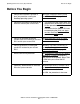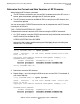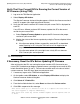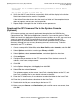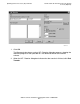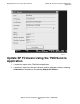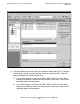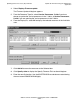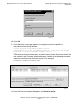G06.32 Software Installation and Upgrade Guide
Updating Service Processor (SP) Firmware
G06.32 Software Installation and Upgrade Guide—546068-002
8-6
Download the SP Firmware File to the System
Console (Optional)
Verify there are no Firmware Updates being performed on this SP before
continuing.
Are you sure you want to reset this SP?
6. Verify that the SP reset finishes successfully. Wait until the display in the Action
Status box shows that the reset is
Completed
.
If the Action Status box shows that the reset has failed or if the completed status
does not appear, contact your service provider.
7. Repeat Steps 3 through 6 for the X-fabric service processors.
Download the SP Firmware File to the System Console
(Optional)
SP firmware updates are normally performed through either the OSM Service
Connection or the TSM Service Application. However, if you need to use the TSM or
OSM Low-Level Link Application to perform firmware updates on an SP, you must have
access to spntcde9, the SP firmware file that runs on a system console. HP
recommends that you download the SP firmware file spntcde9 into the \tsm\bin
directory, although you can use any directory you want, such as tmp. To do the
download, use FTP as follows:
1. Create a new profile: Select file, select New Profile, select transfer, and click OK.
2. Select Options and click a transfer type: Binary or ASCII.
3. Select Options, select communications, and select ftp for the interface.
4. Click configure.
5. Configure the parameters for the FTP connection: Enter the host name or IP
address, user name, and password.
6. Click OK.
7. In the Options dialog box, click Apply, then click OK.
8. Select File then select Connect.
Two windows appear on the screen: Local Path, showing folders on the PC, and
Host Path, showing files in your default volume on the host.
9. Enter the PC folder name, or use buttons to select the folder for the Local Path.
10. Enter the \
system
.$
volume
.
subvolume
for the Host Path.
11. Double click the file you are sending to the host or PC.
12. Make sure your Source: and Destination: path and file names are correct, then
click OK.