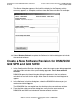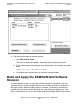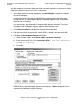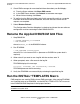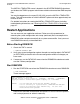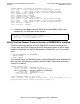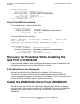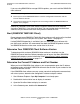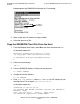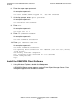G06.32 Software Installation and Upgrade Guide
Installing the Latest DSM/SCM SPRs and Client
Software
G06.32 Software Installation and Upgrade Guide—546068-002
C-10
Rename the Applied DSM/SCM G02 Files
5. Check EMS messages for more detailed information about your Build/Apply:
•
From the Status window, click Show EMS events.
•
In the EMS Events window, click Refresh to see newer messages.
•
When finished viewing, click Close.
6. To confirm that the Build and Apply tasks finish successfully and that a snapshot
has been received into the host database, wait until the status shows that all
requests are complete.
7. Select Window>Refresh.
The Configurations Revision dialog box is refreshed and shows the new software
configuration revision containing the G02 DSM/SCM SPR.
Rename the Applied DSM/SCM G02 Files
1. Stop DSM/SCM:
> VOLUME $
dsmscm_vol
.ZDSMSCM
> RUN STOPSCM
where $
dsmscm_vol
is the DSM/SCM volume.
2. Run ZPHIRNM:
> RUN ZPHIRNM $
volume
.SYS
nn
where SYS
nn
is the current SYS
nn
(because no SYSGEN or system load is
required).
3. When asked if you want to use a log file with the session, enter Y.
4. When prompted, enter a file name for the log file.
ZPHIRNM displays this message:
Log file,
filename
, was successfully created.
ZPHIRNM processes the file renaming.
5. Verify that ZPHIRNM ran successfully by reviewing the specified log file.
Run the INSTALL^TEMPLATES Macro
EMS templates are used by EMS to format EMS messages. After running ZPHIRNM,
and if notified to do so by DSM/SCM, run the INSTALL^TEMPLATES TACL macro to
install DSM/SCM EMS templates in their proper locations.
Note. The files newres and newnres are used as temporary names until the next
SYSGEN and system load.