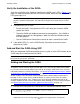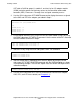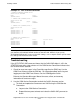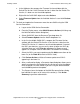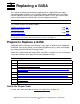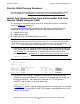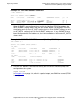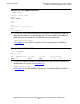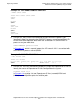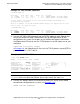Gigabit Ethernet 4-Port Adapter Installation and Support Guide
Installing a G4SA
Gigabit Ethernet 4-Port ServerNet Adapter Installation and Support Guide—528166-006
2-11
Add and Start the G4SA Using SCF
Troubleshooting
If the SCF STATUS SAC command shows that the G4SA SAC object is still in the
STARTING state after a few minutes or if the OSM Service Connection indicates that
the resource needs attention:
1. Check for event messages in the Event Message Service (EMS) log. Use the
OSM Event Viewer to view the EMS log. For information about accessing and
logging on to the OSM Event Viewer, see the OSM Migration Guide.
Refer to the Operator Messages Manual for cause, effect, and recovery
information for event messages.
2. Use the OSM Service Connection to check the G4SA’s firmware version:
•
To check and update the firmware on one G4SA using the OSM Service
Connection:
a. Log on to the OSM Service Connection.
b. Expand the tree pane to locate and select the G4SA SAC you want to
check.
Example 2-1. SCF STATUS Commands
->STATUS ADAPTER $ZZLAN.G1123
SLSA Status ADAPTER
Name State
$ZZLAN.G1123 STARTED
-> STATUS SAC $ZZLAN.G1123.*
SLSA Status SAC
Name Owner State
$ZZLAN.G1123. 0 0 STARTED
-> STATUS PIF $ZZLAN.G1123.*
SLSA Status PIF
Name State
$ZZLAN.G1123.0.A STARTED
$ZZLAN.G1123.0.B STARTED
$ZZLAN.G1123.0.C STARTED
$ZZLAN.G1123.0.D STARTED
-> STATUS LIF $ZZLAN.L11*
SLSA Status LIF
Name State Access State
$ZZLAN.L112I STARTED UP
$ZZLAN.L112J STARTED UP
$ZZLAN.L112K STARTED UP
$ZZLAN.L112L STARTED UP
Note. If you issue an ALTER PIF command as part of your configuration, HP recommends that
you allow the AUTONEGOTIATION attribute to default to ON. However, if you specify
AUTONEGOTIATION OFF, make sure that PIF settings, such as duplex and line speed, match
the settings of the Ethernet hub or switch.