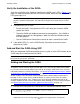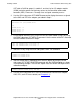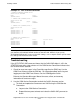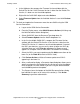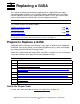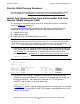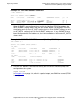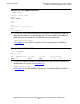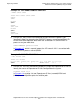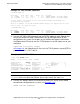Gigabit Ethernet 4-Port Adapter Installation and Support Guide
Installing a G4SA
Gigabit Ethernet 4-Port ServerNet Adapter Installation and Support Guide—528166-006
2-12
Add and Start the G4SA Using SCF
c. In the Attributes tab, compare the Firmware Version attribute with the
Default File Version. If the Firmware Version is older than the Default File
Version, it is down-rev and should be updated.
d. Right-click the G4SA SAC object and select Actions.
e. Select Firmware Update from the Available Actions list and click Perform
action.
•
To check and update the firmware on more than one G4SA using the OSM
Service Connection:
a. Log on to the OSM Service Connection.
b. From the Display menu, select Multi-Resource Actions (this brings up
the Multi-Resource Actions dialog box).
c. Select G4SA SAC from the Resource Type drop-down list.
d. Select Firmware Update from the Action drop-down list.
e. In the list of available G4SA SACs, compare the Firmware Version
attribute with the Default File Version. If the Version is older than the
Default File Version, it is down-rev and should be updated. If some of
the SACs are down-rev, you can easily select all down-rev SACs by
selecting Down-rev in the Filter by drop-down list (Down-rev only
appears as an option if one or more SACs have down-rev firmware).
f. Select the SACs you want to update and click Add to move them to the
lower list (or click Add All to move all SACs listed).
g. Click Perform Action to initiate a firmware update on all SACs
appearing in the lower list.
h. After a confirmation dialog, a Parameter Input dialog box allows you to
specify an alternative file location for the version to use for the update.
Enter a location, or leave it blank if you are using the default location,
and click OK to perform the update.
i. The Progress bar at the bottom of the Multi-Resource Actions dialog
box indicates the pass or fail status of the action(s). Click Action
Summary to get more action details.