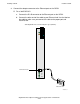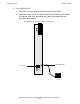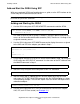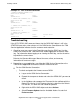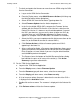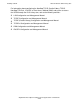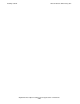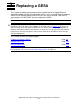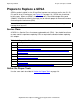Gigabit Ethernet ServerNet Adapter Installation and Support Guide
Installing a GESA
Gigabit Ethernet Adapter Installation and Support Guide—523628.005
2-17
Add and Start the GESA Using SCF
Troubleshooting
If the SCF STATUS SAC command shows that the GESA SAC object is still in the
STARTING state after a few minutes or if the OSM Service Connection or the TSM
Service Application indicates that the resource needs attention:
1. Check for event messages in the Event Message Service (EMS) log. Use the
OSM Event Viewer or the TSM EMS Event Viewer Application to view the EMS
log. For information about logging on or viewing the EMS log, see the the online
help within the event viewer.
Refer to the Operator Messages Manual for cause, effect, and recovery
information for event messages.
2. Depending on your application, use either the OSM Service Connection or the
TSM Service Application to check the GESA’s firmware version:
•
For the OSM Service Connection:
°
To check and update the firmware on one GESA:
a. Log on to the OSM Service Connection.
b. Expand the tree pane to locate and select the GESA SAC you want to
check.
c. In the Attributes tab, compare the Firmware Version attribute with the
Default File Version. If the Firmware Version is older than the Default
File Version, it is down-rev and should be updated.
d. Right-click the GESA SAC object and select Actions.
e. Select Firmware Update from the Available Actions list and click
Perform action.
Example 2-1. SCF STATUS Commands
->STATUS ADAPTER $ZZLAN.E0153
SLSA Status ADAPTER
Name State
$ZZLAN.E0153 STARTED
-> STATUS SAC $ZZLAN.E0153.*
SLSA Status SAC
Name Owner State
$ZZLAN.E0153. 0 0 STARTED
-> STATUS PIF $ZZLAN.E0153.*
SLSA Status PIF
Name State
$ZZLAN.E0153.0.A STARTED
-> STATUS LIF $ZZLAN.L01*
SLSA Status LIF
Name State Access State
$ZZLAN.L018 STARTED UP