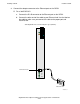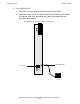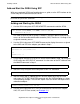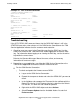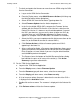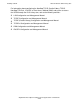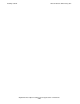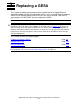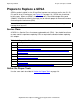Gigabit Ethernet ServerNet Adapter Installation and Support Guide
Installing a GESA
Gigabit Ethernet Adapter Installation and Support Guide—523628.005
2-18
Add and Start the GESA Using SCF
°
To check and update the firmware on more than one GESA using the OSM
Service Connection:
a. Log on to the OSM Service Connection.
b. From the Display menu, select Multi-Resource Actions (this brings up
the Multi-Resource Actions dialog box).
c. Select GESA SAC from the Resource Type drop-down list.
d. Select Firmware Update from the Action drop-down list.
e. In the list of available GESA SACs, compare the Firmware Version
attribute with the Default File Version. If the Version is older than the
Default File Version, it is down-rev and should be updated. If some of
the SACs are down-rev, you can easily select all down-rev SACs by
selecting Down-rev in the Filter by drop-down list (Down-rev only
appears as an option if one or more SACs have down-rev firmware).
f. Select the SACs you want to update and click Add to move them to the
lower list (or click Add All to move all selected SACs).
g. Click Perform Action to initiate a firmware update on all SACs
appearing in the lower list.
h. After a confirmation dialog, a Parameter Input dialog box allows you to
specify an alternative file location for the version to use for the update.
Enter a location, or leave it blank if you are using the default location,
and click OK to perform the update.
i. The Progress bar at the bottom of the Multi-Resource Actions dialog
box indicates the pass or fail status of the action(s). Click Action
Summary to get more action details.
•
For the TSM Service Application:
a. Log on to the TSM Service Application.
b. From the Display menu, choose Firmware Update.
c. From the Resource type pull-down menu, select the resource type.
d. From the Display pull-down menu, select Down-rev only.
e. A list of resources whose firmware is older than the version of the SYSnn
is displayed in the Available list box.
f. Double-click on the resource. The resource is displayed in the Selected list
box.
g. Click Perform action to initiate the firmware update.