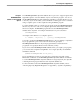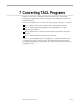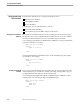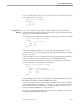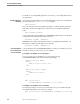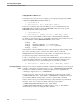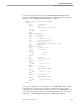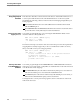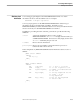Guardian Application Conversion Guide
Creating and Managing a High-PIN Process
Converting TACL Programs
096047 Tandem Computers Incorporated 7–5
Creating and
Managing a High-PIN
Process
This subsection describes:
How to use TACL to run processes at a high PIN
How to receive completion code information using the D-series enhanced interface
Creating a High-PIN
Process
This subsection describes how you can use TACL to run a process at a high PIN or at a
low PIN.
You can specify high PIN or low PIN either:
By setting the #HIGHPIN built-in variable to provide the default value for the
RUN command or #NEWPROCESS built-in function
As a parameter of the RUN command or #NEWPROCESS built-in function to
affect only the process you are creating, overriding the default value
Notes As well as selecting a high PIN at the TACL level, the HIGHPIN object-file attribute for the process you
are creating must also be set if the new process is to run at a high PIN. You can set this attribute either at
compile time or bind time. See the section that corresponds to the appropriate programming language
(Sections 3 through 6) for details.
TACL always ignores the inherent force-low characteristic. See Appendix C, “System Compatibility,” for a
discussion of the inherent force-low characteristic.
Setting High PIN as the Default Value
The TACL #HIGHPIN built-in variable provides the default value when you do not
specify the HIGHPIN option in a RUN command or #NEWPROCESS built-in function.
The default setting for the #HIGHPIN variable is ON; however, you can set this
variable using any of the following TACL commands:
SET HIGHPIN { ON | OFF }
SET VARIABLE #HIGHPIN { ON | OFF }
#SET #HIGHPIN { ON | OFF }
To determine the current value of the #HIGHPIN variable, use the TACL SHOW
command:
11> SHOW HIGHPIN