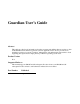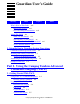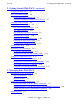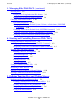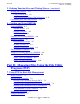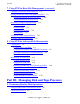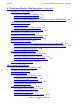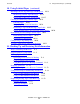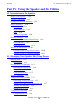Guardian User’s Guide Abstract This guide provides basic information about the programs and utilities that are used most often in the Guardian environment by general system or application users. It also provides more detailed procedures for system operations, management, and maintenance tasks useful to both beginning and experienced Compaq NonStop™ Kernel operating system users. Product Version N.A. Supported Releases This manual supports G06.05 and all subsequent G-series releases, and D48.
Document History Part Number Product Version Published 425266-001 N.A. August 2000 421957-001 N.A. June 1999 142477 N.A. December 1998 117897 N.A. July 1995 089808 N.A. January 1993 Ordering Information For manual ordering information: domestic U.S. customers, call 1-800-243-6886; international customers, contact your local sales representative. Document Disclaimer Information contained in a manual is subject to change without notice.
Guardian User’s Guide Glossary Index Figures Tables What’s New in This Guide xvii Manual Information xvii New and Changed Information xvii About This Guide xix What’s in This Guide? xix Who Should Use This Guide? xx Where Else Can You Find Information? xxi Your Comments Invited xxi 1.
2. Getting Started With TACL (continued) Contents 2.
3. Managing Files With TACL (continued) Contents 3. Managing Files With TACL (continued) Deleting Files 3-8 Purging Files Using Individual File Names 3-8 Purging Files Using File-Name Templates 3-9 Changing Your Default Values 3-10 File-Name Expansion 3-10 Changing Your Current Default System, Volume, or Subvolume (VOLUME Command) 3-10 Changing Your Current Default Node (SYSTEM Command) 3-11 Changing Your TACL Prompt (SETPROMPT Command) 3-12 Changing Your Saved Defaults (DEFAULT Program) 3-13 4.
5. Defining Function Keys and Writing Macros (continued) Contents 5. Defining Function Keys and Writing Macros (continued) Writing TACL Macros 5-9 Using a Library File 5-9 Using a File Starting With a ?TACL Directive 5-11 Customizing Your TACL Environment 5-12 6.
. Using FUP for Basic File Management (continued) Contents 7. Using FUP for Basic File Management (continued) Changing System and Volume Defaults 7-8 Getting Information About Subvolumes and Files Getting Information About Single Files Getting Information About File Sets 7-9 7-10 7-11 Performing Common File Operations 7-13 Duplicating Files Renaming Files 7-13 7-15 Changing File Security Deleting Files 7-16 7-17 Using Your FUP Command History 7-21 Solving Common File Problems 7-22 8.
9. Performing Routine Disk Operations (continued) Contents 9.
10. Using Labeled Tapes (continued) Contents 10.
12. Introduction to the Spooler Contents Part IV. Using the Spooler and Its Utilities 12.
13. Managing Your Spooler Jobs Using Peruse (continued) Contents 13. Managing Your Spooler Jobs Using Peruse (continued) Monitoring the Job Status 13-9 Finding TAL Errors 13-10 Using Peruse With Files 13-12 Copying a Spooler Job to a Spooler Job File 13-12 Copying a Spooler Job to an EDIT File 13-13 Copying a Spooler Job File to the Spooler 13-14 14.
14. Performing Routine Spooler Operations Using Spoolcom (continued) Contents 14.
15. Managing the Spooler Using Spoolcom (continued) Contents 15. Managing the Spooler Using Spoolcom (continued) Displaying a Location’s Current Attributes Modifying Location Attributes Deleting a Location 15-17 15-18 15-19 Rebuilding the Spooler Control Files 15-19 Part V. Security Features and Other Guardian Utilities 16.
16. Managing Users and Security (continued) Contents 16.
17. Monitoring Event Messages (continued) Contents 17. Monitoring Event Messages (continued) Monitoring Messages With the TSM EMS Event Viewer Starting the TSM EMS Event Viewer Application 17-12 17-13 Using the Event Viewer 18.
19. Monitoring Hardware Components (continued) Contents 19. Monitoring Hardware Components (continued) PATHMON States 19-25 Examples 19-26 Checking the Size of Database Files 19-27 Automating System Monitoring 19-28 A.
Figures (continued) Contents Figures (continued) Figure 16-4. Controlled Access to a Data File 16-18 Figure 16-5. Flow Chart: Access Problem Troubleshooting Procedure Figure 17-1. Operator Messages and the EMS Environment 17-5 Figure 19-1. Example: Simple System Configuration Diagram 16-25 19-2 Tables Table 1-1. Daily Tasks Check List 1-3 Table 2-1. Sample Remote Passwords Table 4-1. Common System Process Problems Table 6-1. TACL DEFINE Commands Table 7-1.
Tables (continued) Contents Tables (continued) Table 15-2. Collector Attributes 15-4 Table 15-3. Compaq-Provided Print Processes Table 15-4. Print Process Attributes and PRINT Subcommands Table 15-5. Print Device Attributes and DEV Subcommands Table 15-6. Location Attributes Table 16-1. TACL System Security Features Table 16-2. FUP Disk-File Security Features Table 16-3. Types of File Access Table 16-4. Levels of Disk-File Security Table 16-5. Allowed Disk-File Access Table 16-6.
What’s New in This Guide Manual Information Guardian User’s Guide Abstract This guide provides basic information about the programs and utilities that are used most often in the Guardian environment by general system or application users. It also provides more detailed procedures for system operations, management, and maintenance tasks useful to both beginning and experienced Compaq NonStop™ Kernel operating system users. Product Version N.A. Supported Releases This manual supports G06.
New and Changed Information What’s New in This Guide The G06.05 edition of this guide (previously known as the Guardian 90 Operating System User’s Guide) contained these changes: • • • • • • • • Information was added from the former Guardian System Operations Guide, adding several new sections to this guide and expanding on existing sections. Updated display information was added for the Getting File Information (FILEINFO Command) on page 3-6.
About This Guide This guide provides introductory information and task-oriented instructions for using the Compaq Tandem Advanced Command Language (TACL) and various Guardian environment utilities. The utilities and procedures described in this guide include many of the more common operations tasks that users will need to perform on a system running the Compaq NonStop™ Kernel operating system. What’s in This Guide? Section Describes...
Who Should Use This Guide? About This Guide Section Describes... Part IV. Using the Spooler and Its Utilities Section 12, Introduction to the Spooler The Spooler subsystem. Section 13, Managing Your Spooler Jobs Using Peruse Using Peruse to manage spooler jobs and spooler job files. Section 14, Performing Routine Spooler Operations Using Spoolcom Using Spoolcom, and explains how individual users can check the status of spooler components and change attributes of their spooler jobs.
Where Else Can You Find Information? About This Guide Where Else Can You Find Information? Before reading this guide, you should be familiar with the NonStop™ Kernel concept of files and processes, and understand the concept of a command-interpreter interface.
Your Comments Invited About This Guide Guardian User’s Guide —425266-001 xxii
1 Introduction to Guardian System Operations Most Compaq NonStop™ Kernel operating system users regularly interact with their systems in the Guardian environment.
Common Guardian Operations Tasks Introduction to Guardian System Operations Common Guardian Operations Tasks Tasks that are frequently performed in the normal day-to-day operation and maintenance of a NonStop™ Kernel system are referred to as “operator tasks.” In this guide, the terms “system operator” or “operator” apply broadly to anyone performing operator tasks. Sometimes operators will only perform basic tasks, not those for which a supergroup user ID (255, n) is required.
Introduction to Guardian System Operations Working With a Daily Check List Working With a Daily Check List Regardless of which shift you work, you need to regularly check certain areas of your hardware and software environment. A good method for ensuring that certain areas of your operations environment are checked is to develop a check list for yourself and other operators to follow.
Automating Routine Monitoring Tasks Introduction to Guardian System Operations Automating Routine Monitoring Tasks Automating routine tasks and procedures helps save you time and reduces the possibility of errors. Most of the tasks in Table 1-1 can be automated using command files and TACL macros or routines. Automation examples for many of the tasks in this guide are included with the task descriptions.
Part I.
Part I.
2 Getting Started With TACL The Compaq Tandem Advanced Command Language (TACL) program, the command interpreter for the Guardian environment, is the primary interface between you and the Compaq NonStop™ Kernel operating system. The TACL program lets you designate special function keys and create macros: • • • • Assign an alias, or alternate name, to a TACL command or an application. You can execute the command or application by simply entering the alias name.
Using TACL as a Command Interpreter Getting Started With TACL Using TACL as a Command Interpreter The TACL program is most often used interactively as a command interpreter: 1. After system startup, your system manager or operator starts a TACL process from the TACL program file for each terminal, including yours, connected to the system. (The TACL program file is on the system disk $SYSTEM.SYSnn.TACL, where nn is a two-digit number.) 2.
Logging On With TACL Getting Started With TACL For example, these two commands produce the same results: 10> TAL / IN $MANUF.MYSUB.MYSRCE, OUT $LP / $MANUF.MYSUB.MYOBJ 10> TAL / IN $MANUF.MYSUB.MYSRCE, OUT $LP / $MAN& 10> &UF.MYSUB.MYOBJ These examples show several simple, common ways to enter a TACL command. For information about entering more than one TACL command per line and other ways to continue TACL commands over several lines, see the TACL Reference Manual.
Blind Password Logon Getting Started With TACL Blind Password Logon The blind password logon feature lets you log on without displaying your password. 1. For SUPPORT.STEIN to log on, Stein enters this at the initial TACL prompt: TACL 1> LOGON SUPPORT.STEIN When Stein presses Return at the end of this line, the TACL program requests the password: TACL 1> LOGON SUPPORT.STEIN Password: 2. At the prompt, Stein enters the password exactly.
A Successful Logon Getting Started With TACL If you make three unsuccessful logon attempts, the TACL program ignores any attempts to log on from your terminal for one minute. All subsequent logon failures also cause this delay. (Your system manager might set the delay to be longer than one minute.) A Successful Logon After you have logged on, the TACL program displays a message similar to this and issues your first command prompt. Good Morning.
Logging Off With TACL Getting Started With TACL Logging Off With TACL After you log off, processes that you started continue to run. Therefore, before you log off, you should stop any processes that you no longer need (see Section 4, Starting and Controlling Processes With TACL).
Establishing Remote Passwords Getting Started With TACL Establishing Remote Passwords To establish a remote password, you (or a system manager) must log onto each system on which you want to establish a remote password, and enter a REMOTEPASSWORD command, which invokes the RPASSWRD utility. A remote password can contain from one to eight alphanumeric, nonblank characters, and is case-sensitive. This example establishes passwords FE, HE, and AB for systems \FERN, \HERST, and \ABT.
Changing Your Password Getting Started With TACL You can also use the SYSTEM or VOLUME command to change your current default system, then you can start a remote TACL process without specifying the system. For example, these commands start a TACL process on the system \HERST: 19> SYSTEM \HERST 20> TACL TACL 1> To quit the remote TACL process, enter: 5> EXIT Are you sure you want to stop this TACL (\HERST.$Z100)? Enter YES (or Y) to stop the remote process.
Logging On With Safeguard Getting Started With TACL Logging On With Safeguard The Safeguard subsystem is a group of programs that supplements the security features of the system. If Safeguard software is installed on your system, your system manager can specify that some, none, or all of the terminals on your system be controlled by Safeguard.
Blind Password Logon Getting Started With TACL Blind Password Logon To enhance system security, blind password logon is standard in Safeguard system configurations. Your password is not displayed on the screen when you type it, and you must log on with your user name instead of your user ID). For example: SAFEGUARD 1> LOGON support.stein This example shows the complete Safeguard logon for SUPPORT.STEIN.
Changing an Expired Password Getting Started With TACL Changing an Expired Password You might have a grace period during which you can change your password after it expires. If you have ignored warnings of an upcoming expiration date and have let your password expire, you can change your password during this grace period. This example shows the new password, but it is not displayed on your screen when you type it: SAFEGUARD 1> LOGON support.
Getting TACL Help Getting Started With TACL Getting TACL Help The TACL program offers on-screen help for TACL commands: • When you make a mistake entering a command, the TACL program displays ways to correct your mistake.
Displaying User Information Getting Started With TACL Displaying User Information During a TACL session, you might need to get information about yourself or other system users to: • • • Specify your TACL process or your home terminal in a subsequent command Check your current defaults (volume, subvolume, and security) Obtain the user name associated with a specific user ID Displaying Your Information To display your current default settings and other information about your current TACL process, use the
Displaying Information About Other Users Getting Started With TACL Userid Your user ID (group number, user number). Username Your user name (group name.user name). Security Your default file security string. Default process Process ID (CPU number and process number) of the last process you started, if that process is still running. Displaying Information About Other Users To get information about a user, enter USERS and the user name or user ID: 11> USERS SUPPORT.STEIN GROUP . USER I.D. # SUPPORT.
Using Your Command History Getting Started With TACL Using Your Command History While you are logged on, the TACL program keeps a record of the commands you enter in a history buffer. The history buffer retains up to 1000 characters, enough to save a large number of typical TACL commands. The TACL program has four commands (HISTORY, ?, !, and FC) that let you recall, correct, change, or reexecute a previous command.
Redisplaying a Selected Previous Command Getting Started With TACL Redisplaying a Selected Previous Command The question mark (?) command redisplays a command from your history. To identify the command line, you can use either the command line number, the relative line number, or a text string that uniquely identifies the command. To see the command you issued at line 11, enter the ? command and the number 11: 18> ? 11 18> USERS SUPPORT.
Changing or Correcting a Previous Command Getting Started With TACL Changing or Correcting a Previous Command The FC command allows you to change or correct any command in your command history. To recall a command line: • To recall the command on the previous line, enter only FC: 21> FC 21> USERS * 21.. • To recall a command on a specific line, enter FC and the line number: 22> FC 13 22> USERS 6,* 22..
Getting Started With TACL Changing or Correcting a Previous Command Spaces typed after the I or R command are part of the text to insert or replace. If you want to make more than one change on a line, end the text string with two slashes (//) and space over to make additional changes as shown below: 25> STAUS *> TERM STAUS *> TERM ^ *ERROR* Name of variable, builtin, or file needed 26> FC 26> STAUS *> TERM 26.. iT//r, 26> STATUS *, TERM 26.. In the example, the I command inserts a T between A and U.
Changing or Correcting a Previous Command Getting Started With TACL The FC command terminates and the TACL prompt returns. All existing changes to the line are discarded: 28> VOLUME ALWORK 28.. INFO 28> VOLUME ALNFOWORK 28..// To terminate the FC command, press CTRL/Y. To change VOLUME ALWORK to VOLUME ALINFO, enter: 29> FC 29> VOLUME ALWORK 29.. RINFO 29> VOLUME ALINFO 29.. In this case, the R command replaces the string WORK with the string INFO.
Changing or Correcting a Previous Command Getting Started With TACL 1. Recall the command with the FC command. The TACL program displays the first line of the command: 29> FC [R 30> [ RUN $APPS.EMPLOYEE.LISTPGM / IN $DISK88.EMPLOYEE.NAMES, 30.. 2. If you don’t have any changes for the first line, press Return. The TACL program displays the second line with the same line number. 3. Change the spooler location to #HOLD just as you would change a single-line command, and press Return. 30> OUT $S.
3 Managing Files With TACL Use the TACL program to perform basic file management tasks with your disk files: Topic Page Introduction to Files in Guardian 3-2 Listing Files and Their Information 3-5 Renaming Files 3-8 Deleting Files 3-8 Changing Your Default Values 3-10 Selected TACL commands are described in this section. For syntax and reference information about all TACL commands and programs, see the TACL Reference Manual.
Introduction to Files in Guardian Managing Files With TACL Introduction to Files in Guardian On a Compaq NonStop™ Kernel system, a file on the Guardian operating system can be: • • • Disk files, which can contain data, code, or text Nondisk devices, such as terminals, printers, or tape drives Processes (programs that are running) You always refer to a file by its file name. For disk files, the user or process who creates the file gives it a name. Nondisk devices have assigned names in the system.
Disk File Names Managing Files With TACL In addition to Enscribe files, FUP also supports SQL files. For more information about using FUP with SQL files, see the File Utility Program (FUP) Reference Manual. Disk File Names A complete (fully qualified) disk file name is unique, and consists of four parts: Part Example Description Node \WEST Physical computer system where the file resides; begins with a backslash (\). All systems must be named.
Disk File Names Managing Files With TACL a file identifier, the TACL program does not recognize it as a valid file name and does not supply the subvolume name. For example, VOL1.MYFILE is not a valid file name, but VOL1.SUBVOL.MYFILE and SUBVOL.MYFILE are valid.
Listing Files and Their Information Managing Files With TACL Listing Files and Their Information The TACL program has several commands that give you information about your files or about other users’ files. Listing Subvolume Contents (FILES Command) To list the names of all the files in your current default subvolume, enter the FILES command without a subvolume name: 1> FILES $GERT.
Searching For Files With Related Names (FILENAMES Command) Managing Files With TACL Searching For Files With Related Names (FILENAMES Command) To get a list of all the file names that match a file-name string, use the FILENAMES command and specify the string. You can use wildcards in your FILENAMES command as described under Using Wildcards on page 3-5. To search all volumes and all subvolumes for files whose names begin with the word “CLASS”: 7> FILENAMES $*.*.CLASS* $SAG.MEG CLASSN $CHANGE.
Getting File Information (FILEINFO Command) Managing Files With TACL For each file, FILEINFO displays the system, volume, subvolume names, and: Open/Crash indicator If displayed, indicates the file is open (O) or marked crash-open (?). Corrupt/SQL DDL/Free Space indicator If displayed, indicates the file is corrupt (C), and SQL DDL operation is currently in progress (D), or an SQL DDL operation has left unreclaimed free space (F). Code File code (EDIT files have file code 101).
Renaming Files Managing Files With TACL Renaming Files If you have read and purge access to a file on a disk volume (see Setting Your Default File Security on page 3-13), you can specify a new file name, a new subvolume name, or both. Simply enter RENAME followed by the old file name, a comma, and the new file name. To rename a file by specifying both a new subvolume name and a new file name: 15> RENAME BELL, ALICE.
Purging Files Using File-Name Templates Managing Files With TACL You can purge more than one file at a time from the same subvolume or from separate subvolumes by entering a list of file names. Separate the file names with spaces or with commas. For example, these commands show two ways of punctuating a list of file names: 17> PURGE SECT01 SECT02 SECT03 SECT01 Purged SECT02 Purged SECT03 Purged 18> PURGE STEIN.BOOK,RHALL.TITLE STEIN.BOOK Purged RHALL.
Changing Your Default Values Managing Files With TACL Changing Your Default Values Each user has a set of current and previous default values. Each set of defaults includes a value for: • • • • System (initially, the system where you log on) Disk volume Subvolume File security (see Section 16, Managing Users and Security) Your saved defaults are in effect when you log on and are your starting point in the system.
Changing Your Current Default Node (SYSTEM Command) Managing Files With TACL After you enter this command, your current defaults are system \LONE, volume $WELL, and subvolume RHALL. For example, the TACL program expands the file name SECT12 to \LONE.$WELL.RHALL.SECT12. The WHO command shows you that the current volume is now different from your saved volume: 2> WHO Home terminal: $STEIN TACL process: \MEL.$Z103 Primary CPU: 4 (VLX) Backup CPU: 5 (VLX) Default Segment File: $GERT.
Changing Your TACL Prompt (SETPROMPT Command) Managing Files With TACL After you enter this command, file names you specify are assumed to reside on node \LONE. If a file on a remote system is available only to local users, you must log on to that system to access the file. Changing the current default node does not log you onto the other system (to log onto a remote system, see Accessing Other Systems on page 2-6).
Changing Your Saved Defaults (DEFAULT Program) Managing Files With TACL Changing Your Saved Defaults (DEFAULT Program) Your saved defaults — including your node, volume, subvolme, and file security — are in effect each time you log on. Setting Your Default Volume and Subvolume To change your saved default volume and subvolume: 14> DEFAULT $WELL.RHALL THE DEFAULT HAS BEEN CHANGED TO $WELL.RHALL.
Managing Files With TACL Changing Your Saved Defaults (DEFAULT Program) In each position, you can use one of these characters: O (owner) Only the owner of the file on the local system can access the file. The owner is identified by the user ID associated with the file. U (user) Only the owner of the file on the local system, or on the network, can access the file. G (group) Any member of the owner’s group on the local system can access the file.
4 Starting and Controlling Processes With TACL A process is a running program that is started from a program object file on disk. For example, $SYSTEM.SYSTEM.TFORM is a program object file. When you run TFORM, you start a TFORM process. You can manage the processes on your system by using the TACL program.
Getting Information About Processes Starting and Controlling Processes With TACL Getting Information About Processes When you encounter problems with a process, you will need to get more information about the processes that are running on your system, and their status. Use the TACL PPD (process-pair directory) or the TACL STATUS command to get information about a process, learn what process pairs are currently running, and obtain information about them.
Displaying Named Process Information (PPD Command) Starting and Controlling Processes With TACL A report such as this is sent to your home terminal: System \SAGE Process Pri PFR %WT Userid Program file 9,151 140 004 8,001 $SYSTEM.SYSTEM.SUBVOLS Swap File Name: $DATA1.#8890 Hometerm $JT1.#J01 Interpreting STATUS Command Displays The following describes the elements of the STATUS command display: 1 2 Process $JT12 B $JT12 3 4 5 6 Pri PFR %WT Userid Program file 4,85 150 001 8,001 $SYSTEM.SYS02.
Displaying Named Process Information (PPD Command) Starting and Controlling Processes With TACL To display all named processes running on your system: > PPD To display information about a specific named process that is running on your system: > PPD $process-name Note. Because large numbers of processes might be running on your system at any time, the PPD display can be lengthy. If you want to stop the display, press the Break key on your keyboard.
Starting and Controlling a Process Starting and Controlling Processes With TACL A report such as this is sent to the file named PROCESS in the subvolume named CURRENT: Name $ZL00 $Z001 $ZSCB $ZLOG $ZELM $ZL01 . . . Primary Backup 0,3 1,51 0,69 1,113 0,70 0,47 1,47 0,51 1,49 1,3 . . . . . . Ancestor $BA1 $ZSCA $ZTAS $ZTAS . . . 2. View information about the process $WOW.
Starting and Controlling Processes With TACL • Running a Process at a High PIN An explicit RUN command includes the keyword RUN followed by the name of the program file: 5> RUN $SYSTEM.OPERATE.SWAPURGE If you do not include the volume and subvolume, the TACL program expands the file name using your current defaults.
Pausing a Process Starting and Controlling Processes With TACL output to the terminal, the process waits indefinitely until it can control the terminal again or until it stops. While that process is running in the background, your TACL prompt is active, and you can enter TACL commands. For example, you can use the STATUS command to see what processes are still running at your terminal. Pausing a Process Use the PAUSE command to let a background process gain control of your terminal.
Starting and Controlling Processes With TACL Using a Command (OBEY) File Using a Command (OBEY) File A command file is an EDIT disk file (file code 101) that contains one or more TACL commands. You use the OBEY command to direct the TACL program to read the command file and execute the commands sequentially. To put comment lines in command files, use the COMMENT command. Comments can occupy more than one line, but each line must begin with the COMMENT command.
Starting and Controlling Processes With TACL Restarting a TACL Process Restarting a TACL Process If your TACL process stops, you can restart it by entering a TACL command at another terminal that is still running the TACL program. If you specify the same options for the new TACL process as for the stopped one, you can maintain the original distribution of system resources.
Starting and Controlling Processes With TACL Running Compaq NonStop™ Kernel Utilities Running Compaq NonStop™ Kernel Utilities Compaq supplies many utility programs. You can start most of these programs from the TACL prompt by entering the program name and pressing Return. For Peruse, enter: 24> PERUSE PERUSE - T9101D10 - (08JUN92) SYSTEM \WEST Copyright Tandem Computers Incorporated 1978, 1982, 1983, 1984, 1985, 1986, 1987, 1988, 1989 _ . . .
Solving Common System Process Problems Starting and Controlling Processes With TACL Solving Common System Process Problems Table 4-1 lists possible problems, symptoms, causes, and solutions for common process problems. Table 4-1. Common System Process Problems Problem Symptoms Possible Causes Solution A process does not start. A user gets an error response to a RUN command. The user might have entered syntax incorrectly. Reenter the syntax correctly. A duplicate process name might exist.
Starting and Controlling Processes With TACL Solving Common System Process Problems Guardian User’s Guide —425266-001 4- 12
5 Defining Function Keys and Writing Macros Using the TACL program, you can define function keys and write macros to execute frequently used TACL commands, such as FILES, FILEINFO, STATUS, and LOGOFF, or to run an application program and pass parameters to the application.
Defining and Using Your Function Keys Defining Function Keys and Writing Macros Defining and Using Your Function Keys There are 32 function keys you can define for your use: • • Function keys F1 through F16 Shifted keys SF1 through SF16 (hold down the shift key while pressing a function key F1 through F16) F16 is predefined as the TACL HELP key, but you can redefine it using the #HELPKEY built-in variable, as described in the TACL Reference Manual.
Defining Function Keys and Writing Macros Creating a Library File for Your Function Keys Inserting Comments in a Library File You can add comments to your library file in three ways: • • • Begin a comment line with the COMMENT command. Enclose the comment in braces ({ }). You can embed a braced comment in the middle of a command. Introduce the comment with two equal signs (==). A comment beginning with == must either begin a line or follow all other text on the line.
Defining Function Keys and Writing Macros Creating a Library File for Your Function Keys Writing a Macro Definition You create macro definitions similar to the way you create alias definitions. A macro definition can invoke multiple commands and can include specific command arguments and dummy arguments for which you specify values when you use the defined key. To create macro definitions, use the MYKEYS file again.
Defining Function Keys and Writing Macros Creating a Library File for Your Function Keys Differences Between Alias and Macro Definitions Although alias and macro definitions appear similar, they are different. An alias definition is a single command name. It cannot contain command or dummy arguments, although you can pass arguments when you use the definition. A macro definition can contain command arguments and dummy arguments. A macro definition can also contain a sequence of TACL commands.
Loading Your Function Key Definitions Defining Function Keys and Writing Macros Loading Your Function Key Definitions To load the library of function-key definitions you created into TACL memory: 2> LOAD / KEEP 1 / MYKEYS Loaded from $GERT.STEIN.MYKEYS: F1 F2 F3 F4 F5 F6 F7 F8 SF16 The KEEP 1 option keeps only the new definitions and deletes any previous ones. If you omit this option, the TACL program keeps all the definitions that you have ever loaded, and you will eventually run out of space.
Defining Function Keys and Writing Macros Using Your Function Keys Passing a Value to an Alias Definition The FILEINFO command (defined as F2) accepts a file name as an argument. By default, when you press F2, you receive information on all files in your current subvolume. To request information for a specific file, enter the name of a file: 5> FERN.HERST and press F2. The TACL program displays: $GERT.
Using Your Function Keys Defining Function Keys and Writing Macros 1. Enter the argument values in order: 7> 4 PRI 150 2. Press F8. The TACL program displays: Process $Z43 4,23 $Z76 B 4,45 $Z55 4,56 Pri PFR %WT Userid 150 R 000 8,56 150 001 0,0 150 004 8,24 Program file $SYSTEM.SYSTEM.TACL $SYSTEM.SYSTEM.TACL $SYSTEM.SYSTEM.TACL Hometerm $STEIN $ABT $RHALL The dummy argument %*% accepts any number of command options you might list.
Defining Function Keys and Writing Macros Writing TACL Macros Writing TACL Macros You can write and store TACL macros using: • A library file, which can contain many macro definitions. Use library files to store macros and aliases for TACL commands that you regularly use. To invoke the macro, enter its name at the TACL prompt. The file must be loaded into memory. • A file that begins with a ?TACL directive, which can contain only one macro definitiony.
Defining Function Keys and Writing Macros Using a Library File You can add as many alias and macro definitions to this file as you like. You can use dummy arguments, including %*%, in your macro definitions just as you do when defining function keys. These examples include both alias and macro definitions: ?SECTION TED MACRO TEDIT %*% ?SECTION H MACRO #OUTPUT Displaying your command history HISTORY ?SECTION F MACRO FILEINFO %*% ?SECTION W ALIAS WHO ?SECTION T MACRO TFORM / IN %1%, OUT $S.
Using a File Starting With a ?TACL Directive Defining Function Keys and Writing Macros Using Your Macros After you load your macro definitions into TACL memory, you can use your macros. For example, when you type F, the TACL program executes the FILEINFO command: 12> F $GERT.
Defining Function Keys and Writing Macros Customizing Your TACL Environment Customizing Your TACL Environment When you log on, the TACL program customizes your environment according to the commands in the TACLLOCL and TACLCSTM files. Your system management creates a single TACLLOCL file for everyone on the system. You create your TACLCSTM file in your saved default subvolume. When you log on, the TACL program automatically executes the commands in these two files.
6 Creating and Using DEFINEs A DEFINE is a named set of attributes and values that let you specify information for a process before you start the process. The DEFAULTS DEFINE is a simple example; this DEFINE contains your default node, volume, and subvolume names, which the system uses to expand your partially qualified file names. There are several advantages to using a DEFINE: • • • Convenience. For example, a MAP DEFINE lets you substitute a logical name for an actual file name.
Using a DEFINE Creating and Using DEFINEs Using a DEFINE A DEFINE lets you specify information for a process before you start the process. Considerations When Using DEFINEs • • • • • The TACL program provides commands with which you create, list, modify, and delete your DEFINEs. TACL stores DEFINEs in its process file segment (PFS). When you start a process from TACL, you can specify whether your DEFINEs are propagated to the new process with the DEFMODE attribute setting.
DEFINE Templates Creating and Using DEFINEs Examples of DEFINE names are: =CUSTOMER^RECORDS =Accounts_File =TEST_RESULTS_FOR_JANUARY =TAPE-FILE =disk_file_records =Customer^Records =Y =N^^^---^^^ Uppercase and lowercase letters are equivalent. In the above examples, =CUSTOMER^RECORDS is equivalent to =Customer^Records. DEFINE Templates Some DEFINE commands let you use a template in place of an actual DEFINE name.
DEFINE Classes Creating and Using DEFINEs CATALOG DEFINE A CATALOG DEFINE lets you specify a logical name for a particular SQL catalog. (The CATALOG DEFINE does not change the current default catalog.) For example, this CATALOG DEFINE lets you substitute =PCAT for the catalog that resides on subvolume \ACCT.$DISK.CAT: 3> ADD DEFINE =PCAT, CLASS CATALOG, SUBVOL \ACCT.$DISK.CAT 4> INFO DEFINE =PCAT Define Name =PCAT CLASS CATALOG FILE \ACCT.$DISK.
DEFINE Classes Creating and Using DEFINEs For example, this MAP DEFINE lets you substitute =JUNE^RECORDS for the file name \ACCT.$DISK.RECORDS.JUNE when you enter a command that uses this file name: 4> ADD DEFINE =JUNE^RECORDS, CLASS MAP, FILE \ACCT.$DISK.RECORDS.JUNE 5> INFO DEFINE =JUNE^RECORDS Define Name =JUNE^RECORDS CLASS MAP FILE \ACCT.$DISK.RECORDS.JUNE For more information, see the TACL Reference Manual. SPOOL DEFINE A SPOOL DEFINE lets you set parameters for a spooler job.
Enabling and Disabling DEFINEs Creating and Using DEFINEs Enabling and Disabling DEFINEs To enable and disable DEFINEs for any process, including your TACL process, set its DEFMODE attribute. When you set DEFMODE ON or OFF with the TACL SET DEFMODE command, you affect the use of DEFINEs in your current TACL process and in any processes you start: DEFMODE ON (Default) DEFINEs are enabled. The system uses existing DEFINEs in your current TACL process and propagates them to any processes you start.
DEFINE Attributes Creating and Using DEFINEs DEFINE Attributes In addition to the CLASS attribute, each DEFINE has at least one other attribute. A MAP DEFINE has only the FILE attribute. A CATALOG DEFINE has only a SUBVOL attribute. Attributes for a DEFAULTS DEFINE are VOLUME, SWAP, and CATALOG.
Working Attribute Set Creating and Using DEFINEs Working Attribute Set The working attribute set is a set of DEFINE attributes, that the TACL program maintains. The working attribute set establishes the attributes and values for the next DEFINE you create, and consists of the attributes and their values associated with the current DEFINE CLASS.
TACL DEFINE Commands Creating and Using DEFINEs TACL DEFINE Commands You can use the TACL DEFINE commands shown in Table 6-1 when working with DEFINEs. For command syntax and options, see the TACL Reference Manual. Table 6-1. TACL DEFINE Commands Command Function SET DEFINE Sets the values for one or more DEFINE attributes in the working attribute set.
Task 3: Use the Created DEFINE Creating and Using DEFINEs 1. Enter an ADD DEFINE command to create a SPOOL DEFINE named =FUPCOPY-DEFINE and to set its attributes: 12> ADD DEFINE =FUP-COPY-DEFINE, CLASS SPOOL, & 12> &COPIES 2, FORM EMPLST, LOC $S.#LASER, & 12> &HOLDAFTER ON, SELPRI 7, REPORT "Employee Names" This SPOOL DEFINE specifies that two copies of the job are to be printed on the laser printer associated with location $S.#LASER.
Part II.
Part II.
7 Using FUP for Basic File Management This section describes using the File Utility Program (FUP) for basic disk file management: Topic Page Who Uses FUP? 7-1 Entering FUP Commands 7-2 Getting Help From FUP 7-7 Using the Break Key 7-7 Changing System and Volume Defaults 7-8 Getting Information About Subvolumes and Files 7-9 Performing Common File Operations 7-13 Using Your FUP Command History 7-21 Solving Common File Problems 7-22 For more information about FUP, including the command syn
Using FUP for Basic File Management Entering FUP Commands Entering FUP Commands You can enter FUP commands in any of these ways: • • • Enter complete FUP commands at the TACL prompt. Start a FUP process and then enter commands interactively at the FUP prompt. Start a FUP process that reads input from a command file containing FUP commands. Entering FUP Commands Through TACL You can enter single FUP commands at the TACL prompt. Enter the term FUP followed by the command.
Using FUP for Basic File Management Entering FUP Commands From a Command File All the examples in this guide, except those in the next subsection, use the interactive method of entering commands through FUP itself. Entering FUP Commands From a Command File A command file is an unstructured disk file that contains one or more commands for a specific program. For example, you might create a command file that contains a series of FUP commands. To create a command file, use a text editor, such as TEDIT.
Using FUP for Basic File Management Entering FUP Commands From a Command File Sending Output From FUP to a File When you start a FUP process, you can use the OUT option to send the process output to a file. The output file (or list file) can be either a disk file or a peripheral device such as a printer. If you do not specify an output file, FUP sends its output to your terminal. Suppose that you want to save the output from a FUP operation in a disk file.
Using FUP for Basic File Management Using DEFINEs in FUP Commands Using DEFINEs in FUP Commands You can use a SPOOL DEFINE or a TAPE DEFINE in some FUP commands. Use a SPOOL DEFINE to send command output to the spooler. Use a TAPE DEFINE to send command output to a tape file or receive a tape file as input. See Section 6, Creating and Using DEFINEs, for information about creating and using DEFINEs.
Using FUP for Basic File Management Using DEFINEs in FUP Commands Using a TAPE DEFINE You can use a TAPE DEFINE in place of a tape device name in these situations: • • • As the destination in a BUILDKEYRECORDS command As either the source or destination in a COPY command As the source file in a LOAD command The syntax of the BUILDKEYRECORDS, COPY, and LOAD commands is shown in the File Utility Program (FUP) Reference Manual.
Getting Help From FUP Using FUP for Basic File Management Getting Help From FUP To display a list of the FUP commands, or to display the syntax of a particular FUP command, enter the FUP HELP command. Enter HELP ALL to list all the FUP commands.
Using FUP for Basic File Management Changing System and Volume Defaults Changing System and Volume Defaults Each FUP process maintains default values for volume and subvolume, as well as a default system in nodes that are part of a network. The default system, volume, and subvolumes for FUP are separate from the default values kept by the TACL program. FUP expands file names by substituting the current default value for any part of a file name that you omit.
Getting Information About Subvolumes and Files Using FUP for Basic File Management Getting Information About Subvolumes and Files FUP commands can give you the following information: • • • A list of the subvolumes in a disk volume (SUBVOLS command) A list of the files in a subvolume (FILES command) Information about an individual file or file set (INFO command) To get a list of the subvolumes in a given disk volume, enter the FUP SUBVOLS command followed by the name of the volume: -SUBVOLS $DISK78 In
Getting Information About Single Files Using FUP for Basic File Management Getting Information About Single Files You can use the FUP INFO command to find out many characteristics of a file or a set of files. Some common uses of the INFO command are described in this subsection. For more information, see Section 8, Using FUP for Advanced File Management, and the description of the FUP INFO command in the File Utility Program (FUP) Reference Manual.
Using FUP for Basic File Management Getting Information About File Sets Getting Information About File Sets You can get information about more than one file with a single FUP INFO command. Like several other FUP commands, INFO lets you specify: • • A file set (a set of one or more files) A file-set list (a list that includes one or more file sets) The specification for a file set is much like a single file name, except that a file set can contain more than one file.
Using FUP for Basic File Management Getting Information About File Sets File-Set Lists A file-set list can be a single file set, or a list that includes more than one file set. To include more than one file set in a file-set list: • • Enclose the file-set list in parentheses. Include a comma after each file set except the last. For example, to get information about the files in both the current default subvolume and in the volume $MANUF: -INFO (*, $MANUF.*.
Using FUP for Basic File Management Performing Common File Operations Performing Common File Operations This subsection describes how to perform basic file management tasks: duplicating, renaming, changing security, and deleting files. Duplicating Files You can duplicate a single file or a set of files with the FUP DUPLICATE command. To duplicate a single file, enter DUPLICATE (or simply DUP) followed by the name of the file to be copied, a comma, and the name of the new file.
Using FUP for Basic File Management • Duplicating Files To duplicate the files in both $ALPHA.SOUP and $COUNT.DOWN to the subvolume $SUM.UP, enter: -DUP ($ALPHA.SOUP.*, $COUNT.DOWN.*), $SUM.UP.* Now subvolume $SUM.UP contains copies of all the original files: -FILES $SUM.UP $SUM.UP A B • BLASTOFF To duplicate the same files to volume $DUKE and retain the original subvolume names, enter: -DUP ($ALPHA.SOUP.*, $COUNT.DOWN.*), $DUKE.*.
Using FUP for Basic File Management Renaming Files If you had not supplied the RSFILE file name, FUP would have created the ZZRSTART file in your default subvolume as the restart file. 2. If the duplicate operation fails before it is finished, restart the operation: -RESTART RSFILE FUP displays the original DUPLICATE command and continues the operation from the point of failure. FUP continues to update the restart file.
Changing File Security Using FUP for Basic File Management Changing File Security If you own a file, you can use the FUP SECURE command to change its security by assigning the file a new security string — four characters that specify who can read, write, execute, and purge a file. Your logon default security string is automatically assigned to files you create, though you can specify a different security for specific files.
Deleting Files Using FUP for Basic File Management Deleting Files Use the FUP PURGE command to delete individual files or sets of files from your system. FUP prompts you for permission to purge files unless your command includes an exclamation point (!). Caution. Be careful when you include the exclamation point (!) in a FUP PURGE command. The exclamation point means that the change you request will be made without further prompting. The results can be irreversible.
Using FUP for Basic File Management Deleting Files this command, FUP prompts you for permission to purge each file named in the command: -PURGE OLDFILE, NEWFILE, REDFILE CODE EOF LAST MODIF OWNER RWEP TYPE REC BLOCK $DATA.RECDS OLDFILE 101 83465 17OCT85 14:32 8,44 CUCU PURGE?y $DATA.RECDS.OLDFILE PURGED. CODE EOF LAST MODIF OWNER RWEP TYPE REC BLOCK NEWFILE 101 101388 15:18 8,44 CUCU PURGE?n CODE EOF LAST MODIF OWNER RWEP TYPE REC BLOCK REDFILE 101 7754 12:03 PURGE?y $DATA.RECDS.REDFILE PURGED.
Using FUP for Basic File Management • Deleting Files If you choose SELECT, FUP displays information about each file in the subvolume and prompts you for permission to purge each file in turn: -PURGE IDEAS.* DO YOU WISH TO PURGE THE ENTIRE FILESET $CORP.IDEAS? ( Y[ES], N[ONE], S[ELECT], F[ILES] )?S $CORP.IDEAS CODE EOF LAST MODIF OWNER RWEP TYPE REC BLOCK BAD 101 98732 11:15 8,44 AOGO PURGE? Y $CORP.IDEAS.BAD PURGED.
Deleting Files Using FUP for Basic File Management If you issue an INFO command with the DETAIL option, FUP displays the new expiration date: -INFO FILE1992, DETAIL $DISK2.ACCTS.FILE1992 ENSCRIBE TYPE U CODE 101 EXT ( 4 PAGES, 16 PAGES ) MAXEXTENTS 16 BUFFERSIZE 4096 OWNER 8,76 SECURITY (RWEP): NUNU MODIF: 15 Dec 1992, 11:39 CREATION DATE: 4 Dec 1992, 10:39 LAST OPEN: 15 Dec 1992, 11:48 NOPURGEUNTIL: 1 Jan 2000, 8:00 EOF 4338 (0.
Using FUP for Basic File Management Using Your FUP Command History Using Your FUP Command History FUP keeps a record of the commands you enter. The HISTORY command allows you to display your previous FUP commands. The FC command lets you change or correct any command in your FUP command history. These commands work similarly to the TACL commands of the same syntax described under Using Your Command History on page 2-15.
Solving Common File Problems Using FUP for Basic File Management Solving Common File Problems Table 7-2 lists possible problems, causes, and solutions for common file problems. For information about database files, see Section 19, Monitoring Hardware Components. Table 7-2. Common File Problems Problem Possible Causes Solution Information in data files becomes inconsistent. Transaction failures, subsystem failures, disk failures, or operator error.
8 Using FUP for Advanced File Management This section contains information for users who are familiar with both the basic uses of the File Utility Program (FUP) and with Enscribe, the Compaq NonStop™ Kernel database record manager: Topic Page Creating Files 8-1 Maintaining Your Disk Files 8-15 For more information about file structures in NonStop™ Kernel systems, see the ENSCRIBE Programmer’s Guide. Creating Files You can use FUP to create both structured and unstructured disk files.
Creating Files Using FUP for Advanced File Management Figure 8-1. Steps for Creating a File With FUP SET - SET TYPE K - SET EXT (5, 2) - SET REC 120 - SET KEYLEN 9 TYPE K EXT 5 PAGES 2 PAGES REC 120 BLOCK 1024 IBLOCK 1024 KEYLEN 9 KEYOFF 0 MAXEXTENTS SHOW - SHOW 16 -SHOW TYPE K EXT (5 PAGES, 2 PAGES) REC 120 BLOCK 1024 IBLOCK 1024 KEYLEN 9 KEYOFF 0 MAXEXTENTS 16 TYPE U EXT 1 PAGE 1 PAGE MAXEXTENTS 16 BUFFERSIZE 4096 RESET CREATE MYFILE - RESET - CREATE MYFILE CDT 001.
Using FUP for Advanced File Management Creating Files Table 8-1.
Using FUP for Advanced File Management Creating Files Using DDL Creating Files Using DDL You can also create structured files with the Tandem Data Definition Language (DDL). DDL is a data-management tool for describing large databases: 1. Describe the files in a DDL source schema. 2. Compile the schema with the DDL compiler to produce both a database dictionary and a file containing FUP file-creation commands. 3. Run FUP, specifying the command file created by DDL as an IN file.
Using FUP for Advanced File Management Restoring Default File-Creation Parameters To see the file attributes, enter the INFO command with the file name and DETAIL option: -INFO FILE1, DETAIL $MANUF.FREDFILE.FILE1 20 Jan 1992 11:04 ENSCRIBE TYPE U EXT ( 2 PAGES, 2 PAGES ) MAXEXTENTS 16 BUFFERSIZE 4096 OWNER 8,44 SECURITY (RWEP): NUNU MODIF: 20 Jan 1992 11:03 CREATION DATE: 20 Jan 1992 11:03 LAST OPEN: NEVER OPENDED EOF 0 ( 0.
Using FUP for Advanced File Management File-Creation Examples For example, you can reset more than one parameter with a single RESET command by separating the parameters with commas: -SHOW
Using FUP for Advanced File Management File-Creation Examples To create an unstructured file named $USERS.JOHN.UNSTRUCT whose primary extent size is 10 pages (20,480 bytes), whose secondary extent size is 2 pages (4096 bytes), and whose file code is 999, enter: -SET EXT (10,2) --You can specify extent sizes in --pages, bytes, records, and --megabytes. If you do not specify a --unit, FUP assumes that the unit is --pages. -SET CODE 999 -- Set the file code (used to identify -- the file).
File-Creation Examples Using FUP for Advanced File Management Figure 8-2. Structure of an Entry-Sequenced File Record Entry-Sequenced File: Primary access is in the sequence in which records are stored in the file. 1st 2nd 3rd Example: READ (READS FIRST) READ (READS SECOND) READ (READS THIRD) . . . 4th 5th 6th 7th EntrySequenced File 8th Latest Records are stored in the order in which they are presented to the system (that is, in chronological order). CDT 002.
File-Creation Examples Using FUP for Advanced File Management To create a relative file named $USERS.JOHN.RELATIVE whose primary extent size is 5 pages, whose secondary extent size is 2 pages, and whose record length is 120 bytes, enter: -SET TYPE R -SET EXT (5,2) . --Set the file type to relative. --You can specify extent sizes in --pages, bytes, records, and megabytes --If you do not give a unit, FUP --assumes pages. --Set the record length to 120 bytes. --Show the current parameter values.
File-Creation Examples Using FUP for Advanced File Management Figure 8-4. Key-Sequenced File Format Byte Offset [0] [34] name [134] address [142] phone [150] affi l Primary Key CDT 004.CDD To create a file for records in the key-sequenced format, enter the following FUP commands in a disk file, and then start a FUP process that takes input from this file. This example shows the commands in FILE1. 20> TEDIT FILE1 VOLUME $VOL1.
File-Creation Examples Using FUP for Advanced File Management Figure 8-5. Structure of a Key-Sequenced File Key-Sequenced File: Record Primary Key Primary access is by a value in the primarykey field. ADAMS BROWN COLLINS Example: FIND "KING" FISH JACKSON KeySequenced File KING MASTERS OBRIEN RYAN WATSON ZANTE Records are stored in ascending order of "primary key" field value. CDT 005.
Using FUP for Advanced File Management File-Creation Examples To create a file in key-sequenced format with alternate keys, first enter the following FUP commands in a file. Then run FUP, specifying the command file as the input file with the IN option. This example shows the commands in FILE2. 20> TEDIT FILE2 VOLUME $VOL1.SVOL SET TYPE K SET CODE 1001 SET EXT (32,8) SET SET SET SET REC 54 BLOCK 4096 IBLOCK 1024 KEYLEN 2 -------------- Set the default volume and subvolume to the desired values.
File-Creation Examples Using FUP for Advanced File Management Figure 8-7. Structure of a Partitioned File $VOL1 $VOL2 $VOL3 PARTFILE.PART PARTFILE.PART PARTFILE.PART ALLEN, A. HAN, A. QUINCY, P. BAKER, R. KELLEY, S. ROX, G. DAVIS, J. LOTHAR, K. VARIO, J. EDWARDS, S. NYQUIST, G. WEST, T. GOMEZ, G. PARIS, P. ZIP, M. $VOL1.PARTFILE.PART CDT 007.CDD 20> TEDIT FILE3 VOLUME $VOL1.
Using FUP for Advanced File Management File-Creation Examples Creating a File With the Attributes of an Existing File If a file already exists that has all or most of the attributes you want a new file to have, use the LIKE option of the SET command to duplicate these attributes. To display the attributes of a file, enter the INFO command with the DETAIL option: -INFO $CLEAN.BERKELEY.AIR, DETAIL $CLEAN.BERKELEY.
Maintaining Your Disk Files Using FUP for Advanced File Management Maintaining Your Disk Files You also use FUP to maintain your disk files after they are created: Topic Page Loading Data Into Files 8-15 Purging Data From Files 8-16 Renaming and Moving Files With Alternate Keys 8-16 Copying Files to a Backup Volume 8-17 Adding Alternate Keys to Files 8-18 Modifying Partitioned Files 8-19 Reorganizing Key-Sequenced Files 8-22 All these operations involve changes in the file label of the aff
Using FUP for Advanced File Management Purging Data From Files Using the LOAD Command To load data into a file, enter LOAD followed by the name of the file that contains the data, a comma, and the name of the file to be loaded. This example shows how to load data stored on magnetic tape into a disk file. The name of the file to be loaded is: $VOL1.SVOL.PART PART is a key-sequenced file with three partitions. The secondary partitions are on volumes $VOL2 and $VOL3.
Using FUP for Advanced File Management • Copying Files to a Backup Volume Use the FUP ALTER command to change the file label of the primary-key file to reflect the change you made to the alternate-key file. Renaming a File and Its Alternate-Key File In this example, assume that you want to rename a structured file named $VOL1.SVOL.PRIFILE to the new name OLDSVOL.PRIFILE. The file has one alternate-key file named $VOL1.SVOL.AFILE, which you want to rename OLDSVOL.AFILE.
Using FUP for Advanced File Management Adding Alternate Keys to Files PARTONLY option means that only primary or secondary partitions that reside on $VOL1 are duplicated; partitions on other volumes are not copied. The SAVEALL option preserves the user ID, timestamp, and security setting for each file. Adding Alternate Keys to Files As your databases grow and change, you may need to add new keys to existing files.
Using FUP for Advanced File Management Modifying Partitioned Files Adding an Alternate Key in a New Alternate-Key File To add an alternate key to the file: 1. Create a new alternate-key file: -VOLUME $VOL1.SVOL -CREATE FILEB, TYPE K, REC 16, KEYLEN 16 -ALTER FILEA, ALTFILE (0, FILEB), ALTKEY ("XY", KEYLEN 10) -LOADALTFILE 0, FILEA In this example, the new alternate-key file is named $VOL1.SVOL.FILEB. The key specifier for the new key is XY, the key offset in the record is 0, and the key length is 10.
Using FUP for Advanced File Management Modifying Partitioned Files Loading a Partition of an Alternate-Key File This example uses a key-sequenced, partitioned file named $VOL1.SVOL.PRIFILE. The file has alternate keys. The length of its primary-key field is 10. It has three alternate-key fields with key specifiers F1, F2, and F3. The length of each alternate-key field is 10 bytes. All the alternate-key records are contained in one alternate-key file that is partitioned over three volumes.
Using FUP for Advanced File Management Modifying Partitioned Files The ALTER command with the PART option changes the file label of the primary partition so that it includes the new extent size of the secondary partition in $VOL2. Next, the RENAME command with the PARTONLY option gives the secondary partition a temporary name; this command preserves the data in this partition. The SET LIKE command recreates the file-creation parameters of the original secondary partition.
Using FUP for Advanced File Management Reorganizing Key-Sequenced Files Reorganizing Key-Sequenced Files The FUP RELOAD command physically reorganizes a key-sequenced file or SQL object (table or index only) while allowing shared read/write access to the file or object. Reloading a file improves the access time and use of space for a key-sequenced file or SQL object that has undergone a large number of insertions, deletions, and updates.
Part III.
Part III.
9 Performing Routine Disk Operations This section describes how to perform routine operations related to the magnetic disks on your system: Topic Page Using the Subsystem Control Facility (SCF) 9-1 Checking Disk Status 9-5 Bringing Up a Disk or Path 9-6 Taking Down a Disk or Path 9-7 Altering the Current Path to a Dual-Ported Disk 9-9 Removing Half of a Mirrored Disk 9-9 Bringing Up the Down Half of a Mirrored Disk 9-11 Finding and Sparing Bad Tracks and Sectors 9-12 Managing Disk Space Us
Using the Subsystem Control Facility (SCF) Performing Routine Disk Operations Table 9-1. SCF Command Summary (page 2 of 4) Command Function ALLOW Specifies the number of errors or warnings permitted during the execution of a command file. ALLOWOPENS (Does not support TAPE device in G-series releases) Allows an object to once again accept opens; reverses the STOPOPENS command. ALTER Changes the value of one or more attributes of an object.
Using the Subsystem Control Facility (SCF) Performing Routine Disk Operations Table 9-1. SCF Command Summary (page 3 of 4) Command Function FC Allows correction of a previously entered SCF command line. (Fix command.) HELP Displays information about SCF commands. HISTORY Displays previously entered commands. INFO Displays system configuration information such as the current attribute values for a specified object.
Using the Subsystem Control Facility (SCF) Performing Routine Disk Operations Table 9-1. SCF Command Summary (page 4 of 4) Command Function RESET Puts an object in a state from which it can be started. The RESET command moves an object to a STOPPED state, substate DOWN from any state except the STARTED state (in which state RESET is ignored). RUN Runs another program from within SCF. SAVE Archives a copy of the CONFIG configuration database file.
Checking Disk Status Performing Routine Disk Operations Checking Disk Status To list and check the current status of the disks on your system, enter: > SCF STATUS DISK $* A listing similar to this is sent to your home terminal: 29-> STATUS DISK $* STORAGE - Status DISK \SHARK.$DATA02 LDev Primary Backup Mirror 62 STOPPED STOPPED STOPPED STORAGE - Status DISK \SHARK.$DATA09 LDev Primary Backup Mirror 55 STOPPED STOPPED STOPPED STORAGE - Status DISK \SHARK.
Bringing Up a Disk or Path Performing Routine Disk Operations A listing similar to this is sent: STORAGE - Status DISK \SHARK.$SYSTEM LDev Primary Backup Mirror 6 *STARTED STARTED STOPPED MirrorBackup STOPPED Primary PID 0,256 Backup PID 1,256 This display shows that the primary disk is up but the mirror disk is down. Bringing Up a Disk or Path At various times, typically after maintenance, you will need to bring up a disk or path from a down, hard down, or exclusive state.
Taking Down a Disk or Path Performing Routine Disk Operations 3. Bring the disk or path back up: -> START DISK $disk Example To reset the disk $DATA from a STOPPED state, substate HARDDOWN: 1. Make sure you are logged on as a super-group user (255,n). 2.
Taking Down a Path To a Mirrored Disk Performing Routine Disk Operations 3. Check the disk status to confirm it is down: > SCF STATUS DISK $AMBER A listing similar to this is displayed on your home terminal: STORAGE - Status DISK \SHARK.$AMBER LDev Primary Backup Mirror 61 STOPPED STOPPED STOPPED MirrorBackup STOPPED Primary PID 0,269 Backup PID 1,264 Taking Down a Path To a Mirrored Disk 1. Make sure you are logged on as a super-group user (255,n). 2.
Altering the Current Path to a Dual-Ported Disk Performing Routine Disk Operations Altering the Current Path to a Dual-Ported Disk To test alternate paths to a dual-ported disk, you alter the current path: 1. Make sure you are logged on as a super-group user (255,n). 2.
Removing Half of a Mirrored Disk Performing Routine Disk Operations 6. Spare any bad sectors: -> CONTROL DISK $disk { -P | -M }, SPARE , cylinder , head , sector where cylinder, head, and sector are the numbers of the cylinder, head, and sector to be assigned an alternate sector. Do not spare cylinder 0, or head 0, sector 0 on any disk; doing so makes the disk unusable.
Bringing Up the Down Half of a Mirrored Disk Performing Routine Disk Operations 4. Check the status of $DATA00: -> STATUS DISK $DATA00 STORAGE - Status DISK\ALM171.$DATA00 LDev Primary Backup Mirror 6 STOPPED STOPPED STARTED MirrorBackup STARTED Primary PID 0,10 Backup PID 1,10 The STOPPED status in this listing confirms that the paths to the primary disk $DATA00-P and $DATA00-B are now down. 5. Stop the drive. 6. When the disk stops spinning, physically remove the disk pack.
Finding and Sparing Bad Tracks and Sectors Performing Routine Disk Operations 1. Check for bad sectors and checksum errors on $DATA01: -> INFO DISK $DATA01, BAD STORAGE - Bad Sector Information DISK\ALM171.$DATA01 No bad sectors found. 2. Log on as a super-group user (255,n), enter SCF, and logically remove $DATA01M from the system: -> STOP DISK $DATA01-M -> STOP DISK $DATA01-MB 3. Physically remove the $DATA01-M disk. Put it on a storage shelf. 4. Mount a previously formatted disk. 5.
Finding and Sparing Bad Tracks and Sectors Performing Routine Disk Operations 4. Make sure there is not already an SCF CONTROL DISK, SPARE operation in progress. (You must do this yourself; SCF does not warn you if you start a second CONTROL DISK, SPARE operation.) 5. Spare the defective sectors: > SCF -> CONTROL DISK $disk, SPARE sector-address sector-address must be specified and includes the numbers of the cylinder, head, and sector to be assigned an alternate sector. Caution.
Managing Disk Space Usage Performing Routine Disk Operations Managing Disk Space Usage You should regularly monitor the amount of available space on a system to ensure that problems do not arise for users because of a lack of available disk space. Disks, unlike other system resources, are subject to performance degradation simply through normal usage. The addition and deletion of records and files can cause file and disk fragmentation over time.
Analyzing Disk Space Usage With the Disk Space Analysis Program (DSAP) Performing Routine Disk Operations A report such as this is returned to your home terminal: STORAGE - Detailed Status DISK \SHARK.$AMBER Disk Path Information: LDev Path PathStatus 63 63 63 63 PRIMARY BACKUP MIRROR MIRROR-BACKUP ACTIVE INACTIVE ACTIVE INACTIVE State SubState Primary PID 0,267 0,267 0,267 0,267 STARTED STARTED STARTED STARTED Backup PID 1,266 1,266 1,266 1,266 General Disk Information: Device Type...........
Analyzing Disk Space Usage With the Disk Space Analysis Program (DSAP) Performing Routine Disk Operations You can exit DSAP by pressing the Break key, but DSAP continues to run in the background until it finishes. To continue running DSAP in the foreground after pressing Break, enter PAUSE at the TACL prompt. To stop DSAP entirely, you can enter STOP at the TACL prompt if DSAP was the last process you started. DSAP can produce nine different report types, each of which can have several selection options.
Analyzing Disk Space Usage With the Disk Space Analysis Program (DSAP) Performing Routine Disk Operations DSAP displays a report such as this on your home terminal: Disk Space Analysis Program -- T9543D20 - (01JUN93) -- 10/10/93 Tandem Computers Incorporated 1981, 1983, 1985-1993 Free Space Short Report -- Capacity (Mb) -% -- Free Extents -Volume (M) Total Free Free Count Biggest $DATA1 Y 1038 103.17 9 77 31.76 15:17:38 This report shows that the disk $DATA1 has a limited amount of free space.
Analyzing Disk Space Usage With the Disk Space Analysis Program (DSAP) Performing Routine Disk Operations DSAP displays a report such as this on your home terminal: Disk Space Analysis Program -- T9543D20 - (01JUN93) -- 7/20/93 Tandem Computers Incorporated 1981, 1983, 1985-1993 10:27:22 Summary of space use for SALES.BONNIE on $DATA1 234 allocated pages in 8 files in 19 extents (0.0%). 24 unused pages in 7 files (0.0%). 0 deallocatable extent pages in 0 files (0.0%). No SQL views.
Analyzing Disk Space Usage With the Disk Space Analysis Program (DSAP) Performing Routine Disk Operations DSAP displays a report such as this on your home terminal: Disk Space Analysis Program -- T9543D20 - (01JUN93) -- 3/2/94 14:35:20 Tandem Computers Incorporated 1981, 1983, 1985-1993 Summary of space use for ACCTS.JUDY on $DISK2 1,962 allocated pages in 111 files in 513 extents (0.9%). 255 unused pages in 72 files (0.1%). 0 deallocatable extent pages in 0 files (0.0%). No SQL views.
Listing and Purging Old Disk Files Performing Routine Disk Operations DSAP displays a report such as this on your home terminal, and sends it to the spooler: Disk Space Analysis Program -- T9543D20 - (01JUN93) -- 3/2/94 14:35:20 Tandem Computers Incorporated 1981, 1983, 1985-1993 Summary of space use for USERS.FRED on $DISK2 138 allocated pages in 9 files in 34 extents (0.9%). 19 unused pages in 4 files (0.1%). 0 deallocatable extent pages in 0 files (0.0%). No SQL views. PAGE 1 DSAP -- USERS.
Listing and Purging Old Disk Files Performing Routine Disk Operations A list of all existing subvolumes on the disk of your default subvolume is displayed. This list can help you determine the names of subvolumes that might need to be purged. c. Generate a DSAP report showing all subvolumes owned by a given user: > DSAP $disk, BYSUBVOL, USER group-id,user-id d.
Listing and Purging Old Disk Files Performing Routine Disk Operations This report shows that SALES.BONNIE has only eight files in two subvolumes named BONN and MEMOS. The columns “Min Mod” and “Age Opn” both show that these subvolumes have not been modified or opened in 365 days. When the number of days since these files have been modified or opened exceeds 999, the DSAP program reports 1K+ in the “Min Mod” and “Age Opn” columns. 2.
Monitoring and Altering Swap Files Performing Routine Disk Operations Monitoring and Altering Swap Files When all physical memory has been allocated and more memory is needed, data that is not currently in use is stored on disk: • • • • Pages of memory are “swapped,” or copied, to disk when there is a shortage of available physical memory. The memory pages are swapped back to physical memory when the data is accessed. When swapped to disk, the data is stored in “swap files.
How Kernel-Managed Swap Files Affect You Performing Routine Disk Operations reservation. When a process no longer needs swap space, the NonStop™ Kernel returns it to KMSF. Components of Kernel-Managed Swapping Kernel-managed swapping is implemented through: • • • • • The Kernel-Managed Swap Facility (KMSF), which reads the kernel-managed swap configuration file, controls the swap files and provides, resizes, and receives back swap space reservations and swap space allocations.
Using NSKCOM to Monitor and Alter Swap Files Performing Routine Disk Operations KMSF and Operations KMSF affects installation and configuration. For kernel-managed swap files, system administrators must plan for and configure: • • • How much swap space is needed Where to place swap files What guidelines they need to create for operations staff on monitoring and altering swap files KMSF also affects routine operations.
Using NSKCOM to Monitor and Alter Swap Files Performing Routine Disk Operations When NSKCOM starts, it automatically displays your current configured swap files. The NSKCOM opening banner does not display default swap files. $SYSTEM SYS66 35> NSKCOM NSKCOM - T9050D42 BASE (01JULY96) Copyright [c] 1995, Tandem Computers Incorporated $SYSTEM.SYSTEM.ZSYSCFG KMS.SWAPFILE = 0 $SWAP0.SYSSWAP.SWAP00 THRESHOLD 80 KMS.SWAPFILE = 1 $DATA1.SYSSWAP.SWAP01 KMS.SWAPFILE = 2 $SWAP.SYSSWAP.SWAP02 KMS.SWAPFILE = 3 $SWAP3.
Using NSKCOM to Monitor and Alter Swap Files Performing Routine Disk Operations A report such as the following is sent to your home terminal: NSK-STATUS KMSF KMSF statistics from CPU 0 Total swap space 560 MB Historical data: Reservations: Creates 934 (failures 0) Resizes 6 (failures 0) Actual use: Allocates 19 (failures 0) Reserved CPU Pages 60 (for 23 Reservations) KMSF statistics from CPU 1 Total swap space 560 MB Reserved CPU Pages 412 (for 35 Reservations) Historical data: Reservations: Creates 46 (f
Solving Common Disk Problems Performing Routine Disk Operations Solving Common Disk Problems Table 9-2. Common Disk Problems Problem Symptoms Solution Defective tracks or sectors exist. SCF INFO DISK, BAD output shows unspared defective sectors. Spare defective sectors (use the SCF CONTROL DISK, SPARE command) if you have the authorization to do so. SCF INFO DISK, LOG output shows a large number of spared defective sectors. Back up files to tape, reformat disk, and restore files to disk.
10 Using Labeled Tapes Tapes and the tape drives that run them are an integral part of the operations environment, because most companies rely on tapes to back up and store critical data. A labeled tape contains a record at the beginning of the tape that identifies the tape volume and the files on the tape. If labeled-tape processing is enabled on your system, you can use labeled tapes with programs such as BACKUP, RESTORE, and FUP. Compaq supports both ANSI and IBM labeled-tape formats.
How Labeled-Tape Processing Works Using Labeled Tapes How Labeled-Tape Processing Works When labeled-tape processing is enabled for your Compaq NonStop™ Kernel system during system generation, to perform a typical mounting of a labeled-tape: 1. A user submitting a job to run sends a message to the operator console requesting: • • A specific tape be mounted on any tape drive or on a specific tape drive Permission to use a specific tape drive, if needed 2. The operator mounts the requested tape.
The MEDIACOM Interface Using Labeled Tapes Table 10-1.
The MEDIACOM Interface Using Labeled Tapes Table 10-1.
Tape Processing Modes Using Labeled Tapes Tape Processing Modes If you use labeled-tape processing, you can open a tape file in one of three tape processing modes: Standard Label Processing (LP) Mode 1. An application generates a mount request at the operator console for a specific labeled tape. 2. The operator can: • • Mount the requested labeled tape, or Reject the request Unlabeled or No Label Processing (NL) Mode (Default) 1. Mount requests are not generated for unlabeled tapes.
Using Labeled Tapes in LP Mode Using Labeled Tapes Using Labeled Tapes in LP Mode 1. Create a TAPE DEFINE for each file you want to access on the labeled tape. To specify LP mode, you must include LABELS ANSI, LABELS IBM, LABELS IBMBACKUP, or LABELS BACKUP in the TAPE DEFINE. This example shows a TAPE DEFINE named =TAPE-JOB for LP mode: 10> ADD DEFINE =TAPE-JOB, CLASS TAPE, LABELS ANSI, & 10> &VOLUME TV0005, DEVICE $TD2, USE OUT, & 10> &MOUNTMSG "Low-priority. Runs 30 min. Thanks, Tom" 11> 2.
Using Unlabeled Tapes in NL Mode Using Labeled Tapes Using Unlabeled Tapes in NL Mode NL mode is the default mode for tape processing. You can select NL mode by: • • Not using a TAPE DEFINE, or Specifying LABELS OMITTED in a TAPE DEFINE. Using an Unlabeled Tape Without a TAPE DEFINE 1.
Bypassing Label Protection in BLP Mode Using Labeled Tapes If your application does not allow time to mount the tape, the results can be unpredictable. In this case, mount the tape before the application needs it. Note. If a standard labeled tape is mounted on a tape drive that is opened in NL mode, the system rejects the tape and displays an error message. Using an Unlabeled Tape With a TAPE DEFINE 1. Create a TAPE DEFINE for each tape file.
TAPE DEFINE Attributes Using Labeled Tapes 2. Mount the tape, or deliver the tape to the operator with instructions that include: • • • The open mode (BLP) The name of the tape drive your application will use The time you will run the application that requires the tape 3. Run your application. If you run an application, make sure that your application specifies the TAPE DEFINE that describes the tape file you want.
Common Labeled Tape Activities Using Labeled Tapes Table 10-2.
Checking the Status of Tape Drives Using Labeled Tapes Example To obtain status information about the tape drive $TAPE1 by using MEDIACOM, enter: > MEDIACOM STATUS TAPEDRIVE $TAPE1 A listing such as this is sent to your home terminal: MEDIACOM - T6028D20 (01JUN93) Copyright Tandem Computers Incorporated 1993 Drive Tape Tape Label Tape Drive Status Name Status Type --------------------------$TAPE1 INUSE TT0046 ASSIGNED ANSI Open Mode ---LP Process Name -----------\SKY.
Setting a Default Tape Drive Using Labeled Tapes Example To obtain status information about the tape drive $TAPE1 by using SCF, enter: > SCF INFO TAPE $TAPE1 A listing such as this is sent to your home terminal: Storage - Info TAPE $TAPE1 SubType Density NumOpeners 9 38000 6 RecSize 8192 TapeMode STREAM Compression ON Setting a Default Tape Drive One of the first steps for setting up your labeled-tape environment is to set a default tape drive for MEDIACOM sessions.
Taking Down and Bringing Up a Tape Drive Using Labeled Tapes 2. Check that $TAPE1 is designated as the default tape drive for the current MEDIACOM session: MC> ENV A listing such as this is sent to your home terminal: Tape Drive File Catalog Volume Catalog Pool Name Volume Unload \SAGE.$TAPE1 \SAGE.FILE_CATALOG_SAGE \SAGE.MASTER_TAPE_CATALOG TAPES_FOR_SAGE \SAGE.$OPRVOL.
Handling Labeled Tape Messages and Requests Using Labeled Tapes 3. Check to make sure that $TAPE1 is actually up: > SCF STATUS TAPE $TAPE1, DETAIL STORAGE - Detailed Status TAPE \ALM171.$TAPE1 BackupPID................... 1, 30 LDev........................ 20 PrimaryPID.................. 0, 30 State....................... STARTED SubState....................
Responding to Messages and Requests Using Labeled Tapes This command also displays outstanding tape mount and drive-usage requests and puts the specified terminal in console mode. If you do not specify a device, the current terminal is used for tape mount and drive-usage requests. Only one terminal in a system can be in console mode at a time. If you enter the CONSOLE or ALTER CONSOLE command when another terminal is already in console mode, an error message is displayed.
Responding to Messages and Requests Using Labeled Tapes Responding to Tape Process Messages Tape processes perform many functions, including reading the labels on mounted tapes and sending that information to $ZSVR. If a tape process encounters any problems while reading the label information on a mounted tape, it sends an error message or a warning message to the operator console.
Responding to Messages and Requests Using Labeled Tapes SAVEABEND files have names of the form ZZSAnnn and are located on the volume and subvolume where the program file for the $ZSVR process resides. For example, if a STATUS $ZSVR showed that the program file for $ZSVR was $SYSTEM.SYS23.ZSERVER, the SAVEABEND file would be: $SYSTEM.SYS23.ZZSAnnn Then enter: > FUP DUP $SYSTEM.SYS23.ZZSA001, $SYSTEM.SYS23.ZZSA002 2. Tell your operations manager the location of this file, or print a copy for reference. 3.
Responding to Messages and Requests Using Labeled Tapes Understanding Tape Mount Requests When a job is ready to run in LP mode, $ZSVR sends a tape mount request to the operator console in the format: $ZSVR: seq MOUNT [labeltype] vid [REEL reel] [DENSITY density] [ON $tape] {WITH RING | NO RING} [comment] Requests to mount scratch tapes are displayed in the format: $ZSVR: seq MOUNT [IBM] SCRATCH TAPE [REEL reel] [DENSITY density] [ON $tape] WITH RING [comment] When you receive a message of either type,
Responding to Messages and Requests Using Labeled Tapes comment is an optional message for the operator that can include information such as the relative length of the job and the degree of urgency. Examples: Responding to Tape Mount Requests For an ANSI-format Tape Mount Request $ZSVR: 0001 MOUNT ANSABC DENSITY 1600 WITH RING 1. Find the ANSI-standard labeled tape with volume serial number ANSABC. 2. Install a write ring on the tape. 3. Mount the tape on any free drive that supports density 1600. 4.
Responding to Messages and Requests Using Labeled Tapes Viewing a Tape Drive-Usage Request To view outstanding tape drive-usage requests, enter: > MEDIACOM STATUS TAPEMOUNT [[ \node.] message-number ] [ , DETAIL ] When you enter STATUS TAPEMOUNT without specifying a node or message number, MEDIACOM displays a brief report of all outstanding mount requests on the current default node. You can also specify the DETAIL option to receive a detailed report about all mount requests or a message you specify.
Responding to Messages and Requests Using Labeled Tapes Rejecting a Tape Drive-Usage Request To reject a tape drive-usage request, enter: MC> REJECT TAPEMOUNT [ \node.] message-number You can also delay the request by doing nothing.
Creating and Modifying Labeled Tapes Using Labeled Tapes When a message of this type occurs, you should either accept or reject the request as described under Responding to Tape Mount Requests on page 10-17. If you accept an unknown tape, the system considers it to be an unlabeled tape. Use caution and make sure that the tape does not have data written at a different density. The system might consider a tape to be unknown if: • • The tape was written at a density that the drive does not support.
Labeling Tapes Using Labeled Tapes 5. Ready the drive and press Return. If you are labeling a new blank tape, one of these messages is issued; each requires a response of either Ignore, Retry, or Abort: DATA TAPE DATA FILE EXISTS ON TAPE RUNAWAY ERROR FOUND, VERIFY DENSITY PARITY ERROR FOUND, VERIFY DENSITY SYSTEM ERROR ON READ: err-num Type I and press Return (or just press Return).
Displaying Tape Label Information Using Labeled Tapes • To write a standard ANSI label to a brand new tape, enter: MC> ADD TAPELABEL ABC123, TAPEDRIVE $TAPE1, DENSITY 1600 $TAPE1: not ready: (Mount the tape and ready the drive; press Return.
Relabeling a Tape and Removing a Tape Label Using Labeled Tapes Examples This MEDIACOM example shows how to display brief format label information for an IBM-MVS labeled tape that is mounted on the tape drive named $TAP06: MC> INFO TAPELABELS, TAPEDRIVE $TAP06 Label Type Tape Name Owner Tape File Creation Date Expiration Date IBM T00359 Dept 334 Scratch 1 tape label returned Relabeling a Tape and Removing a Tape Label When an application writes data to a tape, an expiration date is recorded on the tape
Setting Whether Tapes Are Unloaded After Labeling Using Labeled Tapes To relabel an IBM-format standard labeled tape, enter: MC> ADD TAPELABEL, LABELS IBM, NEWNAME IBM456,IBM890,TAPEDRIVE $TAPE To Remove a Tape Label 1. Log on as a super-group user (255,n). 2. Enter this MEDIACOM command: MC> DELETE TAPELABEL vid [ , TAPEDRIVE $tape ] 3. Mount a tape on the intended tape drive. 4. Ready the drive and press Return.
Using Labeled Tapes Setting Whether Tapes Are Unloaded After Labeling Examples This MEDIACOM example shows that the NOUNLOAD state is on (the default value). After the UNLOAD OFF command is entered, the default value changes from on to off. MC> ENV Tape Drive File Catalog Volume Catalog Pool Volume Unload NO SESSION DEFAULT SET \SKY.FILE_CATALOG_SKY \SKY.MASTER_TAPE_CATALOG TAPES_FOR_SKY \SKY.$OPRVOL.
Premounting and Scratching Labeled Tapes Using Labeled Tapes Premounting and Scratching Labeled Tapes System operators might be asked to premount labeled tapes in tape drives or to create scratch tapes for labeled-tape processing. This subsection describes each of these tasks and how to handle potential problems. Premounting Labeled Tapes All labeled tapes can be mounted before a tape mount request.
Scratching a Labeled Tape Using Labeled Tapes • • If there is no error message, use the MEDIACOM STATUS TAPEDRIVE command. If the drive is no longer “in use,” the application has been terminated and you need not recover. If you use a blank tape for a backup operation, the “unknown tape” message is displayed. Accept the request to use that tape drive with the MEDIACOM ACCEPT TAPEMOUNT command. Scratching a Labeled Tape A scratch tape is a labeled tape with an expired date.
Compressing a Tape Dump File Using Labeled Tapes Compressing a Tape Dump File You can compress a tape dump file using the COPYDUMP utility, which usually resides in the file $SYSTEM.SYSnn.COPYDUMP. To use the COPYDUMP program to copy and compress a memory dump file from disk or tape to disk, enter: > COPYDUMP source-file , dest-file source-file specifies the memory dump file that is to be copied and compressed.
Solving Common Tape Subsystem Problems Using Labeled Tapes Solving Common Tape Subsystem Problems For more information about common problems that can occur with tapes unloaded by the system, see Handling Tapes Unloaded by the System on page 10-28. Table 10-3. Common Tape Subsystem Problems (page 1 of 2) Problem Possible Causes Solution A device is not ready, resulting in error 100. A tape drive was brought down or is not online. Power up the drive and/or put it online.
Solving Common Tape Subsystem Problems Using Labeled Tapes Table 10-3. Common Tape Subsystem Problems (page 2 of 2) Problem Possible Causes Solution An unexpired labeled tape is being used, resulting in error 49. An unexpired labeled tape was used. Scratch the tape or use a different tape. A tape label record is missing or incorrect. An attempt was made to access a tape with an incorrect or missing label. Use the MEDIACOM INFO TAPELABEL command, correct the label, or use a different tape.
11 Backing Up and Restoring Disk Information This section describes the Backup, Restore, and Backcopy utilities: • • • Backup copies disk files to tape Restore copies the files from the tape back to disk Backcopy duplicates backup tapes Topic Page Why Use Backup and Restore? 11-2 Supported Modes of Operation 11-2 Backing Up Your Files 11-3 Restoring Your Files 11-12 Using Labeled Tapes With Backup and Restore 11-19 Duplicating Backup Tapes With Backcopy 11-23 For more information, including
Backing Up and Restoring Disk Information Why Use Backup and Restore? Why Use Backup and Restore? Every organization has critical files, sets of files, or entire disks. Your system manager is usually responsible for ensuring that backups are performed on a regular basis; for example, daily, weekly, or monthly, depending on the importance of the files and the frequency with which files change.
Backing Up and Restoring Disk Information Backing Up Your Files Backing Up Your Files To back up all or selected files on your disk using file-mode operation: 1. Prepare a backup tape. This tape must be write-enabled. For a tape reel, insert a write-ring; for a cartridge tape, turn the SAFE arrow to point away from the word SAFE. 2. Locate an available tape drive, but do not mount the tape until you start the Backup process. 3.
Backing Up and Restoring Disk Information Specifying a File-Set List for Backup If the tape drive is in use by another process, Backup returns file-system error 12 (file in use) and stops. If this happens, select another tape drive and start again. 4. Mount your write-enabled tape according to the directions for the specific tape drive. Press Return. Backup copies the files from $DATA.USER to the tape on $TAPE1.
Backing Up and Restoring Disk Information Using a Qualified File-Set List *.CASH Files named CASH in every subvolume on the current default volume. MAIL.MESS* Files that have names beginning with MESS on the MAIL subvolume of the current default volume. VOL*.?FILE Files that have names five characters long ending with FILE, that reside on any subvolume that has a name beginning with VOL.
Backing Up and Restoring Disk Information Using Run Options in a Backup Command Table 11-1. File-Set List Qualifiers Qualifier Function EXCLUDE Excludes files from the file-set list FROM CATALOG[S] Specifies SQL objects in an SQL catalog START Specifies the starting file in a file-set list WHERE Includes or excludes files from a file-set list This example backs up all files on $DISK2 that are owned by the user with user ID 8,76: 10> BACKUP $TAPE1,$DISK2.*.
Backing Up and Restoring Disk Information Using Run Options in a Backup Command NOWAIT option, control of your terminal returns to your TACL process during the back up operation: 11> BACKUP / IN FRED.FLIST, OUT BRECD, NOWAIT / The file FLIST contains Backup command parameters such as: $TAPE2, ( BOOKS.*, MOVIES.*, . . . MAGS.*) , LISTALL Using Backup Command Options The Backup command accepts one or more command options.
Backing Up and Restoring Disk Information Using Run Options in a Backup Command Table 11-2.
Using Run Options in a Backup Command Backing Up and Restoring Disk Information Specifying Backup Recording Density If you are using a tape drive that supports the density selection, you can specify one of three recording densities (in bits per inch): • • • 6250 bpi 1600 bpi 800 bpi (G-series only) To specify a recording density, include the DENSITY option and a density setting in your Backup command. For example: 10> BACKUP $TAPE1, $RIVER.RUN.
Using Run Options in a Backup Command Backing Up and Restoring Disk Information Include the LISTALL option to get a complete listing of the files backed up and the files that generate errors or warnings.
Backing Up and Restoring Disk Information Using Run Options in a Backup Command Backing Up Only Changed Files Use the PARTIAL option to back up only files that have been modified since a given date and time. Enter PARTIAL followed by the date (that is, the first three letters of the month, the day of the month, and the year, with spaces separating them), a comma, and the time (using a 24-hour clock). For example, this command backs up all files in the system that were modified after 6 p.m.
Backing Up and Restoring Disk Information Restoring Your Files Restoring Your Files Use Restore to copy backed up files from a backup tape to a disk. Restore contains many options that let you customize your restore operations, including: • • • Copy files to disk from a magnetic tape created using Backup List the contents of a tape without restoring data Convert files from one disk process type to another Note.
Backing Up and Restoring Disk Information Using Run Options in a Restore Command Restore prompts you for tape drive $TAPE1 with the “Not Ready?”message. 3. Mount your tape and press Return. Restore copies the specified files from tape to disk. The above command includes the OUT option to send the listing to the file LIST and the NOWAIT option so you can use your terminal for other applications while Restore is running.
Backing Up and Restoring Disk Information Using Run Options in a Restore Command Table 11-3.
Backing Up and Restoring Disk Information Using Run Options in a Restore Command Table 11-3.
Using Run Options in a Restore Command Backing Up and Restoring Disk Information After Restore finishes, LIST contains this listing: RESTORE Program - T9074D46 (07SEP98) Copyright Tandem Computers Incorporated 1981-1998 Tape: $TAPE1 Operating System: G06 Tape Version: 1 Backup options: BLOCKSIZE 8, NO PARTONLY Restore (list only) time: 12Feb1999 12:07 Backup time: 11Feb1999 10:43 Page: 1 Reel: 1 $MYVOL.
Using Run Options in a Restore Command Backing Up and Restoring Disk Information The Restore command is: 10> VOLUME $PASTRY 11> RESTORE $TAPE1, *.*, NOT (LINZER.*, PETIT4.*), KEEP, MYID Restore displays: RESTORE Program - T9074D46 (07SEP98) Copyright Tandem Computers Incorporated 1981-1998 Tape: $TAPE1 Operating System: G06 Tape Version: 1 Backup options: BLOCKSIZE 8, NO PARTONLY Restore time: 12Feb1999 16:13 Backup time: 10Feb1999 13:38 Reel: 1 Code EOF Last modif Owner RWEP $PASTRY.
Backing Up and Restoring Disk Information Using Run Options in a Restore Command Suppose you attempt to restore both of these files to the subvolume $GIANT.NOVELS by entering: 20> RESTORE $TAPE, ($TOLSTOY.NOVELS.BIG1, $PROUST.RTP.BIG1), VOL $GIANT.NOVELS Because files are stored on tape in alphabetical order, the data in $PROUST.RTP.BIG1 is first restored to $GIANT.NOVELS.BIG1 but then is purged and overwritten with the data in $TOLSTOY.NOVELS.BIG1. After the restore finishes, $GIANT.NOVELS.
Backing Up and Restoring Disk Information Using Labeled Tapes With Backup and Restore Using Labeled Tapes With Backup and Restore If labeled-tape processing is enabled for your system, you can use Backup and Restore with both labeled and unlabeled tapes. To access a file on a labeled tape, you must use a TAPE DEFINE — a named set of attributes and values that specifies information about a tape file such as the volume ID, tape density, and operator mount messages.
Backing Up and Restoring Disk Information Using a TAPE DEFINE With Backup Using a TAPE DEFINE With Backup This example shows how to back up the files in disk volume $DISK2.WEEK to two labeled backup tapes with volume IDs TP022 and TP023. 1. Create the TAPE DEFINE (here named =MYBACKUP) to be used for your backup, using the ADD DEFINE command to describe the labeled tape. 2. Confirm the TAPE DEFINE attributes and their values by using the INFO DEFINE command to display information about =MYBACKUP.
Using a TAPE DEFINE With Backup Backing Up and Restoring Disk Information Backup sends this listing to the OUT file, which in this case is the home terminal of the Backup process. BACKUP Program - T9074D46 (07SEP98) Copyright Tandem Computers Incorporated 1981-1998 *WARNING* This tape can only be restored with TNS/II RESTORE (C00 or later). Labeled BACKUP tape.
Backing Up and Restoring Disk Information Using a TAPE DEFINE With Restore Using a TAPE DEFINE With Restore To restore tapes created with Backup using a TAPE DEFINE, do one of the following: • • • • Use the original TAPE DEFINE in your Restore command. Modify the original DEFINE, using the ALTER DEFINE command, and use that DEFINE in your Restore command. Create a new DEFINE and use it in your Restore command. Do not use a TAPE DEFINE.
Backing Up and Restoring Disk Information Duplicating Backup Tapes With Backcopy Duplicating Backup Tapes With Backcopy Backcopy lets you make one or two duplicate copies of tapes produced by the Backup program in file mode. Backcopy does not duplicate tapes produced by Backup in volume mode, or system image tapes (SITs). There are several reasons to duplicate your backup tapes: • Disaster recovery for disk files If you duplicate a backup tape, you can store each copy in a different location.
Backing Up and Restoring Disk Information Running Backcopy source-tape Name of the tape drive that reads the tape you are duplicating, or a TAPE DEFINE name. dest-tape Name of the tape drive(s) where the duplicate tape(s) is written, or a TAPE DEFINE name. *.*.* Specifies all files on the source tape. You cannot specify individual files. command-option A Backcopy command option: Table 11-5.
Backing Up and Restoring Disk Information Backcopy Examples Backcopy Examples Making one copy of an unlabeled tape This Backcopy command makes one copy of an unlabeled backup tape. The source tape is on tape drive $TAPE1, and the destination tape is on tape drive $TAPE2. The format of the new tape is the same format as the source tape. The LISTALL option causes Backcopy to list all files that are copied. 10> BACKCOPY $TAPE1, $TAPE2, *.*.
Backing Up and Restoring Disk Information Guardian User’s Guide —425266-001 11 -26 Backcopy Examples
Part IV.
Part IV.
12 Introduction to the Spooler The Compaq NonStop™ Kernel spooler is a set of programs that acts as an interface between your application programs and the printers on your system. When you run a NonStop™ Kernel program and print something: 1. You send the output to the spooler. 2. The spooler receives the output, stores it as a spooler job in a print queue on disk, and monitors the status of the printer. 3. The spooler keeps the spooler job in the print queue until the designated printer becomes available.
Why Use the Spooler? Introduction to the Spooler Why Use the Spooler? Different applications (in addition to your own) can send output to the same printer at the same time. The spooler saves each job on the print queue and sends them to the printer depending on their priority. The spooler protects your applications from any device-dependent considerations. You don’t need to know the technical specifications for each printer.
Spooler Components Introduction to the Spooler Figure 12-1. How Spooler Components Interact Spoolcom 6 2 Collector 3 Print Process 5 1 Application Supervisor 2 Peruse 4 4 5 Printer Interprocess messages Disk Spooled data path 1. The application sends its output to the collector process. 2. The collector writes data to the disk and informs the supervisor that it has accepted a job. 3. The supervisor informs the print process where the job can be found on the disk. 4.
Spooler Jobs and Job Attributes Introduction to the Spooler Spooler Jobs and Job Attributes When you send output from an application to the spooler, the output is called a spooler job. Spooler job attributes are assigned characteristics for a particular job. To display these attributes for your spooler jobs, use the Peruse STATUS or JOB command (see Section 13, Managing Your Spooler Jobs Using Peruse, for details).
Spooler Jobs and Job Attributes Introduction to the Spooler Attribute Definition Job Report Name The job report name is printed in the header message of the job, which is described under Printer Attributes on page 12-6. Job Location The job location can be associated with a physical printer on the system or with a dummy holding location. See Routing Structure on page 12-8. Life Cycle of a Job 1. A job starts at the OPEN state while the application is writing the data to the collector process. 2.
Printer Attributes Introduction to the Spooler Printer Attributes Each printer (and associated print process) on your system has these attributes that affect your spooler jobs: Form Name The form name of a printer defines the type of job that can be printed on it. Only a job whose form name is the same as the form name of the printer can be printed. For an example, see Job Form Name on page 12-4.
Selection Algorithm Introduction to the Spooler Jobs with a high priority usually print sooner than lower priority jobs. However, a selection algorithm affects the order in which jobs print within the same priority level. If the selection algorithm is FIFO (First In, First Out), jobs are placed at the end of the queue and wait to be printed. If the selection algorithm is not FIFO, the spooler lets short jobs print before longer jobs of the same priority.
Routing Structure Introduction to the Spooler Routing Structure The spooler routing structure, which consists of a set of locations and printers, directs a spooler job to a printer. A spooler location is the logical destination of a job, while a printer is the physical destination. This distinction allows flexibility when routing jobs. The spooler assigns each job a location when it enters the spooler.
Implicit Route Creation Introduction to the Spooler Implicit Route Creation When jobs are routed to nonexistent locations or groups, the spooler implicitly creates a route: • • When a job is routed to #LOC.1, where either the group #LOC doesn’t exist or the location #LOC.1 doesn’t exist, the spooler creates the location #LOC.1. A job routed to a nonexistent group, #LOC, results in the creation of location #LOC.DEFAULT.
Printing To the Spooler Introduction to the Spooler Printing To the Spooler To use the spooler from the TACL program, you specify a spooler destination for the OUT file parameter when you run your application. The spooler destination can either be a spooler location or a SPOOL DEFINE. Sending Output to a Spooler Location You can send your output directly to the spooler by designating a collector (such as $S) and a location (such as #LP.WEST) as the OUT file when you run your application.
Sending Output to a SPOOL DEFINE Introduction to the Spooler Sending Output to a SPOOL DEFINE You can use a SPOOL DEFINE to specify the attributes of a spooler job before you create the job. A DEFINE is a named set of attributes and values that you can use to specify information for a process before you start the process. You can use a SPOOL DEFINE wherever a spooler collector process name can be used.
Sending Output to a SPOOL DEFINE Introduction to the Spooler Creating a SPOOL DEFINE 1. Enter an ADD DEFINE command to create a SPOOL DEFINE named =PAY-RUN and to set the attributes: 11> 11> 11> 11> ADD DEFINE =PAY-RUN, CLASS SPOOL, COPIES 3, & &FORM PAYLST, LOC $S.#LLP, & &OWNER PAYROLL.MANAGER, SELPRI 7,& &REPORT "January Payroll" 2. Enter an INFO DEFINE command with the DETAIL parameter to display the attributes and their values for =PAY-RUN.
Sending Output to a SPOOL DEFINE Introduction to the Spooler Altering a SPOOL DEFINE 1. Suppose you want to run another payroll job with the PAYLIST program, but you want different values for the LOC, COPIES, and HOLDAFTER attributes. Enter an ALTER DEFINE command to change these values: 20> ALTER DEFINE =PAY-RUN, LOC $S.#LAZR, COPIES 1, HOLDAFTER ON 2. Enter an INFO DEFINE command to display the new values. 21> INFO DEFINE =PAY-RUN, DETAIL Define Name =PAY-RUN CLASS SPOOL LOC $S.
Introduction to the Spooler Sending Output to a SPOOL DEFINE Guardian User’s Guide —425266-001 12 -14
13 Managing Your Spooler Jobs Using Peruse Peruse is the program you use to manage your print jobs in the spooler subsystem.
Running Peruse Managing Your Spooler Jobs Using Peruse Running Peruse To run Peruse, enter the keyword PERUSE at your TACL prompt. Peruse displays its program banner, copyright message, and prompt, which is an underscore (_): 10> PERUSE PERUSE - T9101D10 - (08JUN92) SYSTEM \WEST Copyright Tandem Computers Incorporated 1978, 1982, 1983, 1984, 1985, 1986, 1987, 1988, 1989, 1990, 1991 _ Fields in the Peruse banner are: • • • T9101D10 is the product number and version of Peruse.
Managing Your Spooler Jobs Using Peruse Entering Peruse Commands COPIES Number of copies of the job to be printed. PRI Priority of the job. The range is 0-7, with 0 being the lowest; the default is 4. HOLD Hold status of the job: A The hold-after-printing flag is on. The job remains on the queue after it is printed. B The hold-before-printing flag is on, but the job cannot be placed in HOLD (the job is OPEN).
Declaring the Current Job Managing Your Spooler Jobs Using Peruse Declaring the Current Job Most Peruse commands affect only the current job. After starting Peruse, you declare the current job using one of the following methods: • • Set the current job explicitly by entering a JOB command with the job number. (You can also set the job by entering only the job number.) Set the current job implicitly by entering a Peruse command, or by pressing Return or a function key.
Displaying a Job Managing Your Spooler Jobs Using Peruse Displaying a Job There are three ways to display the current spooler job using Peruse: • • • Use the LIST command. Press Return to display one line. Press and hold down Return to scroll the job until you release the key. Use function keys to list groups of lines from the job.
Managing Your Spooler Jobs Using Peruse Peruse Commands Peruse Commands For a detailed description of these Peruse commands, see the Spooler Utilities Reference Manual. Table 13-1.
Using Peruse With TFORM Managing Your Spooler Jobs Using Peruse Using Peruse With TFORM This subsection describes how to use Peruse with a spooler job generated by TFORM. Generating Your Spooler Job Run TFORM and send the spooler job to a temporary holding location so you can examine the job before it is printed. You can choose any name for a temporary holding location if the name is not associated with a printer and is a legal spooler location name: 10> TFORM /IN MEMO, OUT $S.
Altering Job Attributes Managing Your Spooler Jobs Using Peruse When you enter the LIST command, use an asterisk (*) for the page number. Peruse displays the page from the previous FIND command, which contains the error. Continue using the FIND and LIST commands to find any remaining errors; if you don’t specify a new string, FIND continues to search for the same string (*** ERRORS). After you have found all errors, the FIND command displays only the Peruse prompt.
Using Peruse With TAL Managing Your Spooler Jobs Using Peruse Using Peruse With TAL The following example shows several features of Peruse that are useful for programmers. This example uses TAL, but also applies to other high-level languages, such as COBOL85 or Pascal. Compiling Your Job Run your compilation; include the NOWAIT option so that the compilation runs concurrently with your Peruse session: 1> TAL /IN SRCFILE, OUT $S.#HOLD, NOWAIT/ OBJFILE Start Peruse and display your job.
Finding TAL Errors Managing Your Spooler Jobs Using Peruse Finding TAL Errors Instead of waiting for your TAL compilation to finish, you can use the FIND, PAGE, and LIST commands to search for errors. Because all TAL compilation errors begin with the string **** ERROR, you can use this string to search for errors in your program.
Finding TAL Errors Managing Your Spooler Jobs Using Peruse Use the LIST LAST (or LL) command to display the last page of the listing, which is the TAL trailer message. This message indicates that no warning or error messages were generated during the compilation: _LIST LAST Object file name is $VOL1.ADMIN.
Using Peruse With Files Managing Your Spooler Jobs Using Peruse Using Peruse With Files In addition to spooler jobs, you can also use Peruse to manage spooler job files and EDIT files. A spooler job file is an unstructured disk file with file code 129. This type of file contains a spooler job, including print data records and formatting control information.
Managing Your Spooler Jobs Using Peruse Copying a Spooler Job to an EDIT File 2. Start Peruse and examine your jobs on the queue: 10> PERUSE PERUSE - T9101D10 - (15FEB89) SYSTEM \WEST Copyright Tandem Computers Incorporated 1978, 1982, 1983, 1984, 1985, 1986, 1987, 1988, 1989, 1990, 1991 JOB 97 150 BATCH STATE PAGES COPIES PRI HOLD LOCATION READY 2 1 4 #LAZR READY 16 1 4 #HOLD REPORT LETTER USERS COBOL Job number 97 is already on the queue waiting to print.
Managing Your Spooler Jobs Using Peruse Copying a Spooler Job File to the Spooler 2. Copy job number 97 to an edit file. a. Execute a JOB command to make it the current job. b. Use the LIST command with the EDIT option to copy job number 97 from the spooler to the edit file named LETTER in your current subvolume: _JOB 97 ; LIST EDIT /OUT LETTER !/ ALL Peruse copies job 97 to the file LETTER. The exclamation point (!) purges the file (if it exists) before the copy begins.
14 Performing Routine Spooler Operations Using Spoolcom The spooler provides the interface between you (and your applications) and the printers on your system.You use the Spoolcom utility to manage the spooler. This section describes some of the Spoolcom commands that are available for all users. Some Spoolcom commands affect the entire spooler subsystem and therefore are restricted to super-group users (user ID 255,n), such as your system operator.
Performing Routine Spooler Operations Using Spoolcom Entering Spoolcom Commands Entering Spoolcom Commands You can enter Spoolcom commands using any of these methods: Method Page Entering Individual Spoolcom Commands at the TACL Prompt 14-2 Starting a Spoolcom Process and Entering Commands Interactively 14-2 Entering Commands From a Command File 14-3 Entering Individual Spoolcom Commands at the TACL Prompt Eenter the keyword Spoolcom followed by the command.
Performing Routine Spooler Operations Using Spoolcom Entering Commands From a Command File Entering Commands From a Command File Spoolcom accepts commands from a command file — an unstructured EDIT disk file that contains one or more commands, created with a text editor such as TEDIT. When you start a Spoolcom process, specify the command file for the IN option. Spoolcom executes the commands in this file then returns control to the TACL program.
Performing Routine Spooler Operations Using Spoolcom Spoolcom Command Summary If you enter commands on separate lines, each command must be complete. For example, to enter the subcommands from the previous example on three separate lines, you must repeat the command JOB and the parameter 1635 on each line: )JOB 1635, HOLD )JOB 1635, REPORT TAL COMPILE )JOB 1635, START Each subcommand can be considered a separate command.
Performing Routine Spooler Operations Using Spoolcom Spoolcom Command Summary Table 14-1. Spoolcom Commands (Super-Group Users Only) (page 2 of 2) Command Subcommand Function HELP Displays the syntax of Spoolcom commands. JOB Specifies attributes, obtains status, and changes job states. DELETE Deletes a job from the spooler. HOLD Places a job in the hold state. HOLDAFTER Sets the hold-after-printing flag on or off.
Performing Routine Spooler Operations Using Spoolcom Listing Printers and Checking Their Status Listing Printers and Checking Their Status To check the status of all printers on your system, enter: > SPOOLCOM DEV A listing similar to this is sent to your home terminal: DEVICE \SAGE.$S1 \SAGE.$S2 \AMBER.$S \AMBER.
Performing Routine Spooler Operations Using Spoolcom Restarting a Printer Restarting a Printer If a printer is offline because of a device error, you can determine the error condition with Spoolcom. Spoolcom displays both the file-system error number (in this case, error 100, NOT READY) and the job numbers in the printer queue. In this example, device error 100 occurred for the $LP1 printer: 18> SPOOLCOM DEV $LP1 DEVICE $LP1 JOB 571 596 STATE DEV ERROR 100 LOCATION #LP1.DEFAULT #LP1.
Performing Routine Spooler Operations Using Spoolcom Displaying the Status of Spooler Components Displaying the Status of Spooler Components Spoolcom can display the status of collectors, printers, print processes, the spooler routing structure, and the spooler itself, as well as any spooler job you own. Table 14-4.
Performing Routine Spooler Operations Using Spoolcom Monitoring Spooler Processes Use the number sign (#) and not the dollar sign ($) with the LOC command. If you use the dollar sign, you get this error message: 16> SPOOLCOM LOC $HT4 OPEN $SPLS ; LOC $HT4 ^ INVALID COMMAND PARAMETER Monitoring Spooler Processes You might routinely need to monitor the status of the spooler supervisor, collector, or print processes.
Performing Routine Spooler Operations Using Spoolcom Monitoring Spooler Print Processes Table 14-5. Collector Process States State Definition Dormant The collector cannot accept new jobs for spooling and no jobs are currently being spooled. You can declare, initialize, or delete a collector, or set and modify its attributes while dormant. The Spoolcom command COLLECT, DRAIN makes an active collector dormant once it finishes spooling all currently open jobs.
Performing Routine Spooler Operations Using Spoolcom Draining the Spooler You can modify the attributes of a print process when it is in the dormant or procerror state. The spooler can be active, warm, or cold. See Section 15, Managing the Spooler Using Spoolcom, for instructions on modifying print process attributes.
Performing Routine Spooler Operations Using Spoolcom Starting a Drained Spooler Starting a Drained Spooler Warmstarting a spooler is theact of bringing the spooler from the warm state to the active state. When the spooler is dormant, the supervisor is not running. As soon as you create another supervisor process, the spooler enters the warm state. When you warmstart the spooler, you use the same control files and other files that were in use when the spooler was previously drained.
Performing Routine Spooler Operations Using Spoolcom Coldstarting a Drained Spooler Automation Example This command file warmstarts a spooler. You can adapt it by substituting elements specific to your system, then invoke it with an OBEY command: > OBEY $SYSTEM.SPLUTIL.WARMFILE COMMENT -- THIS IS $SYSTEM.SPLUTIL.
Performing Routine Spooler Operations Using Spoolcom Coldstarting a Drained Spooler 5. Run the spooler supervisor: > SPOOL / IN control-filename , NAME $supervisor-process / See the Spooler Utilities Reference Manual for a complete description of the SPOOL utility and its options. 6. Enter Spoolcom: > SPOOLCOM 7.
Performing Routine Spooler Operations Using Spoolcom Coldstarting a Drained Spooler Automation Example These two command files coldstart a spooler in response to a single OBEY command. You can use these files as a model in setting up your own spooler coldstart command files. After you have entered these files into two separate EDIT files, enter: > OBEY $SYSTEM.SPLUTIL.COLDFILE The commands contained in this file are executed, and this text is displayed on your home terminal: COMMENT -- THIS IS $SYSTEM.
Performing Routine Spooler Operations Using Spoolcom Guidelines The coldstart file above causes Spoolcom to execute the commands contained in this spooler configuration file named SPLCONF: COMMENT -- THIS IS $SYSTEM.SPLUTIL.SPLCONF COMMENT -- THIS CONTROL FILE USES SPOOLCOM TO CONFIGURE THE COMMENT SYSTEM TO BE COLDSTARTED AND PASSES THIS COMMENT INFORMATION TO THE SUPERVISOR.
Performing Routine Spooler Operations Using Spoolcom Stopping the Spooler allocated each time a unit is needed. unit-size can be any integer from 2 through 32,767. One collector can handle a maximum of 8192 units. The maximum logical data file size is: (unit-size * 1024) * 8192 = maximum-data-file-size where maximum-data-file-size is a number in bytes. Determine the value of unit-size carefully, because you cannot increase its size after the collector is configured.
Performing Routine Spooler Operations Using Spoolcom Stopping the Spooler You might need to use the TACL STOP command if you cannot get jobs out of the spooler, if the supervisor isn’t running, or if an error has occurred with a print process. Caution. Do not use the TACL STOP command as a regular way of bringing down the spooler subsystem: recovery from the STOP command can be time-consuming. You should first try to bring the spooler to an orderly halt with the Spoolcom command SPOOLER, DRAIN.
Performing Routine Spooler Operations Using Spoolcom Controlling Print Devices 3. Stop the collector processes: > STOP $S > STOP $S1 > STOP $S2 4. Stop the print processes: > > > > STOP STOP STOP STOP $FPLP $SPL2 $SPLP $SPLX 5. Warmstart your spooler subsystem using your command file named WARMFILE: > OBEY WARMFILE 6. Check the status of the supervisor: > SPOOLCOM It is running if the standard Spoolcom banner appears. 7.
Performing Routine Spooler Operations Using Spoolcom • Controlling Jobs To stop a print device, enter: ) DEV $device, SUSPEND This command causes the device to stop all activity. If the device is printing a job, the same job resumes printing when you restart the device.
Performing Routine Spooler Operations Using Spoolcom Controlling Jobs A job must be in the hold state to change its priority. When jobs are added to the spooler, they are given a default priority of 4; the range is 0 through 7. The higher the priority, the sooner the job prints. • To reroute a single job, enter: ) JOB job-number, LOC #location A job must be in the hold state to change its location. If you omit #location, #DEFAULT is used. • To reroute all jobs that are queued on a down device: 1.
Performing Routine Spooler Operations Using Spoolcom Controlling Jobs Examples • When you enter a Spoolcom JOB command, a listing similar to this is displayed on your home terminal: JOB BATCH STA FLAGS OWNER 22 23 24 35 36 37 RDY 4 RDY 4 RDY 4 OPN 4 OPN 4 OPN 4 30,1 30,1 30,1 30,1 30,1 30,1 TIME COPY PAGE 08/09 1 08/09 1 08/09 1 08/09 1 08/09 1 08/09 1 1 6 4 0 0 REPORT NET NET NET NET NET 0 LOCATION MAIL #TLOGOUT MAIL #TLOGALL MAIL #TLOG MAIL #TLOGOUT MAIL #TLOGALL NET MAIL #TLOG See Job S
Performing Routine Spooler Operations Using Spoolcom Job States 2. Enter a separate LOC, DEV command for each location connected to the device: ) LOC #BIRD6.DEFAULT, DEV \ROSE.$C ) LOC #EBIRD.DEFAULT, DEV \ROSE.$C ) LOC #EBIRD1.DEFAULT, DEV \ROSE.$C ) LOC #TAF3.DEFAULT, DEV \ROSE.
Performing Routine Spooler Operations Using Spoolcom Controlling Locations Controlling Locations A location is the logical destination of a job that has been sent to the spooler subsystem. If a print device is associated with a location, that device becomes the job’s physical location. Locations are always two-part names taking the form #group.dest, where #group is a group name, such as #LP, and.dest is a destination name, such as.LASER. To control locations in your spooler subsystem: 1.
Performing Routine Spooler Operations Using Spoolcom Controlling Locations Assigning and Connecting a New Location To assign and connect the new location #BIRDB.DEFAULT to the print device $SAGE.#BOOK2, enter: ) LOC #BIRDB.DEFAULT, DEV $SAGE.#BOOK2 Breaking the Connection Between a Location and Devices To break the connection between the location #BIRDB.DEFAULT and any device with which it is associated, enter: ) LOC #BIRDB.DEFAULT, DEV Deleting a Location For the location #BIRD1.DEFAULT: 1.
Performing Routine Spooler Operations Using Spoolcom Solving Common Spooler Problems Solving Common Spooler Problems There are several common spooler problems that you might need to periodically solve: Freeing a Hung Spooler: Cannot Get Jobs In or Out 14-26 Freeing a Hung Spooler: Jobs Do Not Print 14-28 Clearing a Print Process Error State 14-29 Clearing a Nonprintable Job 14-30 Clearing a Paper Jam 14-33 Recovering From an Invalid (Job -1) State 14-34 Diagnosing Unusual Problems 14-35 Prob
Performing Routine Spooler Operations Using Spoolcom Freeing a Hung Spooler: Cannot Get Jobs In or Out c. Stop any running collector or print processes with the TACL STOP command: > STOP $collector > STOP $print-process Go to Step 3. 2.
Performing Routine Spooler Operations Using Spoolcom Freeing a Hung Spooler: Jobs Do Not Print 2. Drain the spooler; then exit Spoolcom: ) SPOOLER, DRAIN ) EXIT 3. Warmstart the spooler (with a command file similar to the example in Warmstarting a Drained Spooler on page 14-12): > OBEY $SYSTEM.SPLUTIL.WARMFILE 4. Check the collectors: > SPOOLCOM COLLECT Freeing a Hung Spooler: Jobs Do Not Print If you cannot get jobs out of the spooler, a print process or a device might be offline.
Performing Routine Spooler Operations Using Spoolcom Clearing a Print Process Error State Clearing a Print Process Error State If a print process is in an error state, the devices it controls might also be in an error state. When you restart the print process, the system should automatically remove the devices from the error state and bring them up. 1. Make sure that the configuration is correct.
Performing Routine Spooler Operations Using Spoolcom Clearing a Nonprintable Job A listing such as this is sent to your home terminal: PRINT $SPLA $SPLB $SPLC STATE DORMANT ERROR %100001 DORMANT FLAGS D D CPU 1 , 2 1 , 2 2 , 1 PRI 144 144 144 This listing shows that the print process $SPLB has an error.
Performing Routine Spooler Operations Using Spoolcom Clearing a Nonprintable Job 2. Check the logical status of the printer: > SPOOLCOM ) DEV $printer (Error 100 appears in the DEV listing for this device.) 3. Determine the current job number: ) DEV $printer, STATUS DETAIL 4. Determine the owner of the job: ) JOB job-number Exit from Spoolcom: ) EXIT Use the TACL USERS program to determine the user: > USERS group-id,user-id For more information about the USERS program, see the TACL Reference Manual.
Performing Routine Spooler Operations Using Spoolcom Clearing a Nonprintable Job A listing such as this is sent to your home terminal: DEVICE: $LASER1 STATE: DEVICE ERROR LAST ERROR: %004144 EXCLUSIVE: OFF FIFO: OFF HEADER: ON TRUNCATION: OFF DRAINING: NO PRINTING JOB: 88 PARM: -1 (%177777) PROCESS: $SPLX RETRY: 5 TIMEOUT: 360 SPEED: 100 WIDTH: -1 FORM: RESTART: OFF DEVRESET: OFF DEVTYPE: STARTFF: OFF ENDFF: OFF CHARMAP: NONE PREXLATE: OFF LUTOFVALUE: CRFFCR LUEOLVALUE: CRLF LUEOLWHEN: LT132 Look for the
Performing Routine Spooler Operations Using Spoolcom Clearing a Paper Jam 6. Drain the printer: ) DEV $LASER1, DRAIN 7. Start the printer: ) DEV $LASER1, START 8. Notify the user SALES.BONNIE that the job is on hold and that it contains data the printer cannot handle. Clearing a Paper Jam A paper jam can cause a “device error 100” error to occur for a printer. To clear a paper jam physically and programmatically: 1. Make sure you are logged on as a super-group user (255,n). 2.
Performing Routine Spooler Operations Using Spoolcom Recovering From an Invalid (Job -1) State A listing such as this is sent to your home terminal: DEVICE $LASER1 STATE DEV ERROR 100 FLAGS PROC H $SPLX FORM DEV error 100 appears in the case of a paper jam. 3. Suspend the printer: ) DEV $LASER1, SUSPEND 4.
Performing Routine Spooler Operations Using Spoolcom Diagnosing Unusual Problems A listing such as this is sent to your home terminal: DEVICE \SF.$S1 \AM.$S1 STATE WAITING Job -1 FLAGS PROC FORM H $SPLX H !T $SPLA The Job -1 in the STATE column indicates that device \AM.$S1 has fallen into an invalid state. 2. Clear the invalid state: ) DEV \AM.$S1, DRAIN 3. Check the device status: ) DEV A listing such as this is sent to your home terminal: DEVICE \SF.$S1 \AM.
Performing Routine Spooler Operations Using Spoolcom Problem-Solving Summary The spooler subsystem creates a disk file, type 130, that can be used to analyze the problems you are experiencing. Example To dump the memory of the supervisor process to a disk file named DUMP07, enter: > SPOOLCOM SPOOLER, DUMP DUMP07 Problem-Solving Summary Table 14-7 summarizes the common spooler-related problems discussed in this subsection and lists possible causes and solutions for such problems. Table 14-7.
Performing Routine Spooler Operations Using Spoolcom Problem-Solving Summary Table 14-7. Common Printer and Spooler Problems (page 2 of 2) Problem Possible Causes Solution Jobs fail to print. A printer is down, offline, or in an error state. Drain and restart the device in question, or manually put it online. The spooler subsystem is hung. Drain the spooler and perform a warmstart. A print process is down or is in an error state.
Performing Routine Spooler Operations Using Spoolcom Guardian User’s Guide —425266-001 14 -38 Problem-Solving Summary
15 Managing the Spooler Using Spoolcom You manage the different components in spooler operations by adding, deleting, displaying, and modifying the attributes of collector processes, print processes, print devices, and locations: Topic Page Naming Spooler Components and Files 15-2 Managing Collector Processes 15-3 Managing Print Processes 15-6 Managing Print Devices 15-11 Managing Locations 15-17 Rebuilding the Spooler Control Files 15-19 These tasks are usually handled by operations managemen
Managing the Spooler Using Spoolcom Naming Spooler Components and Files Naming Spooler Components and Files If you name a spooler component or file, observe the guidelines in Table 15-1, which allow for expansion of the file name across the network. Note. All spooler components, including the supervisor, collectors, print processes, and data files for the collectors, should reside on a single system. Output devices can reside elsewhere. Table 15-1.
Managing Collector Processes Managing the Spooler Using Spoolcom Managing Collector Processes Topic Page Adding a Collector to Your Spooler Subsystem 15-3 Displaying Collector Attributes 15-4 Modifying Collector Attributes 15-5 Deleting a Collector 15-5 Adding a Collector to Your Spooler Subsystem You might want to add a collector if: • • The size of spooled jobs varies greatly Your applications sometimes get file-system error 45 (DISK DIRECTORY IS FULL) Configuring several collectors with di
Displaying Collector Attributes Managing the Spooler Using Spoolcom • • • The program file name is the default name ($SYSTEM.SYSTEM.CSPOOL). The execution priority is 144. The unit size is 8. To add the collector $S2 with the above attributes to an active spooler subsystem, enter: ) COLLECT $S2, DATA $SPOOL.SPOOLER.S2DATA, 2, 3, 144, 8 ) COLLECT $S2, START Table 15-2.
Managing the Spooler Using Spoolcom Modifying Collector Attributes Example To display the current attributes of the collector named $S2: ) COLLECT $S2, STATUS DETAIL COLLECTOR: $S2 STATE: ACTIVE LAST ERROR: NONE PROGRAM FILE: $SYSTEM.SYSTEM.CSPOOL CPU: 3 BACKUP: 2 PRIORITY: 144 DATA FILE: $SPOOL.SPOOLER.S2DATA PAGESIZE: 60 UNIT SIZE: 8 ALLOCATED UNITS: 1366 TOTAL UNITS: 8192 PERCENT FULL: 16 Modifying Collector Attributes 1. Drain the collector. ) COLLECT $collector-name, DRAIN 2.
Managing the Spooler Using Spoolcom Managing Print Processes 2. Delete the collector from the spooler subsystem: ) COLLECT $collector-name, DELETE Example To delete collector $S2 from the spooler: > SPOOLCOM ) COLLECT $S2, DRAIN ) COLLECT $S2, DELETE Managing Print Processes You can use a print process provided by Compaq, or write your own. Compaq-provided print processes all reside on $SYSTEM.SYSTEM. If you write your own print process, see the Spooler Programmer’s Guide. Table 15-3.
Managing the Spooler Using Spoolcom Displaying the Current Attributes of a Print Process 2. Associate that print process with a device: ) DEV $device, PROCESS $process-name If you want a print process to be part of your configuration every time you coldstart the spooler, be sure to add it to your spooler configuration file. See the Spooler Utilities Reference Manual for complete descriptions of the SPOOLCOM PRINT and DEV commands.
Modifying Print Process Attributes Managing the Spooler Using Spoolcom Modifying Print Process Attributes You can modify the attributes of a print process when it is in a dormant or procerror state: 1. Find out which devices the print process controls: ) PRINT $print-process, XREF 2. Drain the device: ) DEV $device-name, DRAIN 3. Start the print process with the new attributes: ) PRINT $print-process [ , print-process-attribute ] Print process attributes are described in Table 15-4 on page 15-10.
Deleting a Print Process From the Spooler Managing the Spooler Using Spoolcom 5. Check the status of print process $SPLA: ) PRINT $SPLA A listing such as this is displayed on your home terminal: PRINT $SPLA STATE DORMANT FLAGS CPU 3 , 2 PRI 128 6. Change the backup processor: ) PRINT $SPLA, BACKUP 4 7. Start the device: ) DEV $LP1, START 8.
Print Process Attributes Managing the Spooler Using Spoolcom 1. Find out which devices print process $SPLB controls: ) PRINT $SPLB, XREF A listing such as this is displayed on your home terminal: PRINT PROCESS $SPLB DEVICE $LP1 LOCATION #FAST.DEFAULT 2. Drain the device $LP1 connected to the print process: ) DEV $LP1, DRAIN ) DEV $LP1 A listing such as this is displayed on your home terminal: DEVICE $LP1 STATE OFFLINE FLAGS PROC $SPLB FORM 3. Delete print process $SPLB: ) PRINT $SPLB, DELETE 4.
Managing Print Devices Managing the Spooler Using Spoolcom Table 15-4. Print Process Attributes and PRINT Subcommands (page 2 of 2) SPOOLCOM PRINT Attributes and Subcommands Description and Default Value FILE program-filename The program file for this print process (by default assumes this is an independent process). PARM parameter A print process parameter passed by the supervisor to the print process in the startup message.
Managing the Spooler Using Spoolcom Displaying Current Print Device Attributes Device attribute subcommands are described in Table 15-5 on page 15-15. 2. Establish the connection between the location and the device: ) LOC [ #group. ] dest, DEV $device 3. Bring the device online: ) DEV $device, START The total number of devices including this one must not exceed the maximum configured at the time of spooler coldstart, and the number of locations cannot exceed that maximum.
Managing the Spooler Using Spoolcom Modifying Print Device Attributes A listing such as this is displayed on your home terminal: DEVICE: $LP STATE: BUSY LAST ERROR: %004014 EXCLUSIVE: OFF ! FIFO: OFF HEADER: ON TRUNCATION: OFF DRAINING: NO PRINTING JOB: 1199 PARM: 0 PROCESS: $SPLA RETRY: 5 TIMEOUT: 4096 SPEED: 700 WIDTH: 900 FORM: RESTART: 120 DEVRESET: OFF DEVTYPE: STARTFF: OFF ! ENDFF: ON CHARMAP: NONE PREXLATE: OFF LUTOFVALUE: CRFFCR LUEOLVALUE: CRLF LUEOLUHEN: LT132 Modifying Print Device Attributes
Managing the Spooler Using Spoolcom Deleting a Print Device Deleting a Print Device 1. Drain the device. Draining the device allows the job currently printing to finish printing but stops new jobs from starting on the device. 2. Empty the device queue: a. Break the connection between the device and its locations. b. Delete the locations (if there are no jobs waiting). c. Reroute the locations to a different device (if there are jobs waiting to print). Deleting a Device From a Running Spooler 1.
Print Device Attributes Managing the Spooler Using Spoolcom Print Device Attributes You define the attributes of a print device with the SPOOLCOM DEV command. Any device attributes not specified in the DEV command take on a default value. Table 15-5.
Print Device Attributes Managing the Spooler Using Spoolcom Table 15-5. Print Device Attributes and DEV Subcommands (page 2 of 3) SPOOLCOM DEV Attributes and Subcommands Description and Default Value HEADER [ ON | OFF | BATCH ] Specifies whether a standard or batch header page appears at the beginning of every job. HEADER or HEADER ON (the default) specifies that a standard header page prints at the beginning of every job. The standard header contains the job report name, location, and job number.
Managing Locations Managing the Spooler Using Spoolcom Table 15-5. Print Device Attributes and DEV Subcommands (page 3 of 3) SPOOLCOM DEV Attributes and Subcommands Description and Default Value TIMEOUT number-ofretries Specifies the number of times the spooler retries a failed write to the device. The default value is 360 times. TRUNC [ ON | OFF ] Tells the standard print process whether to truncate or wrap around lines longer than the device width.
Modifying Location Attributes Managing the Spooler Using Spoolcom Example To display the current attributes of the location named #BIRD6.DEFAULT, enter: ) LOC #BIRD6.DEFAULT, STATUS DETAIL A listing such as this is displayed on your home terminal: LOCATION: #BIRD6.DEFAULT BROADCAST: OFF DEVICE: \CAT.$C FONT NAME: This listing shows that the BROADCAST attribute is off, that this location is connected to the device \CAT.$C, and that no FONT attribute has been configured for this location. Table 15-6.
Deleting a Location Managing the Spooler Using Spoolcom Deleting a Location 1. Check that there are no jobs currently in the location being deleted: ) LOC #group [.dest ] The status of any jobs currently in the location are displayed. If any jobs are listed, you must delete them or wait until they finish before you can delete the location. 2. Delete the location from the spooler: ) LOC #group [.dest ] , DELETE If you specify only the group, this command refers to all locations within the group.
Managing the Spooler Using Spoolcom • • • • • Rebuilding the Spooler Control Files Devices that can be known to the spooler at any one time (num-of-devices) Collectors that can be declared for this spooler (num-of-collectors) Print processes that can be declared for this spooler (num-of-printprocesses) Font jobs that can be declared for this spooler (num-of-font-jobs) Batch jobs that can be declared for this spooler (num-of-batch-jobs) a. Drain the spooler: > SPOOLCOM SPOOLER, DRAIN b.
Part V.
Part V.
16 Managing Users and Security Ensuring that the status of all system users is current is an important daily task to maximize Compaq NonStop™ Kernel system usage. This includes making sure access is set for all users as needed, and helping to solve any problems that may arise for them. The responsibility for supporting users is sometimes handled by system administrators, but these responsibilities are sometimes also handled by operators, depending on the work environment.
Your Responsibility to System Users Managing Users and Security Your Responsibility to System Users When overseeing Guardian operations on a NonStop™ Kernel system, you have certain responsibilities to the system users to ensure they have as few problems as possible: Keeping Current Depending on your company’s policies, when you arrive at work you might be expected to check for: • • • Messages from the operations staff who worked the shift before yours.
Adding Users to the System Managing Users and Security If you are authorized as the super ID (255,255), you can add a new user to any group on your local system. You can also add a new group name at the same time you add a new user. If you are a group manager (n,255), you can add a new user to your own group. 2. Enter the ADDUSER command at your TACL prompt: > ADDUSER group-name.user-name, group-id, user-id where group-name and user-name are the group and individual names, respectively, of the new user.
Changing Logon Defaults Managing Users and Security • The Super ID can also add a manager to the SALES group by adding a user with the user ID 255. For example, to add the manager BOSS, enter: > ADDUSER SALES.BOSS, 8,255 SALES.BOSS (8,255) HAS BEEN ADDED TO THE USERID FILE. • The new manager, BOSS, can add other members to the SALES group. For example: > ADDUSER SALES.PAT, 8,2 SALES.PAT (8,2) HAS BEEN ADDED TO THE USERID FILE. > ADDUSER SALES.DANA, 8,3 SALES.
Deleting Users From the System Managing Users and Security Deleting Users From the System When you delete users from a system, either because they start to work on a different system or because they have left the company, you should first delete their accounts and then clean up their files and subvolumes: Task 1: Delete the User Account Use the TACL DELUSER program to delete the user’s account from the system.
Task 2: Clean Up the User’s Disk Space Managing Users and Security DSAP returns a report that displays all subvolume names owned by the specified user, a listing of files, total pages used, and so forth. 2. Determine the subvolumes you want to purge to free some space on the specified disk. If necessary, consult with the deleted user’s manager. You can print the DSAP report to review: > DSAP / OUT $disk.#printer / $disk, BYSUBVOL USER group-number,user-number 3. Delete the files determined in Step 2.
Determining Group and User Name and Number Managing Users and Security Determining Group and User Name and Number You sometimes need to learn users’ names to notify them of problems with programs they control. Use the TACL USERS program on your local system to learn a user’s group and user names if you only have the group and user numbers, and vice versa. Note. If your system is protected by the Safeguard security product, the USERS program might not be available for system operators to use.
Interfaces for the Security Features Managing Users and Security or > USERS 8, * USERS displays information about all users in the SALES group, such as: GROUP SALES SALES SALES SALES USER .BONNIE .PAT .DANA .BOSS I.D. # SECURITY DEFAULT VOLUMEID 008,001 008,002 008,003 008,255 NUNU UUUU NUUO OOOO $DATA1.BONNIEF $DATA1.PATANDR $DATA1.DANAC $DATA1.HONCHO See the TACL Reference Manual for more information about the USERS program.
Interfaces for the Security Features Managing Users and Security Table 16-1.
System Users Managing Users and Security System Users The system prevents access from unauthorized users. A group manager or super ID user assigns each user a unique user name and user ID to each user. To log on to systems that require passwords, a user must enter the user name or ID and the password.
Capabilities of System Users Managing Users and Security Capabilities of System Users Each class of system users has different capabilities: System User Class General (or application) User Group Manager System Operator Super ID User Capabilities • • • • • • • • • • • • • • • • • • • • • • • • • • • • • Log on to the system to start a TACL process Display system and user status Assign and change a logon password Set the default volume and subvolume names Create, rename, and purge disk files Set the s
Adding New Users Managing Users and Security Adding New Users When a new system is initialized, only these two users exist: • • A super ID user with the user name SUPER.SUPER and the user ID 255,255 A null user with the user name NULL.NULL and the user ID 0,0 With the ADDUSER program, the super ID user creates new groups and adds new users to these groups. After being added by the super ID user, a group manager can also use the ADDUSER program to add new users to the group.
Disk-File Security Managing Users and Security Disk-File Security Each disk file has an owner and a file security. When you create a file, you are its owner, and the file ownership is identified as your user ID. You remain the owner of the file unless you, your group manager, or a super ID user (255, 255) delete it or transfer its ownership to another user. As the file owner, you can secure the file with the File Utility Program (FUP) to prevent unauthorized users from accessing it.
Accessing Disk Files Managing Users and Security For example, if you want to secure the file MYFILE as: Read access any local or remote user (N) Write access local owner only (O) Execute access any local or remote user (N) Purge access local owner only (O) Enter this FUP command at the TACL prompt: > FUP SECURE MYFILE, "NONO" Each letter in NONO sets the respective RWEP attribute for MYFILE. Accessing Disk Files A user who accesses a disk file is classified as either a local or remote user.
Process Security Managing Users and Security This security string means that any local user can read the file, only local members of the ADMIN group can write to the file, any network user can execute the file, and only the owner (whether logged on locally or remotely) can purge it. If a second user ADMIN.ANN is on a remote system in the network, she can only execute the file. However, if she logs on locally, she also has read and write access for BILLFILE.
Adopting the Owner ID of a Program File Managing Users and Security Figure 16-1. Passing of Access IDs (CI) Process Access ID = 8,10 (p2) Creator Access ID = 8,10 Process Access ID = 8,10 (p1) Creator Access ID = 8,10 Process Access ID = 8,10 (p3) Creator Access ID = 8,10 Process Access ID = 8,10 CDT 012.CDD ALTERPRIORITY, SUSPEND, STOP, and DEBUG are examples of security-restricted operations.
Controlled Access With Program File ID Adoption Managing Users and Security Figure 16-2. Effect of Adopting the Owner ID of a Program File Program File for Process p1; Owner ID = 1,112 (CI) Process Access ID = 8,10 (p1) Creator Access ID = 8,10 Process Access ID = 1,112 (p2) Creator Access ID = 1,112 Process Access ID = 1,112 The program file's security has been set to "use owner ID as process access ID." CDT 013.
Licensing Programs Managing Users and Security Figure 16-4. Controlled Access to a Data File User Running the Program Query Program (P1) Process Access ID = 8,10 Owner ID = 1,112 Security = "OOAO" PROGID option on Employee Data File Owner ID = 1,112 Security = "OOOO" CDT 015.CDD Licensing Programs If a program contains privileged procedures (procedures having the CALLABLE or PRIV attribute), it must be licensed before it can be run by any user other than the super ID.
Network Security Managing Users and Security Network Security This subsection describes several basic security tasks for systems connected on a network dealing with user access to files and processes. Accessing a File on a Remote System A user at system \WEST who wants to access a file (including a disk file, device, or process) on system \EAST must satisfy the following requirements: • • • The user on system \WEST must also be established as a user on system \EAST.
Accessing a File on a Remote System Managing Users and Security The user at system \EAST entered the matching password and now has remote access to system \WEST as ADMIN.BILL. ADMIN.BILL, logged on at system \EAST, does not have the same status at \WEST as does the ADMIN.BILL at \WEST. Because ADMIN.BILL at \EAST is a remote accessor of \WEST, this user cannot access disk files on \WEST that are secured for local access only. Also, if ADMIN.
Accessing Processes on a Remote System Managing Users and Security • Remote passwords are independent of local passwords. In the preceding example, ADMIN.BILL could prevent unauthorized persons from logging on as ADMIN.BILL by entering this command with password LOCBILL at either system: 10> PASSWORD LOCBILL Accessing Processes on a Remote System Security Considerations for Remote Processes • With respect to a specific system, each process in the network is either local or remote.
Establishing a Global Remote Password Managing Users and Security 2,10) on system \EAST with an EXIT command or with CTRL-Y, the TACL program displays the message: Are you sure you want to stop this TACL (\EAST.2,10)? Reply YES (or Y) to stop the remote TACL process. If ADMIN.
Establishing Subnetworks Managing Users and Security Establishing Subnetworks In a large network, it is sometimes preferable to allow users to access some nodes but not others. For example, users on system \SANFRAN are allowed to access systems \LA, \SEATTLE, and \CUPRTNO but not the \NEWYORK and \CHICAGO systems. In this case, the preceding examples can be extended to allow access to any number of subnetworks (that is, any collection of individual nodes). A user such as NET.
Solving System Access Problems Managing Users and Security Solving System Access Problems Sometimes users lose access to the TACL command interpreter.
Solving System Access Problems Managing Users and Security Figure 16-5.
Task 1: Check the Status of the User’s TACL Process Managing Users and Security Task 1: Check the Status of the User’s TACL Process Check the status of a user’s TACL process to see what processes are running on the user’s terminal: 1. Determine the user’s terminal name (for example $JT1.#J01) by asking the user or by checking your files or records, and make a note of it. 2.
Task 2: Check for Hardware Problems Managing Users and Security Task 2: Check for Hardware Problems For information on running hardware diagnostics, see the TSM Configuration Guide and the TSM Online User’s Guide. If system access problems continue, proceed to Task 3: Stop the User’s TACL Process on page 16-27. Task 3: Stop the User’s TACL Process 1. Make sure you are logged on as the Super ID (255, 255) or as the user’s group manager (n, 255). 2.
Task 4: Stop Other User Processes Managing Users and Security Task 4: Stop Other User Processes Any user processes you stop in this step can be restarted once system access is restored. If there are no other user processes to stop, proceed to Task 5: Start a New TACL Process on page 16-29. 1. Make sure you are logged on as the Super ID (255, 255) or as the user’s group manager (n, 255). 2. Determine the names of the user’s running processes by entering: > STATUS *, TERM $terminal-name 3.
Task 5: Start a New TACL Process Managing Users and Security Task 5: Start a New TACL Process If there are no obvious problems indicated in Tasks 1 through 4, starting a new TACL process is the next task to try for restoring system access. 1.
Task 6: Check, Stop, and Restart Terminal Communication Lines Managing Users and Security Task 6: Check, Stop, and Restart Terminal Communication Lines If a user still has no TACL access after you have performed Tasks 1 through 5 of this subsection, you should check and possibly stop and restart the user’s terminal communication line. 1. Check the user’s terminal communication line. a. Make sure you are logged on as a super-group user (255,n). b. Run the SCF utility. 4> SCF c.
Task 6: Check, Stop, and Restart Terminal Communication Lines Managing Users and Security 4. Check the status of the line and subdevice. -> STATUS The STATE display appears indicating whether the terminal communication line is started or stopped. • If the STATUS command reports STARTED, the terminal communication line is working. 1. Exit SCF. -> EXIT 2. Restart a TACL process for this line by following Task 5: Start a New TACL Process on page 16-29.
Common Terminal and Workstation Problems Managing Users and Security Common Terminal and Workstation Problems Table 16-6 lists possible problems, causes, and solutions for common problems that can occur with terminals and workstations. Table 16-6. Common Terminal and Workstation Problems Problem Possible Causes Solution A terminal or workstation is unresponsive. A terminal hardware problem might exist. Turn the power off and on again. If a self-test fails, repair or replace device.
17 Monitoring Event Messages Operator messages are often related to hardware malfunctions or to important changes in the state of a system component. They help you ensure that all of your system components are up and running. Regularly monitoring operator messages is an important part of your job. Many companies recommend that operations staff monitor messages every fifteen to twenty minutes throughout the day.
Understanding Operator Messages Monitoring Event Messages Understanding Operator Messages When a subsystem or component of the Compaq NonStop™ Kernel operating system detects an event that might affect its operation, it generates a message that describes the event. When an event message is intended to be seen, and perhaps acted upon, it is converted into displayable text and called an operator message. Operator messages include system-generated and user-generated messages.
Operator Message Monitoring Tools Monitoring Event Messages Operator Message Monitoring Tools Several utilities on your system can help you monitor operator messages, including: • • Event Management Service (EMS) provides event-message collection, logging, and distribution facilities for the NonStop™ Kernel operating system. For more information, see the EMS Manual. TSM EMS Event Viewer helps you perform many of the tasks associated with viewing and monitoring EMS event logs ($0 and $ZLOG).
How Operator Messages Are Created Monitoring Event Messages How Operator Messages Are Created The Event Management Service (EMS) is a set of processes that collects event messages from reporting processes and subsystems. The EMS primary collector process ($0) is the primary collection point for these event messages. $0 collects messages generated by reporting subsystems and writes these messages to an event log file.
How Operator Messages Are Created Monitoring Event Messages Figure 17-1 shows these EMS components and how they interact to route operator messages. The EMS Manual describes these processes in detail. Figure 17-1.
Displaying Error Messages With Error Monitoring Event Messages Displaying Error Messages With Error When you are using the TACL program or a Guardian utility, you can receive filesystem error numbers at your terminal. You can use the Error program to display an explanation of the error number. Running Error You run Error from the TACL program; the syntax is: ERROR [ / run-option / ] error-number run-option Any run option described under the RUN command in the TACL Reference Manual.
Displaying Operator Messages With a Printing Distributor Monitoring Event Messages Use Error to display the explanation of the error: 41> ERROR 48 0048 Security violation; illegal operation attempted. A security violation occurred; you cannot purge FILE89 because you don’t have purge access for the file. Displaying Operator Messages With a Printing Distributor You can display operator messages by setting up a printing distributor.
Interpreting Operator Messages Monitoring Event Messages You can specify that a printing distributor begin or end or both on a specified date at a specified time by using the EMSDIST TIME and STOP options. See the following example and to the EMS Manual for instructions on using these options. Example This example uses the TIME and STOP options of the EMSDIST command to: • • • • Begin a printing distributor immediately Print operator messages starting at 1:00 a.m.
Interpreting Operator Messages Monitoring Event Messages 3. Search for the event number. The probable cause, effect, and suggested recovery steps are included for each event number. The message’s subsystem ID and event number variables include: owner-name TANDEM for all messages described in this guide. subsystem-name Subsystem’s name. In rare cases, the subsystem number instead. version Release number (for example, G06). event-number Event number.
Directing Messages to a Disk File Monitoring Event Messages Directing Messages to a Disk File One way operations staff can monitor operator messages is to direct messages to a disk file. This file can then be printed when you want: see Printing Operator Messages on page 17-11 for instructions on how to print messages from a disk file. You can also view the file at your terminal if you want to.
Printing Operator Messages Monitoring Event Messages Printing Operator Messages In addition to displaying operator messages using a print distributor, you can also print operator messages using a printing distributor and the FUP COPY command. To use a printing distributor to print operator messages: 1. Supply the name of an existing print device in an EMSDIST command. > EMSDIST TYPE PRINTING, COLLECTOR $0, TEXTOUT $printer.
Monitoring Event Messages Monitoring Messages With the TSM EMS Event Viewer Monitoring Messages With the TSM EMS Event Viewer The TSM EMS Event Viewer (Event Viewer) assists you in performing many of the tasks associated with viewing and monitoring various EMS event logs. The Event Viewer lets you set up criteria to view the log file in several ways, enabling a rapid assessment of service problems.
Using the Event Viewer Monitoring Event Messages Using the Event Viewer The TSM EMS Event Viewer provides: • • • • • • • • Serial, summary, expanded, and detailed views of events. Multiple event sources, including merged and/or imported logs. Flexible event selection capabilities (including by subsystem, subject, priority, as well as an exclusion function). Flexible event display (single line, full detail, token selection, color/emphasis encoding).
Using the Event Viewer Monitoring Event Messages Guardian User’s Guide —425266-001 17 -14
18 Displaying Version and System Information This section describes two utilities, VPROC and SYSINFO, which you can use to find information about your system and its software. VPROC is a utility that uniquely identifies and displays product version information for one or more files. SYSINFO displays basic information about a local or remote system.
Displaying Version and System Information Task 2: Select Files for VPROC Processing The following example shows how, from the TACL program, to find the object file for the version of the File Utility Program (FUP) that you use: 1> fup /nowait, name $stein/ 2> status $stein System \FORTY Process $STEIN Pri PFR %WT Userid Program file 9,145 135 P 000 6,66 $SYSTEM.SYS00.FUP Swap File Name: $GERT.#0295 Hometerm $ZTN1.#PTY0A9Q In this example, the file your system refers to when starting FUP is $SYSTEM.
Displaying Version and System Information Task 3: Run VPROC Task 3: Run VPROC You can run VPROC in the following ways: • • • • By specifying a full Guardian VPROC command at the TACL prompt in the Guardian environment By specifying a full Guardian VPROC command as an operand to the OSS gtacl command in the OSS environment By specifying a full OSS vproc command in the OSS environment As an interactive process in either environment Running VPROC in the Guardian Environment The following paragraphs descri
Displaying Version and System Information Task 3: Run VPROC You cannot express remote Guardian file-set values in OSS pathname syntax. Note. VPROC retrieves information only for one file-set value or pathname value per command line; additional characters are ignored. These examples show two ways to display information about FUP in the Guardian environment. Using Guardian file-name syntax: 6> VPROC \MYNODE.$SYSTEM.SYS00.
Displaying Version and System Information Task 3: Run VPROC You cannot express remote OSS pathname values in OSS pathname syntax. Note. Currently, VPROC has access only to local OSS files. VPROC can process files in the OSS file system only if VPROC is run on a TNS/R system running a D30.00 or later release with the Open System Services environment active. This command causes VPROC to display information for an OSS ar-format archive file containing Binder-format object files.
Displaying Version and System Information Task 3: Run VPROC Running VPROC Interactively VPROC can be run interactively. Starting an interactive VPROC process from the Guardian or OSS environment allows you to retrieve information for multiple, unrelated files. To start a VPROC process: • • In the Guardian environment, enter VPROC after the TACL prompt. In the OSS environment, enter vproc after the OSS shell prompt.
Task 4: Interpret VPROC Output Displaying Version and System Information Task 4: Interpret VPROC Output VPROC returns as much information as it can about a file. Running VPROC can result in either a successful retrieval or a partial or unsuccessful retrieval. Successful Retrievals VPROC provides the following product version information in a successful retrieval: Displayed Label Displayed Information Archive member: Indicates the OSS or UNIX archive member file name.
Task 4: Interpret VPROC Output Displaying Version and System Information Partial or Unsuccessful Retrievals These diagnostic messages appear when VPROC encounters version procedure identification problems. ERROR - NO SUCH VOLUME: [ filename | pathname ] Cause. Either the Guardian volume that you specified does not exist or you made a typographical error when entering the volume-name portion of the file name or pathname value. Effect.
Displaying Version and System Information Displaying System Information Displaying System Information The SYSINFO utility provides basic information about a local or remote system’s configuration, including the system name, system serial number, Expand node number, current SYSnn, and the software release ID.
Displaying Version and System Information Guardian User’s Guide —425266-001 18 -10 Task 2: Interpret SYSINFO Output
19 Monitoring Hardware Components One of your responsibilities as a system operator is to understand how your system is configured so you can check that the hardware and software associated with it are in normal operating condition. As a standard for what is normal in your operating environment, it is helpful to have copies of: • • • • System configuration diagrams of your particular system (see the example in Figure 19-1).
Tools for Monitoring System Status Monitoring Hardware Components Figure 19-1. Example: Simple System Configuration Diagram Processor X Processor Y X Router Processor Y X Router Router Y Disks Y Router ServerNet Adapter SEB SEB SEB ServerNet Adapter X ServerNet Adapter ServerNet Adapter ServerNet Adapter Processor SEB ServerNet Adapter ServerNet Adapter Disks Legend SEB = ServerNet Expansion Board ServerNet Adapter CDT 018.
Other Useful Tools Monitoring Hardware Components Table 19-1. Tools to Use for System Monitoring To Monitor: Use This Tool or Utility: Spooler components, including the supervisor process, collectors, print processes, and so on SPOOLCOM Tape drives MEDIACOM SCF Terminal communication lines and local area networks SCF Transaction Management Facility (TMF) TMFCOM Other Useful Tools Several additional tools might be available for use on your system but are not included in this guide.
Listing the Devices on Your System Monitoring Hardware Components Listing the Devices on Your System A device is a physical component of a computer system that is used to communicate with the outside world or to acquire or store data. Examples of devices are printers, disks (volumes), disk drives, tape drives, controllers, processors, and terminals. Use the Subsystem Control Facility (SCF) to display the configuration characteristics of all the devices on your system.
Example Monitoring Hardware Components Example In this example, the SCF LISTDEV command lists all the devices on the system \SHARK.
Determining Device States Monitoring Hardware Components The data shown in the report means: subsystem The reporting subsystem name object-type The object, or device, type object-name and Name The fully qualified name of the object State One of the valid object states: ABORTING, DEFINED, DIAGNOSING, SERVICING, STARTED, STARTING, STOPPED, STOPPING, SUSPENDED, SUSPENDING and UNKNOWN.
Determining Device States Monitoring Hardware Components Table 19-2. SCF Object States (page 2 of 2) State Substate Explanation HARDDOWN The object is in the hard-down state or is physically inaccessible because of a hardware error. INACCESSIBLE The object is inaccessible to user processes. PREMATURETAKEOVER The backup input/output (I/O) process was asked to take over for the primary I/O process before it had the proper information.
Checking the Status of Peripherals Monitoring Hardware Components • This example shows the results of the SCF STATUS DISK $* command: 29-> STATUS DISK $* STORAGE - Status DISK \SHARK.$DATA02 LDev Primary Backup Mirror 62 STOPPED STOPPED STOPPED STORAGE - Status DISK \SHARK.$DATA03 LDev Primary Backup Mirror 61 STOPPED STOPPED STOPPED STORAGE - Status DISK \SHARK.$DATA08 LDev Primary Backup Mirror 56 STOPPED STOPPED STOPPED STORAGE - Status DISK \SHARK.
Checking Disk Status Monitoring Hardware Components If you enter the command: > SCF STATUS DISK $DATA00-* you see a report such as the one shown: STORAGE - Status DISK \ALM171.
Checking Disk Status Monitoring Hardware Components • To display the summary status of the mirror disk of the volume $DATA00, enter: -> STATUS $DATA02-M 47-> STATUS DISK $DATA02-M STORAGE - Status DISK \SHARK.$DATA02-M LDev Path PathStatus State 62 • MIRROR INACTIVE SubState STOPPED Primary PID 0,268 HARDDOWN Backup PID 1,265 To display the status of all disks, enter: -> STATUS DISK $* 29-> STATUS DISK $* STORAGE - Status DISK \SHARK.
Checking Tape Drive Status Monitoring Hardware Components Checking Tape Drive Status This subsection explains how to list the tape drives on your system and determine their status.
Checking Printer and Collector Status Monitoring Hardware Components The data shown in the report means: LDev The logical device number State The current SCF state of the tape path SubState The current SCF substate of the tape path Primary PID The primary CPU number and process identification number (PIN) of the specified device Backup PID The backup CPU number and process identification number (PIN) of the specified device DeviceStatus The status of the device path See Table 19-2 on page 19-6
Checking Printer and Collector Status Monitoring Hardware Components Checking Collector Process Status It is important that the collector processes on your spooler subsystem do not become more than about 90 percent full. To check their status, enter: > SPOOLCOM COLLECT A listing similar to this is sent to your home terminal: COLLECT $S $S1 $S2 STATE ACTIVE ACTIVE ACTIVE FLAGS CPU PRI 0 , 1 149 1 , 2 149 2 , 3 149 UNIT 4 10 8 DATA FILE $SPOOL.SPL.DATA $SPOOL.SPL.DATA1 $SPOOL.SPL.
Checking the Status of Processors Monitoring Hardware Components Checking the Status of Processors The ViewSys utility provides information about processor activity. Using ViewSys, you can list the processors on your system and determine their status. To use this utility, enter: > VIEWSYS A series of bar graphs that summarize processor performance statistics appears on your terminal. Note.
Checking the Status of Network Components Monitoring Hardware Components Checking the Status of Network Components Checking the Status of Systems in a Network This subsection explains how to check the status of processors and systems on your network by using the Subsystem Control Facility (SCF).
Checking ServerNet LAN Subsystem Status Monitoring Hardware Components Interpreting the CPUS Display The format of the CPUS detailed information display is: 1 System 116 \C2 2 0<--CPU States-->15 1111,....,....,.... 3 OS Version P40 The numbered elements in this display are: 1 System contains the numbers and names of the systems known to be connected to the network.
Checking ServerNet LAN Subsystem Status Monitoring Hardware Components • • • • • Adapters ServerNet Addressable Controllers (SACs) Logical Interfaces (LIFs) Filters Physical Interfaces (PIFs) The following commands describe how to obtain the status of SACs, adapters, LIFs, and PIFs. For more information on the ServerNet LAN subsystem, see the LAN Configuration and Management Manual.
Checking ServerNet LAN Subsystem Status Monitoring Hardware Components A listing similar to this is sent to your home terminal: ->STATUS PIF $ZZLAN.E4SA0.0 SLSA Status PIF Name $ZZLAN.E4SA0.0.A State STARTED Examples • To obtain a listing of all SACs on $ZZLAN.E4SA1, enter: > SCF STATUS SAC $ZZLAN.E4SA1* ->STATUS SAC $ZZLAN.E4SA1* SLSA Status SAC Name $ZZLAN.E4SA1.0 $ZZLAN.E4SA1.1 $ZZLAN.E4SA1.2 $ZZLAN.E4SA1.
Checking ATP6100 Line Status Monitoring Hardware Components • To obtain a listing of all PIFs on $ZZLAN.E4SA0, enter: > SCF STATUS PIF $ZZLAN.E4SA0.* ->STATUS PIF $ZZLAN.E4SA0.* SLSA Status PIF Name $ZZLAN.E4SA0.0.A $ZZLAN.E4SA0.0.B $ZZLAN.E4SA0.1.A $ZZLAN.E4SA0.1.B State STARTED STARTED STOPPED STARTED Checking ATP6100 Line Status This subsection summarizes how to check for problems on an ATP6100 line.
Checking Line Handler Status Monitoring Hardware Components For information about the WAN subsystem SCF commands that are relevant to ATP6100 configuration, see the SCF Reference Manual for Asynchronous Terminals and Printer Processes. For information about the functions of the WAN subsystem, see the LAN Configuration and Management Manual. For information on terminal profiles and installing and managing ATP6100 lines, see the Asynchronous Terminals and Printer Processes Configuration Manual.
Checking NonStop™ TM/MP Status Monitoring Hardware Components The data shown in the report means: Name Specifies the name of the PATH object State Indicates the summary state of the path. The path is in either the STARTED, STARTING, DIAGNOSING (for T/3880 concentrators only) or STOPPED state. PPID Specifies the primary process ID BPID Specifies the backup process ID ConMgr-LDEV Contains the LDEV of the Concentrator Manager.
Checking NonStop™ TM/MP Status Monitoring Hardware Components A report summarizing the current activity of the TMF subsystem, audit trails, and the audit dump and catalog processes is displayed. See the example below and TMF States on page 19-22 for more information. The STATUS TMF command presents status information about the audit dump, audit trail, and catalog processes.
Checking NonStop™ TM/MP Status Monitoring Hardware Components Table 19-3. TMF States State Meaning Starting The TMF subsystem is starting and is in one of the following conditions: • Services The subsystem is starting audit trail service and other services. • Waiting for Network Transactions to be Resolved The subsystem is waiting for all network transactions to be resolved. • Data Volumes The TMF subsystem is starting data volumes.
Checking NonStop™ TM/MP Status Monitoring Hardware Components TMFCOM responds with a display similar to: TMF Status: System: \SAGE, Time: 6-Jul-1994 11:08:06 State: Started Transaction Rate: 0.10 TPS AuditTrail Status: Master: Active audit trail capacity used: 55% First pinned file: $MAT1.ZTMFAT.AA000044 Reason: Active transaction(s). Current file: $MAT1.ZTMFAT.AA000045 AuditDump Status: Master: State: enabled, Status: active, Process $X545, File: $MAT2.ZTMFAT.
Checking the Status of Pathway Monitoring Hardware Components Checking the Status of Pathway This subsection explains how to check the status of the Pathway transaction processing applications. Pathway is a group of related software tools that enables businesses to develop, install, and manage online transaction processing applications. Several Pathway environments can exist for a system. As a system operator, you might check the status of Pathway in your routine system monitoring.
Examples Monitoring Hardware Components Examples • To check the status of the PATHMON process for the Pathway environment on your system, enter: > PATHCOM $ZVPT $Y290: PATHCOM - T9153D20 - (01JUN93) COPYRIGHT TANDEM COMPUTERS INCORPORATED 1980 - 1985, 1987 1992 = STATUS PATHWAY PATHCOM responds with a display such as: EXTERNALTCPS LINKMONS PATHCOMS SPI RUNNING 0 0 1 1 SERVERCLASSES RUNNING 13 STOPPED 5 THAWED 18 SERVERPROCESSES TCPS RUNNING 13 1 STOPPED 40 0 PENDING 0 0 TERMS RUNNING 1 STOP
Checking the Size of Database Files Monitoring Hardware Components Checking the Size of Database Files This subsection explains how to check the size of critical database files in order to prevent a “file full” error (error 45) from occurring. For summary information relating to problems you might encounter with files, see Solving Common System Process Problems on page 4-11.
Automating System Monitoring Monitoring Hardware Components Note. The allocation of additional extents to any file causes that file to take up more disk space. Before you change the maximum allowable extents for any file, as shown in the following example, check your local procedures to determine whether this is the appropriate action for you to take. Because this file is nearly 90 percent full, you might want to allocate more extents.
Automating System Monitoring Monitoring Hardware Components To create a command file that will automate system monitoring, enter this into an EDIT file: COMMENT THIS IS THE FILE SYSCHK COMMENT THIS CHECKS ALL DISKS: SCF STATUS DISK $* COMMENT THIS CHECKS ALL TAPE DRIVES: SCF STATUS TAPE $* COMMENT THIS CHECKS THE SPOOLER COLLECTOR PROCESSES: SPOOLCOM COLLECT COMMENT THIS CHECKS THE LINE HANDLERS: SCF STATUS LINE $* COMMENT THIS CHECKS THE STATUS OF TMF: TMFCOM;STATUS TMF COMMENT THIS CHECKS THE STATUS OF
Automating System Monitoring Monitoring Hardware Components COMMENT THIS CHECKS ALL TAPE DRIVES: SCF STATUS TAPE $* STORAGE - Status TAPE $TAPE1 LDev State SubState 48 STARTED STORAGE - Status TAPE $TAPE0 LDev State SubState 49 STARTED Primary PID 0,274 Backup PID DeviceStatus Primary PID 0,273 Backup PID DeviceStatus COMMENT THIS CHECKS THE SPOOLER PRINT DEVICES: SPOOLCOM DEV DEVICE $LINE1 $LINE2 $LINE3 $LASER STATE WAITING WAITING WAITING WAITING FLAGS H H H H COMMENT THIS CHECKS ALL SACS:
Automating System Monitoring Monitoring Hardware Components COMMENT THIS CHECKS THE LINE HANDLERS: SCF STATUS LINE $* COMMENT THIS CHECKS THE STATUS OF TMF: TMFCOM;STATUS TMF TMF Status: System: \SAGE, Time: 12-Jul-1994 14:05:00 State: Started Transaction Rate: 0.25 TPS AuditTrail Status: Master: Active audit trail capacity used: 68% First pinned file: $TMF1.ZTMFAT.AA000044 Reason: Active transactions(s). Current file: $TMF1.ZTMFAT.
Automating System Monitoring Monitoring Hardware Components Guardian User’s Guide —425266-001 19 -32
A Problem Solving Techniques This appendix presents an approach you can use in your operations environment to determine the possible causes of problems, to systematically fix or escalate such problems, and to develop ways of preventing the same problems from recurring. Continuous availability of your Compaq NonStop™ Kernel system is important to system users, and your problem-solving processes can help make such availability a reality.
A Problem-Solving Process Problem Solving Techniques • • The Compaq Object Monitoring Facility (OMF) is used in problem identification and prevention. OMF monitors the same devices as an SCF STATUS command: processors, disks, files, processes, spooler components, audit trails, audit dumps, TMF transactions, and tape mount requests. For more information, see the Object Monitoring Facility (OMF) Manual.
Task 1: Get the Facts and Log the Problem Problem Solving Techniques Table A-1. Problem Solving Worksheet Problem Facts Possible Causes Situation Facts Escalation Decision Plan to Verify/Fix Plan to Prevent and Control Damage Task 1: Get the Facts and Log the Problem The first step in solving any problem is to get the facts. Although it is tempting to speculate about causes, your time is better spent in first understanding the symptoms of the problem. Task 1.
Task 2: Find and Eliminate the Cause of the Problem Problem Solving Techniques Example This is an example of information you might learn from asking questions like those in Task 1.1: Question Answer What is happening that indicates a problem? A terminal is hung. Where is this problem occurring? In the office of USER.BONNIE. The affected terminal is named $JT1.#C02. When is this problem occurring? At 8:30 this morning and also at the same time two days ago.
Task 3: Escalate the Problem Problem Solving Techniques This worksheet illustrates further how the problem of a hung terminal can be evaluated and lists some possible causes of such a problem: Problem Facts Possible Causes Terminal hardware TACL process Security What? Terminal $JT1.#C02 is hung Yes Yes Yes Where? Office of USER.
Task 4: Focus on Prevention Problem Solving Techniques Task 3.2: Provide Documentation If you decide to escalate the problem, you might be required to document the problem by providing: • • • • A problem identification number A problem classification A complete description and history of the problem Diagnostic information such as copies of the event log, results of memory dumps, and so on You might also have procedures at your site for logging problems.
Glossary access path. The route between a processor and a physical device such as a disk, through either port of a dual-ported controller. Each device in your system has one or more access paths configured for it. Devices can have primary and backup access paths that allow nonstop operation of the device. • • The primary access path originates in the primary processor and is the route of first choice to a device.
automatic volume recognition (AVR) Glossary automatic volume recognition (AVR). The process your system uses to check tape labels when a tape is mounted on a tape drive. AVR checks the label to ensure that the correct tape is mounted on the correct tape drive. If an incorrect tape is mounted, the system rejects the tape and displays an operator message. AVR. See automatic volume recognition (AVR). BACKCOPY. A utility program that allows you to duplicate tapes made with the BACKUP utility.
compatibility distributor ($Z0) Glossary compatibility distributor ($Z0) . An EMS distributor process that allows downward compatibility with the operator process that existed previously. The compatibility distributor sends operator messages to a console device during system load. configuration. (1) The arrangement of cabinets, system components, and peripheral devices into a working unit. (2) The definition or alteration of characteristics of an object. configuration management.
disk Glossary disk. A physical disk pack mounted on a disk drive. Because they are electromechanical devices, disks are more subject to hardware faults and media errors than other system components and should therefore be monitored frequently. See also volume. Disk Compression Program (DCOM). A utility program that compresses disk space. Disk Space Analysis Program (DSAP). A utility program that analyzes displays how space is used on a given disk volume. Distributed Systems Management (DSM) products.
Event Management Service Analyzer (EMSA). Glossary Event Management Service Analyzer (EMSA). A conversational interface that is used to select and analyze events from EMS log files, such as subsystem ID, event number, text, and start and stop time. event message. The message generated by a subsystem when a subsystem detects an event that might affect its operation. These messages are generally formatted with tokens. Expand.
input/output (I/O) Glossary input/output (I/O). (1) Data entered into a computer or transmitted out of a computer. (2) The process of entering data into or transmitting data out of a computer. input/output process (IOP). A running program (part of the operating system) that manages the I/O functions for one or more ServerNet addressable controllers (SACs) of the same type. input source. The resource from which Subsystem Control Facility (SCF) accepts command input.
LAN Glossary LAN. See local-area network (LAN). line. The specific hardware path over which data is transmitted or received. A line can also have a process name associated with it that identifies an input/output process (IOP) or logical device associated with that specific hardware path. local-area network (LAN). A network that is located in a small geographical area and whose communications technology provides a high-bandwidth, low-cost medium to which lowcost nodes can be connected.
NLCHECK Glossary NLCHECK. A state in labeled-tape processing. If NLCHECK is on, you must give permission for an unlabeled tape operation to open a tape drive by accepting the mount request through MEDIACOM. If NLCHECK is off, the unlabeled tape open can finish without permission. Regardless of the setting, you can perform labeled-tape operations. NO UNLOAD. A state in labeled-tape processing. When you set NOUNLOAD, tapes remain online after labeling operations.
offline. Glossary offline. Used to describe tasks that can be performed only when the system is down. Contrast with online. OM model. See operations management model (OM model). OMF. See Tandem Object Monitoring Facility (OMF). online. Used to describe tasks that can be performed while the system is up. Contrast with offline. online-ready site. A fully operational backup site (also known as a hot site) that has all necessary hardware and software.
operator message. Glossary operator message. The text displayed for a system operator that describes an event. operations outage class. An outage class that includes errors caused by operations personnel due to accidents, inexperience, or malice. See outage class. OSS. See Open System Services (OSS). outage. Time during which the system is not capable of doing useful work because of a planned or unplanned interruption.
Pathway/TS Glossary Pathway/TS. A Compaq product that provides tools for developing and interpreting screen programs to support OLTP applications in the Guardian operating environment. PEEK. A utility program that reports statistical information concerning processor activity for system storage pools, paging activity, send instructions, and interrupt conditions. Peruse. A spooler utility that allows users to control and monitor print jobs. performance management.
processor Glossary processor. (1) The central processing unit (CPU). The processor reads program instructions, moves data between processor memory and the ServerNet addressable controllers (SACs), and performs arithmetic operations. (2) One or more computer chips, typically mounted on a logic board, that are designed to perform data processing or to manage a particular aspect of computer operations. Most NonStop™ Kernel systems have a minimum of two processors that can act as backups to each other.
sensitive command Glossary group of the owner of the subsystem. The owner of a subsystem is the user who started that subsystem (or any user whose application ID is the same as the server ID— the result of a PROGID option that requires super-group access). Contrast with nonsensitive command.
server. Glossary server. (1) An implementation of a system used as a stand-alone system or as a node in an Expand network. (2) A combination of hardware and software designed to provide services in response to requests received from clients across a network. For example, the NonStop™ Himalaya range of servers provides transaction processing, database access, and other services. (3) A process or program that provides services to a client or a requester.
service-level agreements. Glossary service-level agreements. Agreements between the operations group and the group’s users that specify the group’s objectives, requirements, and standards. Simple Network Management Protocol (SNMP). An asynchronous request/response protocol (implemented in the Transmission Control Protocol/Internet Protocol (TCP/IP) protocol suite) used for network management. In the SNMP management framework, each managed node is viewed as having several variables.
Subsystem Control Point (SCP). Glossary Subsystem Control Point (SCP). The management process for all NonStop™ Kernel data communications subsystems. There can be several instances of this process. Applications using the Subsystem Programmatic Interface (SPI) send all commands for data communications subsystems to an instance of this process, which in turn sends the commands on to the manager processes of the target subsystems. SCP also processes a few commands itself.
Tandem Capacity Model (TCM). Glossary Tandem Capacity Model (TCM). A Compaq product that provides computer-assisted capacity planning. It uses the Microsoft Excel spreadsheet with Measure data to explore different growth scenarios and system configurations. Tandem Network Statistics Extended (NSX). A network management tool that provides operators with a global perspective on the entire network.
Tape processing modes Glossary Tape processing modes. One of the following three modes that you can use to run jobs in a labeled-tape environment: • • • Standard label processing, or LP mode: an application generates a mount request at the operator console for a specific labeled tape. You can either mount the requested labeled tape or reject the request. Bypass label processing, or BLP mode: an application generates a request at the operator console for a specific tape drive.
Total Information Manager Glossary Total Information Manager. The Total Information Manager (TIM) product integrates multiple collections of NonStop™ Kernel product and support information—including customer manuals, education course information, and other technical documents—to provide a single, searchable library. The TIM viewer provides the interface to collections of documents that are available on local CD-ROM discs as well as online, Internet-accessible servers.
TSM workstation Glossary TSM workstation. A PC-compatible workstation on which the Compaq Tandem Service Management (TSM) client software is running. The TSM workstations configured as the primary and backup dial-out points are referred to as the primary and backup system consoles. unplanned outage. Time during which the system is not capable of doing useful work because of an unplanned interruption. Unplanned interruptions can include failures caused by faulty hardware, operator error, or disaster.
Index A Access path backup Glossary-1 current, altering 9-9 defined Glossary-1 primary Glossary-1 taking down 9-7 Access to TACL checking status 16-26 restoring 16-24 Active state 14-10 Adapters 19-17 ADD DEFINE command in TACL 6-9 Adding system users 16-2 ADDUSER program (TACL) 16-2 Alias definition in TACL 5-3, 5-9 ALTER command in FUP 8-17, 8-21 ALTER DEFINE command in TACL 6-9 Alternate-key files adding alternate keys 8-18, 8-19 creating 8-11 moving 8-17 renaming 8-17 ANSI format, tape labels Glossary-1
C Index Backup program 11-1/11-11 (continued) AUDITED option 11-7 BLOCKSIZE option 11-7 command options (table) 11-7 DENSITY option 11-7, 11-9 DP1FORMAT option 11-7 DP2FORMAT option 11-7 DSLACK option 11-7 entering Backup commands 11-3 EXT option 11-7 IGNORE option 11-7 INDEXES option 11-7 ISLACK option 11-7 LISTALL option 11-7, 11-9 MSGONLOCK option 11-7 MULTIDRIVE option 11-8 NOMYID option 11-8 NOPROMPT option 11-8 NOSAFEGUARD option 11-8 NOSQLDATA option 11-8 NOT option 11-8, 11-10 NOUNLOAD option 11-8
C Index Cold start, spooler (continued) recommendations for performing 14-12 sample obey file 14-15 COLLECT command in Spoolcom 14-8 COLLECT subcommands (SPOOLCOM) BACKUP 15-4 CPU 15-4 DATA 15-4 DELETE 14-4, 15-6 DRAIN 14-4, 14-10, 15-5 FILE 15-4 START 14-4, 14-10, 14-27, 15-5 STATUS 14-4, 14-10 UNIT 15-4 Collector (EMS) 17-2 Collector (spooler) active state of 14-10 adding to spooler 15-3 attributes 15-5 checking status of 14-9, 19-12 control files, when cold starting spooler 14-12 data files, creating w
D Index Creator access ID 16-15/16-16 CSPOOL print process 14-16 CTRL/Y in Safeguard 2-9 in Spoolcom 14-2 in VPROC 18-6 to indicate end-of-file in FUP 7-2 Current access path, altering 9-9 Current default values changing in TACL 3-10 displaying with TACL WHO command 2-13 Current SYSnn information 18-9 Current volume in TACL WHO display 2-13 D Data files, collector, creating with FUP CREATE 14-13 Default file security 2-14, 3-13, 7-16, 16-13 Default process in TACL WHO display 2-14 Default process in TACL
D Index DEV subcommands (SPOOLCOM) (continued) ENDFF 15-15 EXCLUSIVE 15-15 FIFO 15-15 FORM 15-15 HEADER 15-16 LUEOLVALUE 15-16 LUEOLWHEN 15-16 LUTOFVALUE 15-16 PARM 15-16 PROCESS 14-14, 15-11, 15-16 RESTART 15-16 RETRY 15-16 SPEED 15-16 START 14-4, 14-19 STARTFF 15-16 STATUS 15-12 SUSPEND 14-4, 14-6, 14-19 TIMEOUT 15-17 TRUNC 15-17 WIDTH 15-17 XREF 14-4, 14-20 Deverror state 14-6 Device defined Glossary-3 logical Glossary-7 queue algorithms 15-15 emptying 15-14 when spooler is drained 14-11 single-port Gl
E Index E EMS event logs 17-12 Event Viewer 17-12 message format 17-8 messages 17-3 processes 17-4 EMS Analyzer (EMSA) 19-3, A-1 EMS-format messages 17-8 Enabling DEFINEs 6-6 Entry-sequenced files characteristics of 8-7 creating 8-7 EOF (file length) displayed by FUP INFO command 7-10 displayed by TACL FILEINFO command 3-7 ERROR program 17-6/17-7 Error state, collector (spooler) 14-10 Errors device errors that all users can correct 14-7 in TAL files found by Peruse 13-10 in TFORM files found by Peruse 13-
F Index Examples (continued) operator and event messages 17-9 operator attention requests 10-22 printing operator messages 17-11 Problem Solving Worksheet A-2 rebuilding spooler control files 15-20 relabeling tapes 10-26 removing primary disk 9-10 responding to tape mount requests 10-19 reviving mirrored disk 9-11 running a DSAP report 16-6 saving ABEND files 10-17 SCF ATP6100 command 19-20 SCF CPUS command 19-16 SCF LISTDEV command 19-5 SCF RESET DISK command 9-7 SCF START DISK command 9-6 SCF STATUS ADA
F Index File names, disk 3-2, 3-3 fully qualified 3-3 partially qualified 3-3 File operations, disk backing up to disk with FUP 8-17 backing up to tape with Backup 11-3/11-11 copying with FUP DUPLICATE 7-13/7-15 creating with FUP 8-1/8-16 deleting with FUP PURGE 7-17/7-19 giving ownership to others 7-16 listing with TACL FILES 3-5 loading data with FUP 8-16 purging data with FUP PURGEDATA 8-16 purging with TACL PURGE 3-8/3-9 reloading with FUP 8-22 renaming with TACL RENAME 3-8 restoring from tape with Re
G Index FILES command (continued) in TACL 3-5 Files, disk characteristics displayed by FUP INFO command 7-10/7-12 displayed by TACL FILEINFO command 3-6/3-7 creating 8-1/8-16 matching an existing file 8-15/8-18 using FUP SET command 8-5/8-14 deleting 7-17/7-20 duplicating 7-13/7-15 security for 3-13/3-14, 7-16, 16-13/1615 transferring ownership 7-16 types of 3-2 File-name expansion 3-10 File-set list in a Backup command 11-4 in a FUP DUP command 7-13 in a FUP INFO command 7-12 in a Restore command 11-12 F
J Index INFO DEFINE command in TACL 6-9, 12-13 Invalid state (spooler) 14-34 J Job 0 listing (spooler) 15-19 map, corrupted (spooler) 15-19 spooler 12-2, 14-20 -1 condition (spooler) 14-34 JOB command in Peruse 13-6 in Spoolcom 14-8 JOB subcommands (SPOOLCOM) DELETE 14-5, 14-20, 14-21 HOLD 14-5, 14-20 HOLDAFTER 14-5 SELPRI 14-20, 14-22 START 14-5, 14-20 STATUS 14-5 Jobs, spooler 12-2 Job, spooler attributes batch number 12-4 copies 12-4 form name 12-4 location 12-5 number 12-4 priority 12-4 report name 1
M Index Labeled-tape messages, directing to a console 10-14 Labeled-tape processing Automatic volume recognition (AVR) Glossary-2 defined Glossary-6 handling tape requests 10-17, 10-19 labeling tapes 10-22 messages, error and status 10-15 modes Glossary-18 NLCHECK state Glossary-8 NOUNLOAD state Glossary-8 operator attention requests 10-21 relabeling tapes 10-25 removing a tape label 10-26 scratch tape 10-17, 10-29, Glossary-12 tape process messages 10-16 tapes unloaded by system 10-28 $ZSVR See $ZSVR (ta
N Index Macros, TACL (continued) loading 5-6, 5-10 using 5-6, 5-11 writing 5-9, 5-12 Maintaining files with FUP 8-15/8-22 MAP DEFINE 6-3, 6-4 Measure program 19-3, A-1 MEDIACOM commands ACCEPT TAPEMOUNT 10-15 ADD TAPELABEL 10-22 ALTER CONSOLE 10-14 DELETE TAPELABEL 10-26 ENV 10-26 INFO TAPELABELS 10-24 list and descriptions of all 10-3 NOUNLOAD 10-26 REJECT TAPEMOUNT 10-15, 10-21 STATUS TAPEDRIVE 10-29, 19-11 STATUS TAPEMOUNT 10-20 TAPEDRIVE 10-12 UNLOAD 10-26 Messages, labeled-tape See Labeled-tape messa
P Index Open System Services (OSS) messages 173 Operator attention requests, labeled-tape processing 10-21 messages 17-2, 17-8 tasks 16-2 OUT run option See IN and OUT run options OWNER command in Peruse 13-6 P PAGE command in Peruse 13-6 Pages allocated in TACL WHO display 2-13 PARAM command in TACL 2-6 Partitioned files adding partitions 8-21 creating a key-sequenced file 8-12/8-16 increasing extent size 8-20 loading an alternate-key file 8-20 moving to a new volume 8-19 PASSWORD command in TACL 2-8 Pa
Q Index Print device 12-6 Print devices 14-6, 14-19 Print process 12-2 Print process (spooler) active state of 14-10 adding to spooler 15-6 attributes 15-10 checking status of 14-9 CSPOOL 14-16 defined 12-2 determining devices controlled by 15-8 dormant state of 14-10 FASTP 14-16, 15-6 independent 14-10 procerror state of 14-10 PSPOOL 14-16, 15-6 PSPOOLB 14-16, 15-6 Print queue 12-1 PRINT subcommands (SPOOLCOM) BACKUP 15-10 CPU 15-10 DEBUG 15-10 DELETE 14-5 FILE 15-11 PARM 15-11 PRI 15-11 START 14-5 STATU
R Index RELOAD command in FUP 8-22 Remote passwords for network access 16-21 in TACL 2-7 Remote processes network security for 16-21 starting with TACL 2-7 REMOTEPASSWORD command in TACL 2-7 Removing system users 16-5 RENAME command in FUP 7-15, 8-16, 8-21 in TACL 3-8 REPORT command in Peruse 13-6 RESET DEFINE command in TACL 6-9 Responsibilities of system operators 16-2 Restart file in FUP 7-14 RESTARTABLE option in FUP 7-14 Restarting terminal lines 16-30 Restore program 11-12/11-18 ALTFILE option 11-14
S Index RUN command (TACL) options (continued) with VPROC 18-3 S Safeguard commands LOGON 2-9 TIME 2-9 features of 2-9 logging on with 2-2, 2-9/2-11 Safeguard program security 1-3 using TACL ADDUSER program with 16-2 using TACL DELUSER program with 16-5 using TACL USERS program with 16-7 Saved defaults in TACL 3-10, 3-13 Saved volume in TACL WHO display 2-13 SCF commands ASSUME LINE 19-19 ASSUME SU 19-19 CPUS 19-15 list and definitions 9-1 LISTDEV 19-5 RESET DISK 9-6 START DISK 9-6 STATUS ADAPTER 19-17 D
S Index SPLCONF command file 14-15 SPOOL DEFINE 6-3 attributes (table) 12-11 creating and using with FUP 7-5 example with FUP 6-9 to specify attributes of a spooler job 12-11 SPOOL program REBUILD option 15-19 rebuilding spooler control files 15-20 running spooler supervisor 14-14 using to correct spooler job map 15-19 using to warm start spooler 14-12 SPOOLCOM commands BATCH 14-4 COLLECT BACKUP 15-4 checking status 14-27 CPU 15-4 DATA 14-14, 15-3, 15-4 DELETE 14-4, 15-6 DRAIN 14-4, 14-10, 15-5 FILE 15-4
S Index SPOOLCOM commands (continued) START 14-5, 14-20 STATUS 14-5 list and description of all 14-4 LOC BROADCAST 15-18 DELETE 14-5, 14-24, 15-14, 15-19 DEV 14-5, 14-24, 15-12, 15-18 FONT 15-18 function 14-5 STATUS 14-5, 15-14 XREF 14-5 LOC, DEV 15-14 MGRACCESS 14-5, 14-21, 14-23 OPEN 14-5 PRINT BACKUP 15-10 CPU 15-10 DEBUG 15-10 DELETE 14-5, 15-9 FILE 15-7, 15-11 function 14-5 monitoring 14-10 PARM 15-11 PRI 15-11 START 14-5, 14-29 STATUS 14-5, 15-7 XREF 14-5, 15-8 SPOOLER DRAIN 14-5, 14-11, 14-17, 14-2
S Index Spooler (continued) running the supervisor 14-14 Spoolcom program 12-2, 14-1/14-7 stopping, caution 14-18 supervisor process 12-2 supervisor, dumping memory to solve problems 14-35 taking devices offline 14-6 warm starting 14-13 SPOOLER command in Spoolcom 14-8 Spooler job files 12-4, 13-12/13-14 SQL files with FUP 3-3 Standard label processing (LP mode) 10-5/10-6 START file-set qualifier for Backup 11-6 STARTCOL command in Peruse 13-6 Starting TACL process 16-29 terminal lines 16-30 STATUS comman
T Index System information displaying 18-9 System name 3-3 information 18-9 System number information 18-9 T TACL commands PPD 4-5, 14-26 RUN 16-3 STATUS 4-2, 4-3 STOP 14-18, 14-27 USERS 16-7 process checking status of 16-26 restoring access to 16-24 starting 16-29 stopping 16-27 See Tandem Advanced Command Language (TACL) TACLCSTM file 2-5, 5-12 TACLLOCL file 2-5, 5-12 TACL-related programs ADDUSER 16-2 COPYDUMP 10-30 DELUSER 16-5 USERS 14-31, 16-7 Taking a device or path down 9-7 TAL (Transaction Appli
T Index Tandem Advanced Command Language (TACL) (continued) passing values 5-11 using 5-11 writing 5-9/5-11 process in TACL WHO display 2-13 programs DEFAULT 3-13 PASSWORD 2-8, 2-10 USERS 2-14 remote passwords 2-7, 16-21 routines, TACL 2-1 saved defaults 2-13, 3-10/3-14 TACLCSTM file 2-5, 5-12 TACLLOCL file 2-5, 5-12 Tandem Service Management (TSM) 1712, 19-3, A-2 Tape label Glossary-17 mount requests 10-17 process 10-14, 10-16 See also $ZSVR (tape operations) subsystem problems, solving 10-31 TAPE DEFINE
U Index Transaction Management Facility (TMF) (continued) status of 19-21, Glossary-18 Troubleshooting tips checking TACL access 16-26 logon problems 16-24 restoring TACL access 16-24 starting new TACL 16-29 stopping processes 16-27, 16-28 terminal communication lines 16-30 TSM EMS Event Viewer 17-3, 19-3, A-2 U Unlabeled tapes using with a DEFINE 10-8 using without a DEFINE 10-7 UNLINK command in Peruse 13-6 Unstructured disk files 3-2 creating 8-6 User ID 16-10 displayed by FUP INFO command 7-10 in TAC
Special Characters Index Special Characters ! (exclamation point) as FUP history command 7-21 in FUP PURGE command 7-17 TACL command 2-16 $0 operator process 17-4 $SYSTEM, when cold starting spooler 14-15 $SYSTEM.SYSTEM.CSPOOL 14-16, 15-4 $SYSTEM.SYSTEM.FASTP 14-16, 15-6 $SYSTEM.SYSTEM.PSPOOL 14-16, 156, 15-7 $SYSTEM.SYSTEM.
Special Characters Index Guardian User’s Guide —425266-001 Index -24