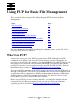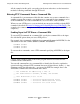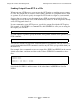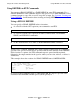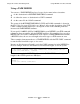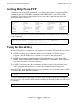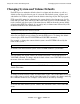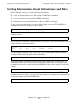Guardian User's Guide
Using FUP for Basic File Management
Guardian User’s Guide—425266-001
7-2
Entering FUP Commands
Entering FUP Commands
You can enter FUP commands in any of these ways:
•
Enter complete FUP commands at the TACL prompt.
•
Start a FUP process and then enter commands interactively at the FUP prompt.
•
Start a FUP process that reads input from a command file containing FUP
commands.
Entering FUP Commands Through TACL
You can enter single FUP commands at the TACL prompt. Enter the term FUP followed
by the command. After FUP executes the command, control of the terminal returns to
the TACL program.
For example, to enter the FUP INFO * command, type:
FUP lists file information for each file in your current default subvolume. Then, the
TACL prompt reappears.
When you enter FUP commands through the TACL program, you can enter only one
command at a time. A separate FUP process starts and completes for each command you
enter.
Entering FUP Commands Interactively Through FUP
After you start a FUP process, you can enter commands at the FUP prompt. To start an
interactive FUP process, enter FUP with no command name or other options at the
TACL prompt. FUP displays its program banner and prompt, a hyphen (-):
The FUP process now controls the terminal. The hyphen indicates that the FUP process
is ready to accept a command. You can enter a FUP command interactively after the
hyphen:
To exit from FUP and return to the TACL program, enter the EXIT command:
You can also stop a FUP process by pressing the CTRL-Y keys. CTRL-Y marks the end
of a file (EOF). When FUP reads CTRL-Y from its input file (in this case, your
terminal), it stops execution.
1> FUP INFO
1> FUP
File Utility Program - T9074D10 - (08JUN92) SYSTEM \WEST
Copyright Tandem Computers Incorporated 1981,1983,1985-1992
-
-INFO
-EXIT