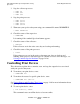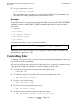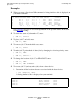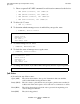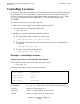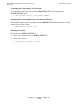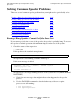Guardian User's Guide
Performing Routine Spooler Operations Using
Spoolcom
Guardian User’s Guide—425266-001
14-19
Controlling Print Devices
3. Stop the collector processes:
> STOP $S
> STOP $S1
> STOP $S2
4. Stop the print processes:
> STOP $FPLP
> STOP $SPL2
> STOP $SPLP
> STOP $SPLX
5. Warmstart your spooler subsystem using your command file named WARMFILE:
> OBEY WARMFILE
6. Check the status of the supervisor:
> SPOOLCOM
It is running if the standard Spoolcom banner appears.
7. Check the status of the collectors:
) COLLECT
If the collectors are in the active state, they are back up and running:
8. Check the status of the print processes:
) PRINT
If the print processes are in the active or dormant state, they are back up and
running. If any processes remain stopped or continue to receive error messages, see
Solving Common Spooler Problems
on page 14-26.
Controlling Print Devices
This subsection explains how to monitor, start, and stop the output devices associated
with your spooler subsystem.
•
To monitor your print devices, enter:
> SPOOLCOM DEV
•
To monitor the status of a specific print device, enter:
> SPOOLCOM DEV $device
See Listing Printers and Checking Their Status on page 14-6 for more information about
using the Spoolcom DEV command.
•
To start a print device, enter:
) DEV $device, START
This command causes an offline device to become online.